How to BPI Send Money to Security Bank using GCash for FREE (2019)
We found a way – using GCash!
Let me show you how to do it step by step.

Step 1: Open and Login to your GCash mobile app.
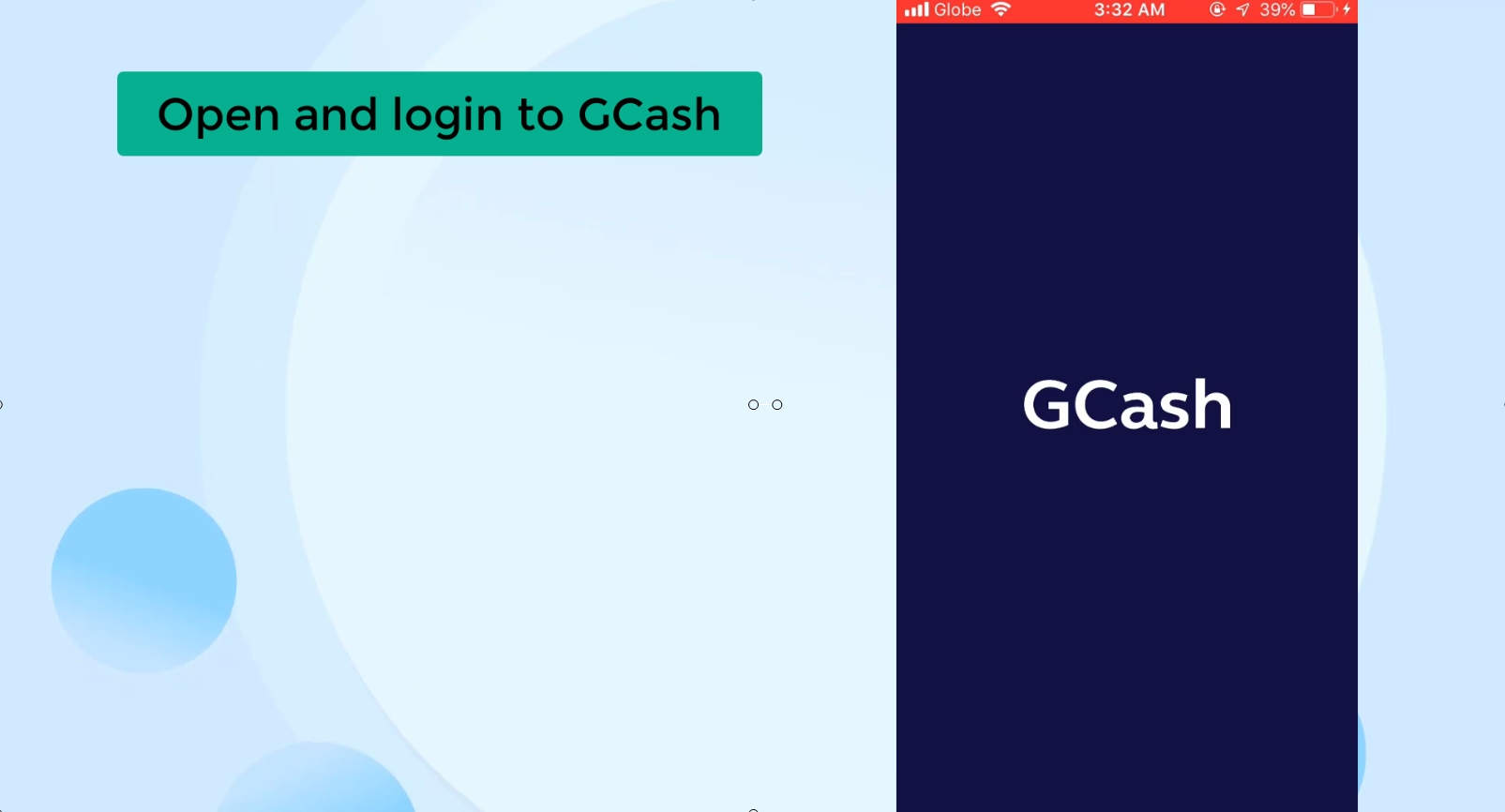
Take note that you should be a registered and fully verified GCash user before you can do the steps here.
If you are not yet a registered user or fully verified, check out our how-to blog post for it.
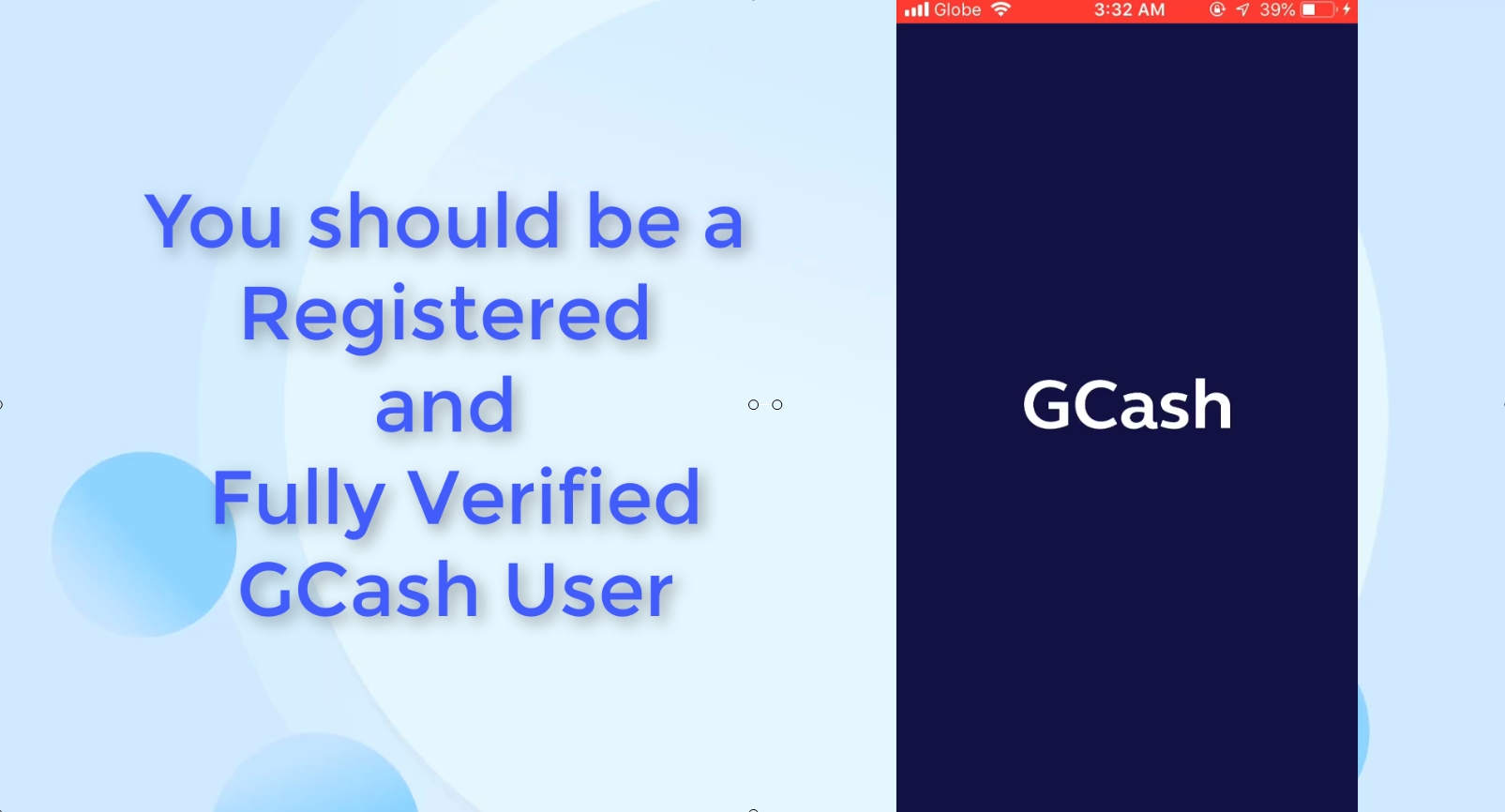
Step 2: Select Cash-in menu option.
Before you click on the cash-in menu option, take note of the available balance here.
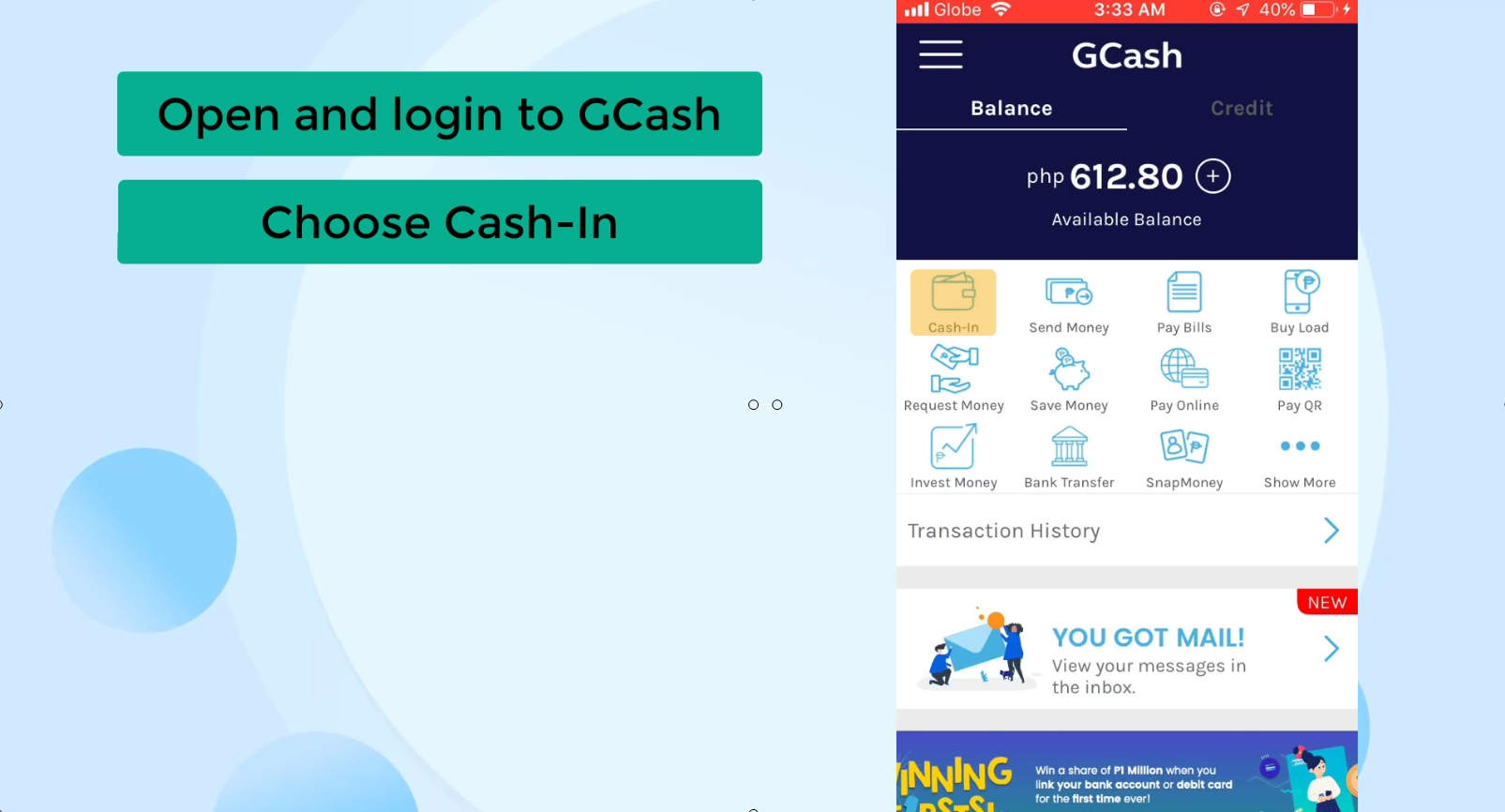
Step 3: Choose Online Banking.
You will have multiple options here in order to cash-in to GCash: over-the-counter, online banking or remittance.
For our blog post today, we will choose Online Banking.
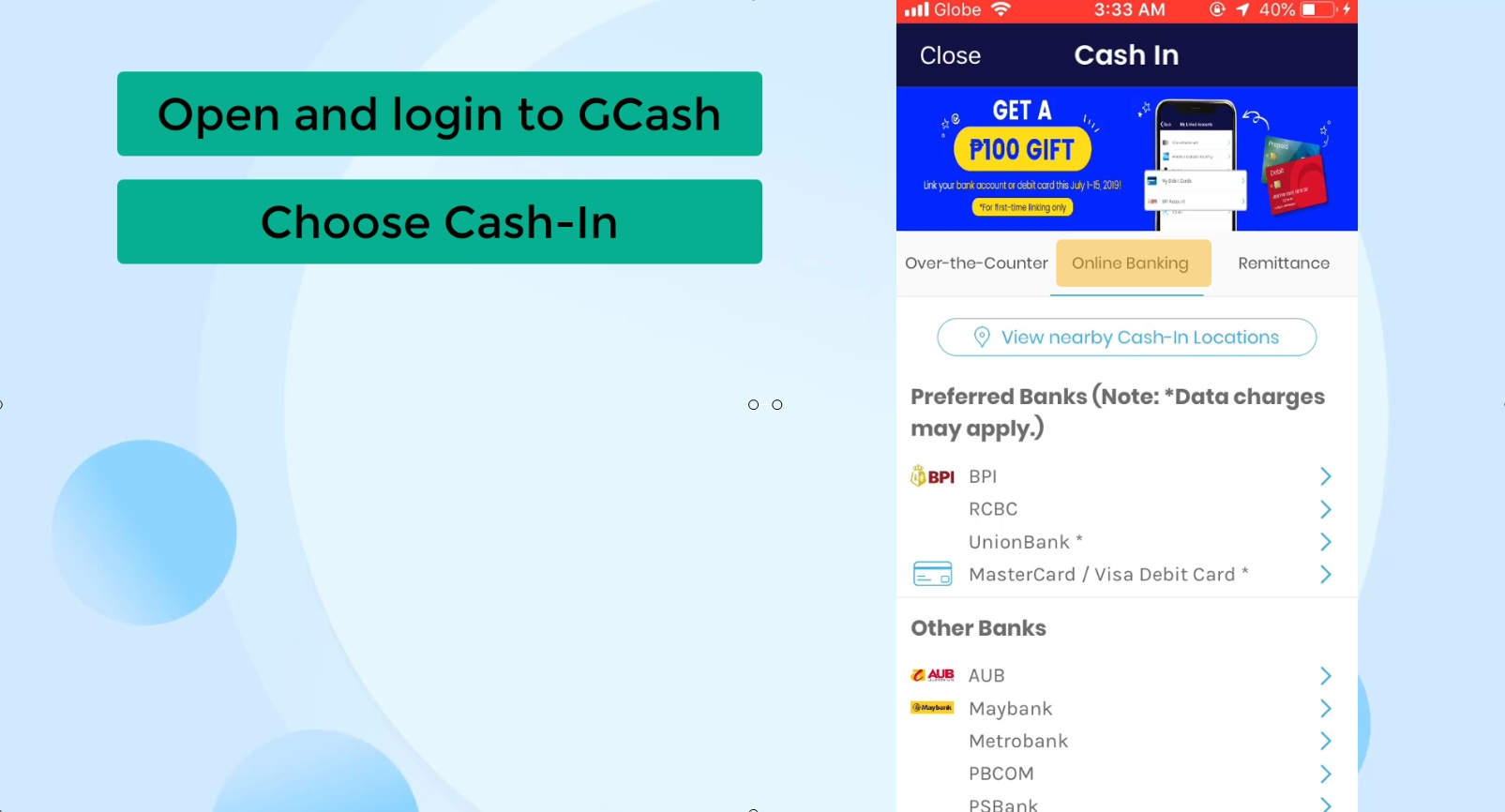
Step 4: Select BPI as bank.
From the list of banks provided, we will select BPI as it’s free of charge to perform fund transfer.
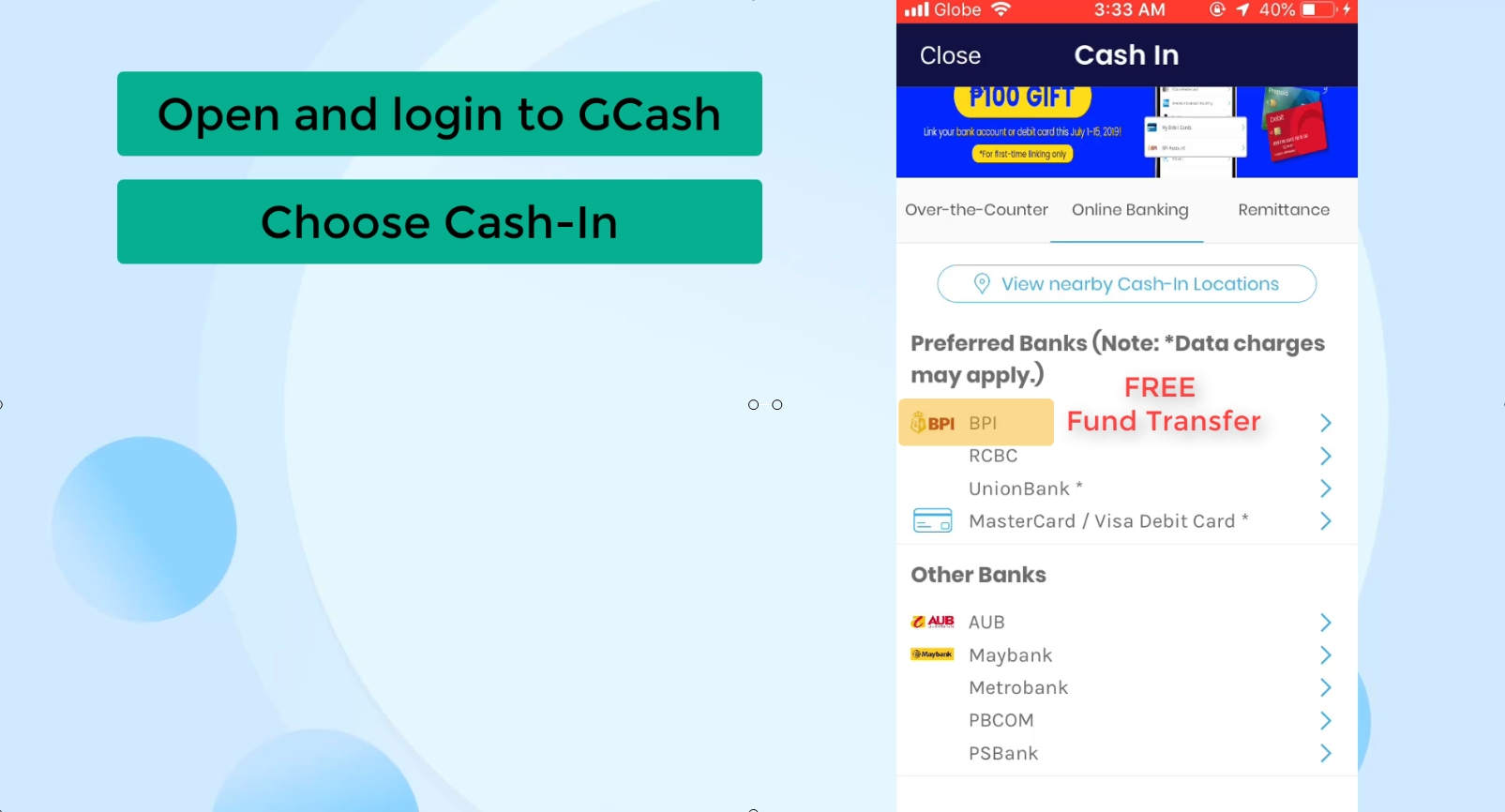
If your BPI account is not yet enrolled to GCash, you might want to check out our blog post on How to Enroll Activate BPI to GCash Online Transfer.
Step 5: Enter the amount to transfer.
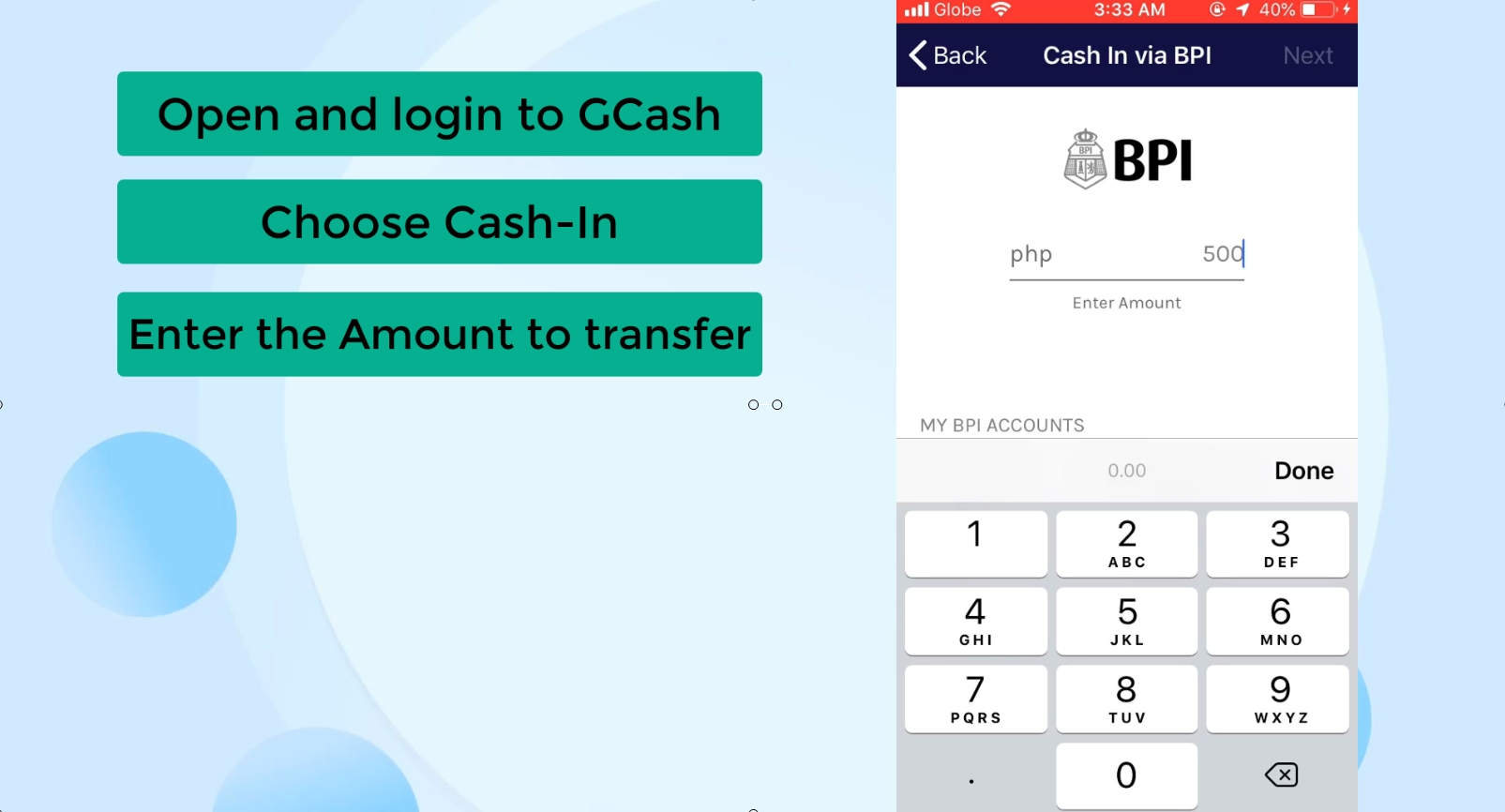
Step 6: Choose the Source Bank Account.
If you happen to have multiple BPI bank accounts, they will all be listed here.
Choose which account you want to use.
Click on Next to proceed.
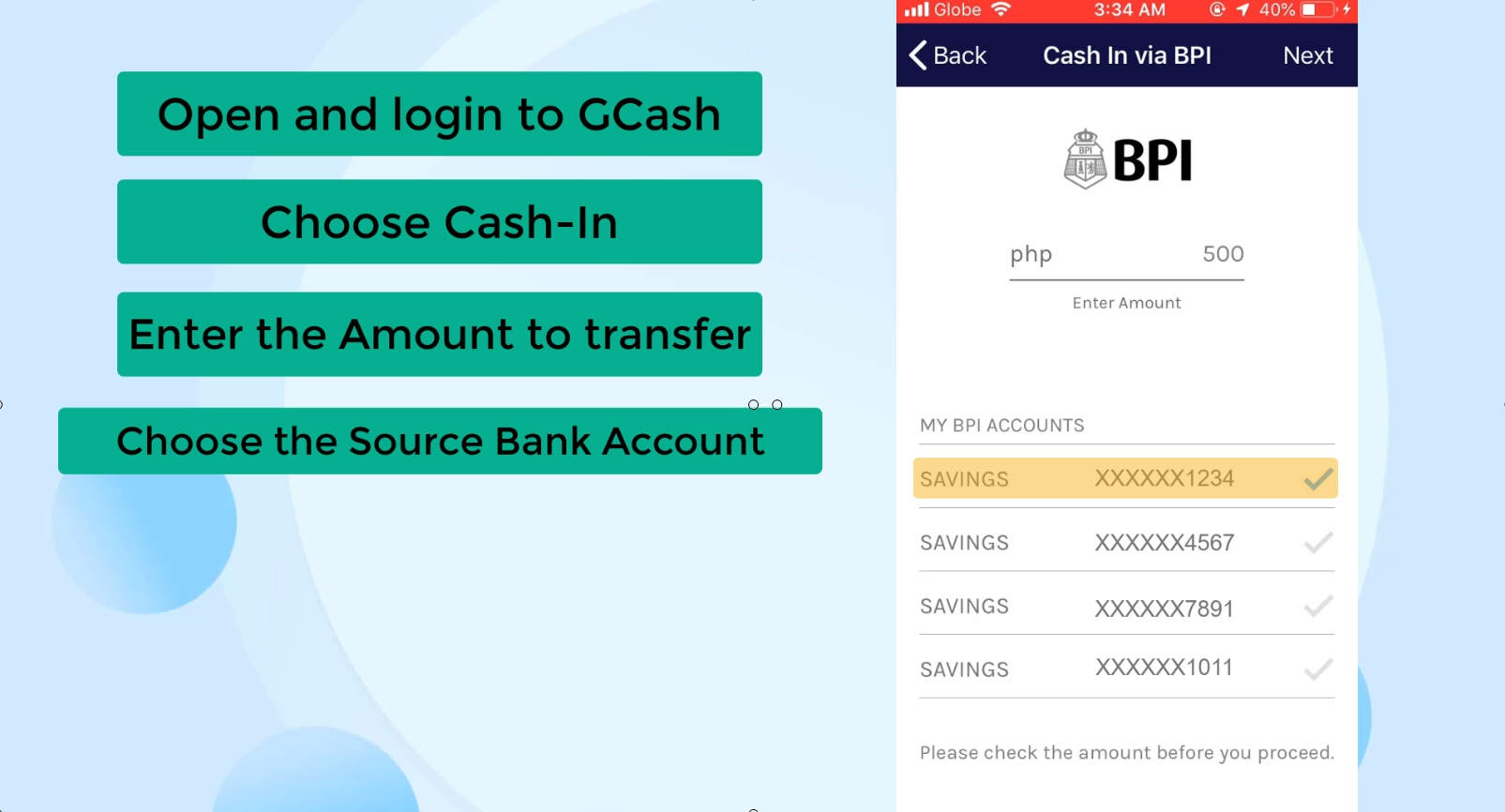
Step 7: Review and Confirm if all the details are correct.
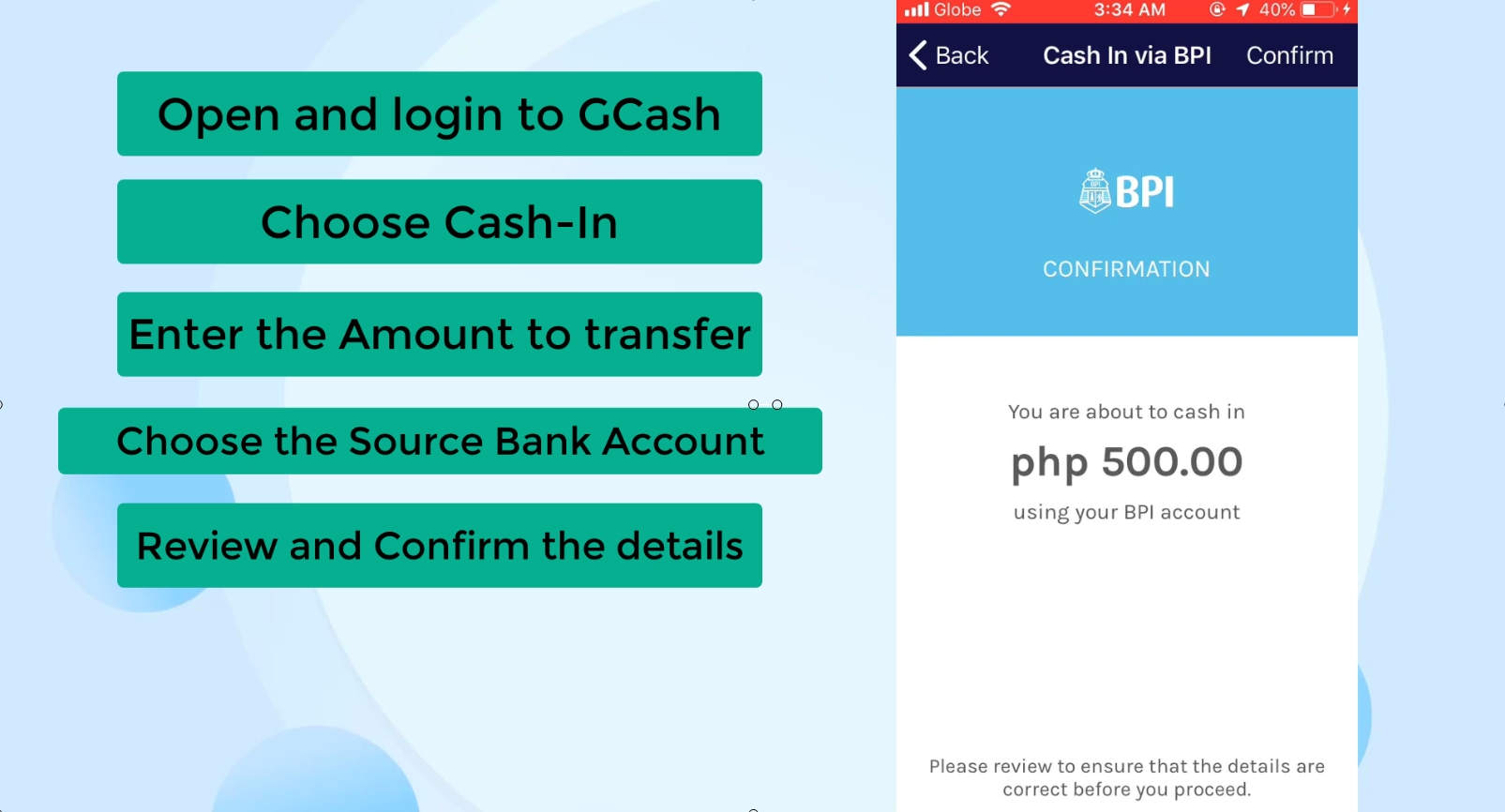
Step 8: Pass the Authentication Process.
As part of their security, they will send you a 6 digit authentication code to your registered mobile number.
They will show you a masked mobile number from which you can confirm if that is indeed your phone.
If the number is correct, click on the Send Code option to proceed.
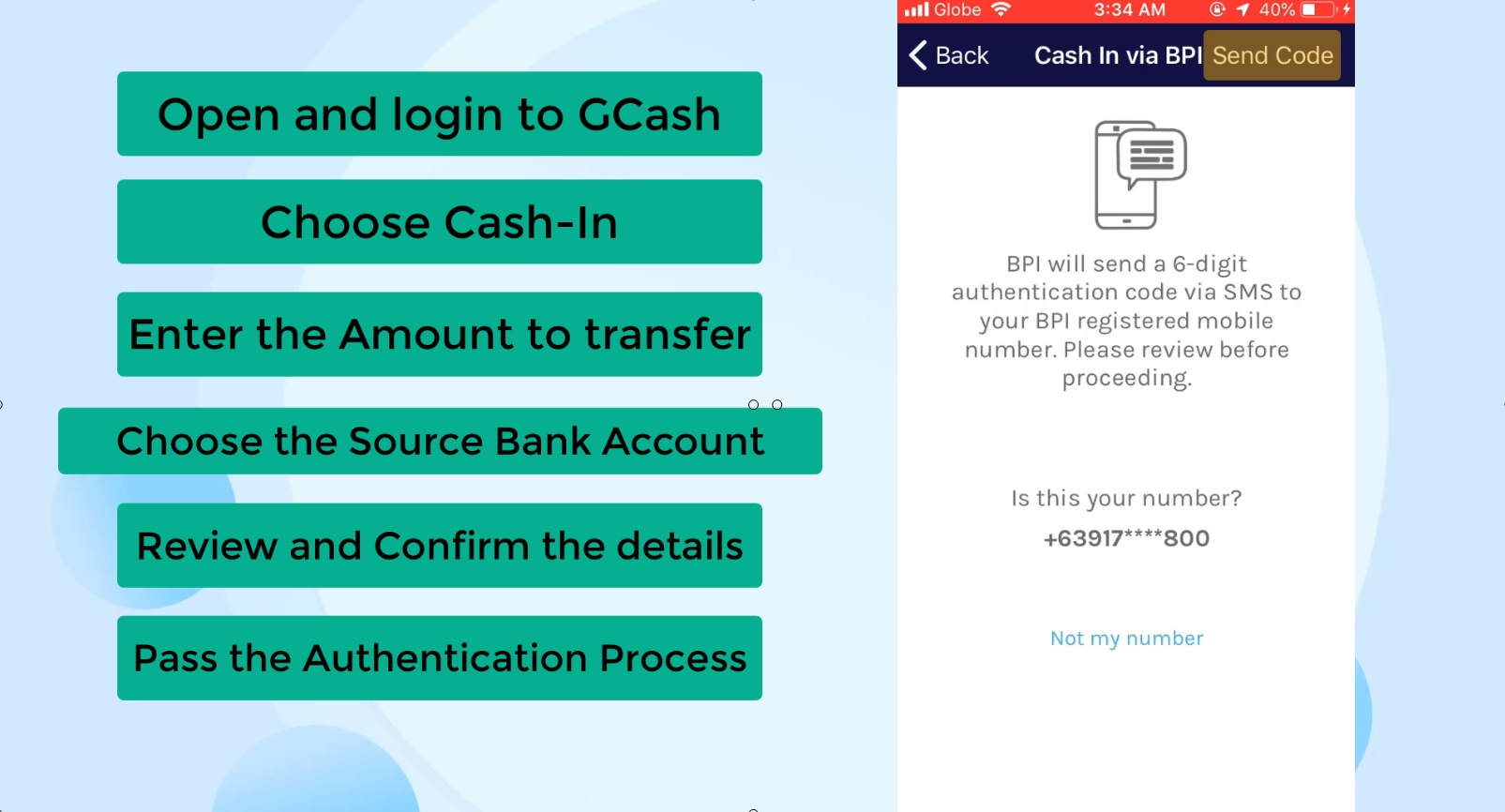
You will be receiving your One-Time PIN via SMS.
Input the digits on the field provided.
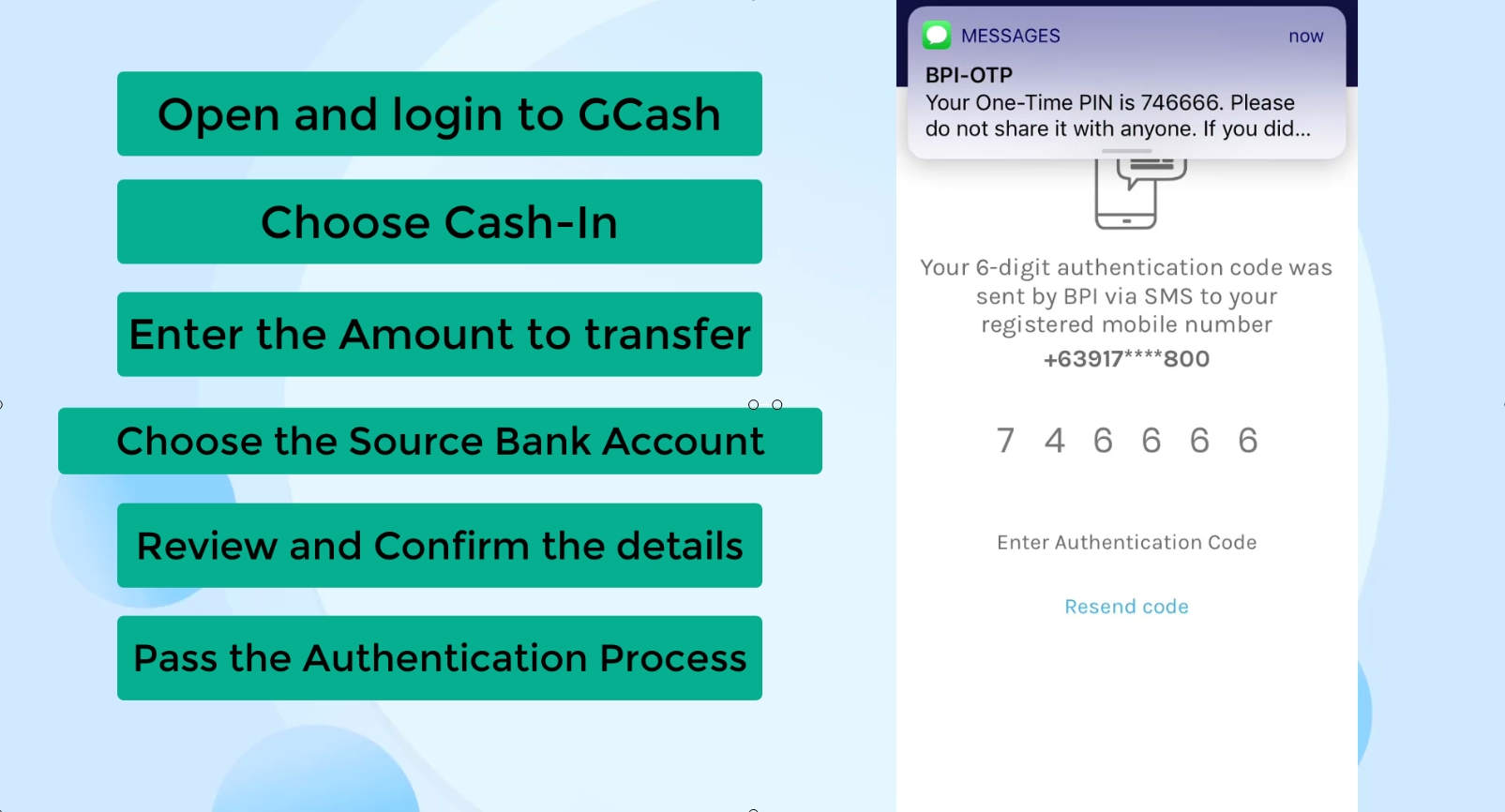
If you passed the authentication, you will see the image below as confirmation of the transaction being processed.
It also says that you will be receiving an SMS once your transaction is completed.
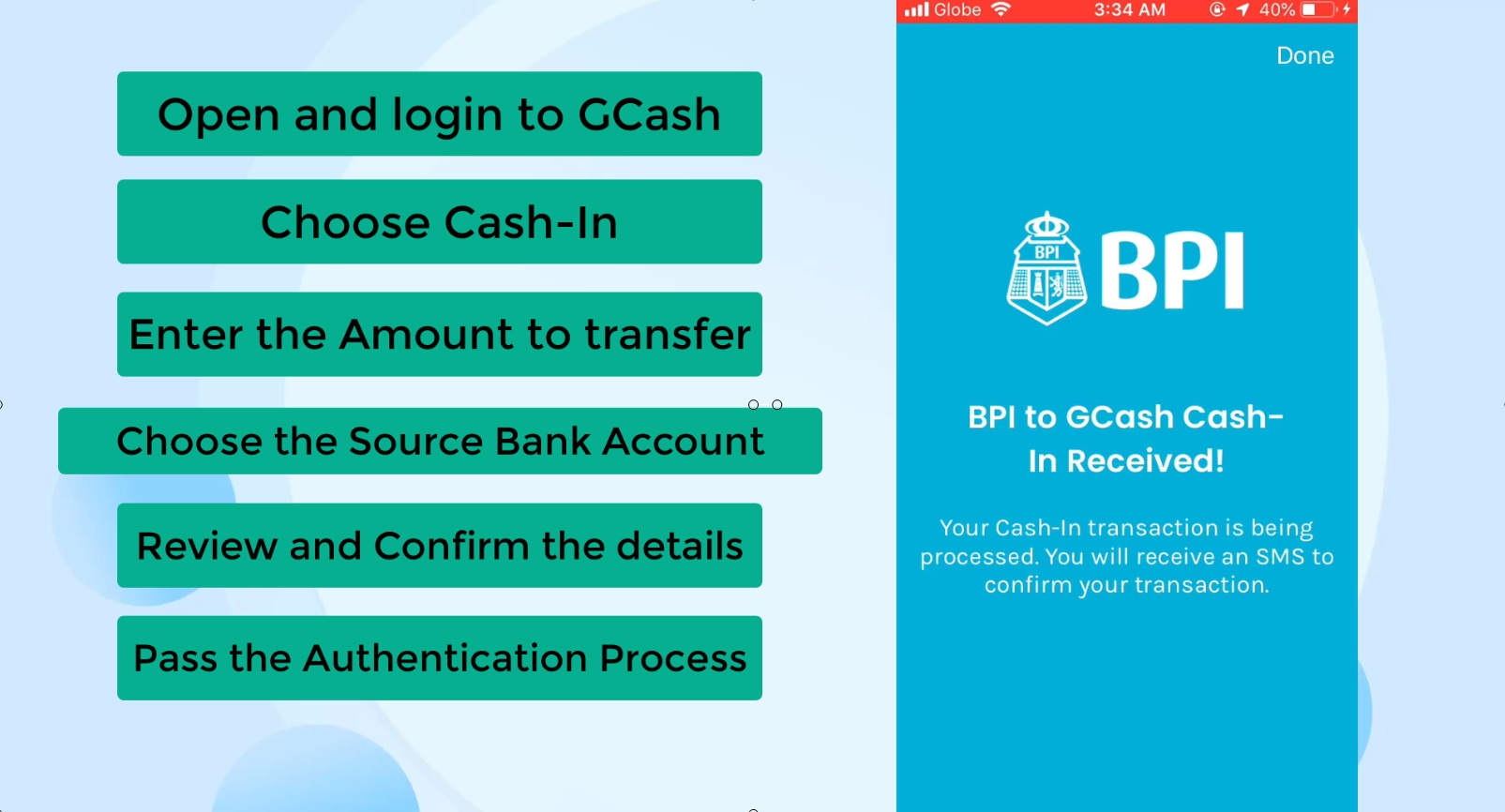
While working on the second part of this tutorial, we received the SMS confirmation of our transaction from BPI to GCash – there is indeed a slight delay for that.
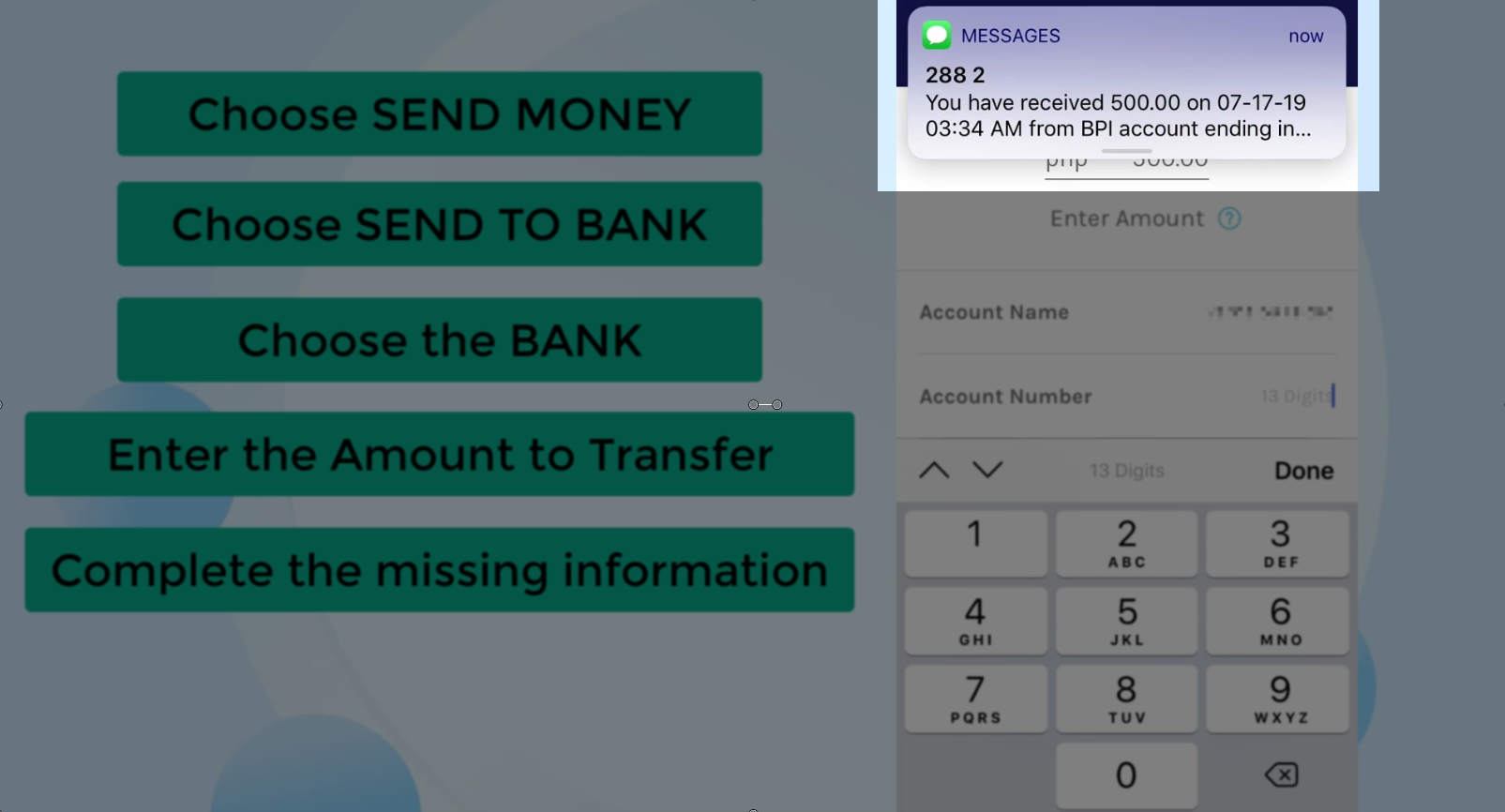
Remember the available balance that we had earlier before we started the fund transfer?
When you get back to your GCash dashboard, you will notice that your available balance will change right away (adding the amount that you just transferred).
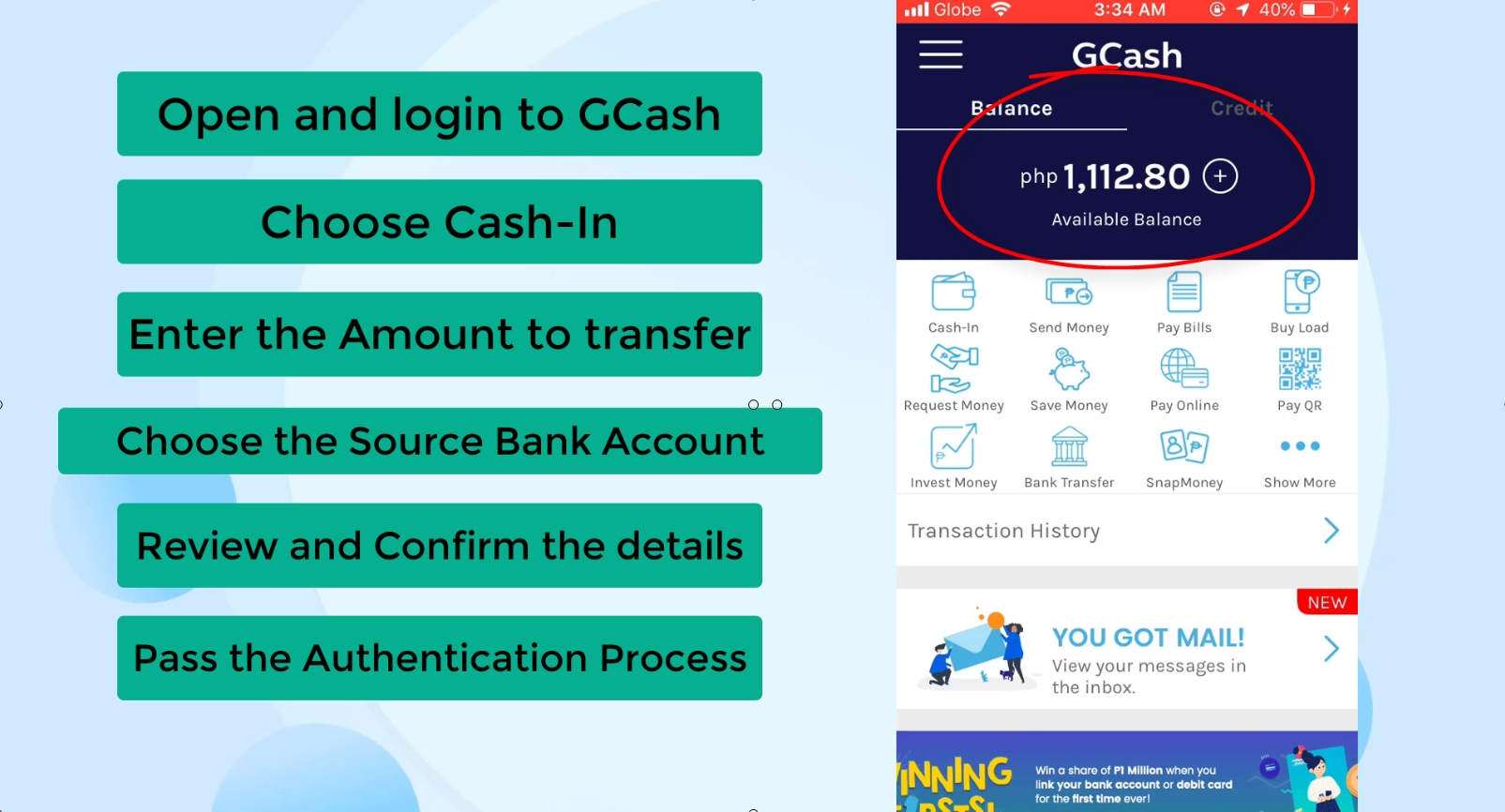
So the second part of our fund transfer is from GCash to Security Bank.
Though, it is important to note that it’s not only with Security Bank that their fund transfer is free (see image below).
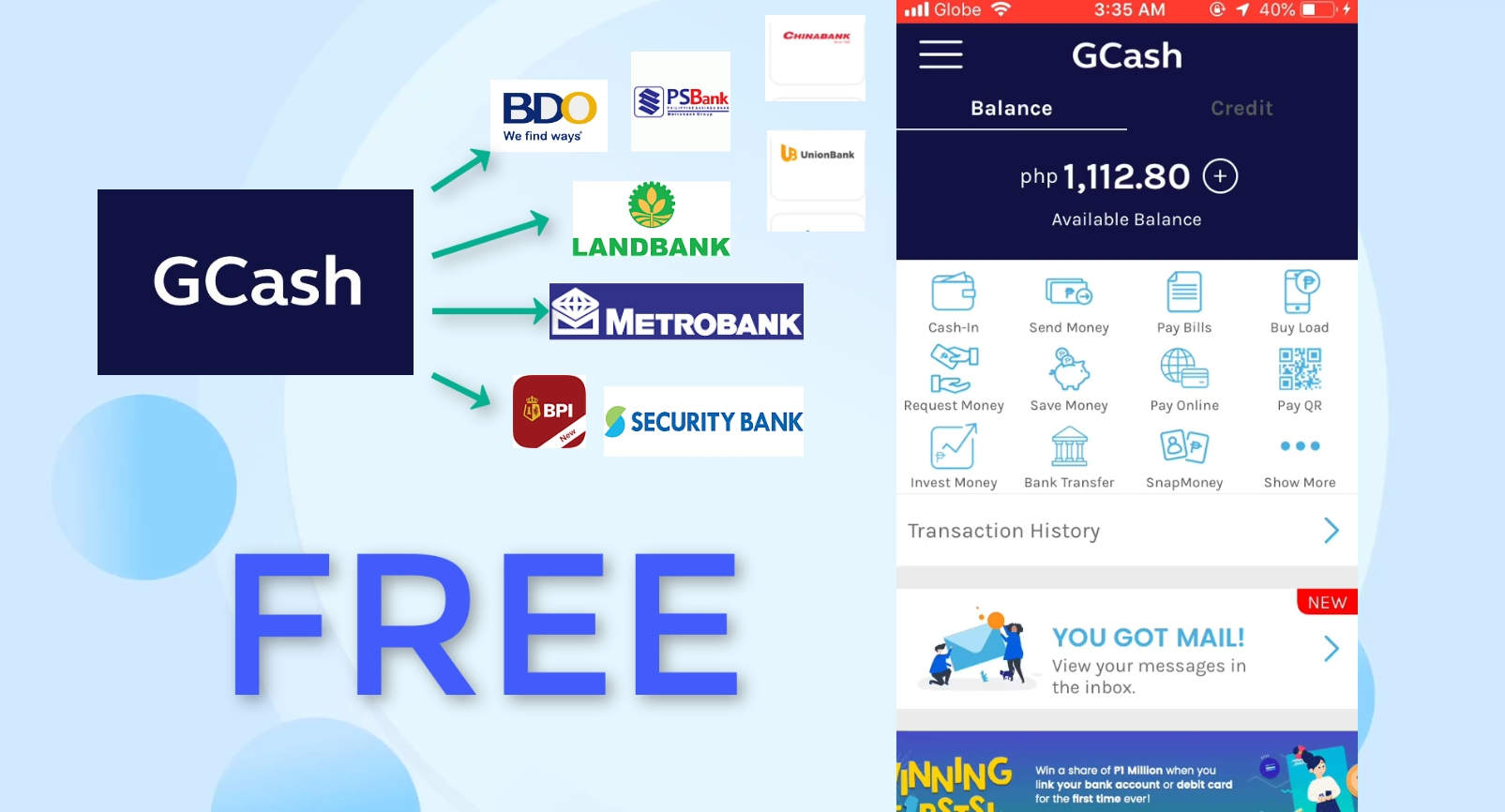
But then, why not do it directly from BPI to Security Bank?
The answer is because it is not free…
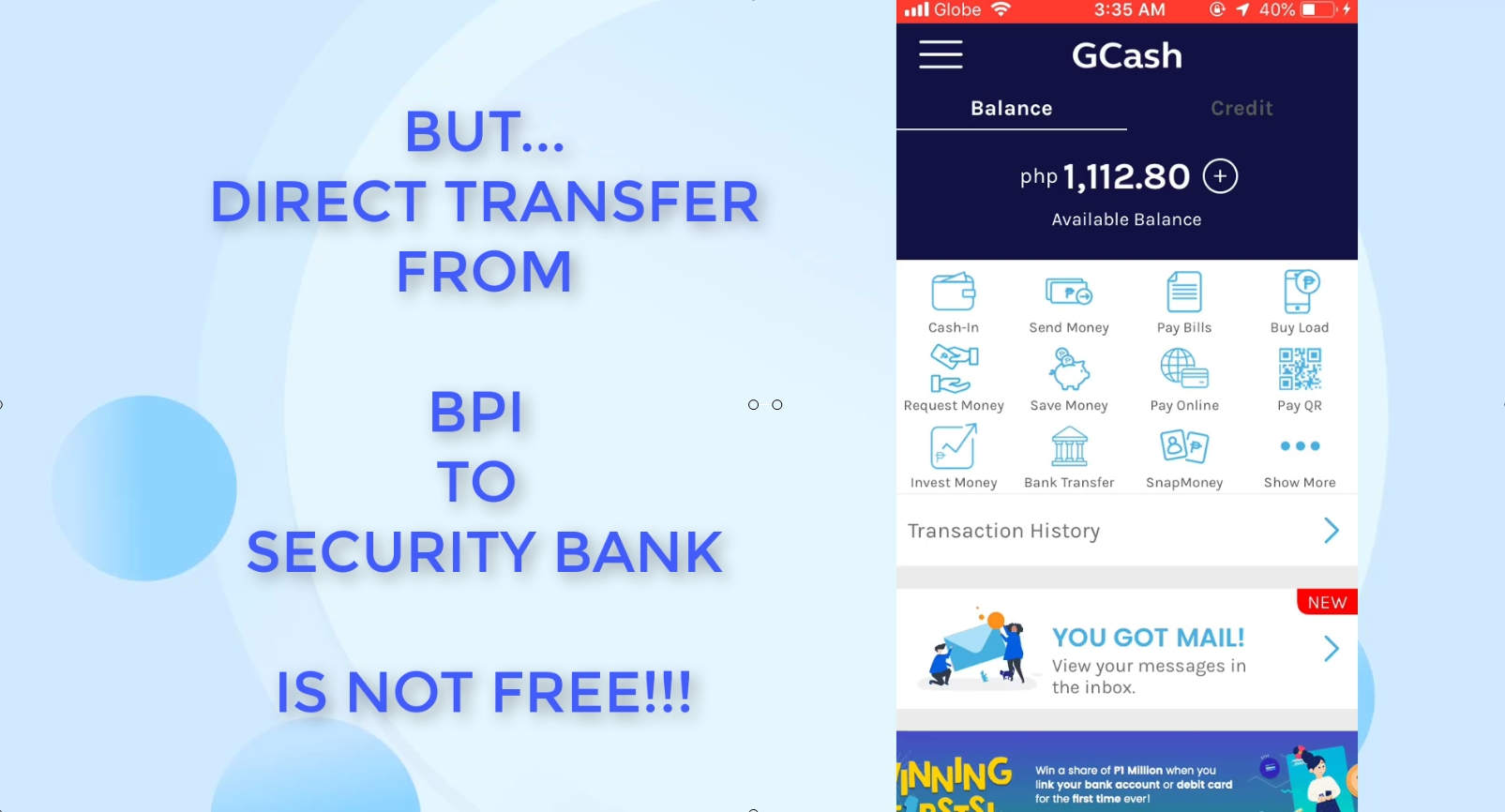
Doing it directly will cost you around 50 pesos per transaction via Instapay.

With that said, let us proceed with the second part:
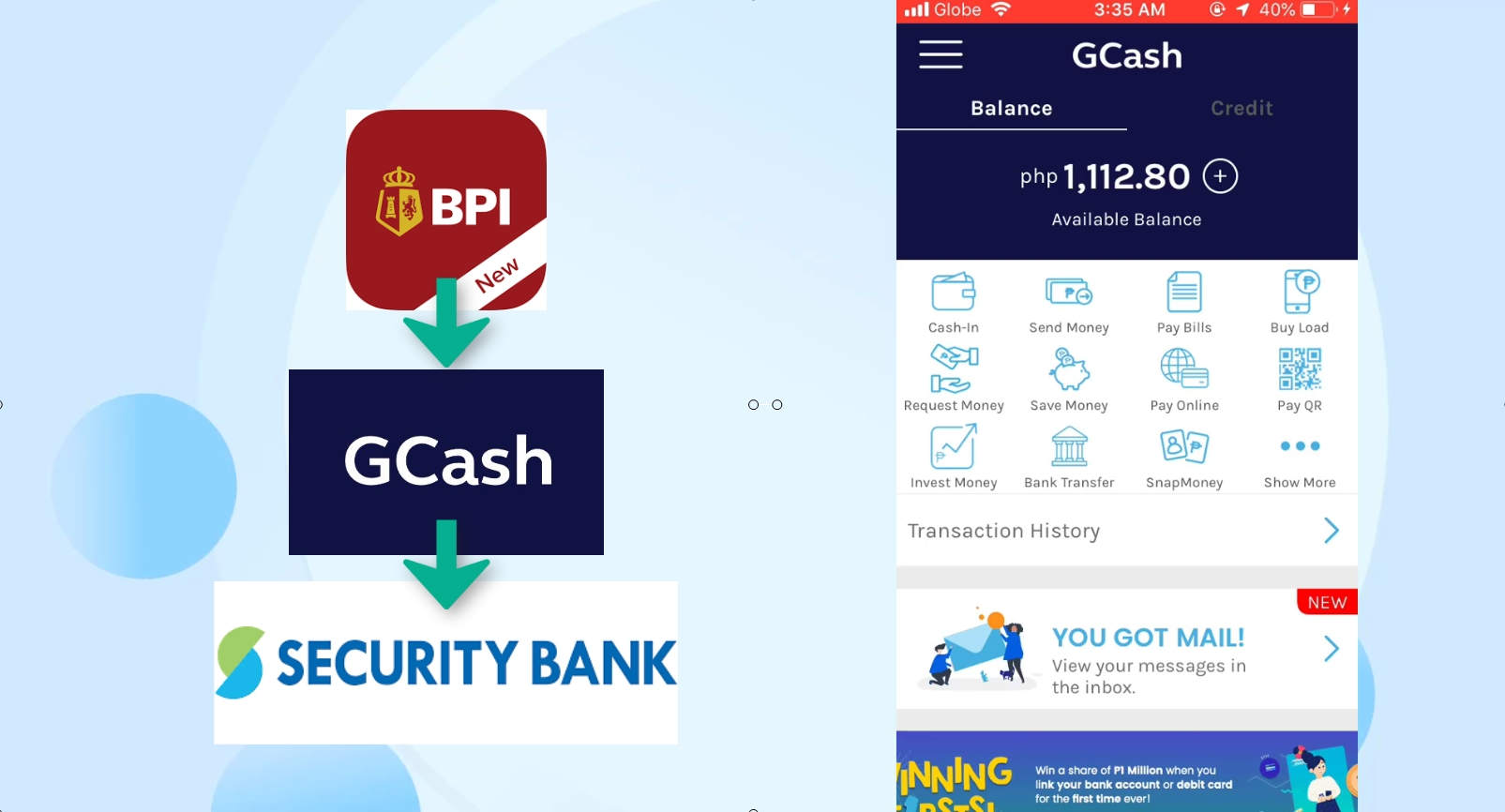
Step 9: Choose Send Money.
On your GCash app, select the Send Money option.
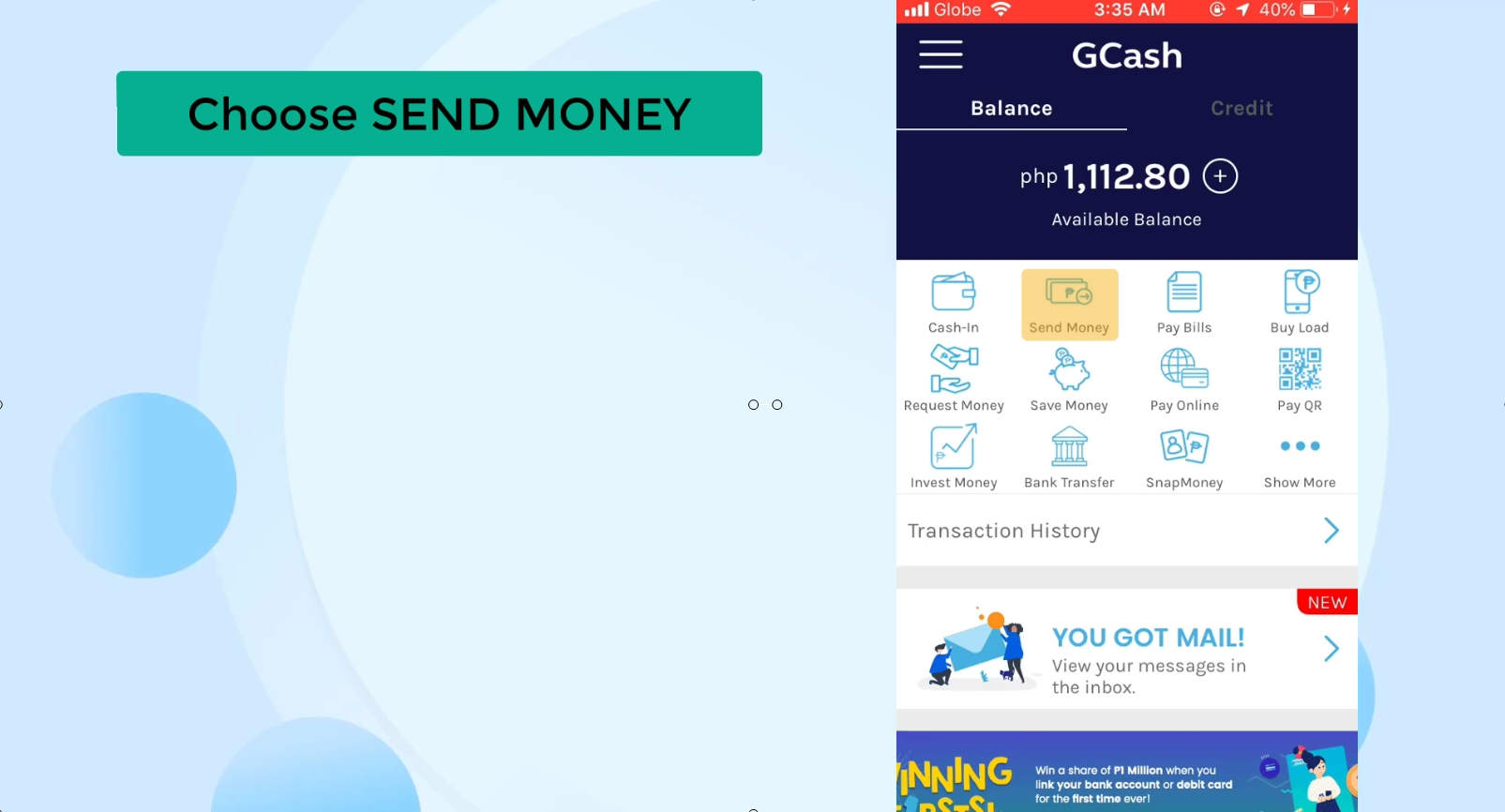
Step 10: Select Send to Bank.
Under the Send Money to Bank Account sub-menu, select the Send to Bank option.
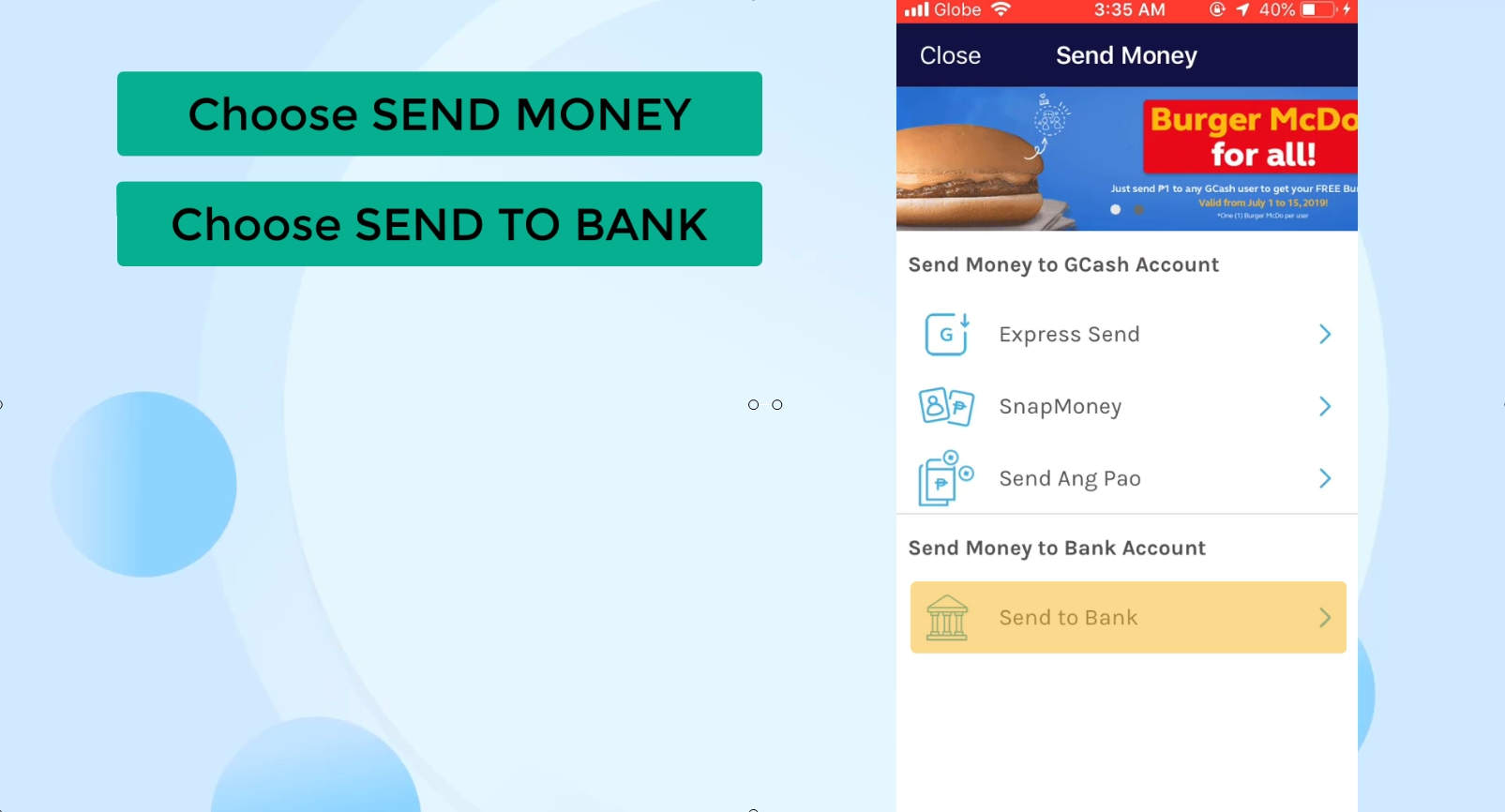
Step 11: Select Security Bank as the partner bank for the fund transfer.
You will then be presented with GCash bank partners.
Here you can choose to save your chosen bank partner for future use.
In order to view all of them, click on the view all button.
Click on Security Bank Corporation from the options.
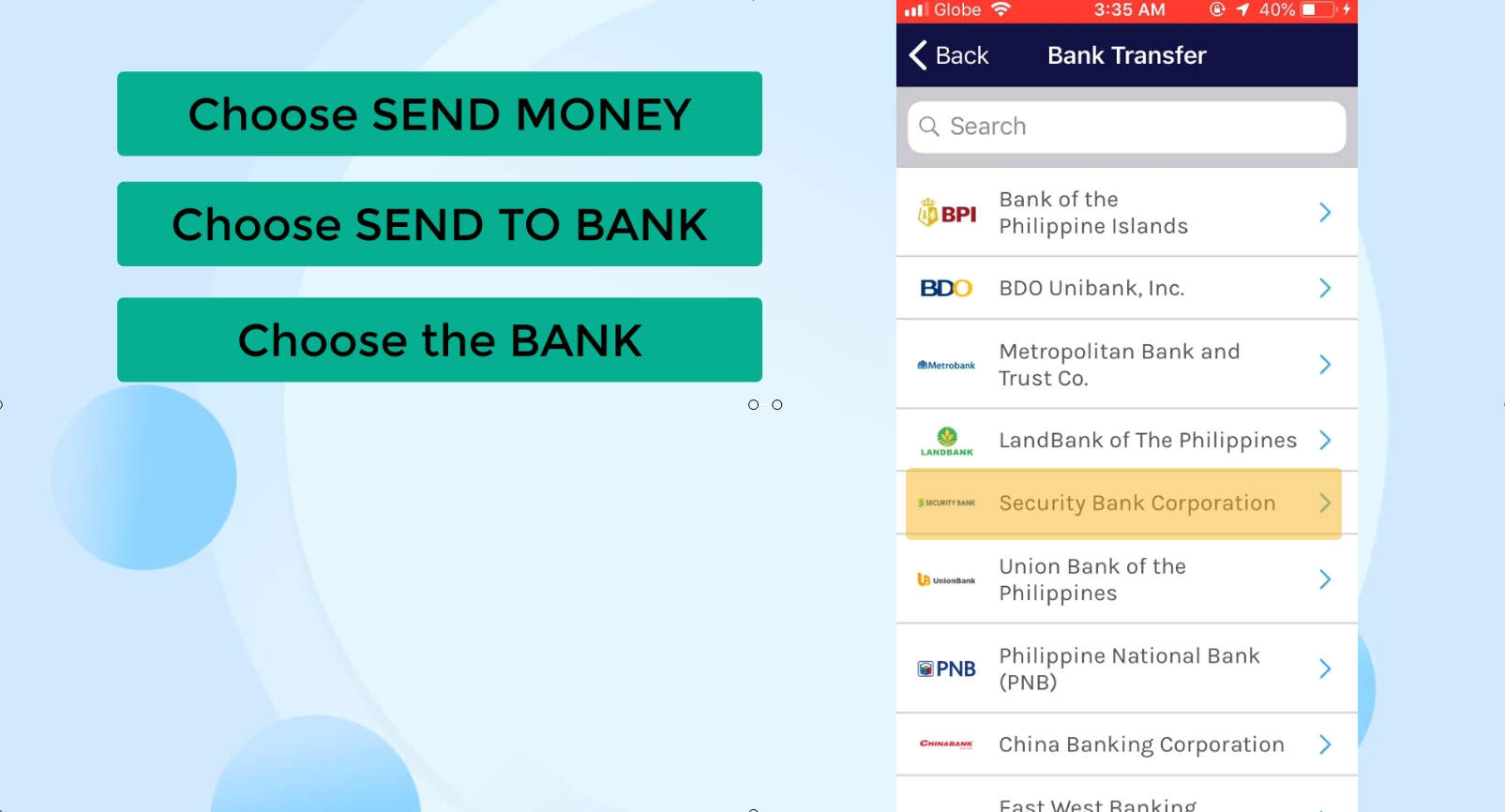
Step 12: Enter the Amount to Transfer.
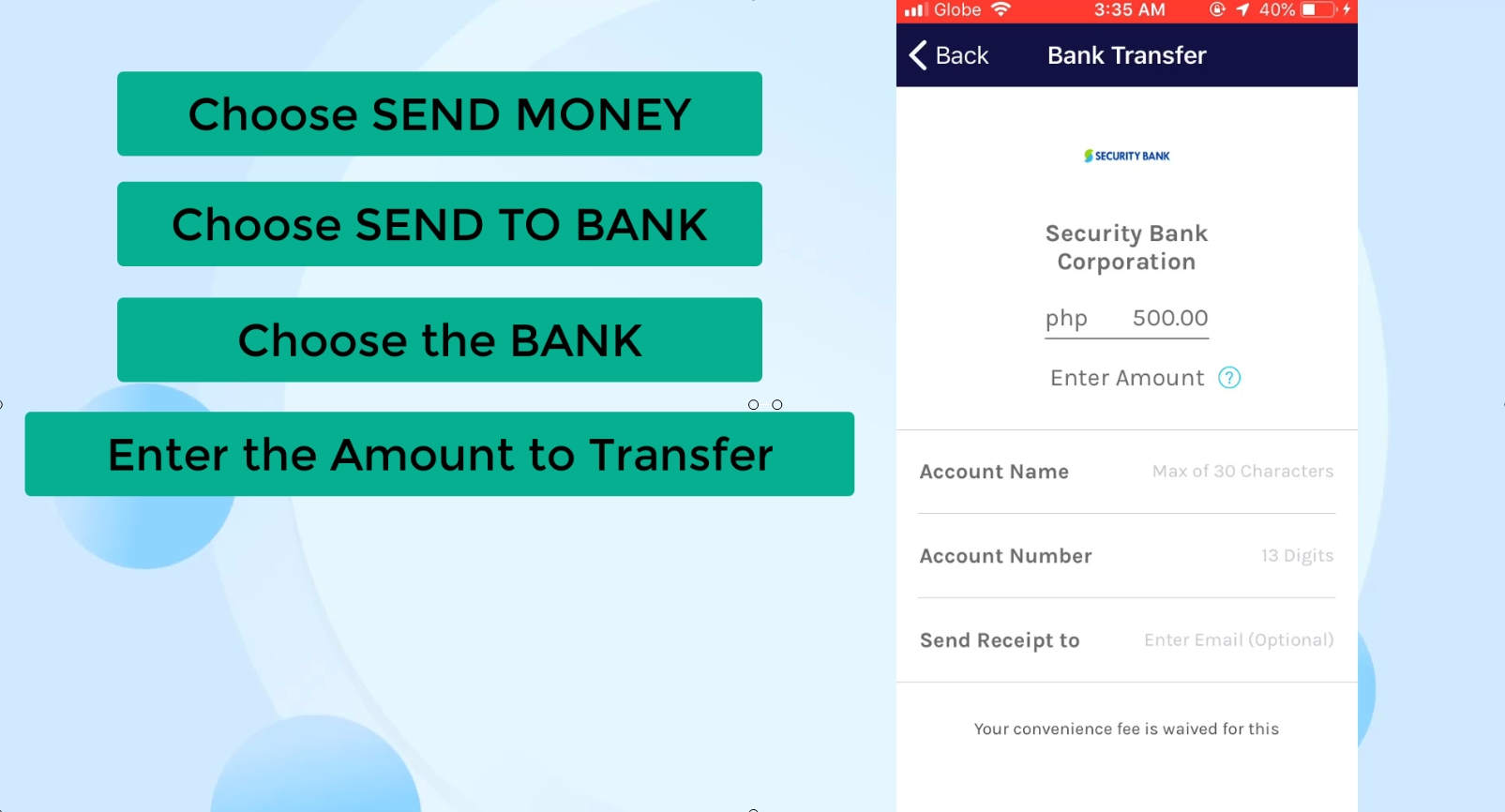
Step 13: Complete all the needed Bank Transfer details.
Enter the SB account name and account number.
The Send Receipt To is optional but you can choose to enter your email address.
When done, click on the Send Money button.
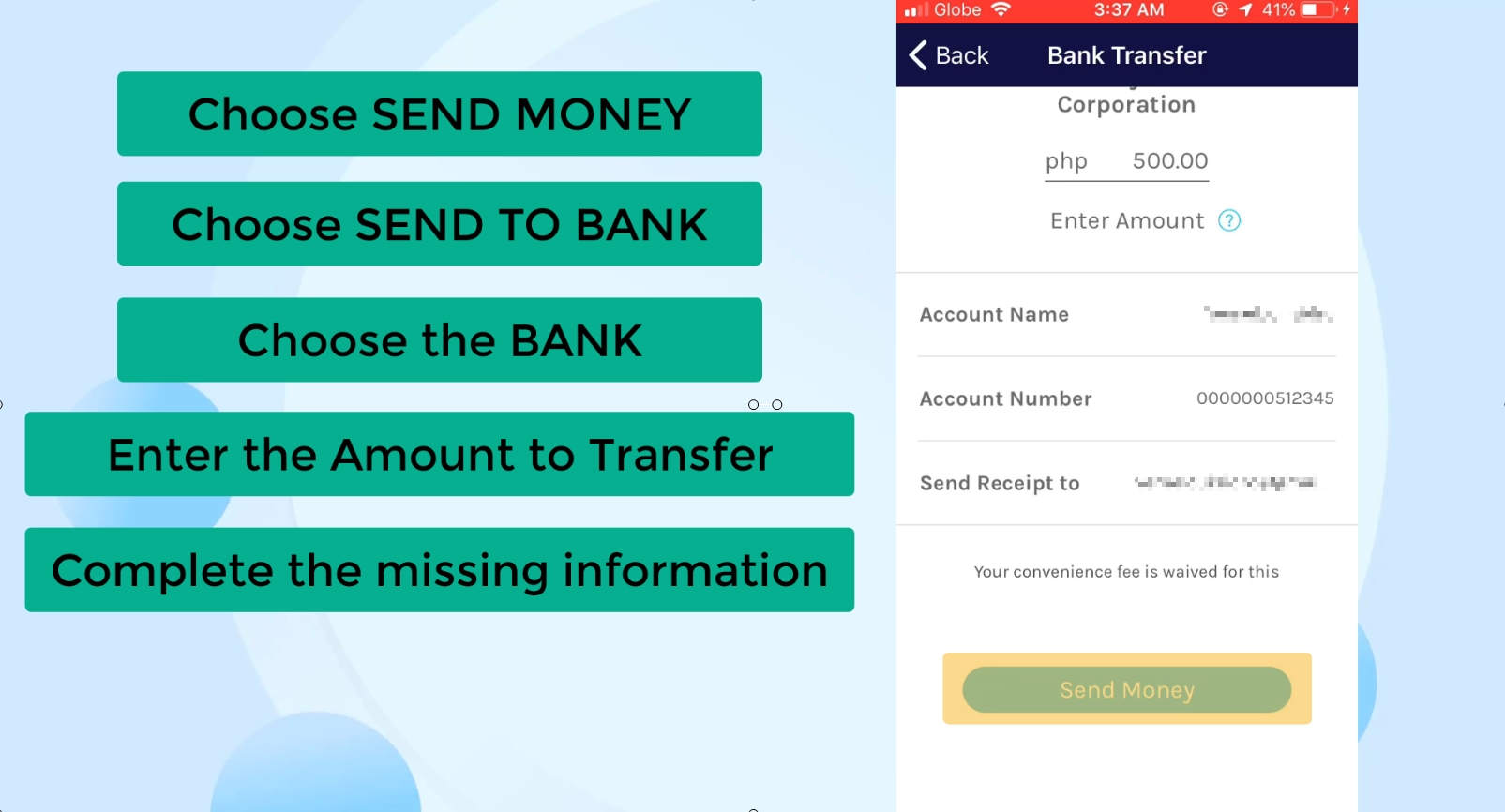
Step 14: Review and Confirm the Fund Transfer Transaction.
Even though, the fund transfer from GCash to Securitybank is also via Instapay, GCash is waiving the transaction fee for this service… for now.
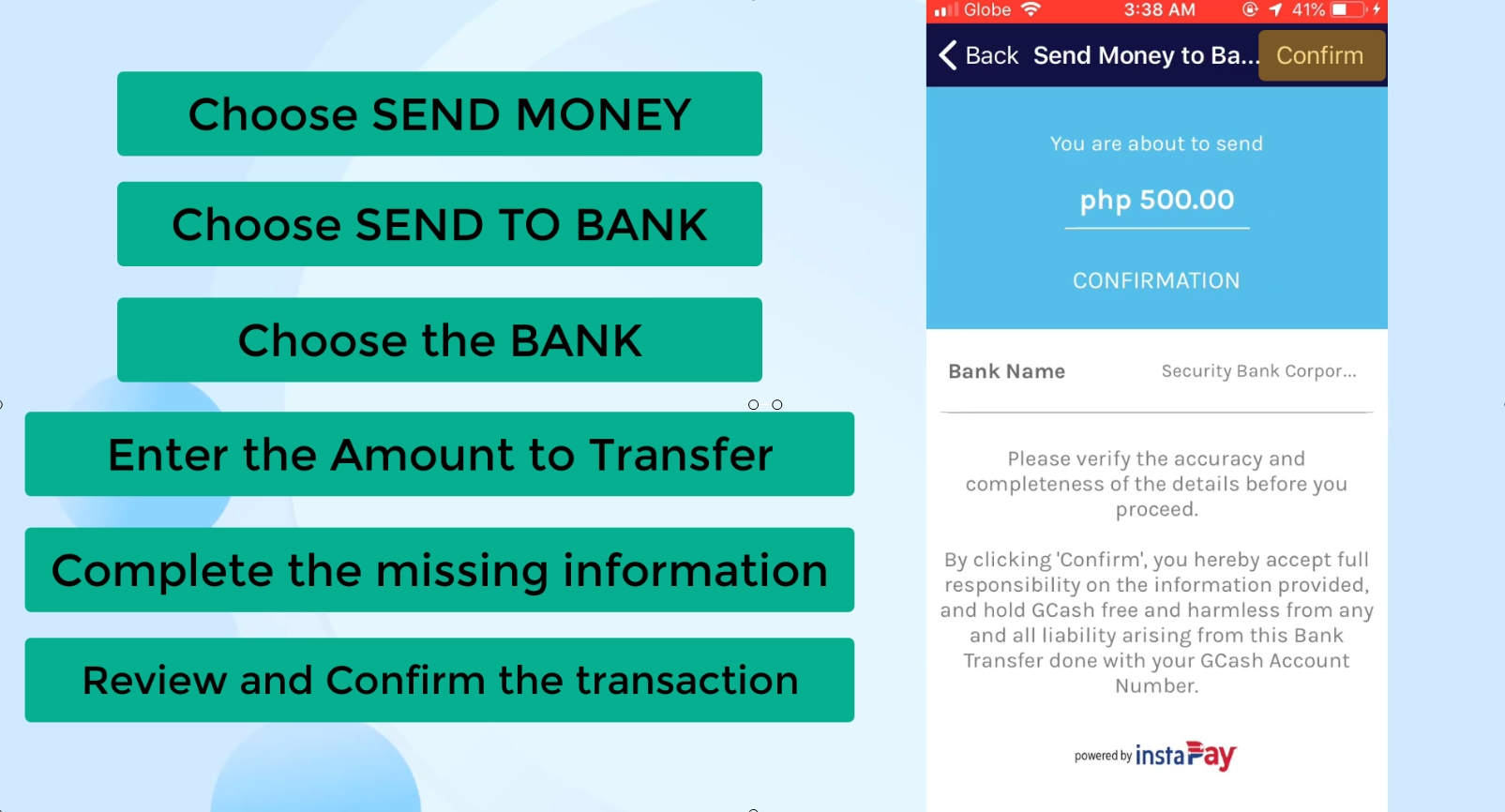
Step 15: You will receive an SMS or email for the Confirmation of your transaction.
You will see a note that your transaction is being processed together with the details of the bank transfer.
Look out for the SMS or email that you will be receiving when the transaction has been completed.
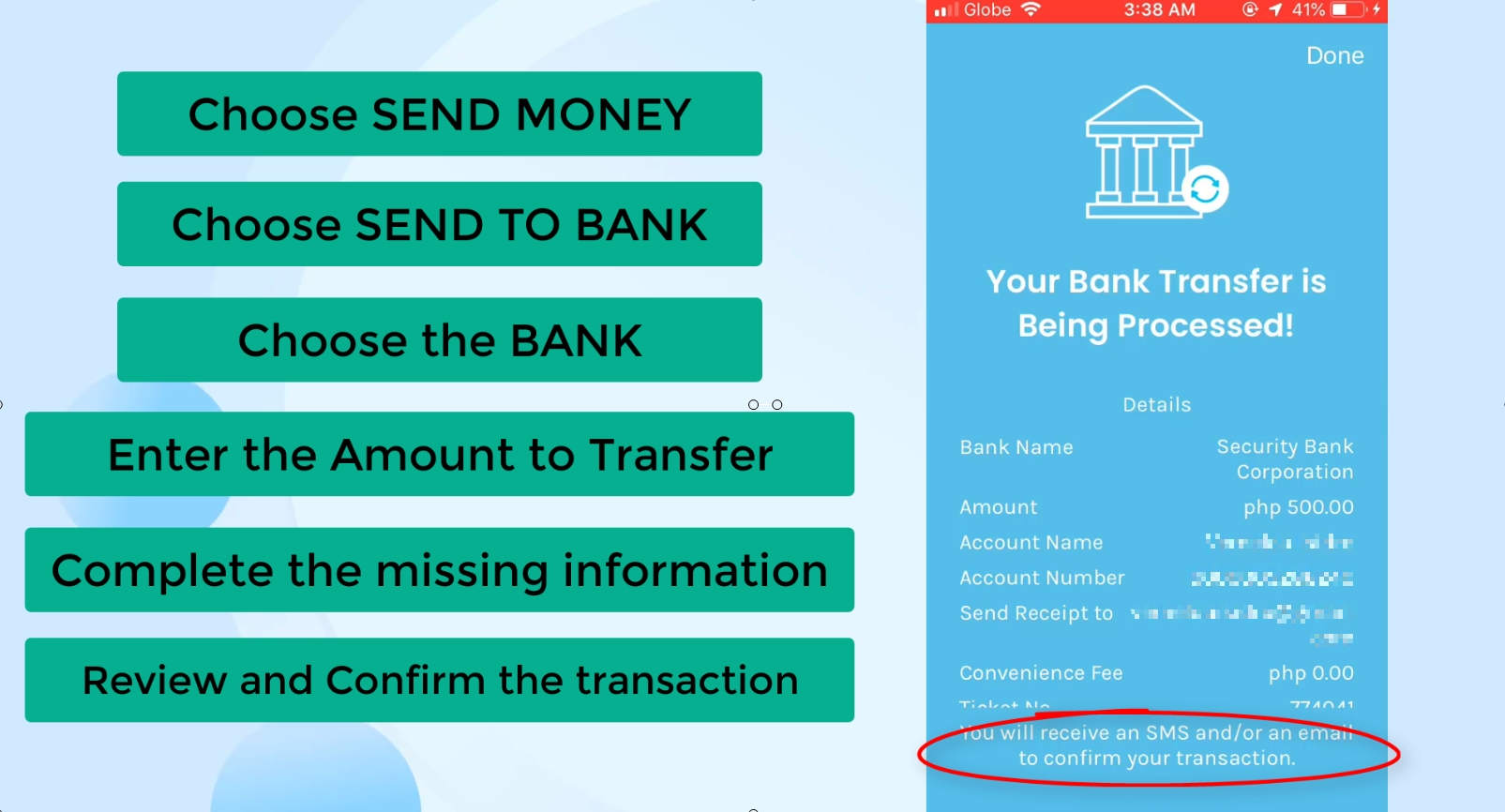
This time around, we received the SMS notification right away.
I also received an email with the details of the transaction.
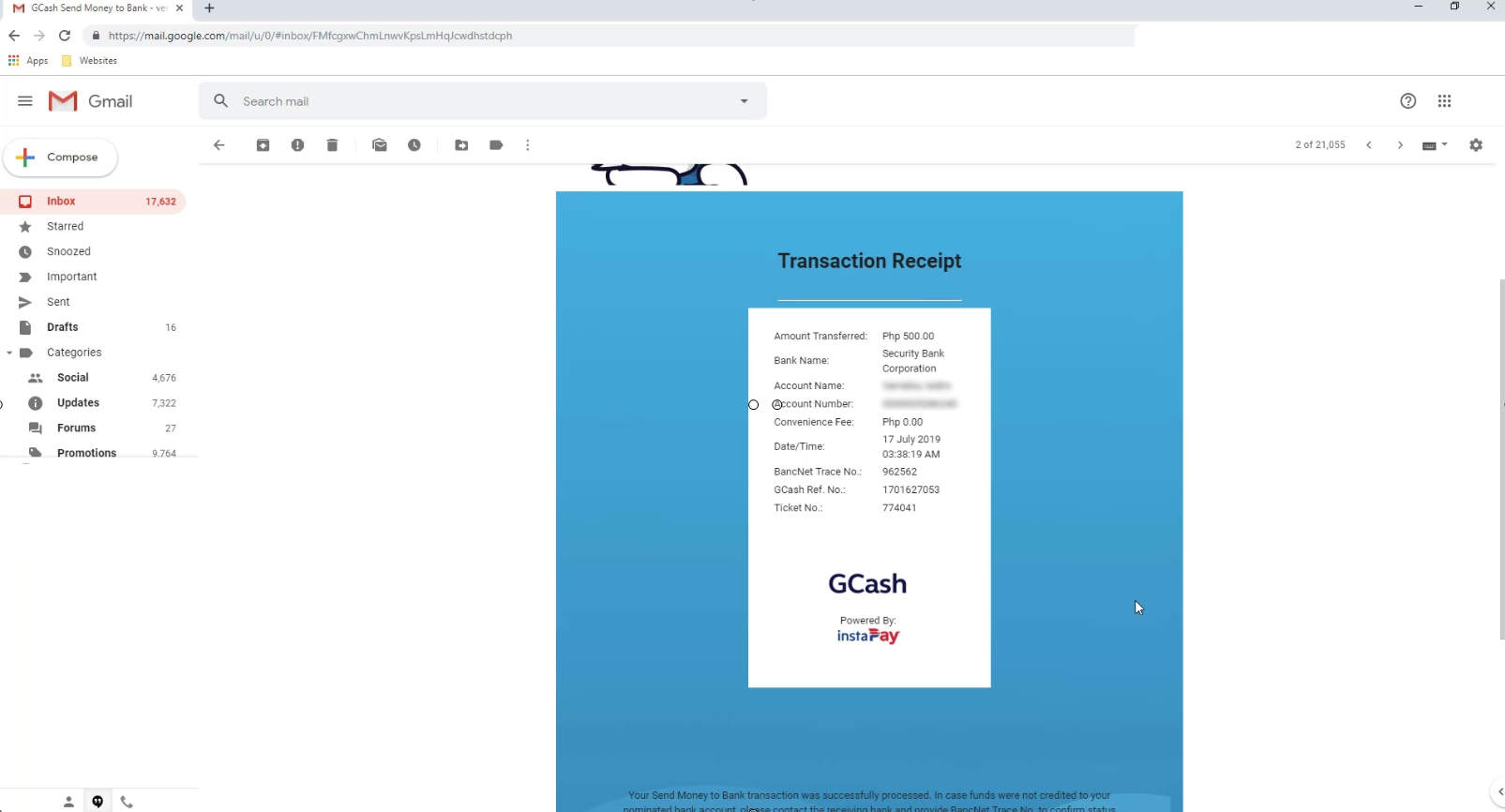
Lastly, if you want to further verify if the transactions pushed through, go to your BPI and Security Bank online account’s transaction history.
It should be reflected there.
Financial Transactions Made Easy!
More on our Youtube Channel.
Subscribe Now!

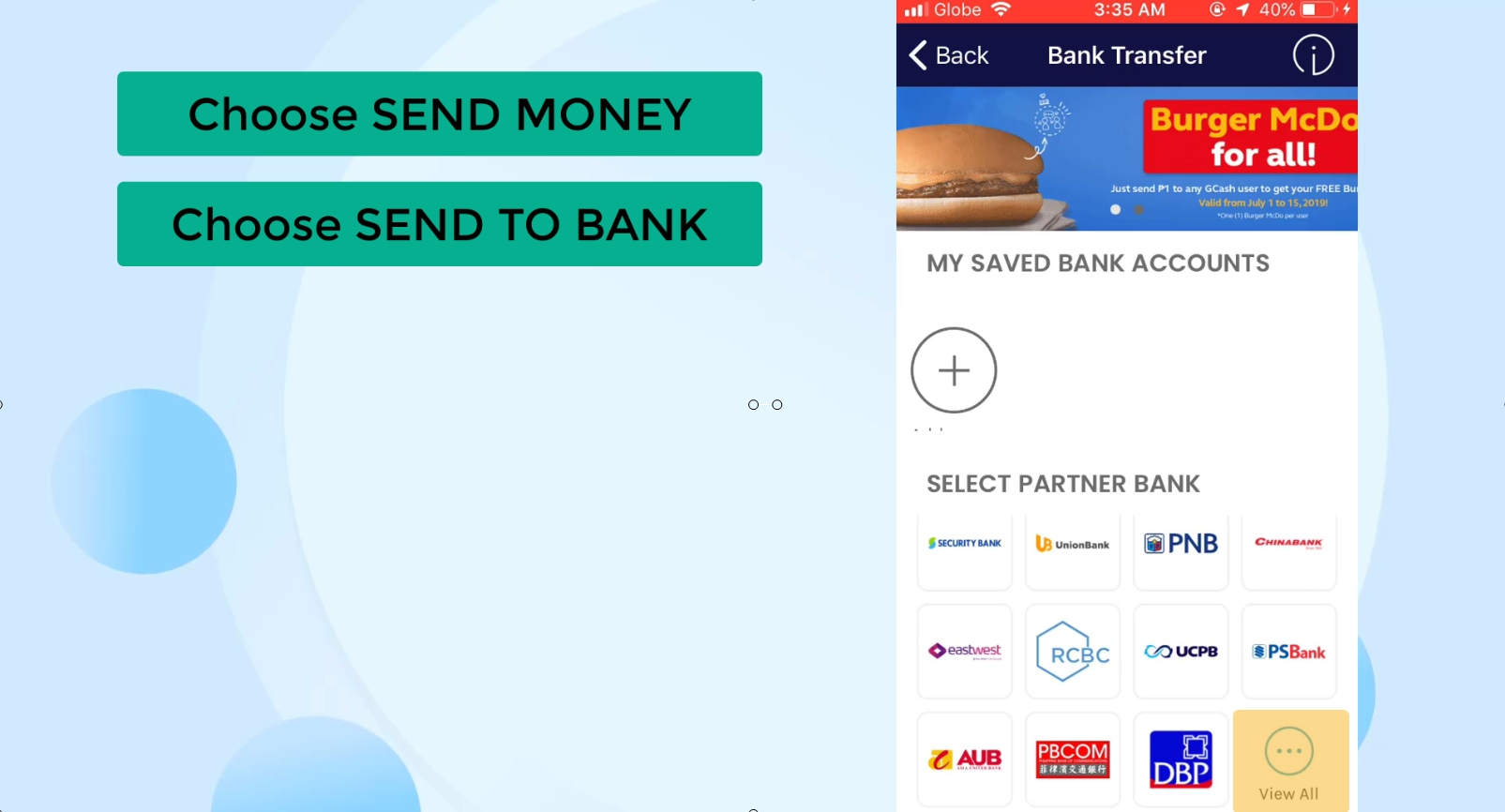
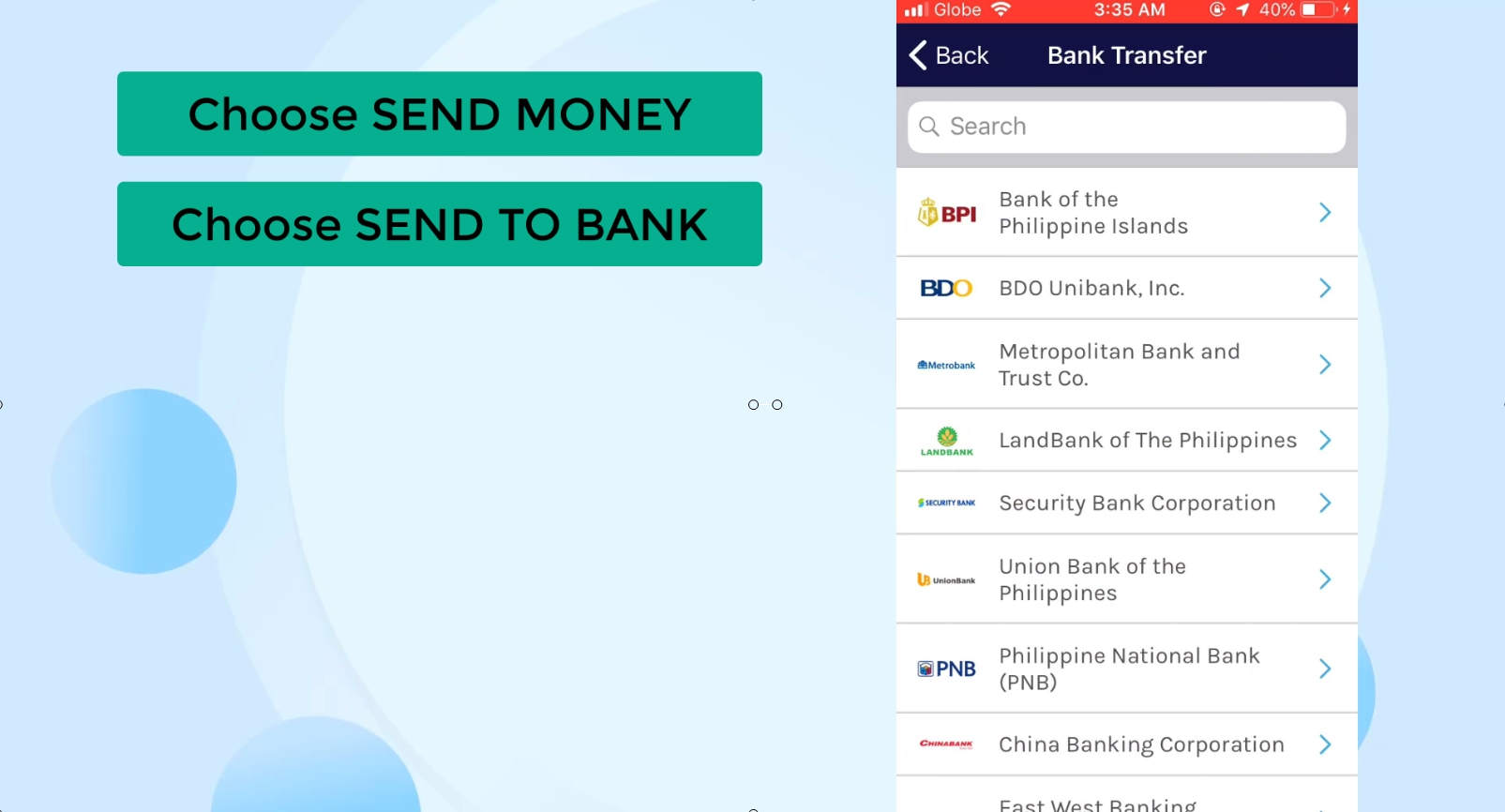
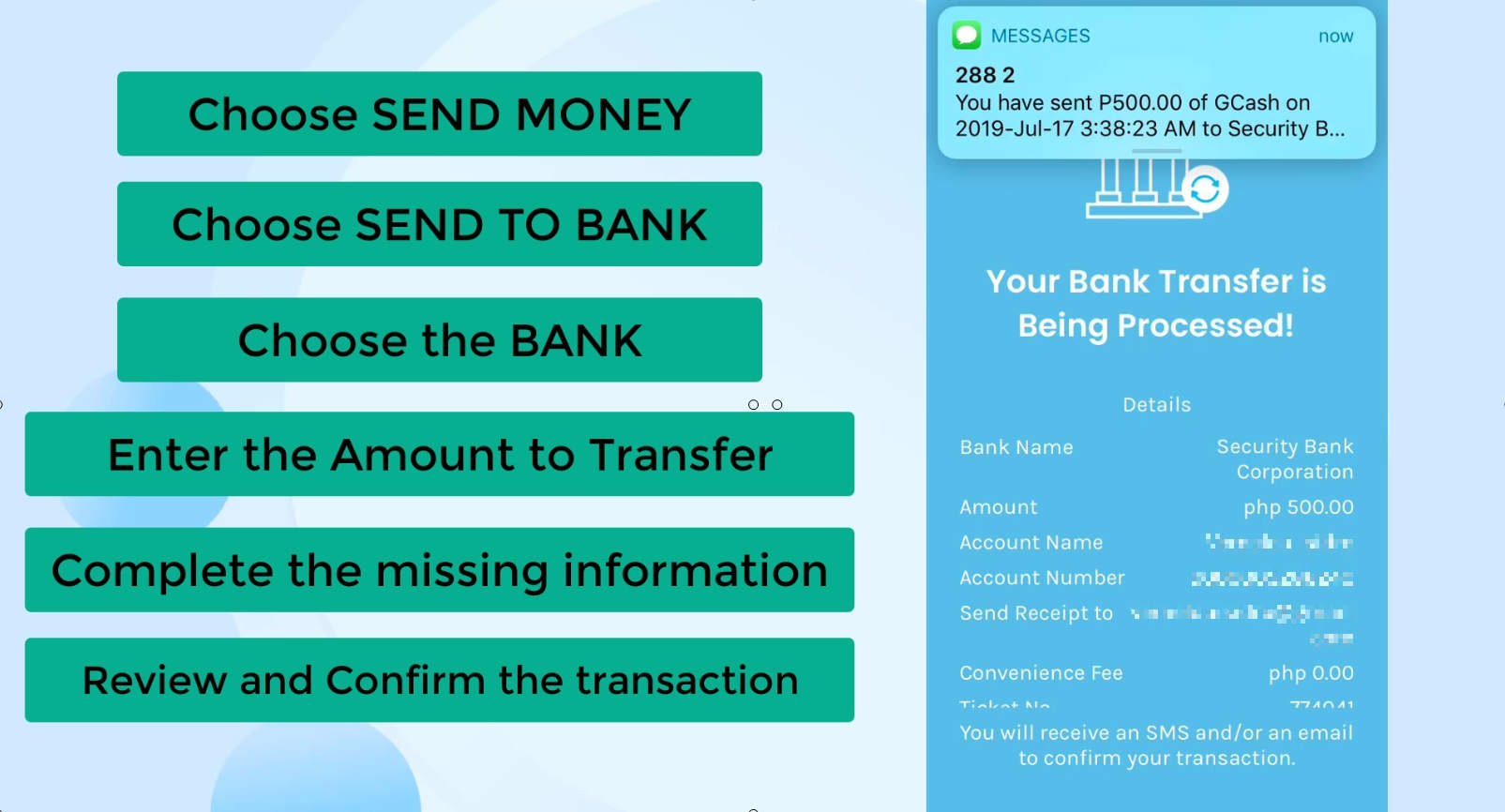
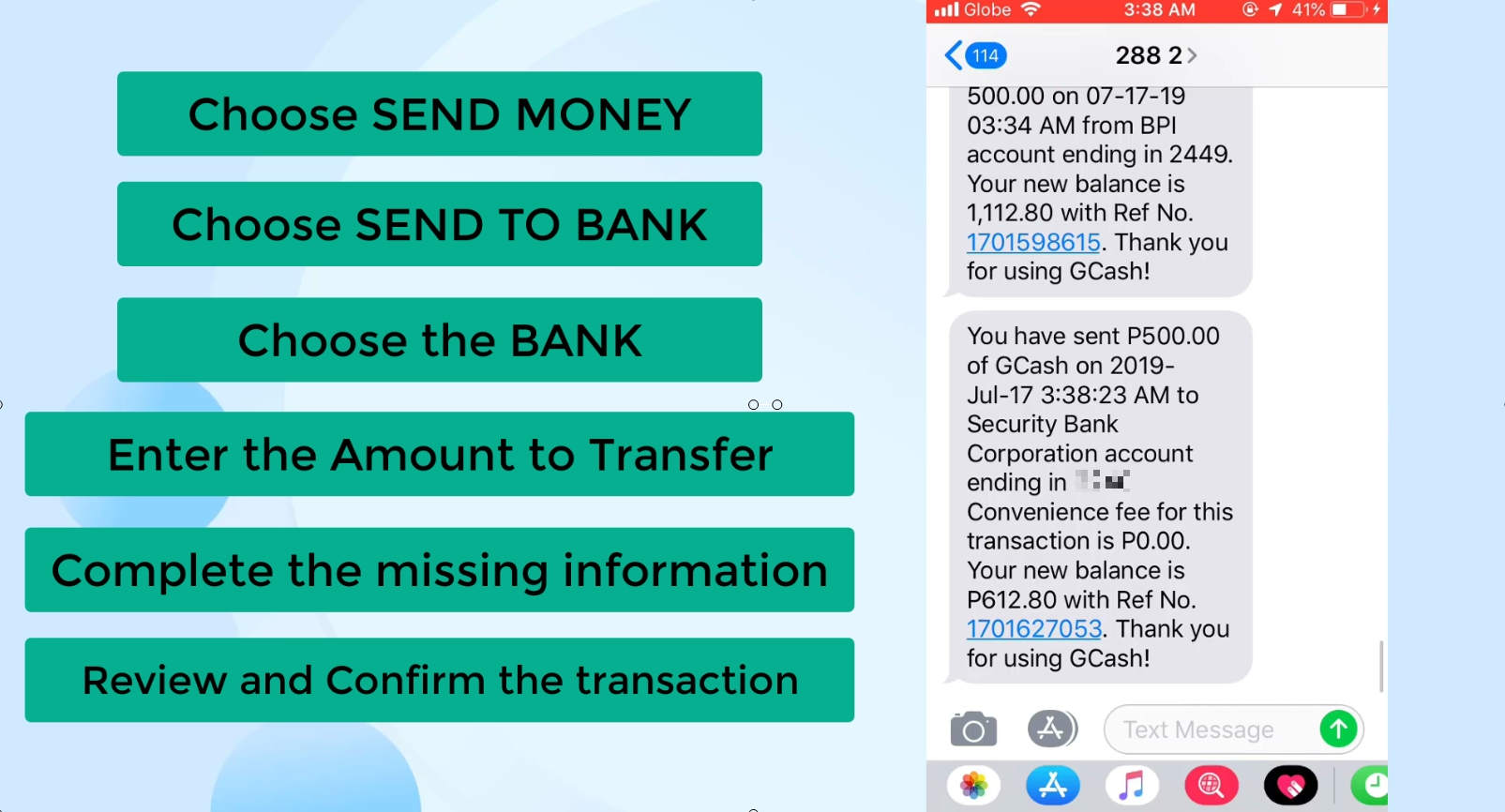
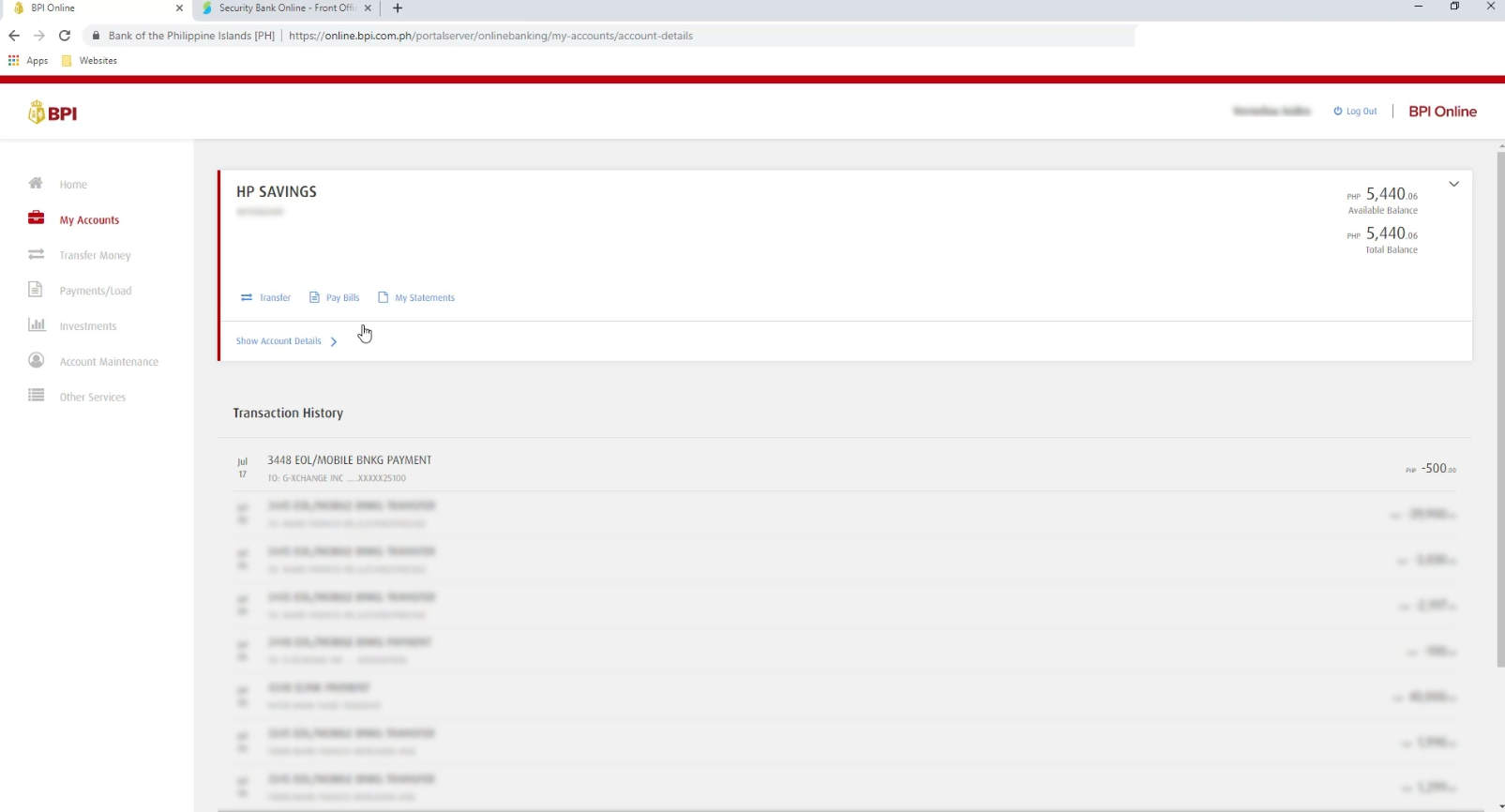
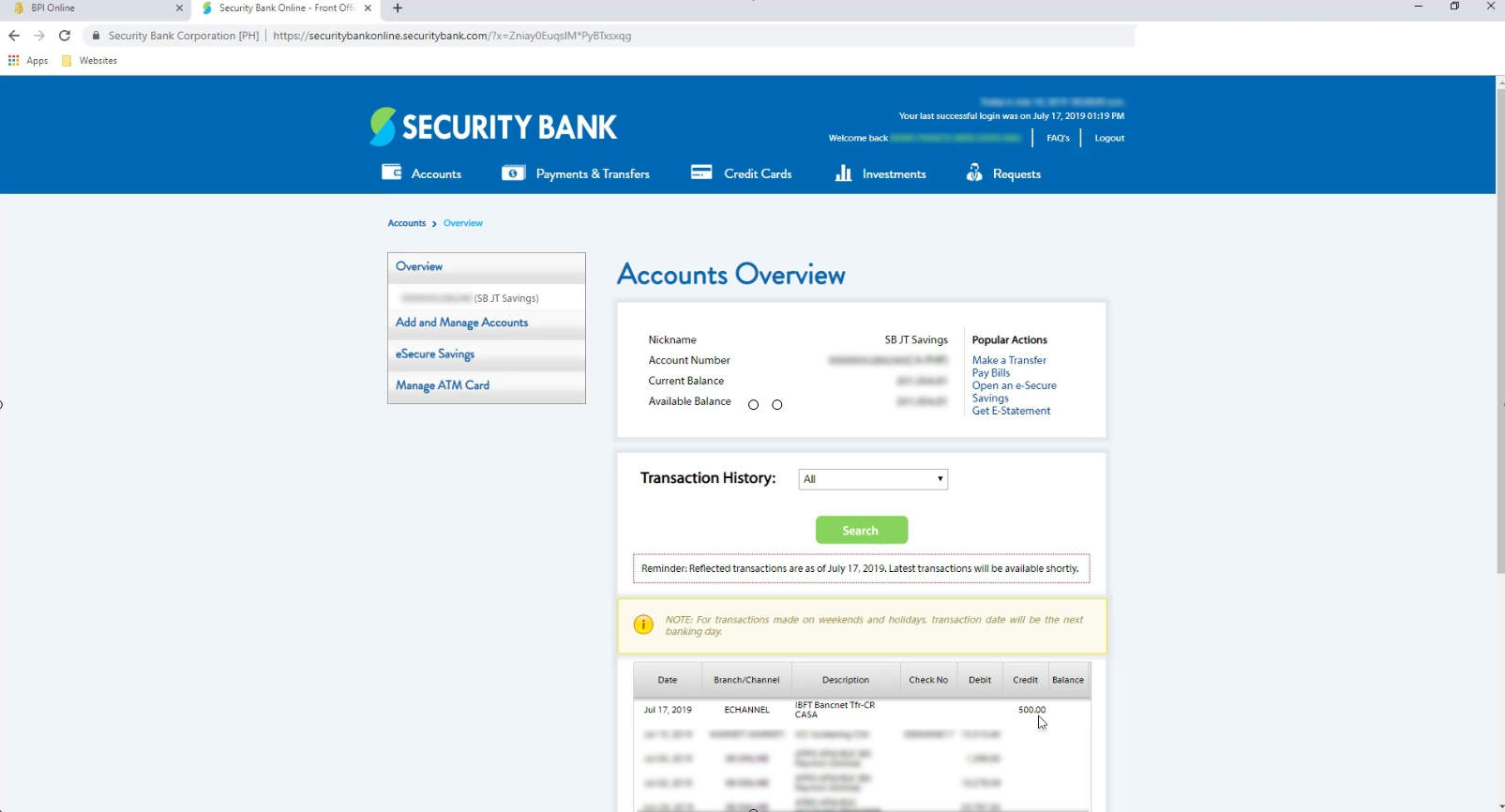
Did this guide help you? Let us know so that we will be inspired to do more! 🙂