Landbank Online Enrollment Registration (2019)
Do you have a Landbank ATM card savings account and need a Landbank Online Enrollment Registration?
Let me guide you step by step on how to do an lbpiaccess online enrollment sign up.
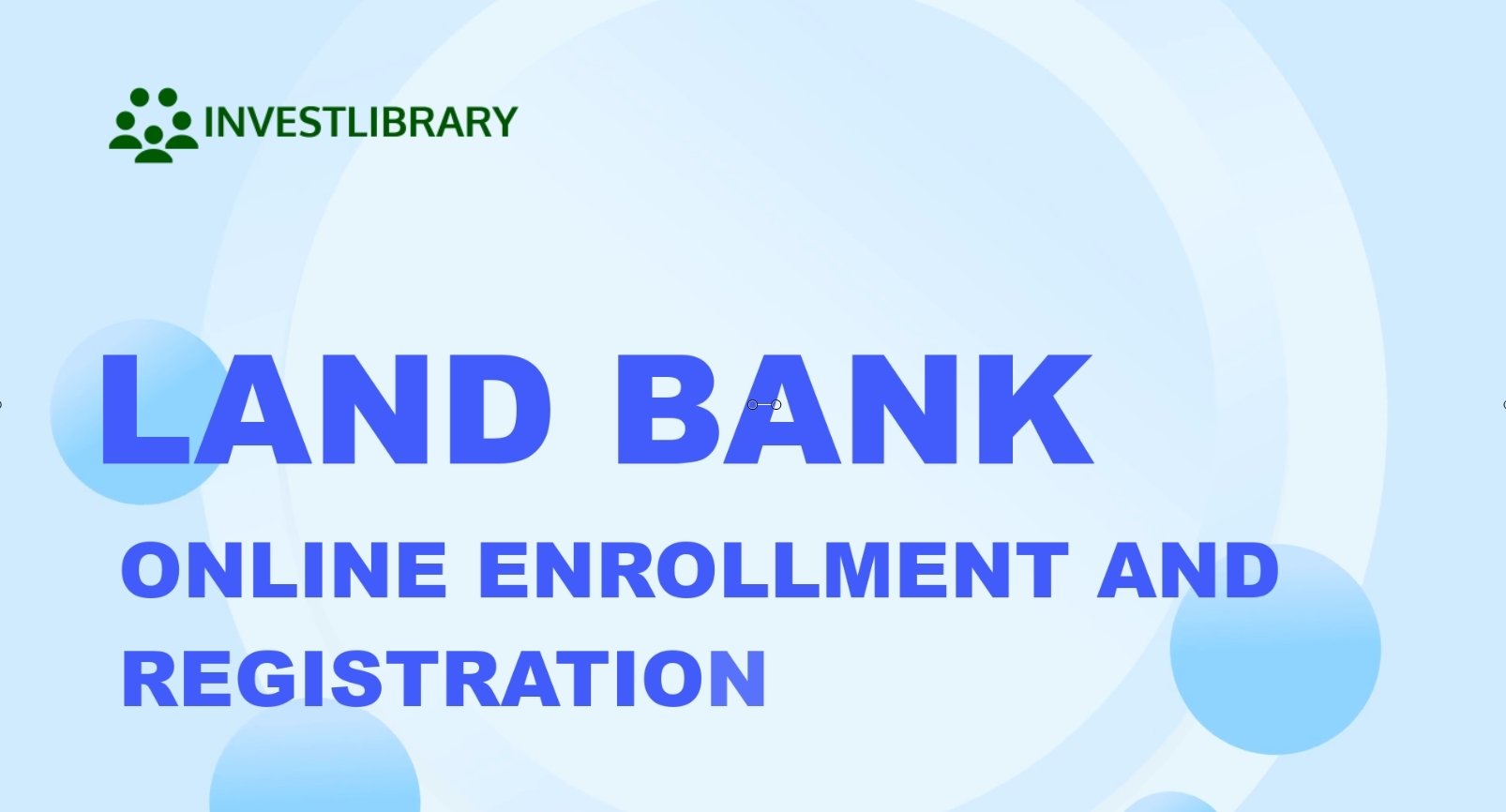
1. Go to the Landbank iAccess website.
There are two ways on how you can access the Land bank iAccess website portal.
The first one is by going to the Landbank homepage.
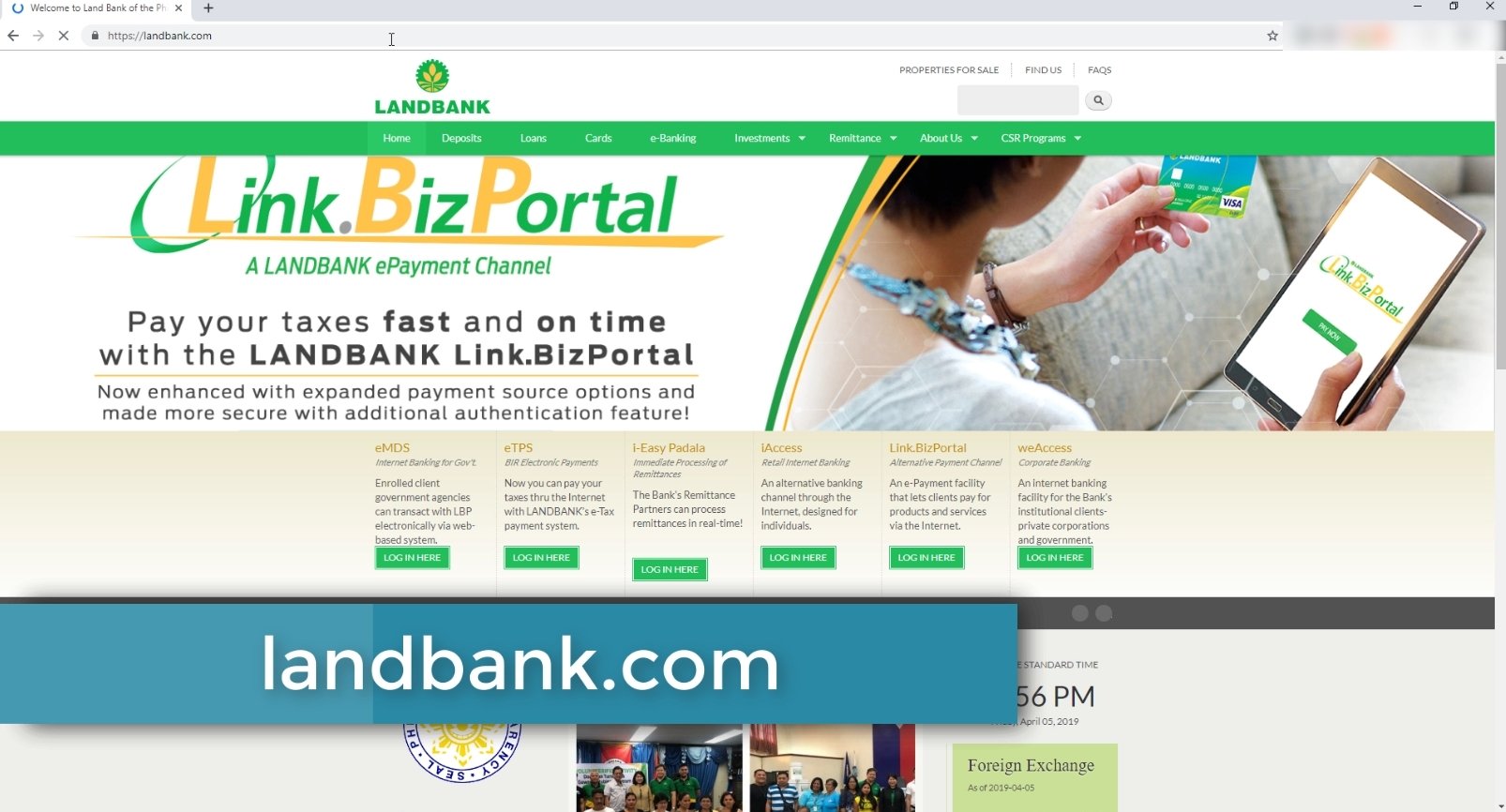
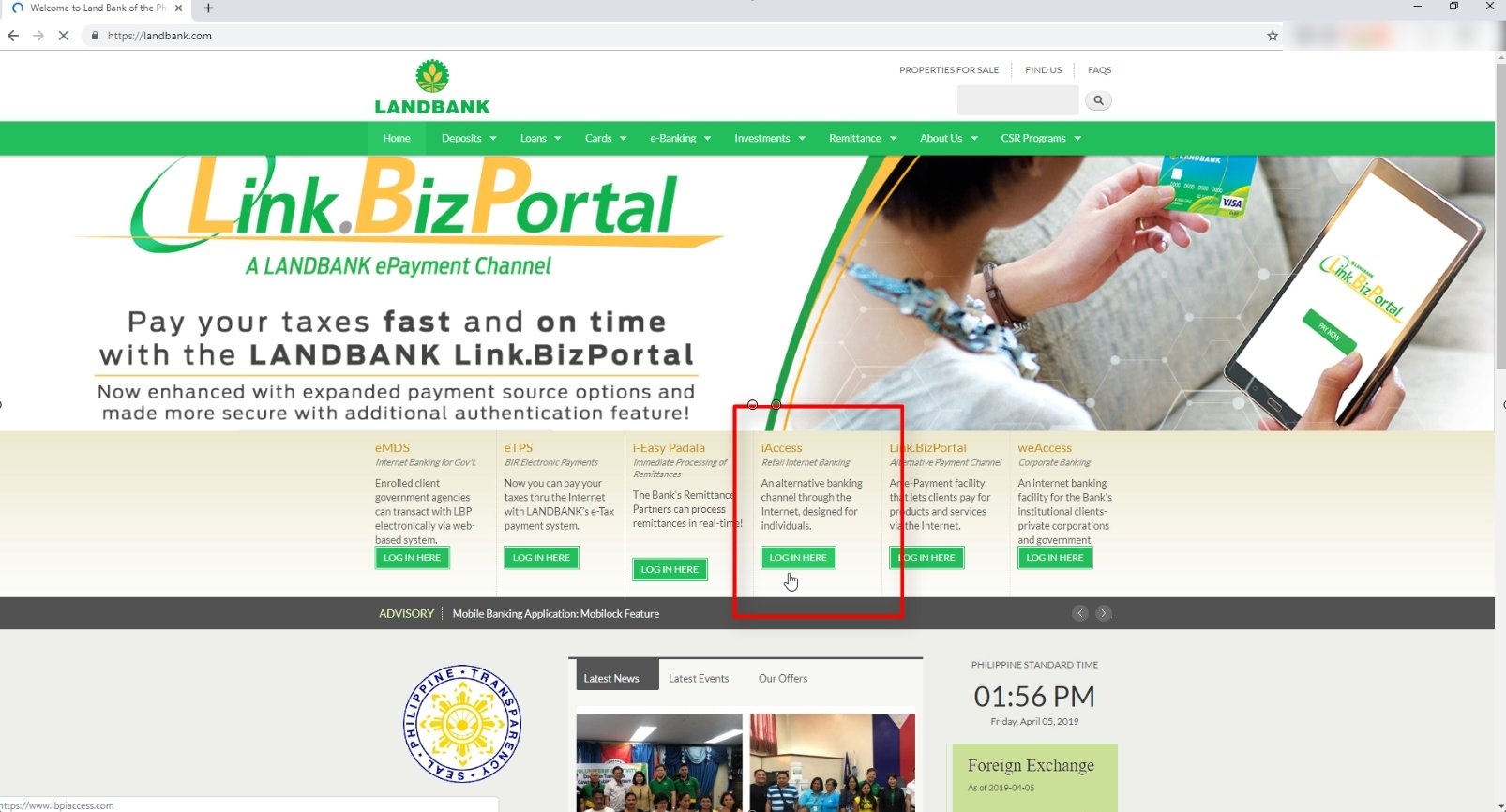
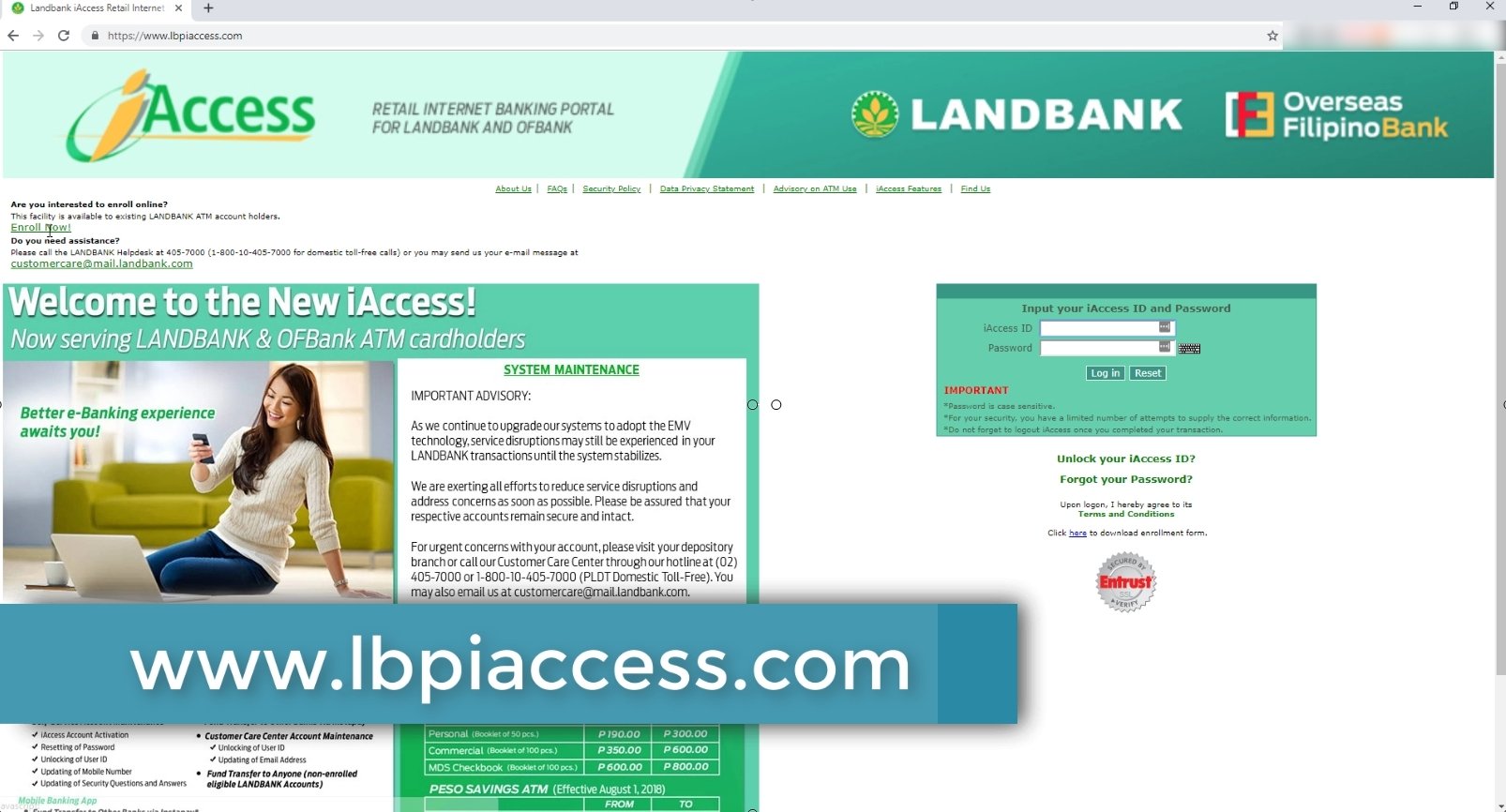
2. Click on the Enroll Now link.
Since we will be enrolling our Landbank ATM card savings account, click on the Enroll Now link as seen in the image below.
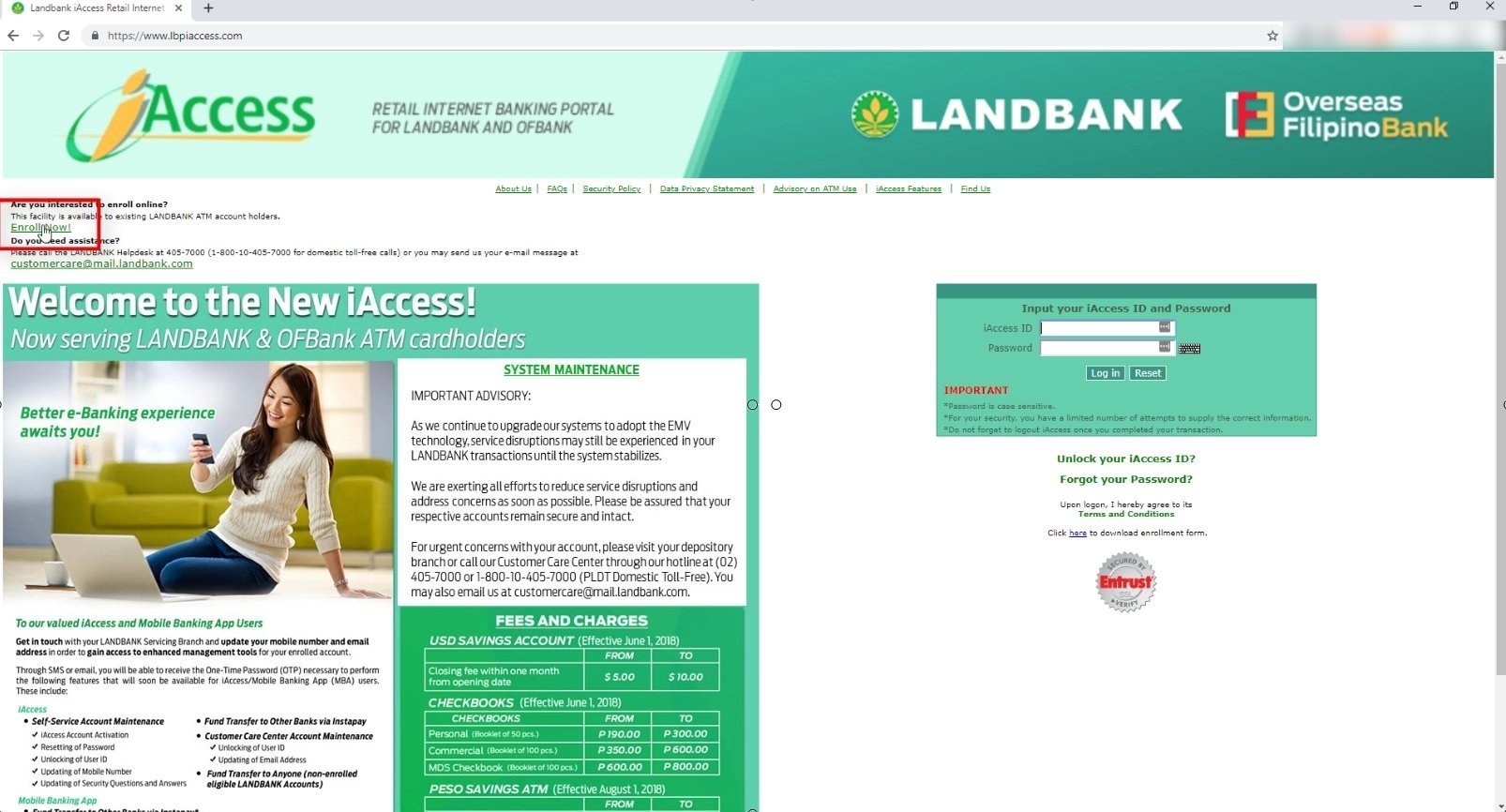
3. Read and Agree to the Terms and Conditions.
Browse through the terms and conditions and when you are good with it, click on the I Agree button.
There is a signature field here but you can just ignore it as there is no way you can fill it up.
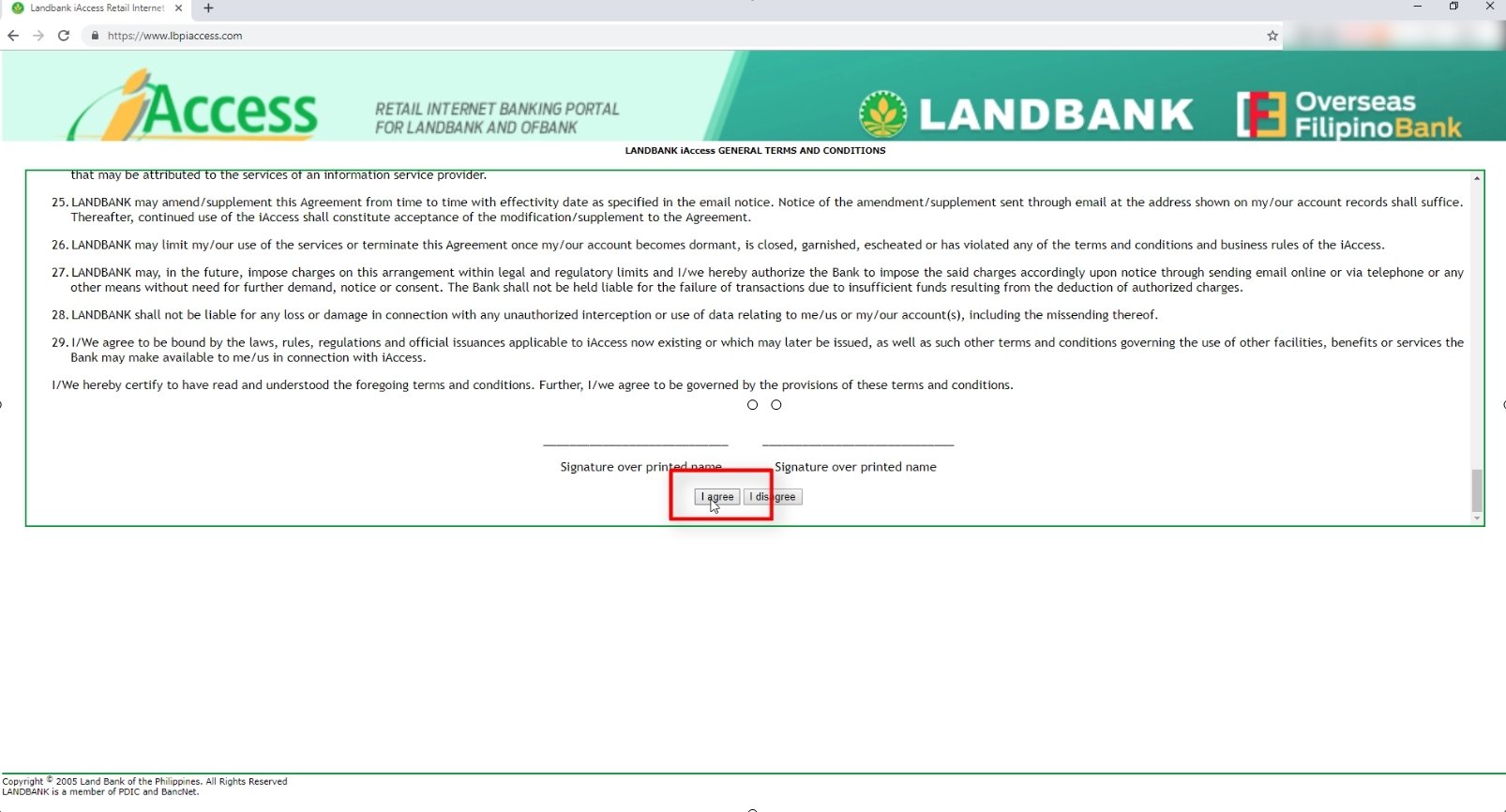
4. Complete the Registration Form.
All the fields with the red asterisk are required fields.
You need to correctly fill up the form.
For your Landbank ATM account number, check your ATM as seen below.
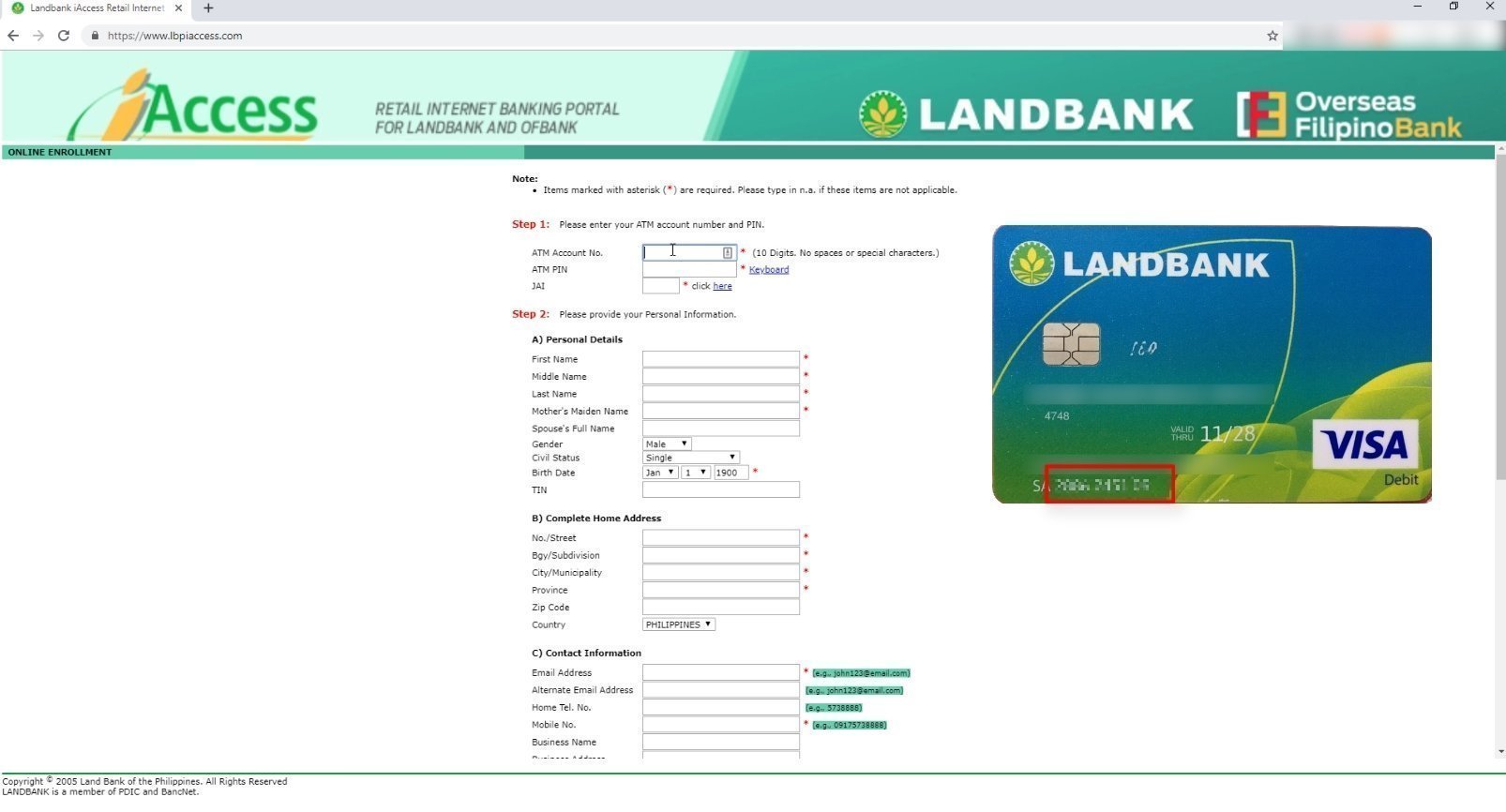
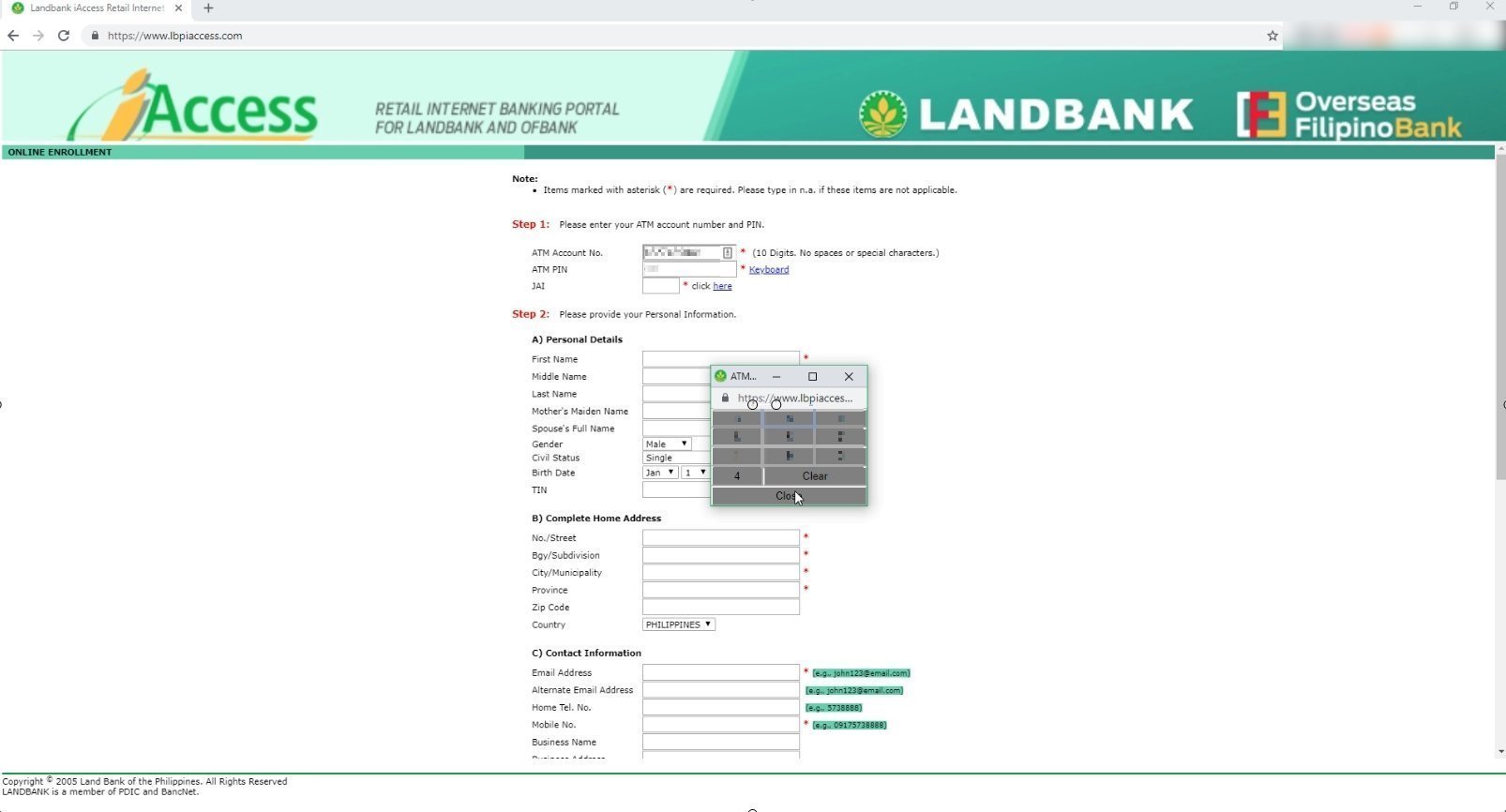
The JAI or Joint Account Indicator image example by Landbank is already outdated (as seen below).
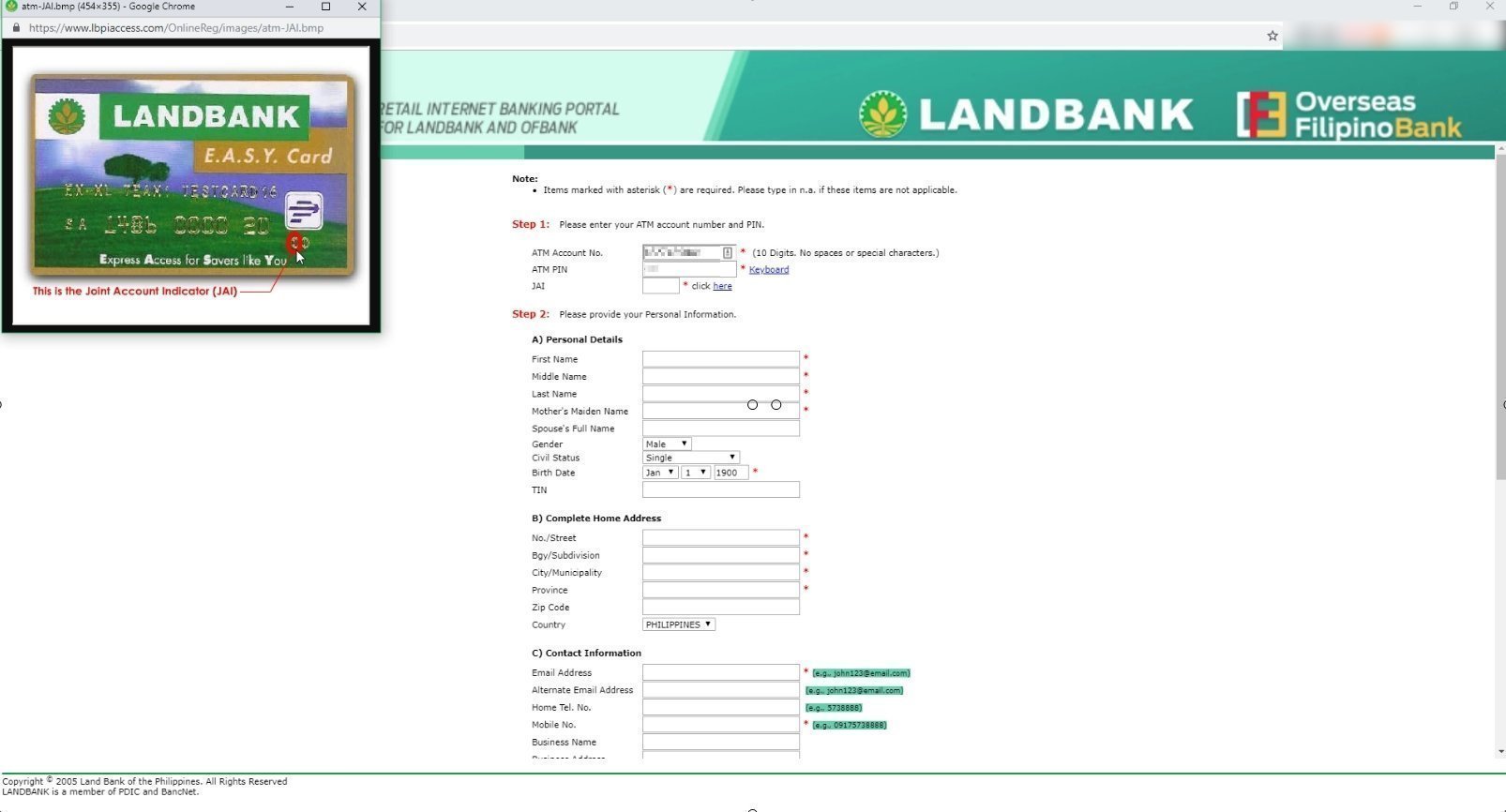
In Landbank’s website, here are the new instructions:
- Enter “0” for single/individual account
- Enter “1” or “2” for joint account
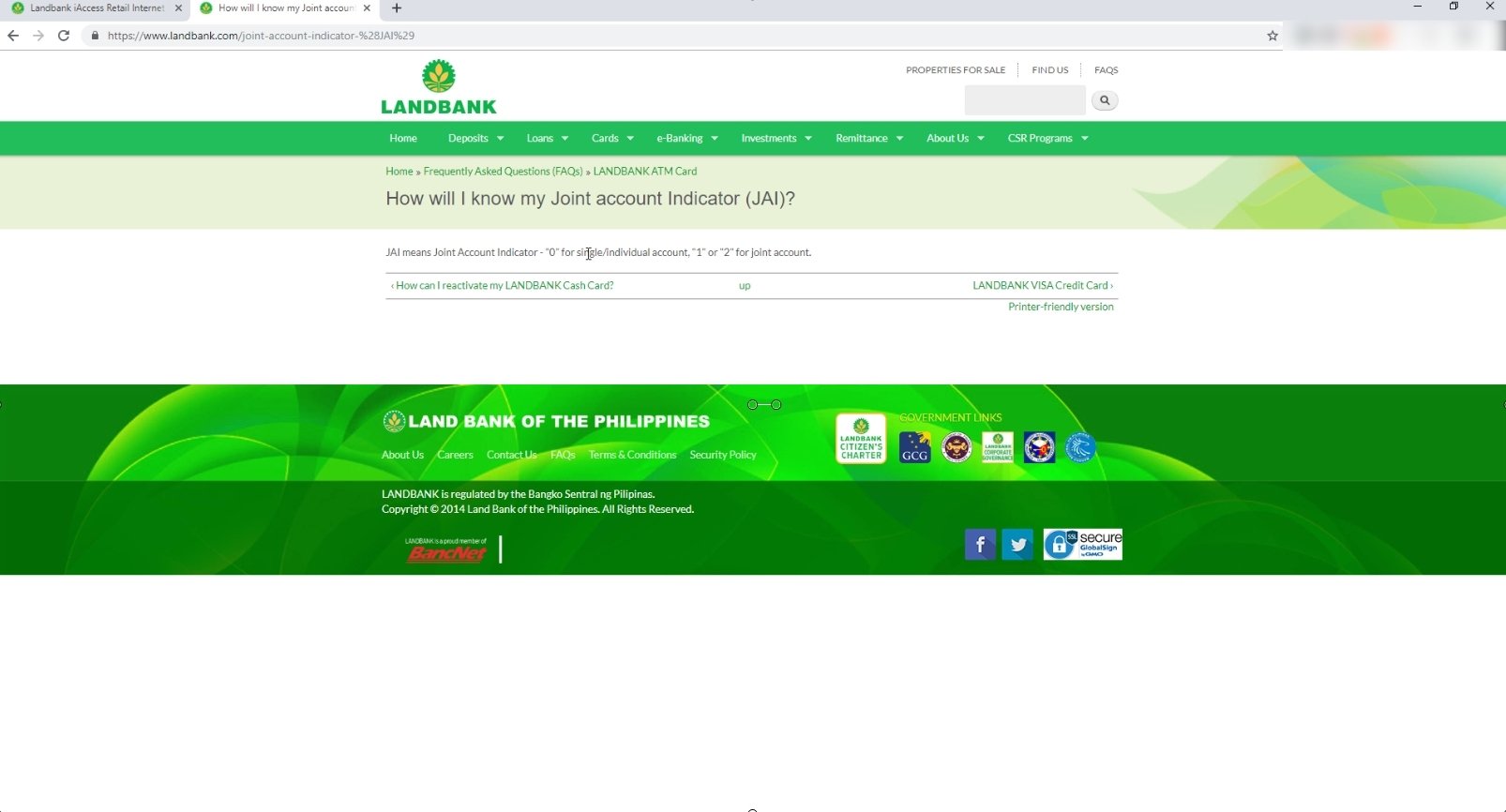
Input your personal details, address and contact information as needed.
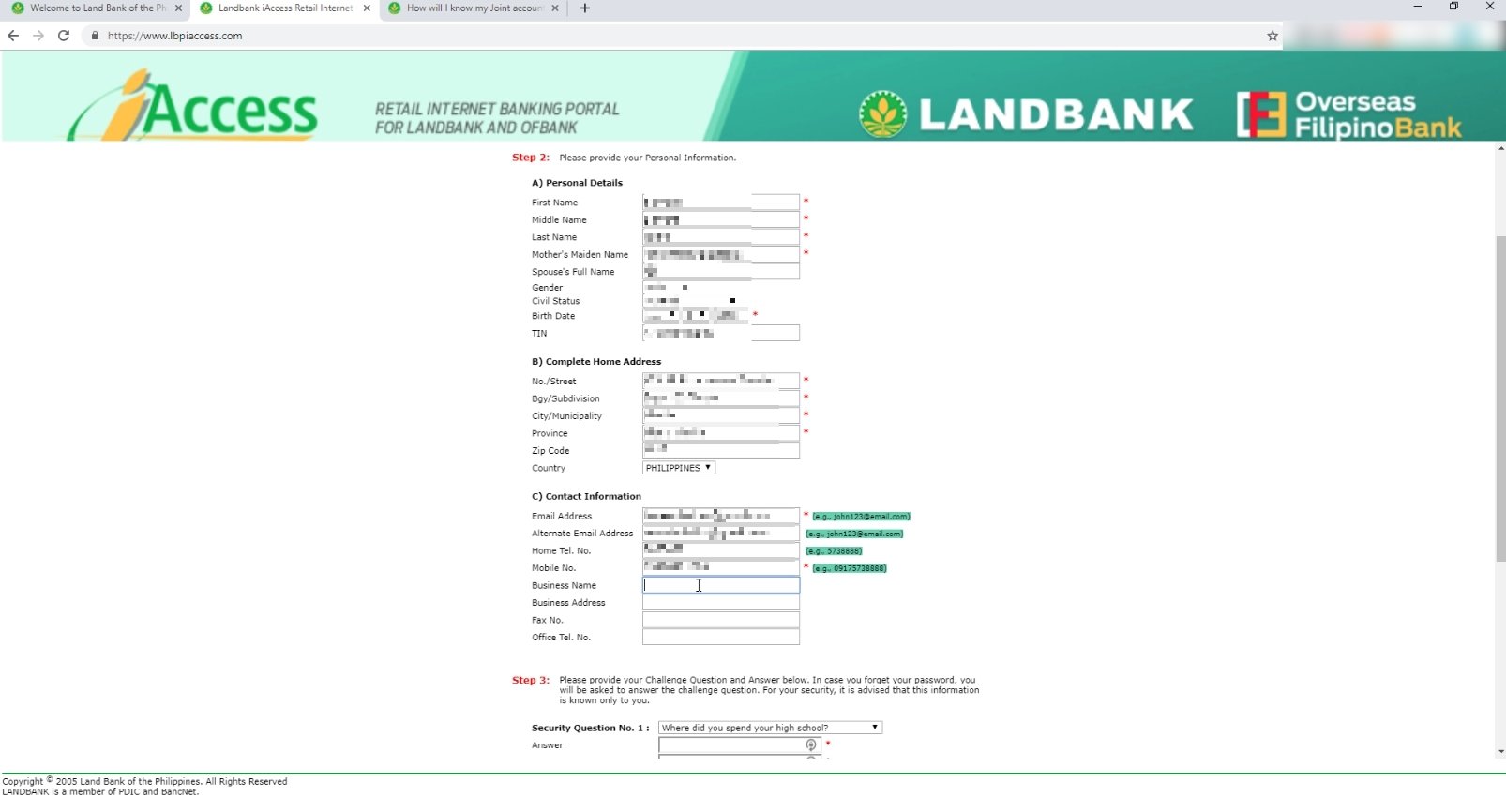
You are also required to add Challenge Questions (with answers) for additional account security and choose your preferred iAccess ID.
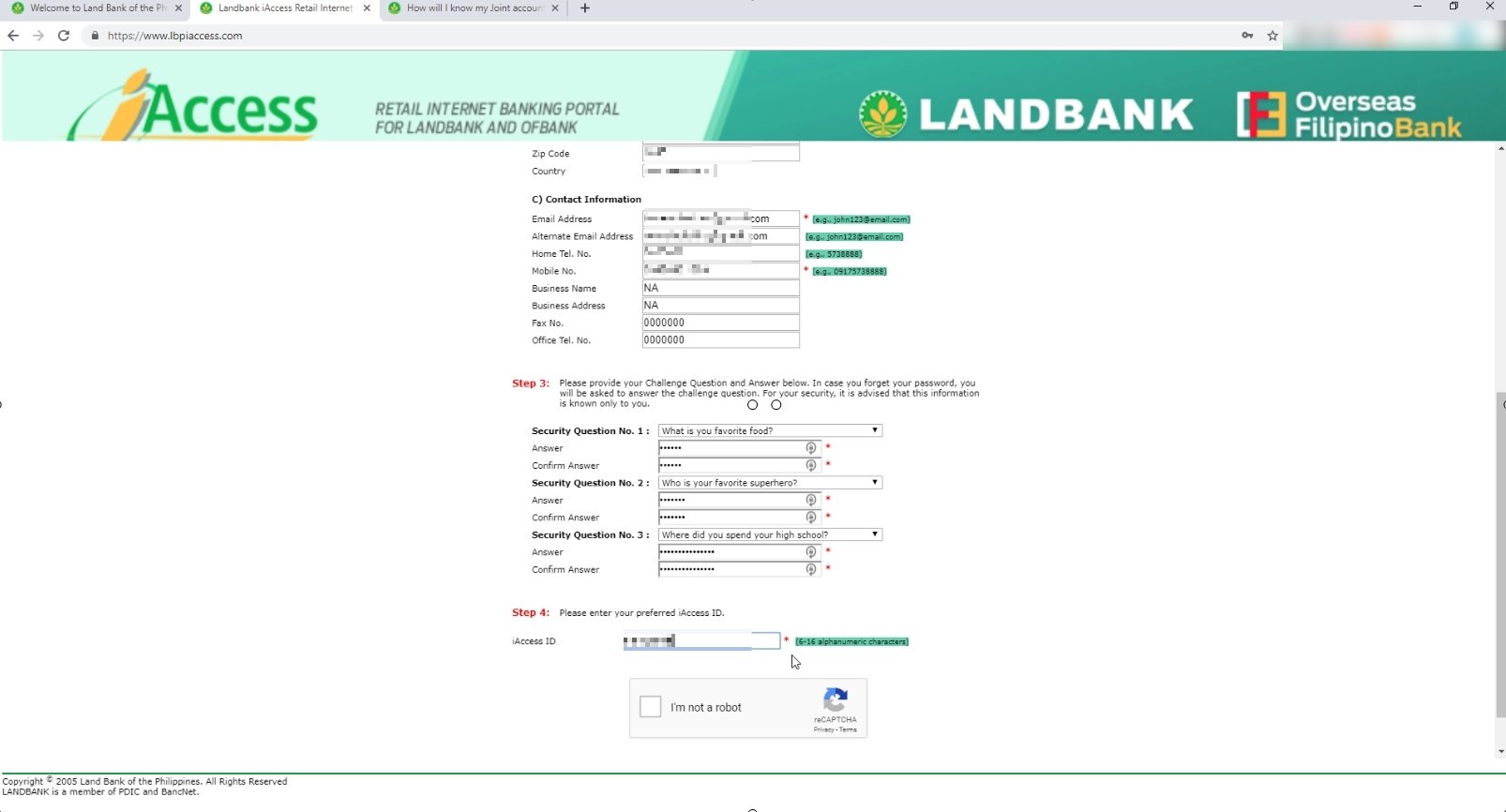
When done, complete the captcha verification to proceed.
This is a security measure to ensure that you are not a robot.
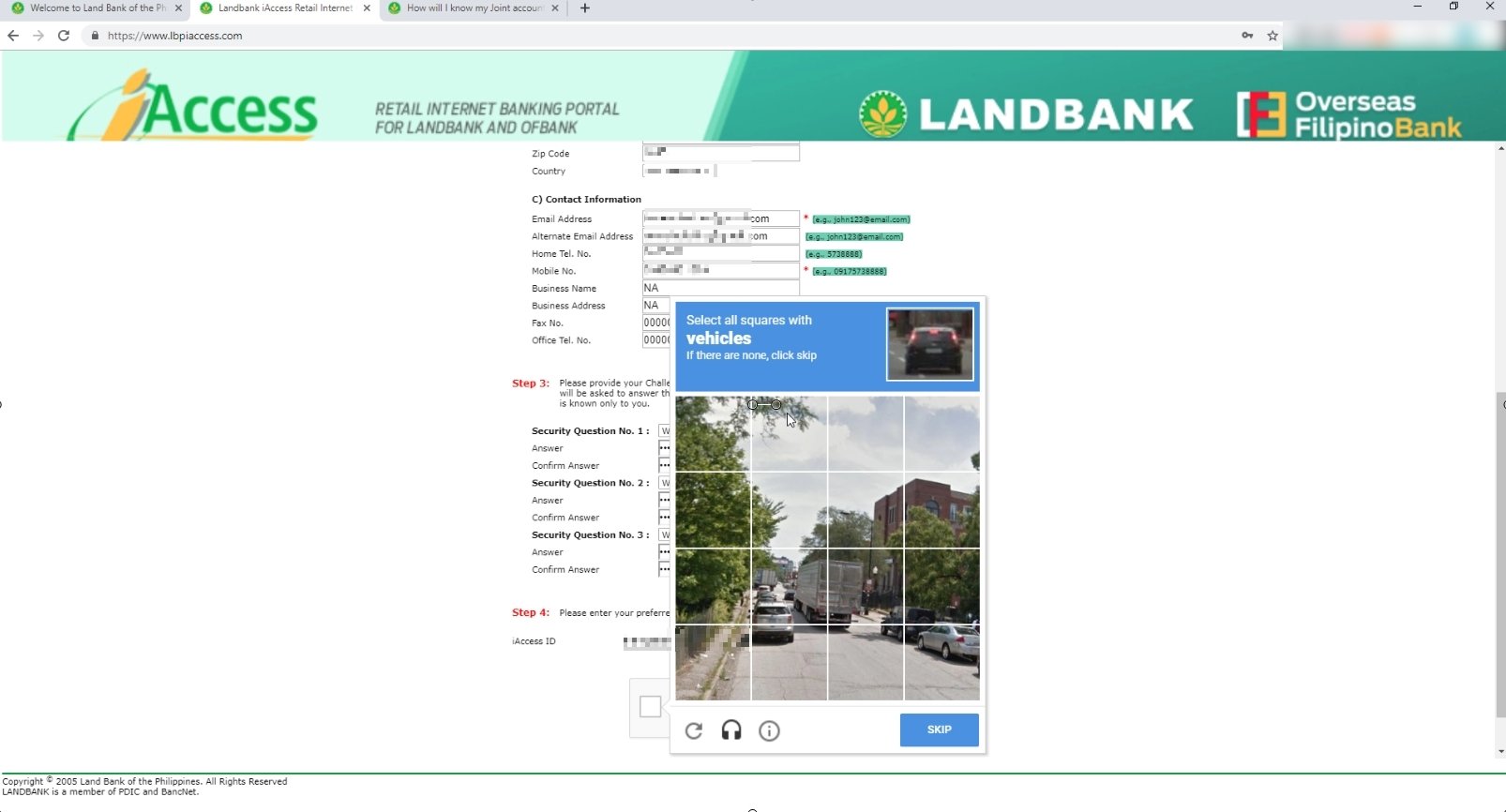
Once you are captcha verified, click on the Submit button to continue.
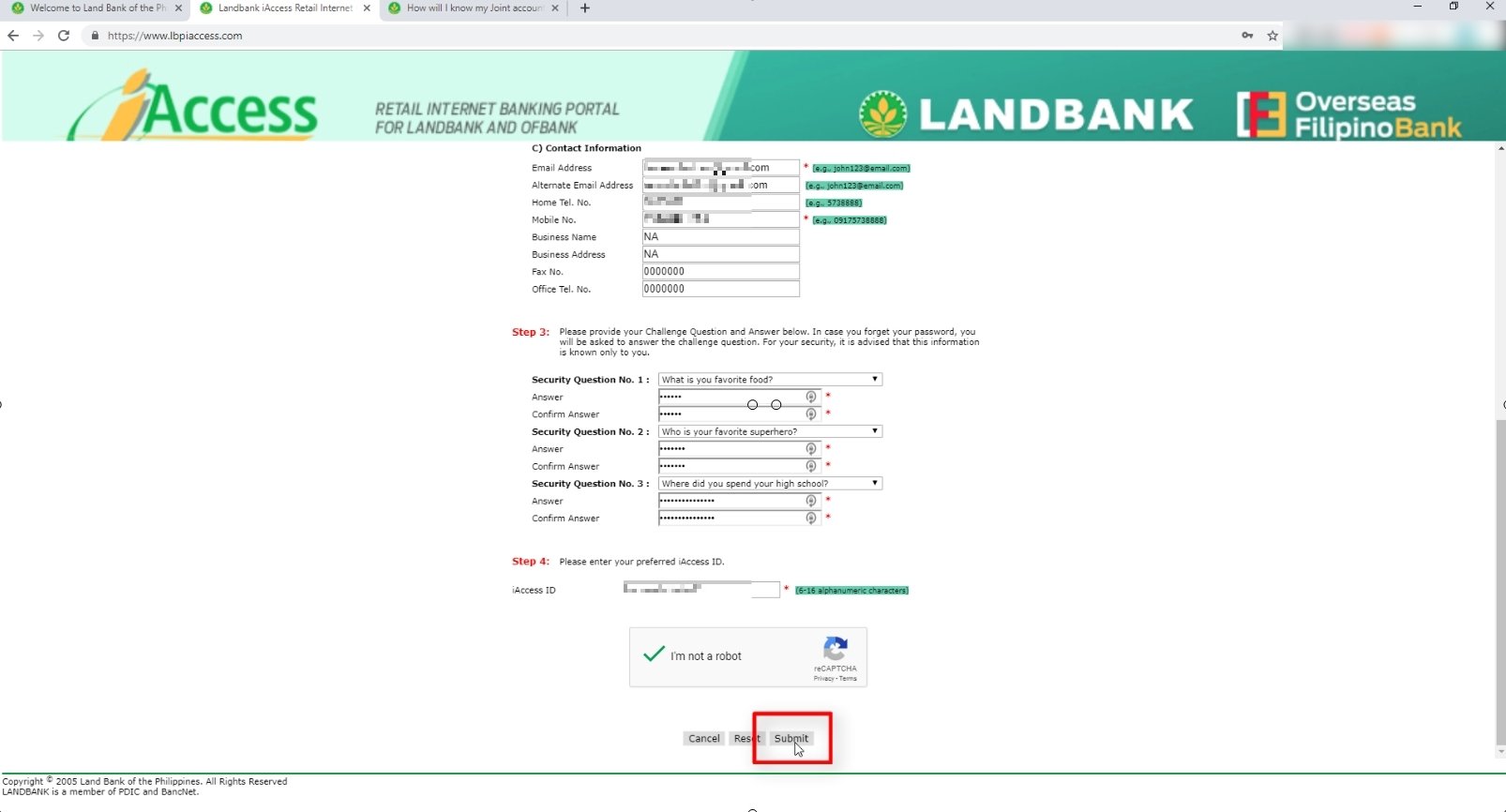
Click on the OK button to confirm.
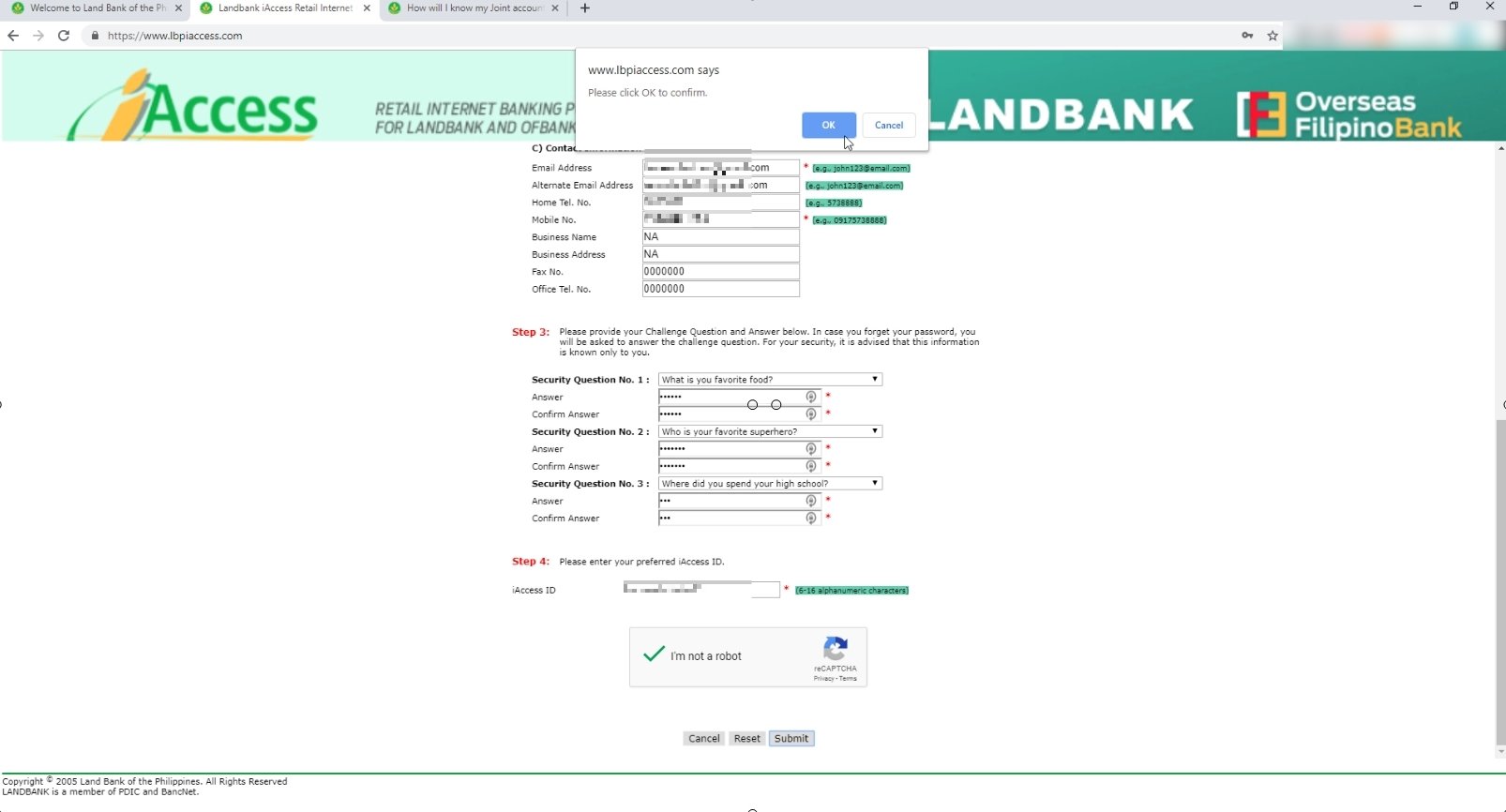
5. Review the information details and click on the Confirm button to continue.
You will have a chance to review and modify your registration form in this step.
Run through the details and if all are correct, click on the Confirm button to continue.
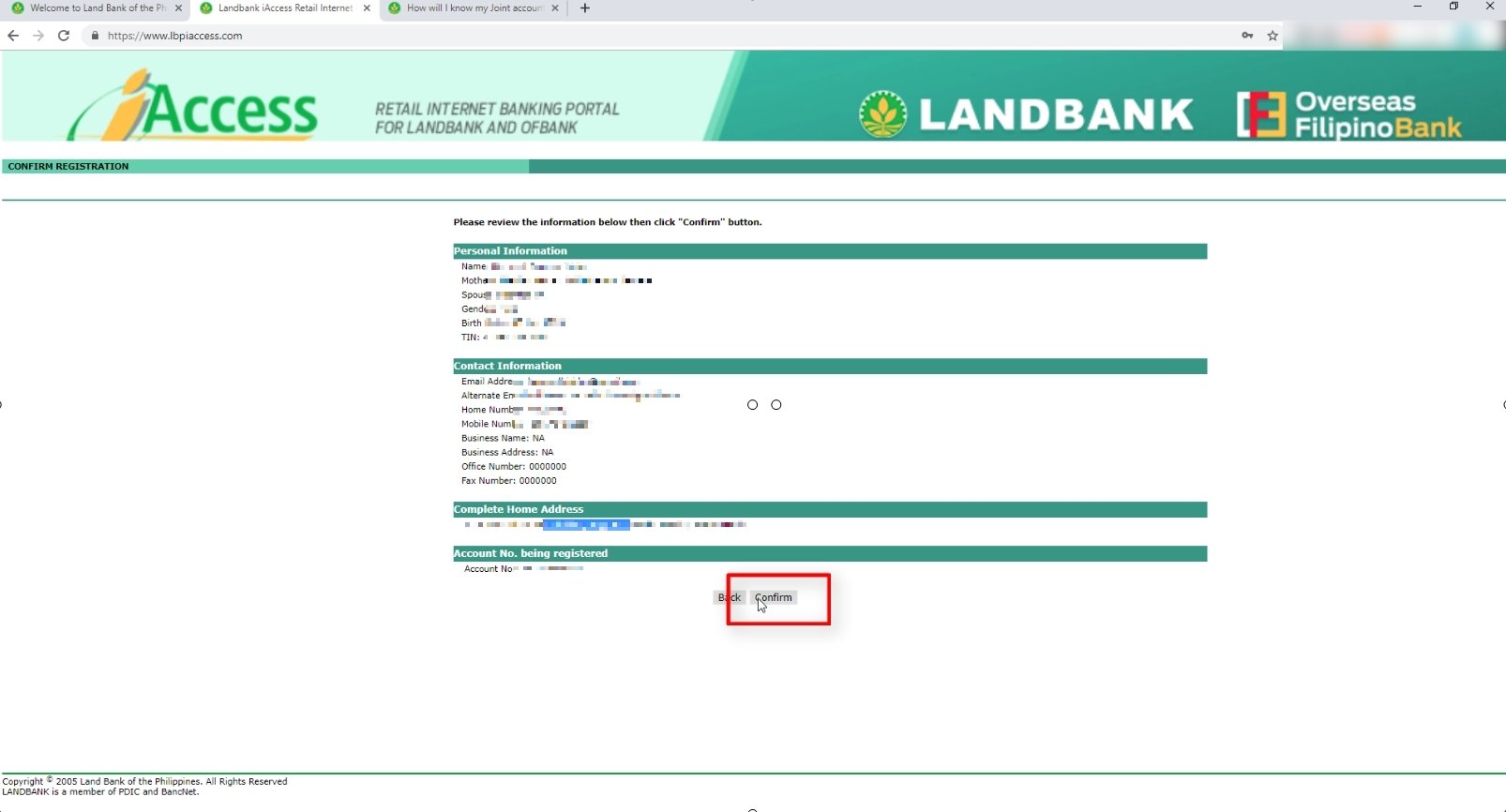
Click on the OK button to confirm.
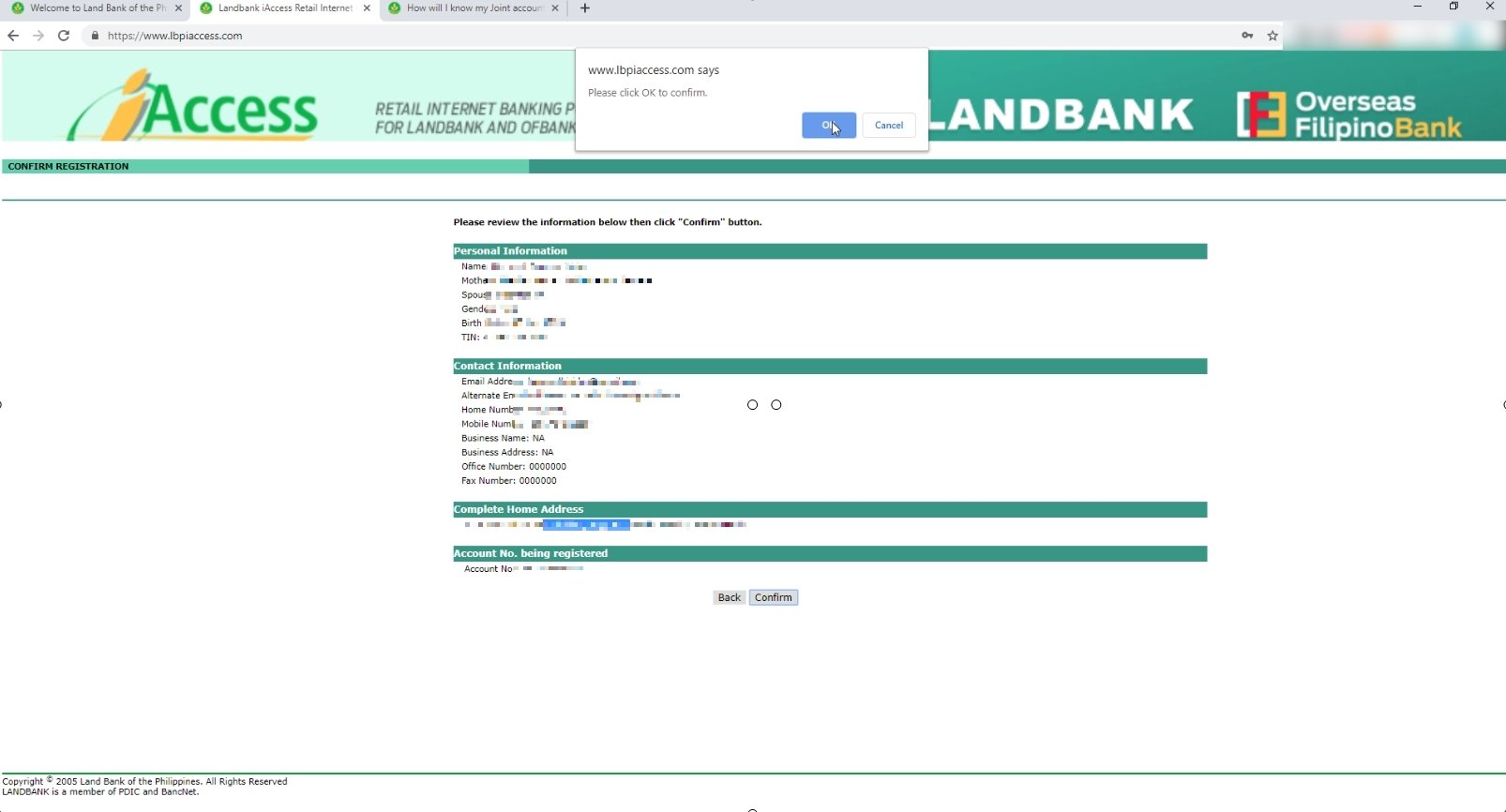
6. You will a Confirmation page.
If your submission was successful, you will see a confirmation page.
Unfortunately, there is a waiting time for the bank approval of your online registration request as this is done manually.
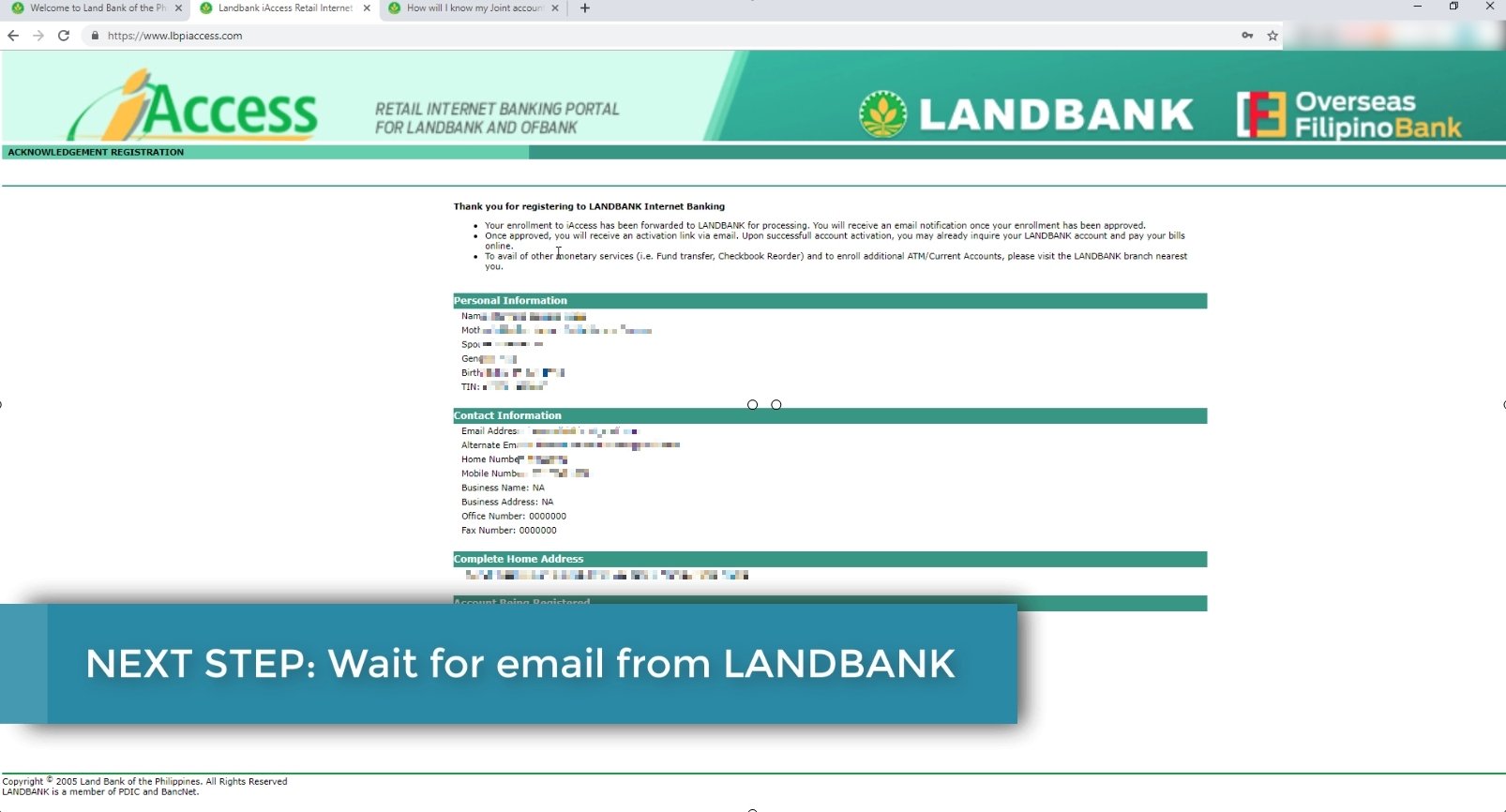
7. Check your email for the approval confirmation.
In our case, it took three banking days for the online registration request to be approved.
Here is how the email would look like (see below).
The email will contain an activation link and your one time activation pin.
Unfortunately, we weren’t able to open this able when it arrived in our inbox so the one time pin has already expired.
It only has a five minute validity.
You do not need to worry as you can regenerate the PIN on the next steps.
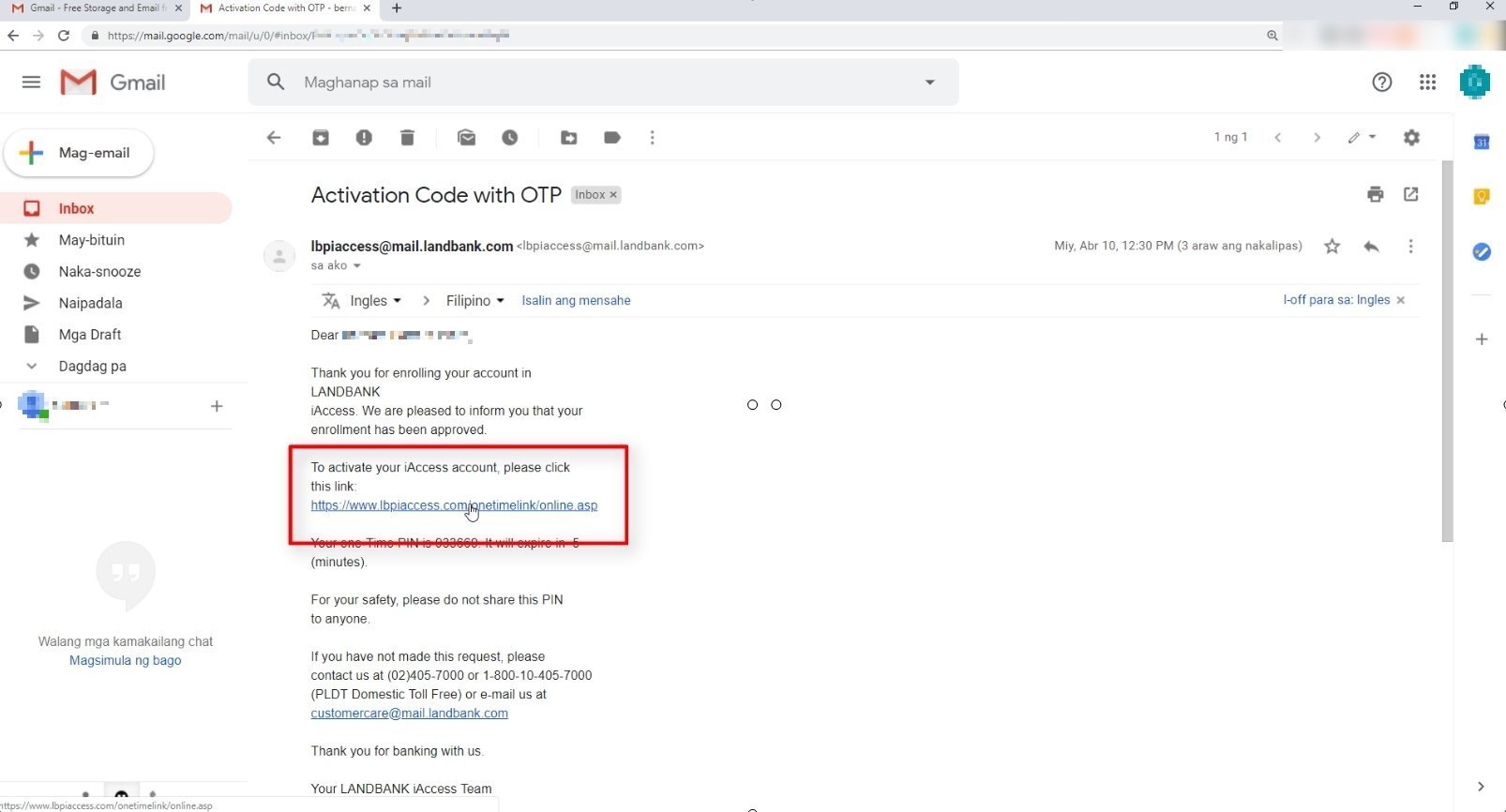
8. Enter your iAccess ID and Activation Code.
Here you will need to enter your preferred iAccess ID which you have chosen in the previous steps.
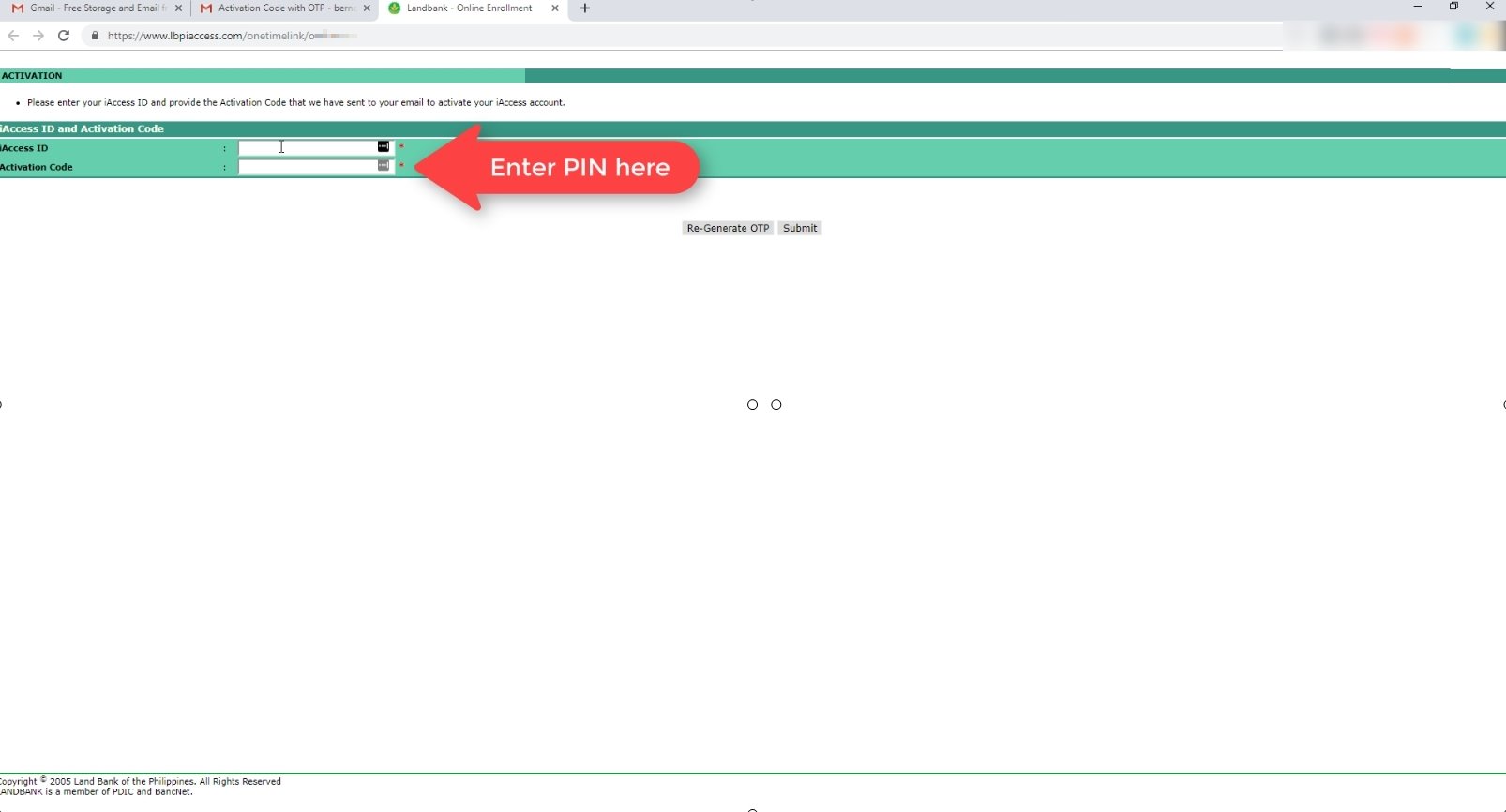
Since our activation code has already expired, we requested to regenerate a new one just by clicking on the Re-Generate OTP button.
Click on the OK button to confirm.
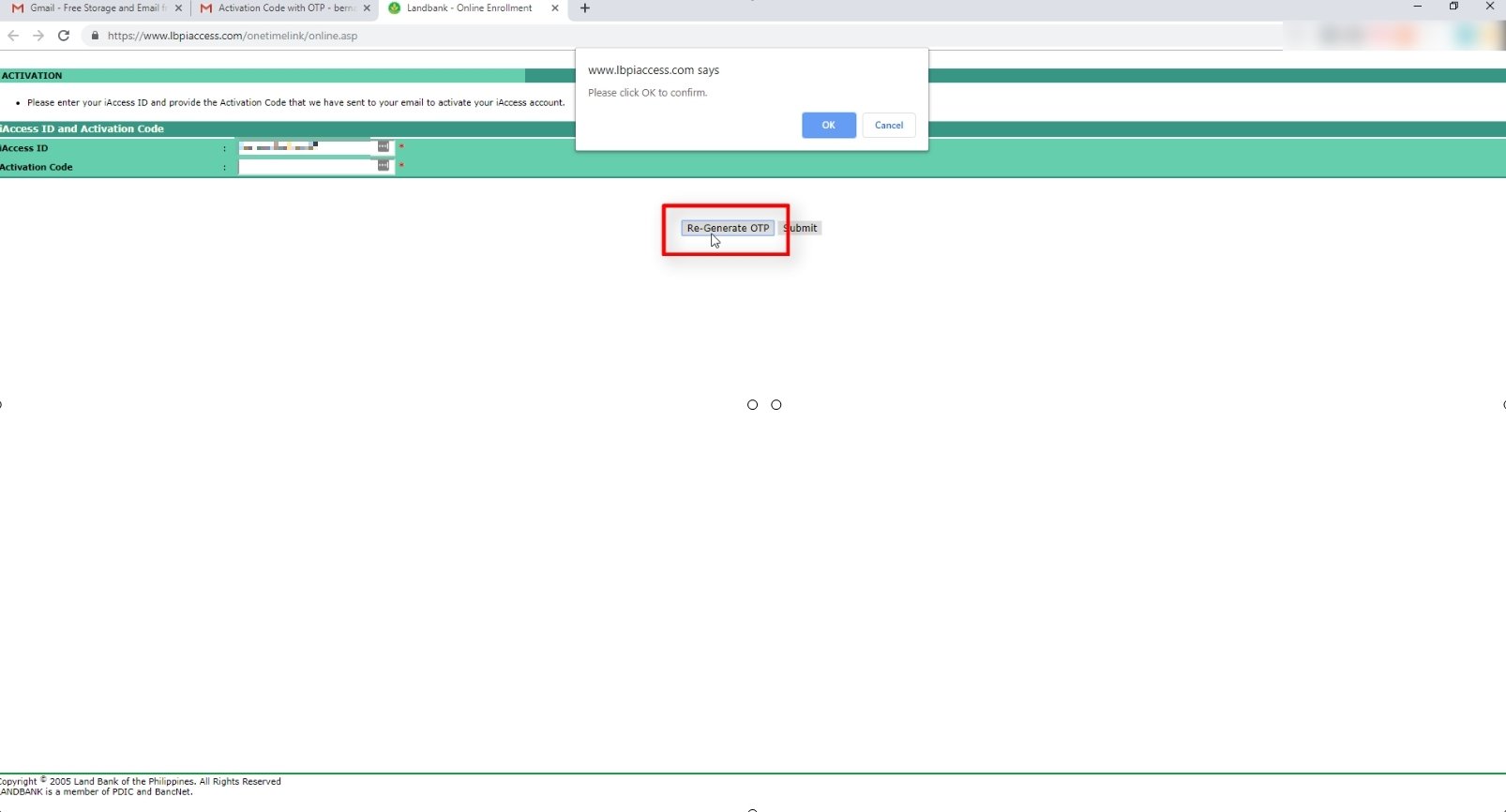
You will then receive a confirmation that your one time PIN has already been sent to your registered email address.
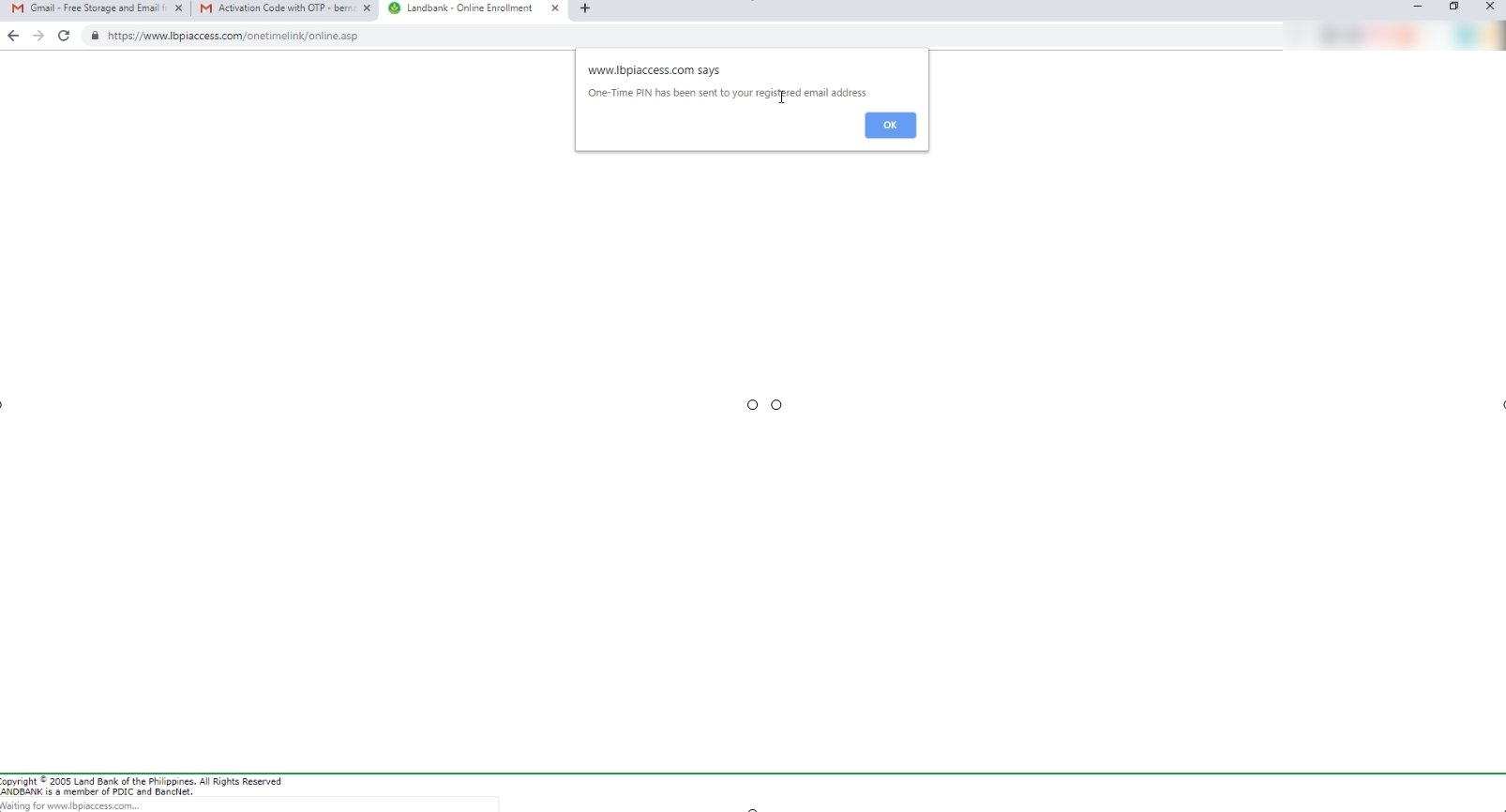
Here is the new one-time PIN that was generated as received via email.
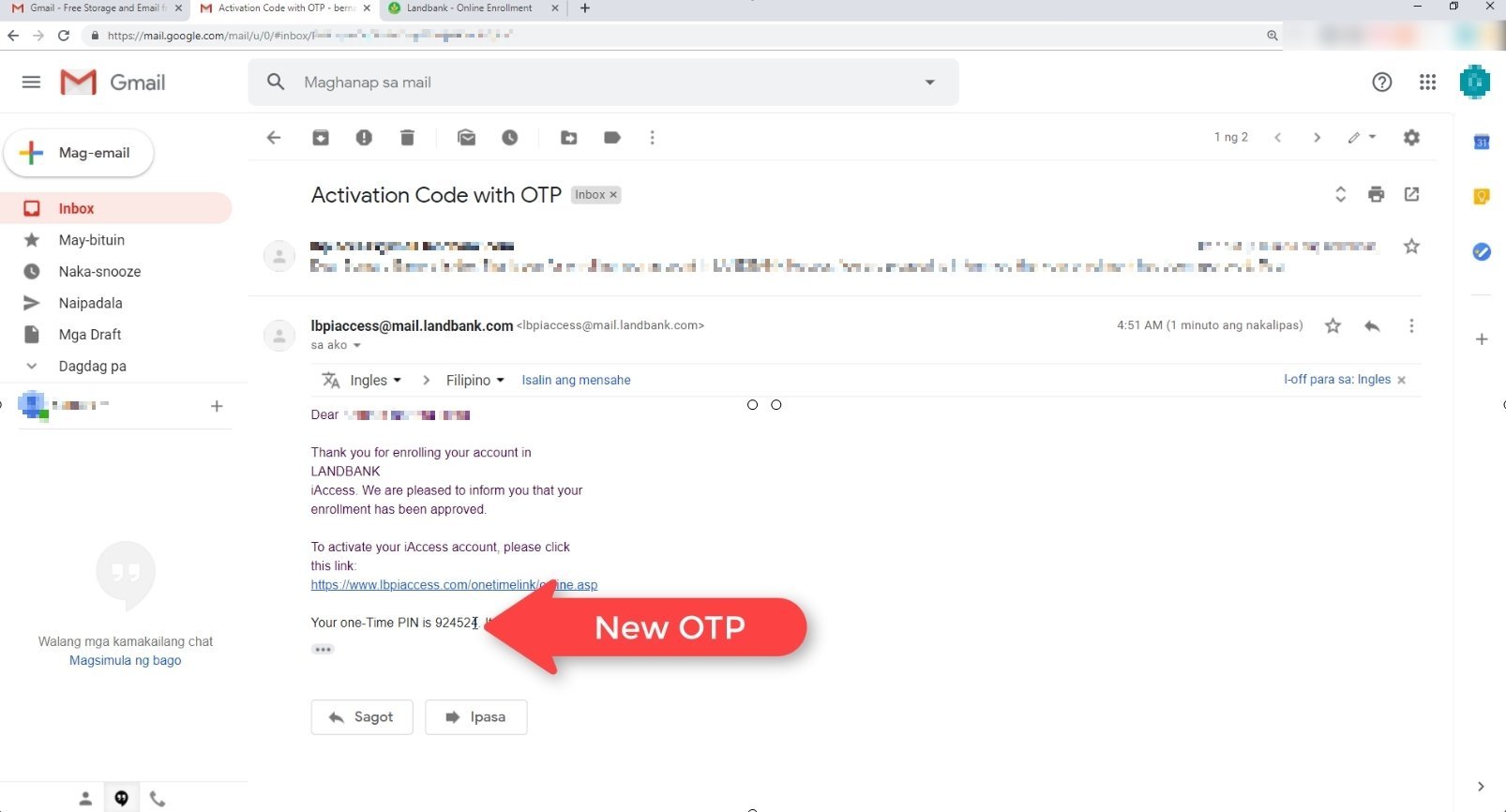
Make sure to enter the OTP under five minutes after you received the email as it will expire.
Click on the Submit and OK button to proceed.
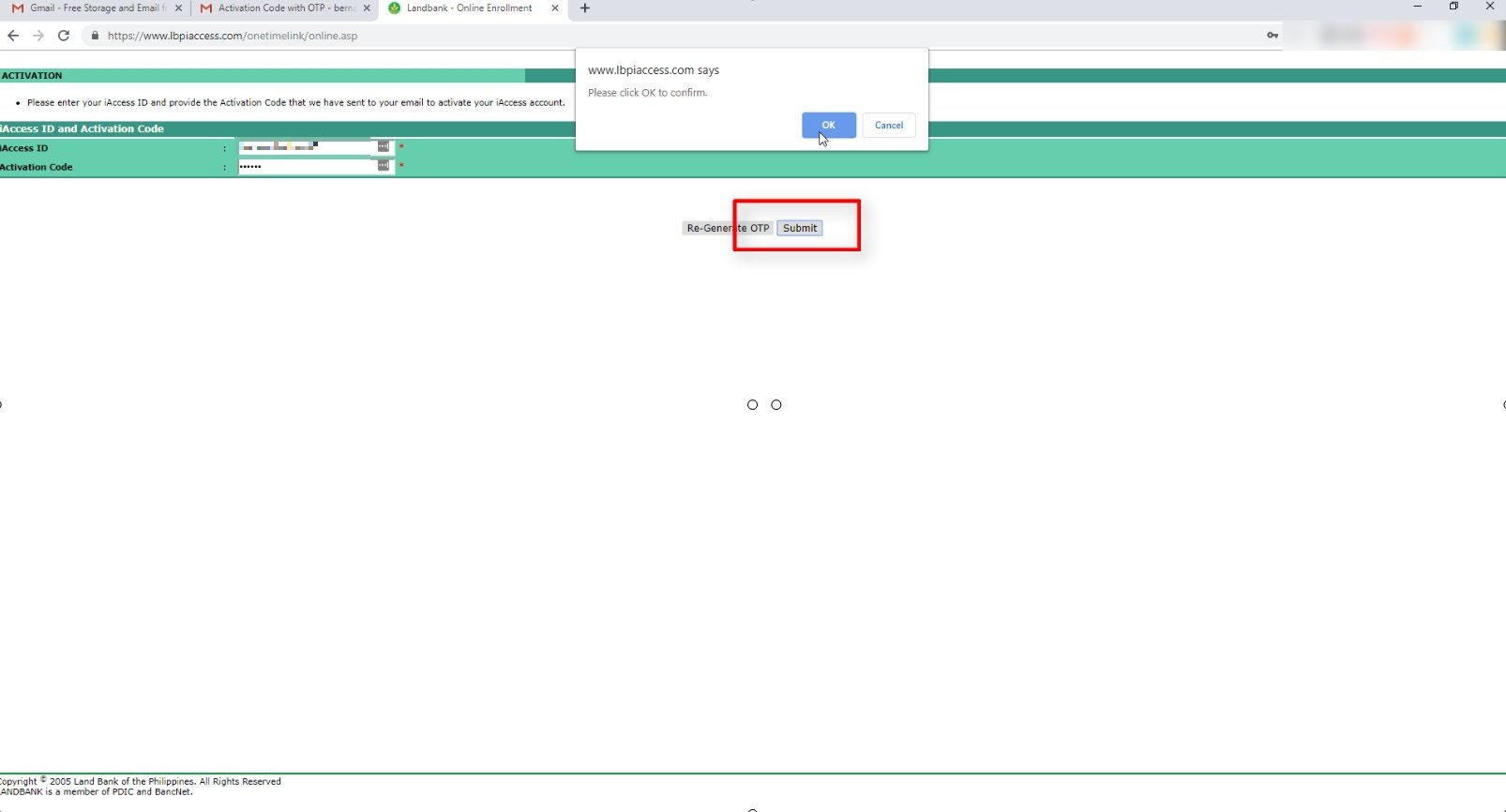
9. Answer your Challenge Questions and Enter your preferred iAccess Password.
On the next screen, you will need to answer the security questions that you have setup before.
You will also be asked to nominate your preferred iAccess password.
Take note that the password can only contain letters and numbers.
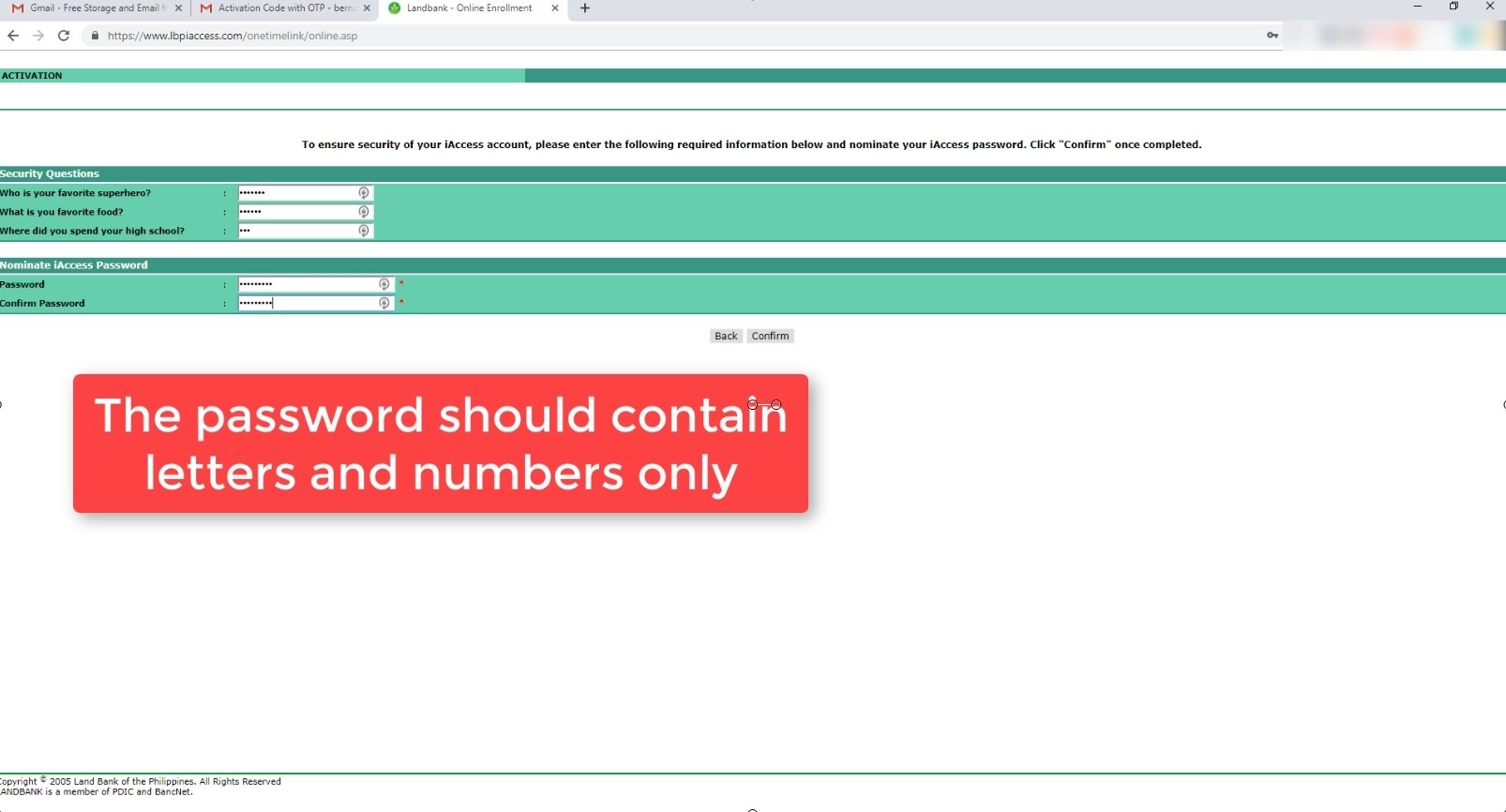
Click on OK to confirm.
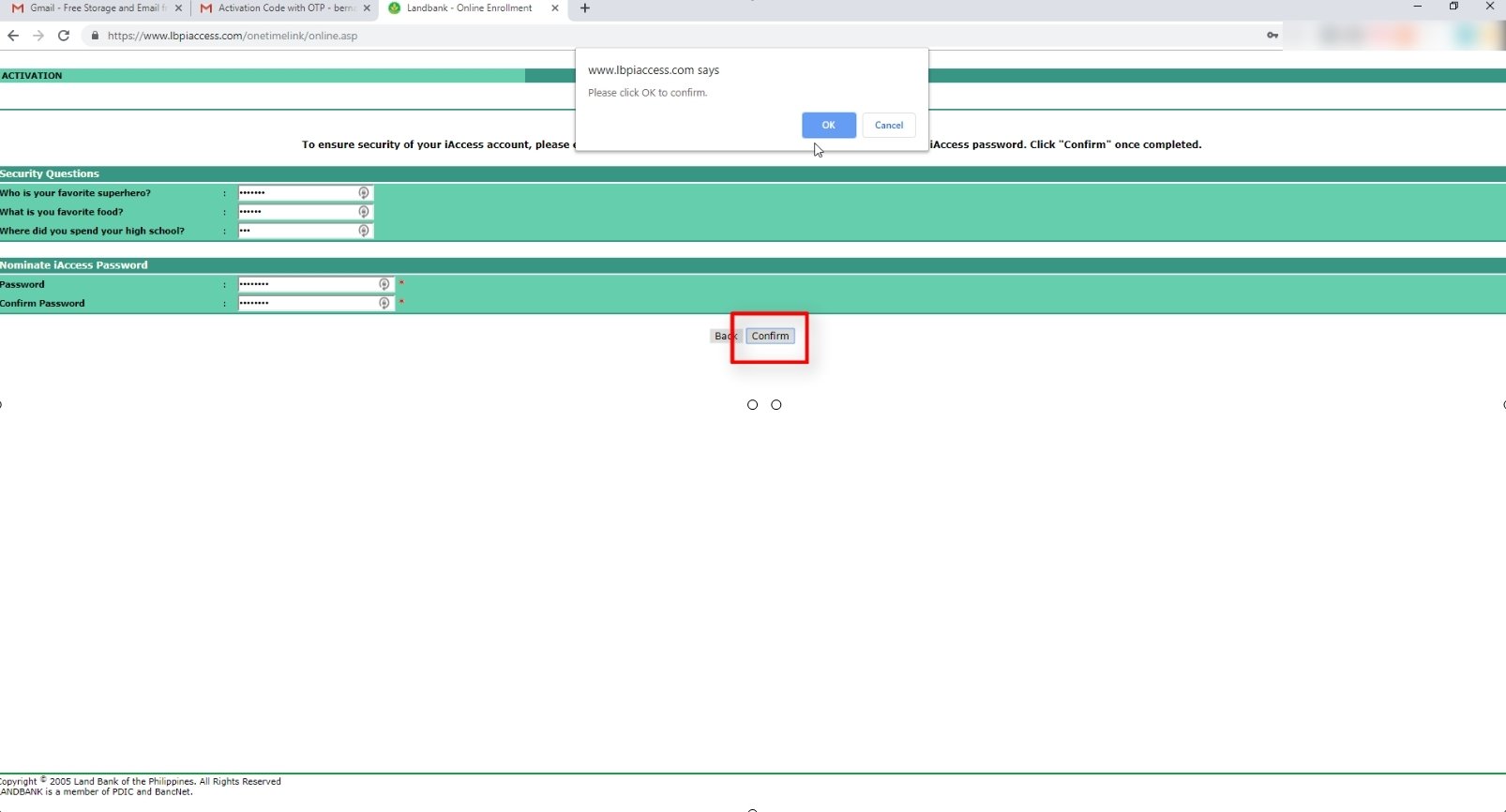
10. You will be redirected to a confirmation page.
If everything went correctly, you will be redirected to a confirmation page.
Click on the Log in here button to test your online account credentials.
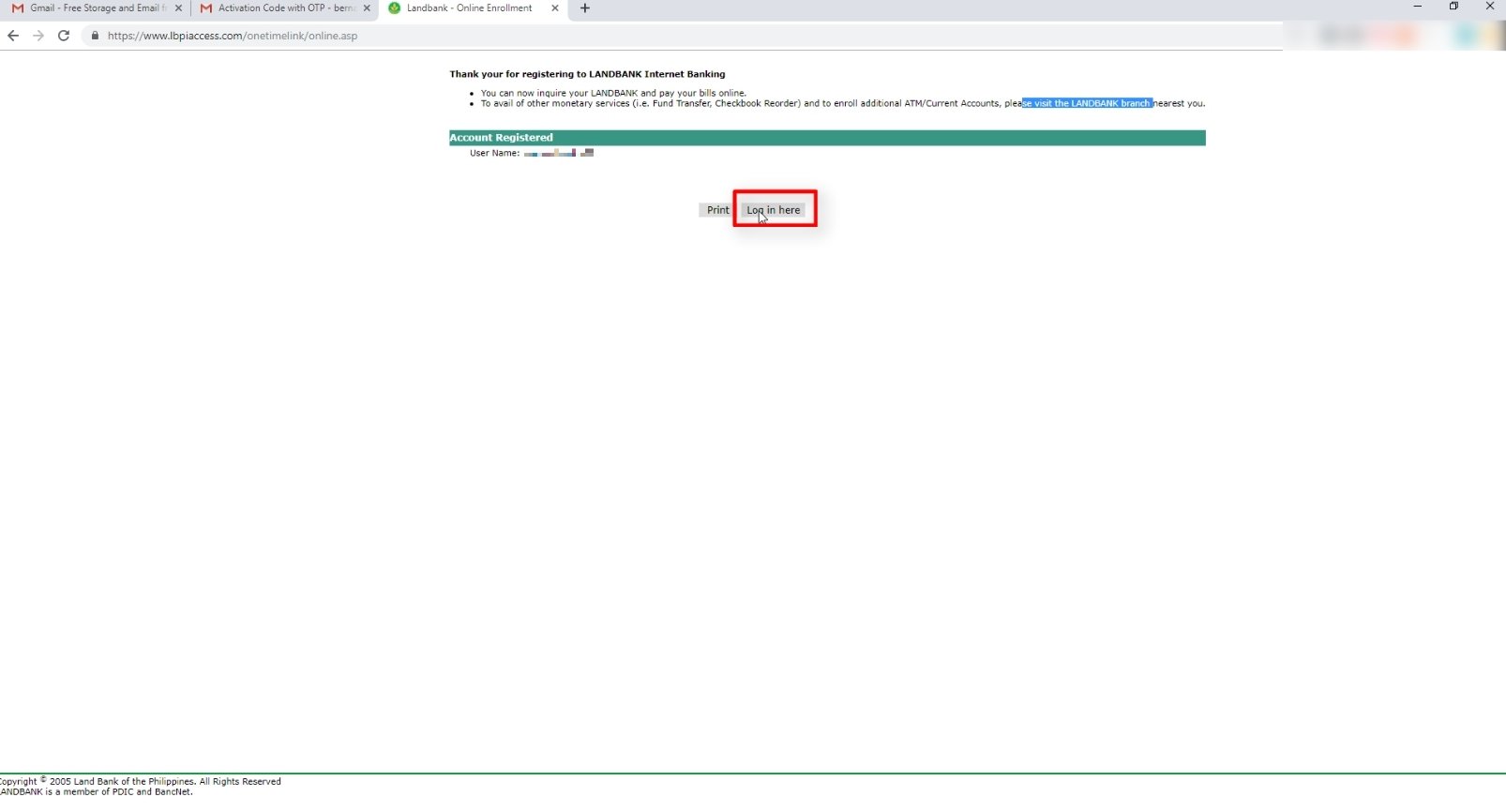
11. Enter your iAccess username and password.
Login using you’re newly created credentials.
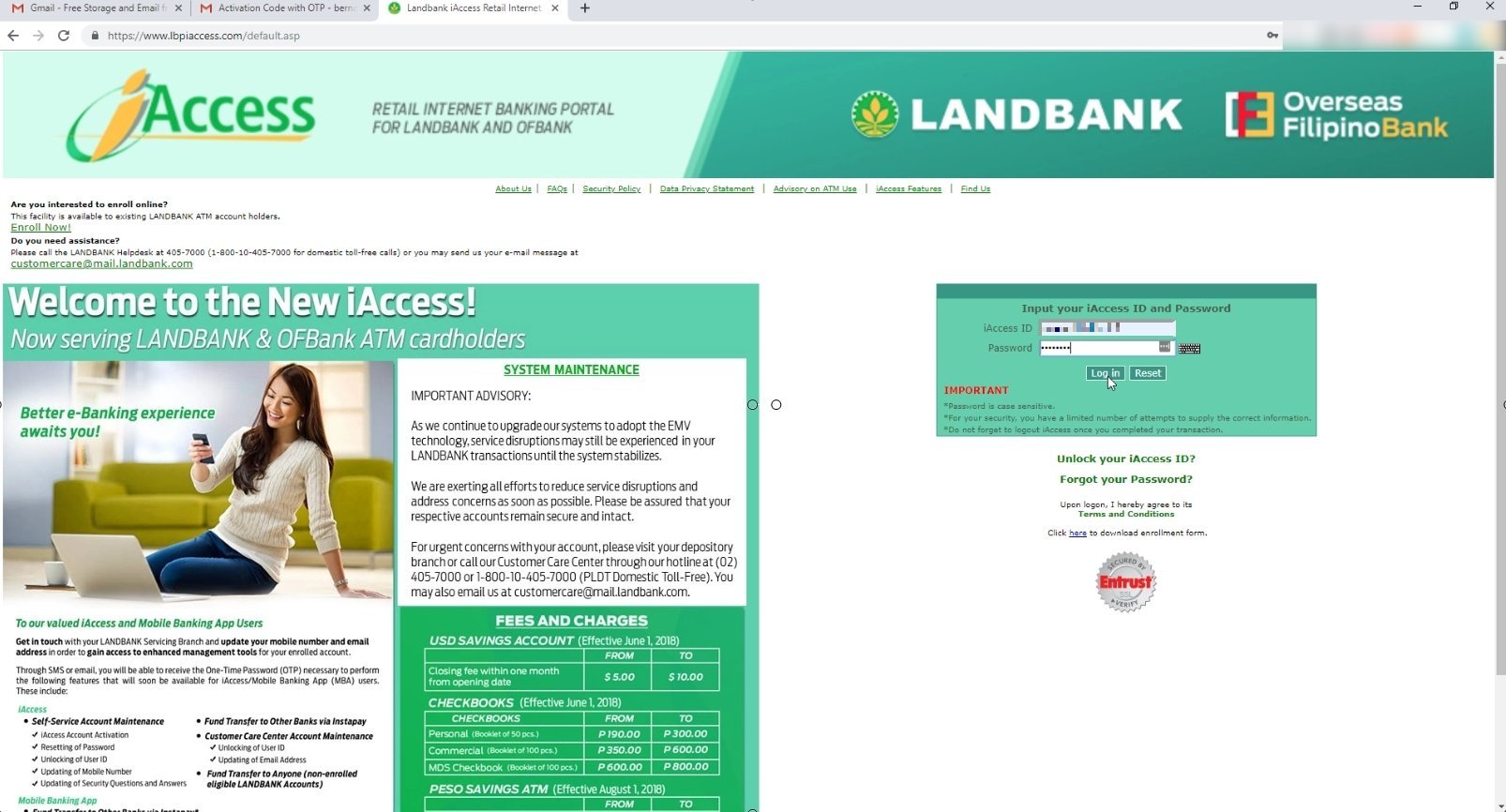
You will see your bank account details if you were able to successfully log in.
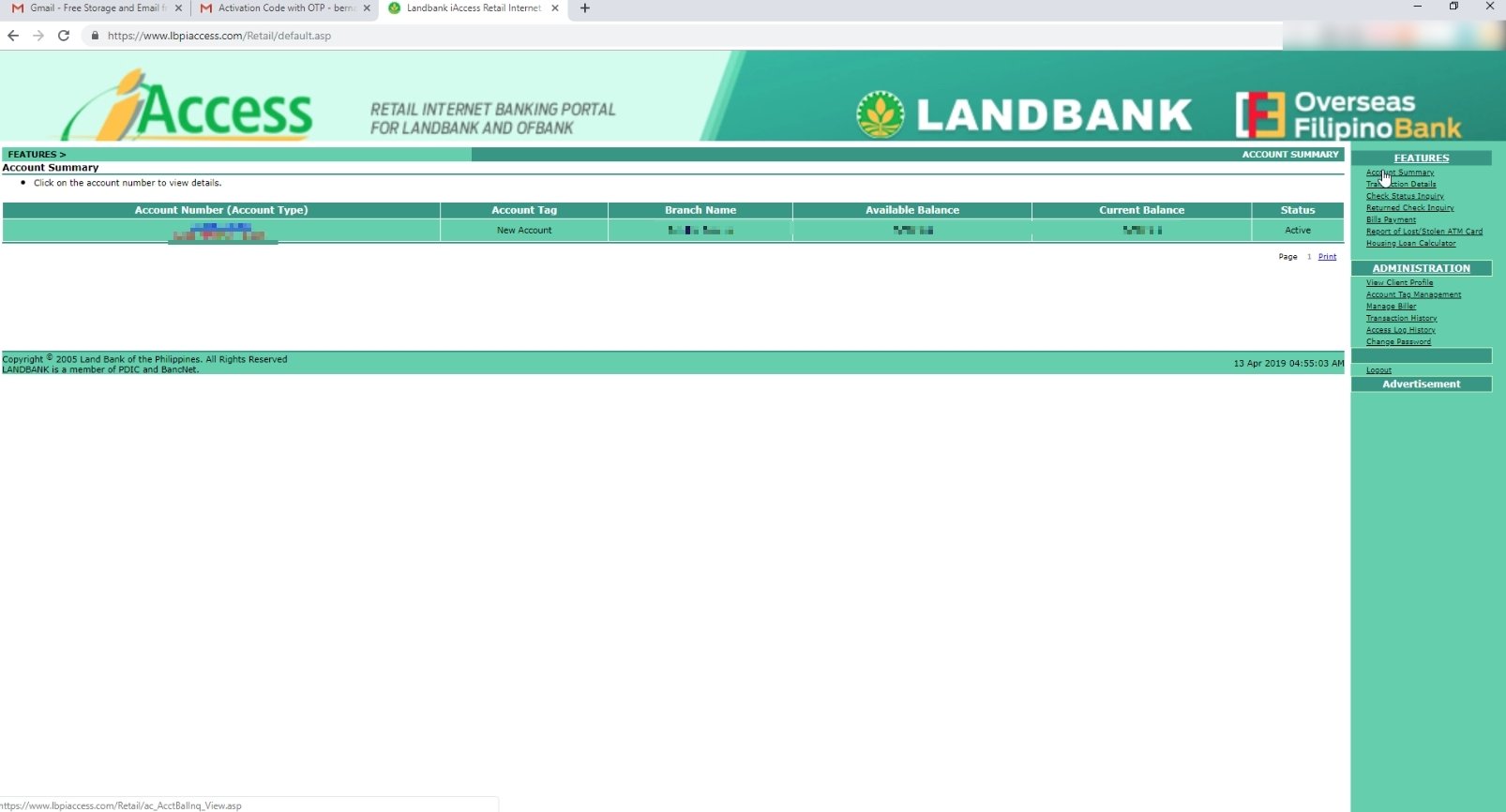
I also checked my Account Statement and all of transactions were correctly placed there.
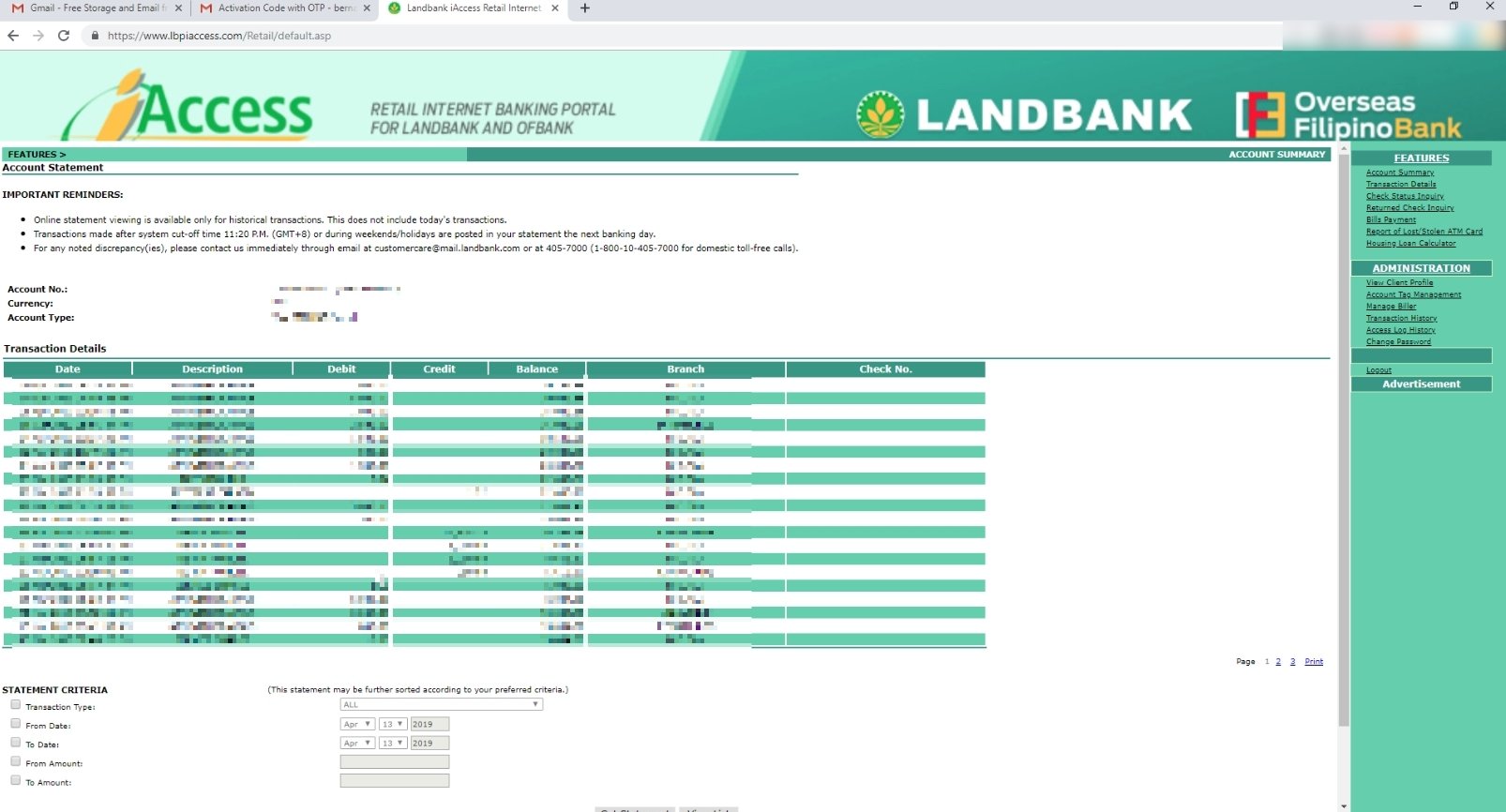
There you have it.
You now have your Landbank ATM card savings online account correctly enrolled and registered.
Enjoy!
Financial Transactions Made Easy!
More on our Youtube Channel.
Subscribe Now!

Paano ba mag activate
Hi Neil,
Wait for an email about the activation link. Kung wala pa, pwede ka mag follow up sa branch kung san ka nag open ng account.
hello po pano if it says “invalid activation status” kahit na re-generate otp lang
Hi Grace,
Kung naka ilang ulit ka na and ganun pa din yung error, kailangan mo na ipa activate sa branch kung san ka nag open ng account.
Bakit hindi gumagana yung keyboard para sa pag-enter ng atm pin??
Same sakin, kailangan sa screen using your mouse ang pag key in ng pin, I think part to ng security measures nila.
Account number is currently enrolled as own deposit account???
Hi Van, possible meron na kayong online account. You may check sa branch nyo kung ano po yung iaccess id nyo. Pwede nyo na rin pareset yung password and ma review yung security question and answer
Pano po kapag invalid card number nakalagay?
Hi Marie, anong type po ng account meron kayo? Double check nyo po yung account number kung tama
Hello po, nagregister na po ako pero wala pa po “yong approval.
Hi, Naka receive na kayo ng email from landbank?
Hello paano po pag error 99?
Possible temporary error po. Paki try nyo po ulit, pag ayaw pa din, you may reach out sa landbank branch nyo to assist you with landbnak online creation