How to Enroll and Pay Meralco Bill in BPI Express Online
BPI has recently replaced their old BPI Express Online platform with their new BPI Online portal.
You will no longer be able to access the old BPI Express Online as it will redirect you to their new platform.
In line with this, we have created a new and updated step by step guide on How to Enroll and Pay Meralco Bill in the new BPI Online.
UPDATE!!!
Did you know that BPI account holders can skip the lines in banks or bayad centers to pay for utility bills?
As most startup owners and entrepreneurs, energy or electricity cost is an inevitable expense that you would incur. Being able to pay those dues conveniently and on time is a must for your business.
BPI has set up their online facility (BPI Express Online) to accept bills payment from various merchants and one of them is Meralco.
Let me guide you on how to setup and enroll your BPI Expressonline with your Meralco account.
Enrolling your Meralco Bill with BPI Online
Step 1
1. Click on the online banking login button.
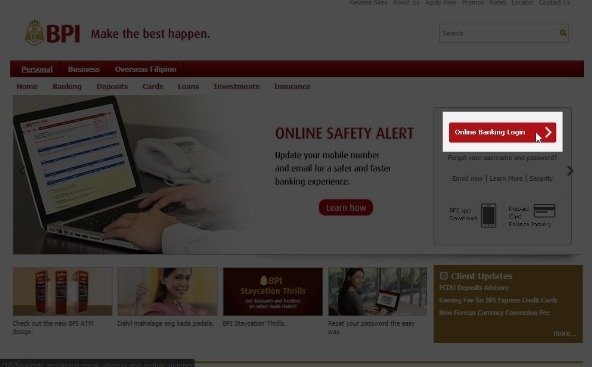
Step 2
2. Login to your BPI Expressonline account.
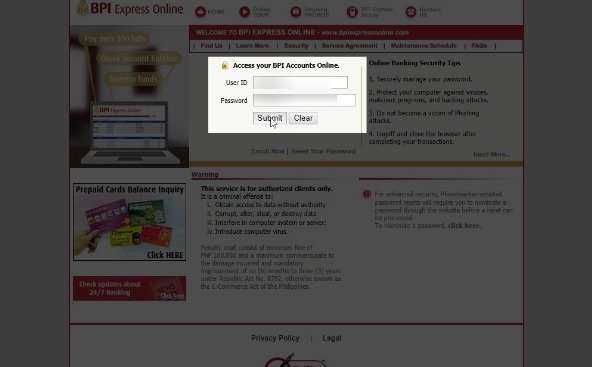
Step 3
3. Go to Payments & Reloading, Bills Payment, then click on Enroll All Other Bills.
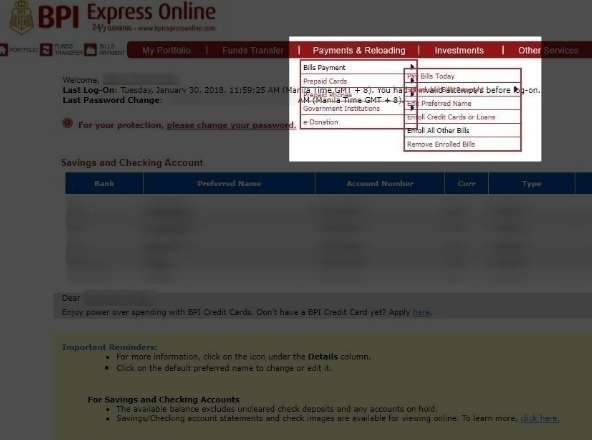
Step 4
4. Fill up the form with your ATM Card Number, and Joint Account Indicator.
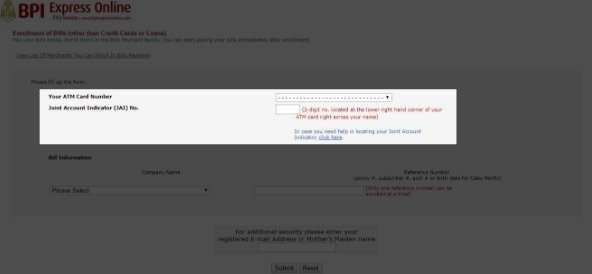
Step 5
5. For the Company Name, select Manila Electric Company
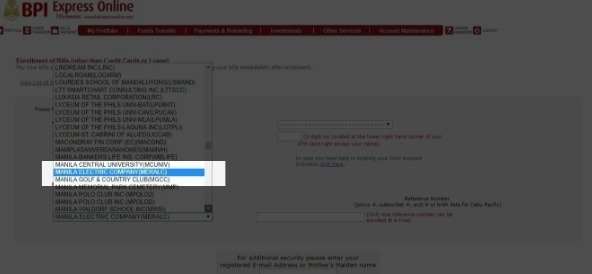
Step 6
6. For the reference number, kindly input the 2nd to 11th character of your ATM / Phone Reference Number in your Meralco bill.
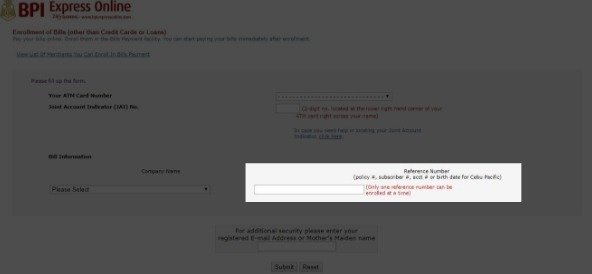
Step 7
7. Lastly, key in either your registered email address or your Mother’s Maiden name for verification, and click on the submit button.
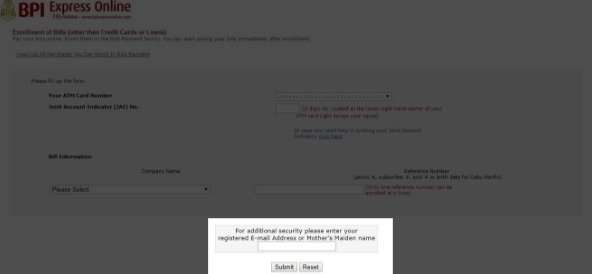
Step 8
8. A prompt will show up. click the OK button to confirm.
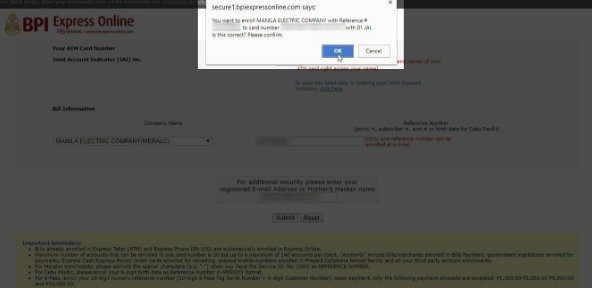
Step 9
9. You will then be asked to enter the one-time PIN sent to your registered cellphone number.
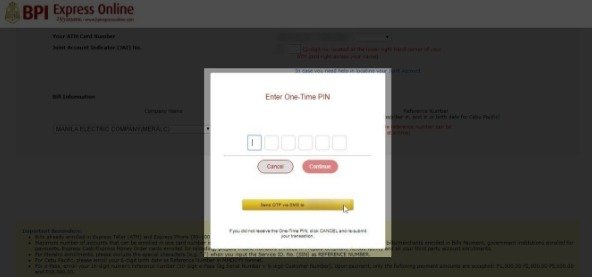
Step 10
10. A confirmation note will show up. You can now start paying your Meralco bills through BPI express online!
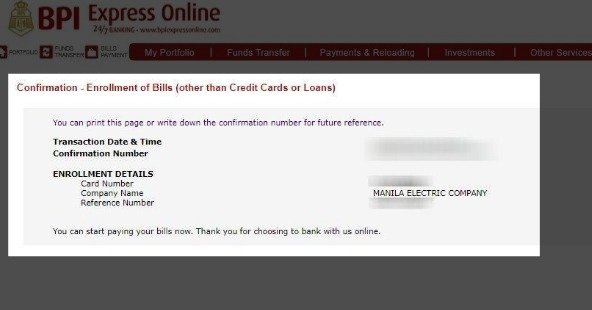
How to Pay Meralco Bills Through BPI Expressonline
Paying your Meralco Bill Online with BPI:
Step 1
1. Check your Meralco bill for the total amount that you need to pay.
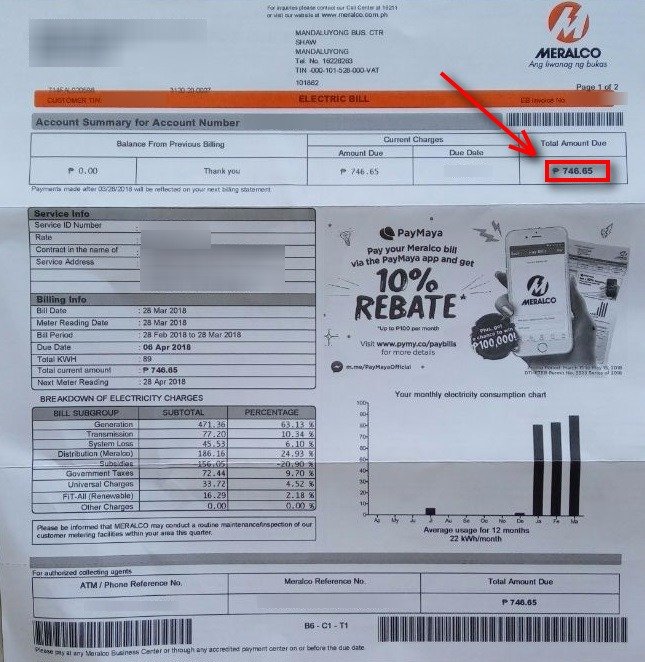
Step 2
2. Login to your bpi account.
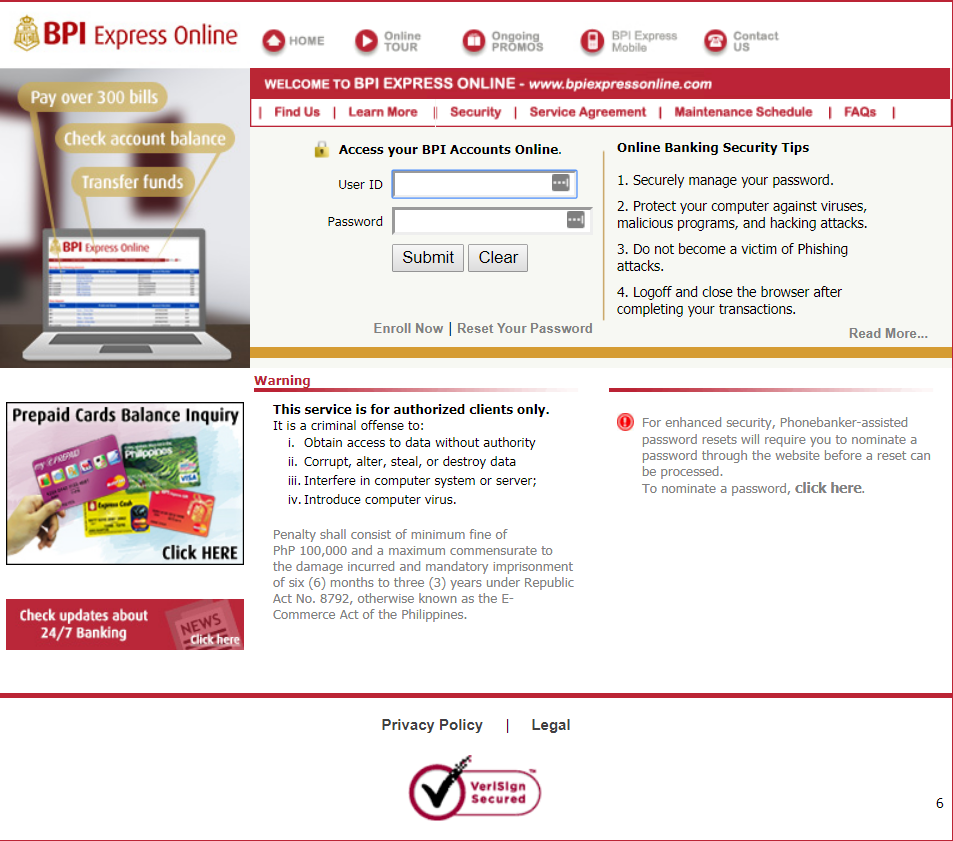
Step 3
3. Select Payments and Reloading > Bills Payment > Pay Bills Today
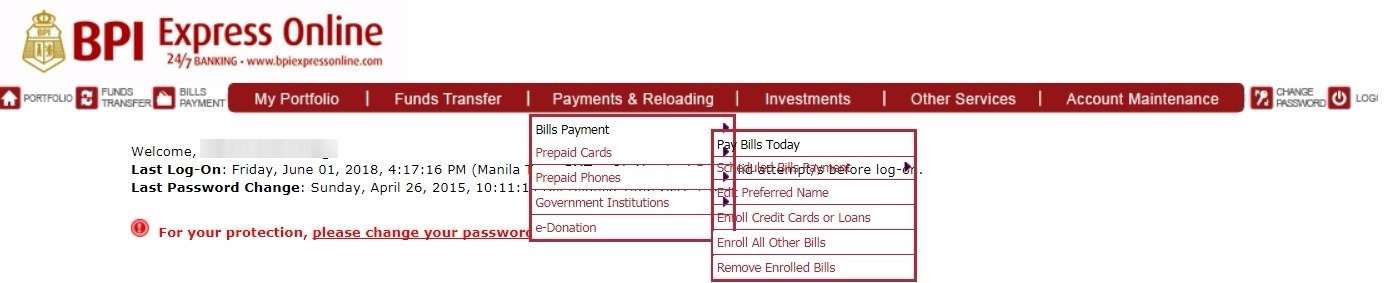
Step 4
4. Select the Enrolled Meralco account from the drop down.
You will be prompted with a notification containing important reminders for the total pay amount and the additional reference number that you need to fill up.
Click on the OK button to confirm.
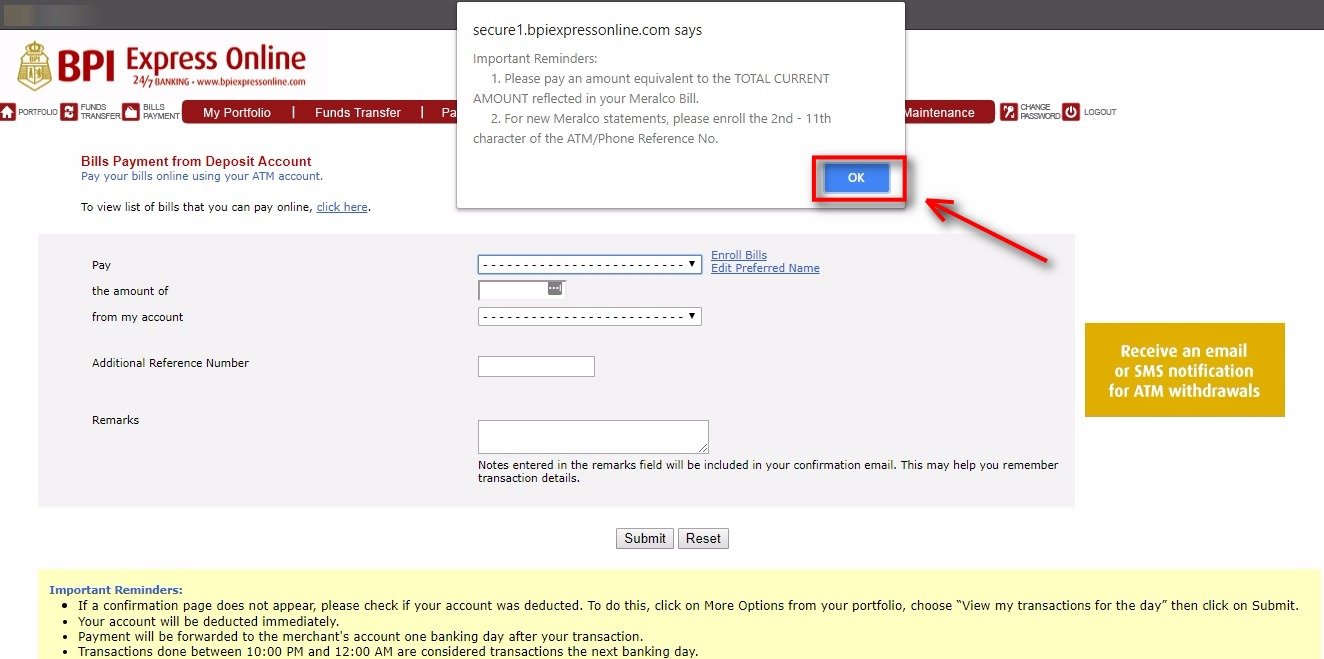
Step 5
5. Fill up the form.
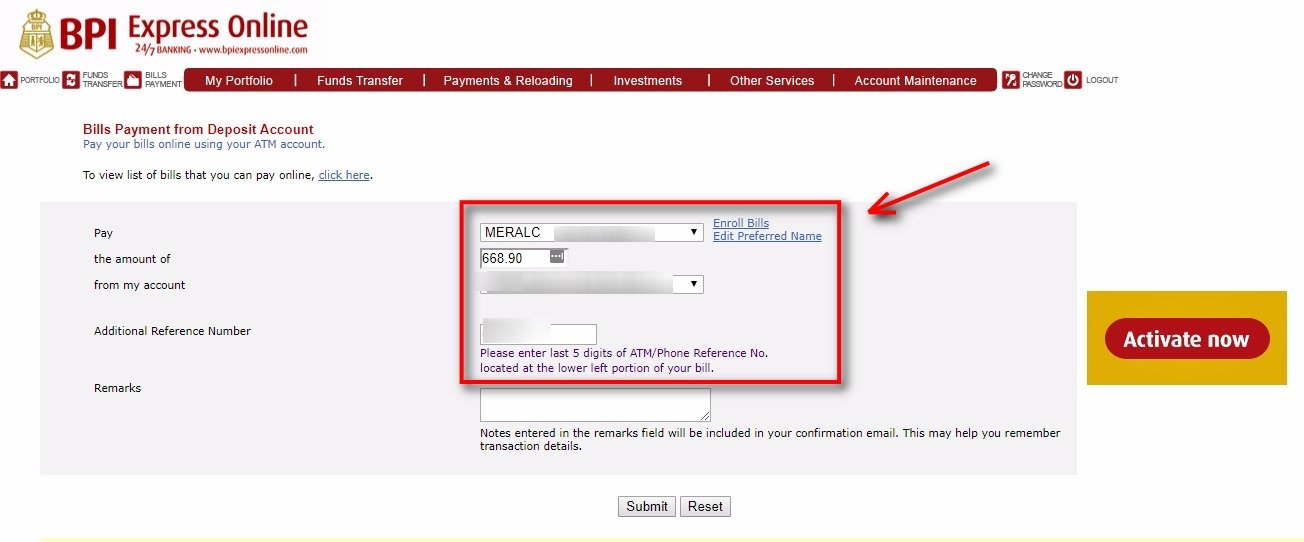
Step 6
6. Do not forget to enter the last 5 digits of the ATM/Phone Reference number located at the lower portion of the bill.
Then hit the submit button.
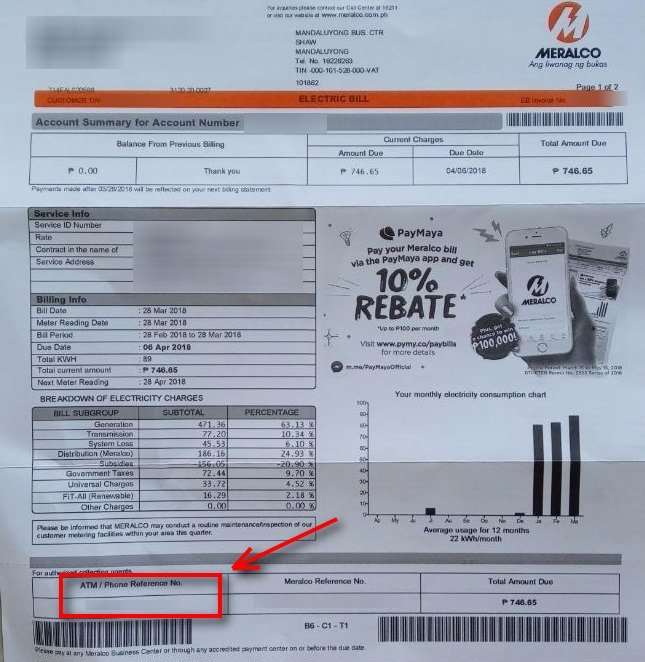
Step 7
7. You will be asked to confirm the details of the transaction.
If all are correct, hit on the OK button.
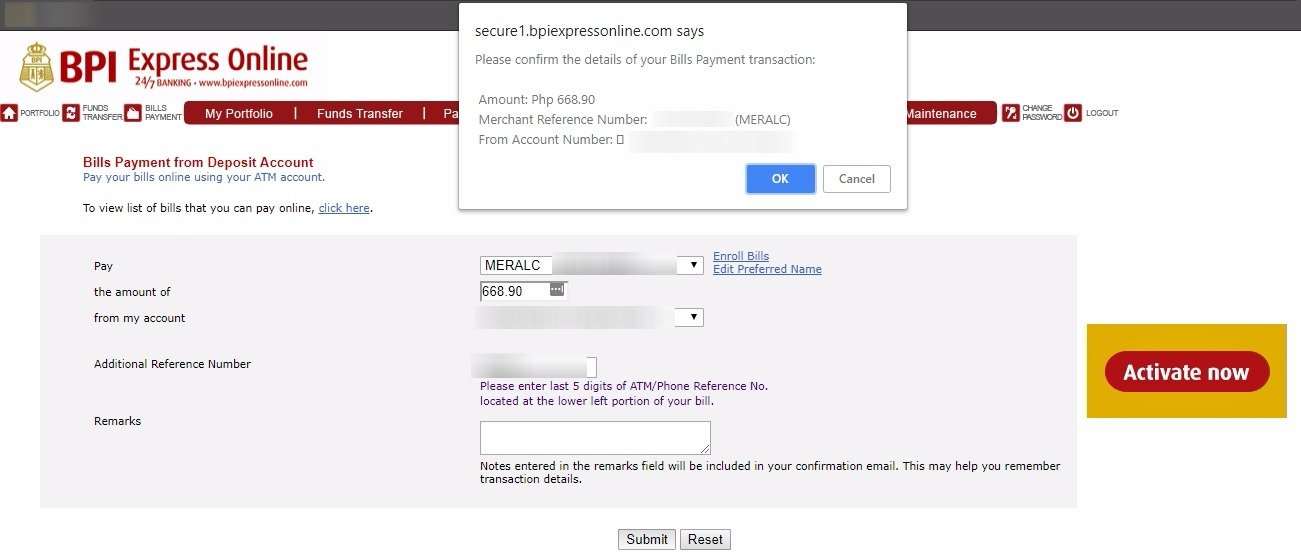
You’re done! You have just paid your Meralco bill through BPI Express Online.
What about mobile users?
Do you want to know how to pay your bills using BPI mobile app?
Let me guide you to it.
How to Pay Meralco Bill using BPI Mobile App
Step 1
1. Open your BPI mobile app.
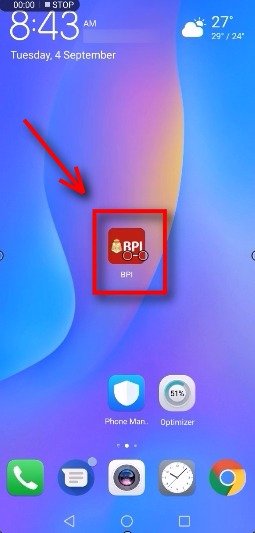
Step 2
2. Click on the Accounts icon.
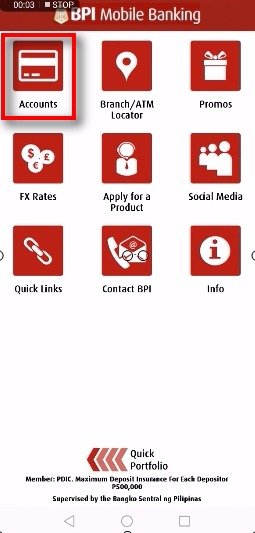
Step 3
3. Login using your BPI account username and password.
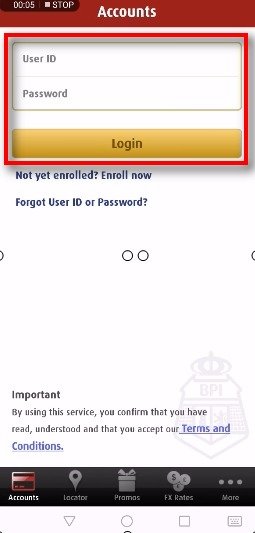
Step 4
4. Once successfully logged in, click on the Pay/Reload icon at the bottom.
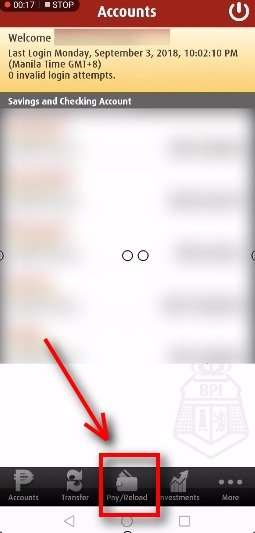
Step 5
5. Choose Pay from Deposit option.
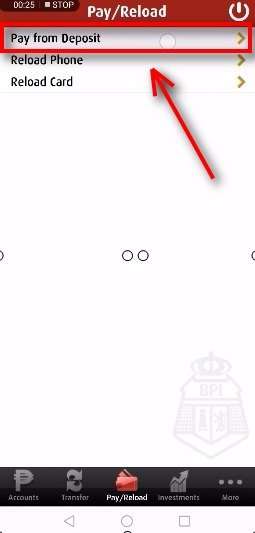
Step 6
6. You will now need to add all the information needed for your payment.
Make sure that you select the correct merchant and you also entered the correct additional reference number.
If you are not sure where that is, check out this section above.
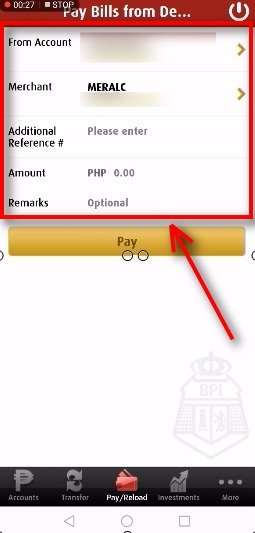
Step 7
7. After adding all the details, click on the Pay button.
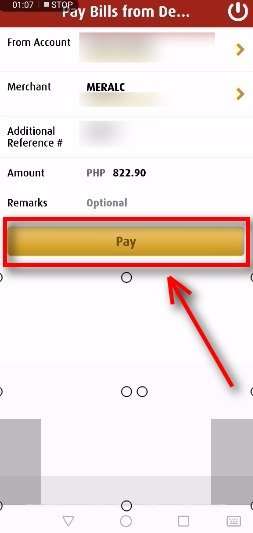
Step 8
8. Double check if all payment details are correct. If they are all accurate, click on the Yes button.
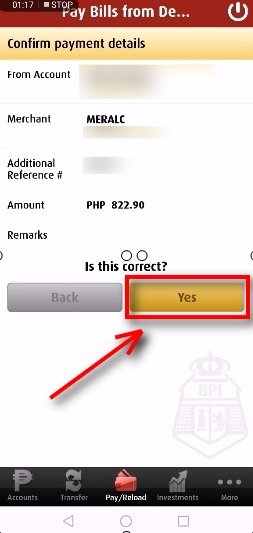
Step 9
9. If the transaction was successfully completed, you will see your transaction details which will include your confirmation number and transaction date.
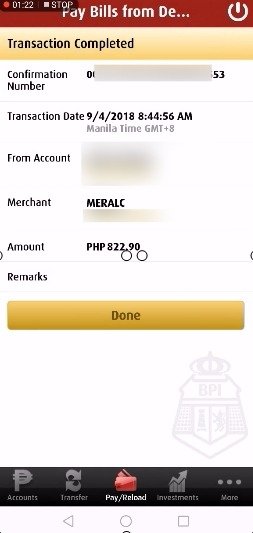
Did you encounter any issues? Let us know in the comments below!
Financial Transactions Made Easy!
More on our Youtube Channel.
Subscribe Now!

HI, Can I pay my meralco bills with multiple accounts?
Hi Joebeth, you can pay multiple meralco bills in your BPI account. did I get your question right?