Meralco Online Payment BPI: How to Enroll and Pay in New BPI Online
We needed to update our past post on How to Enroll and Pay Meralco Bill in BPI Express Online since BPI has already completely migrated to their new online platform.
In this most recent and updated step by step guide, we will show you how to enroll and do a Meralco Online Payment through the new BPI Online platform.

Step 1: Go to the new BPI Online website and login.
You will be able to go to the new BPI Online website by typing this in your internet browser: online.bpi.com.ph
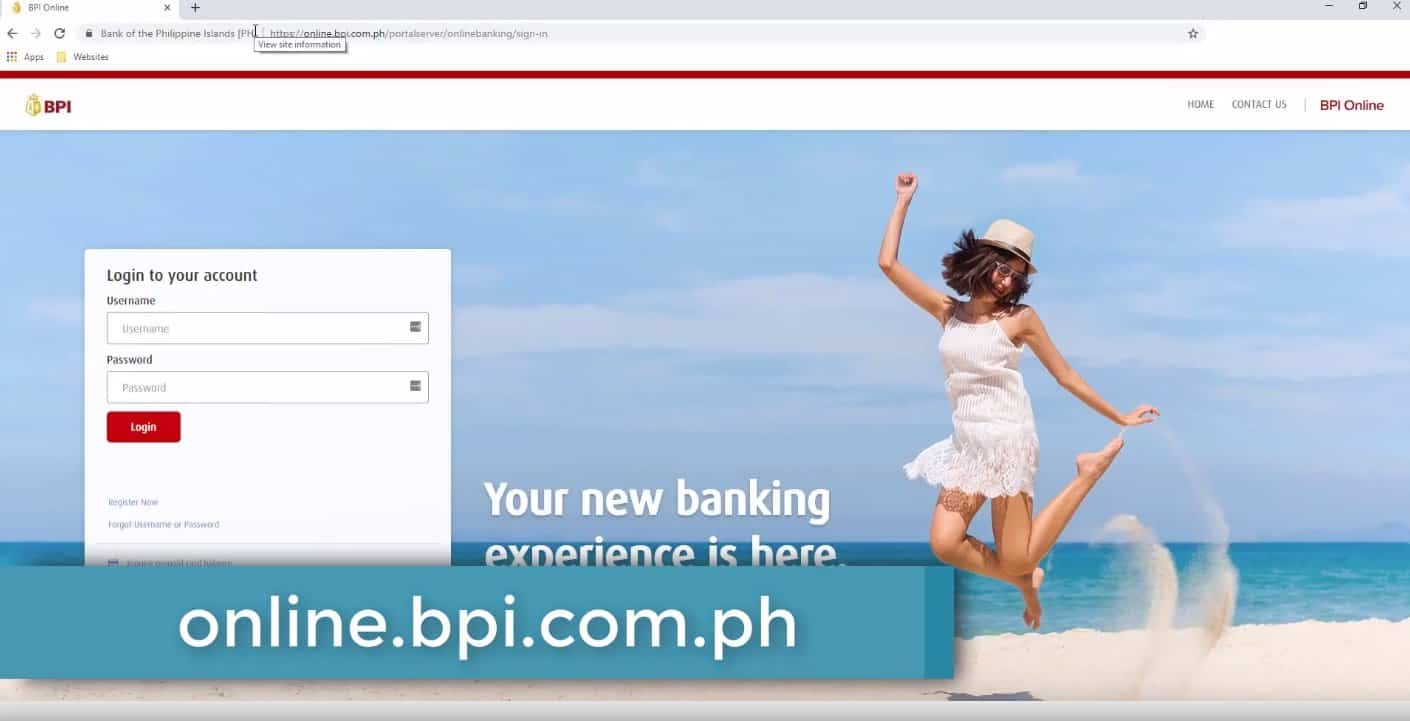
Don’t worry as there is a login button here (on the top right) which will redirect you to the new BPI Online platform.
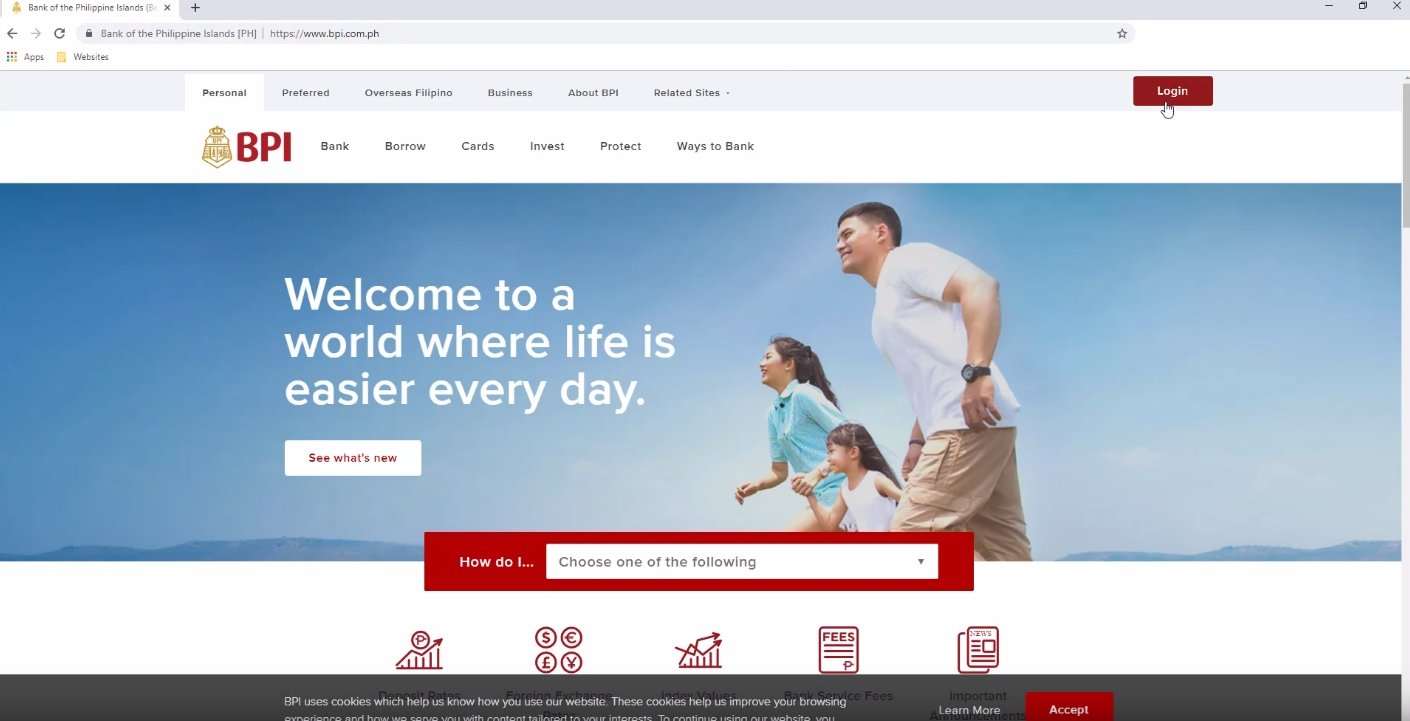
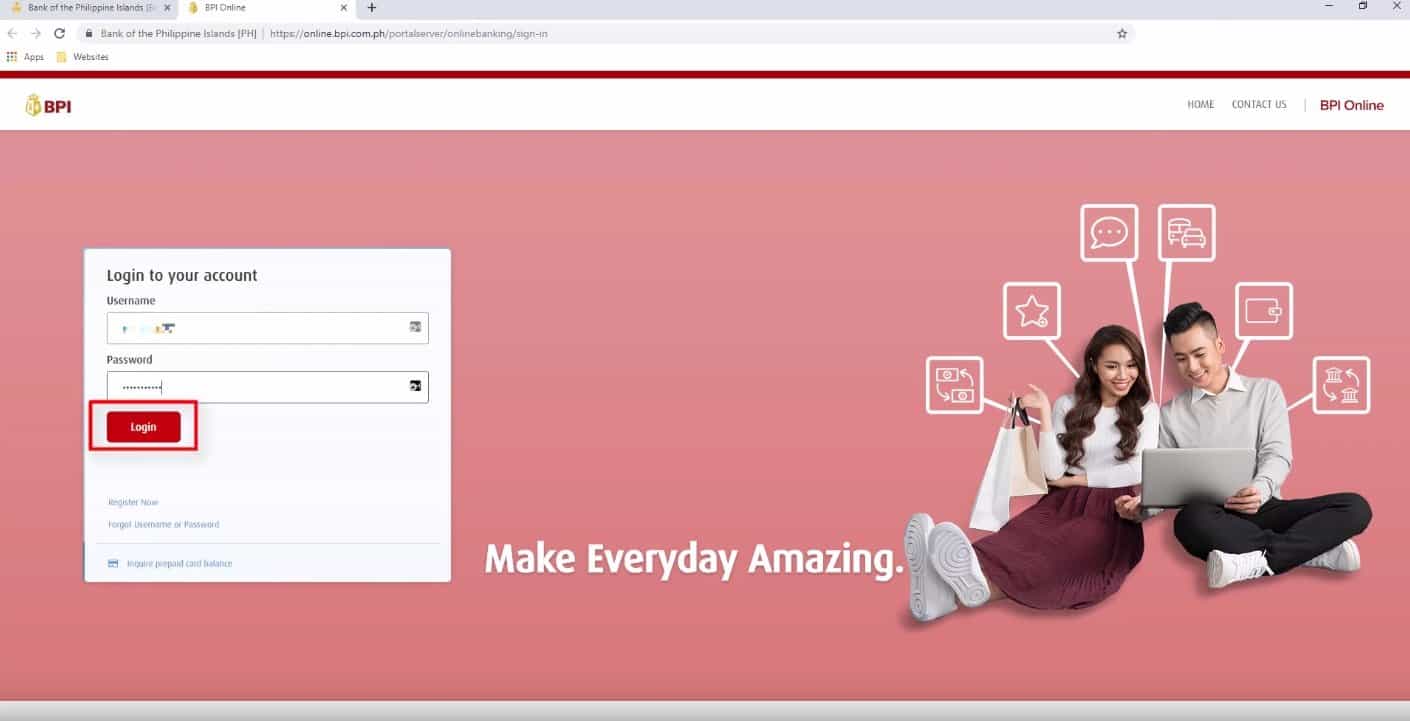
Step 2: Select Other Services then click on Enroll Billers.
On the menu option in the left hand side, there is a menu option called Other Services.
Click on this.
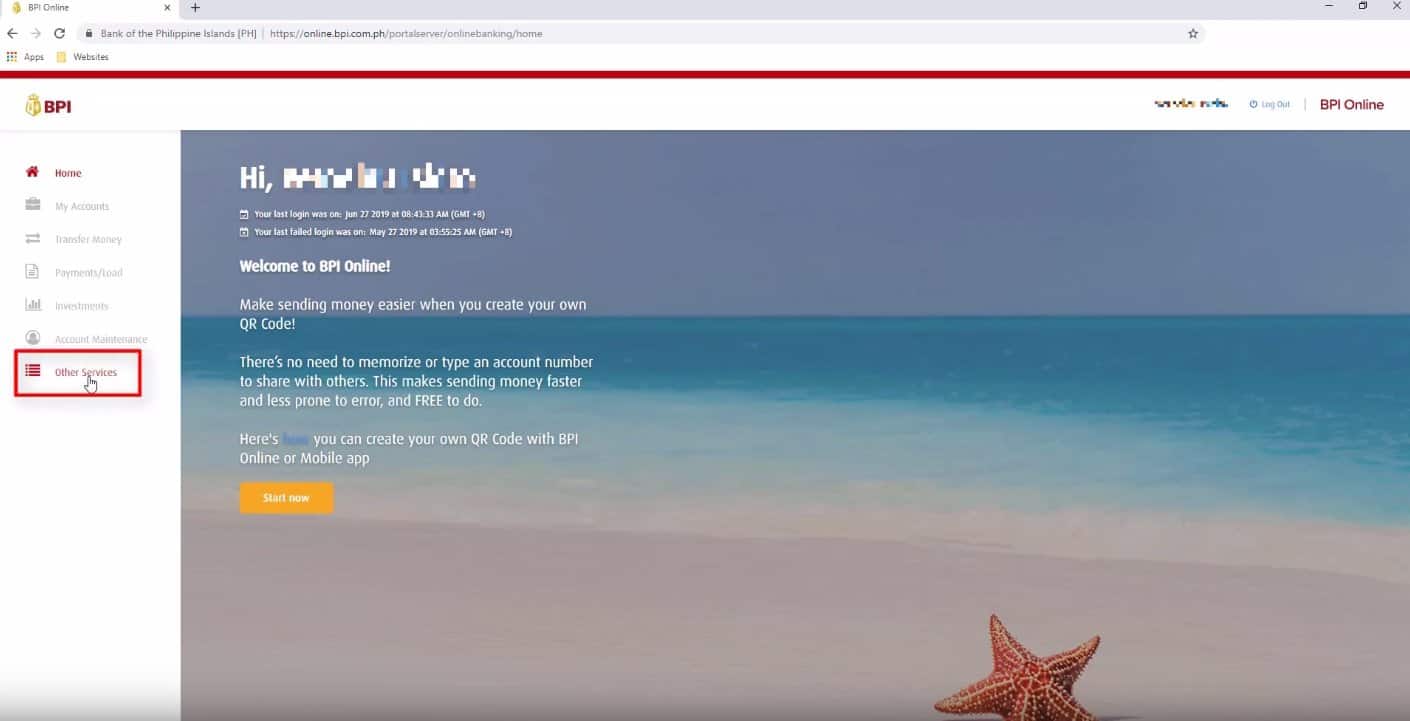
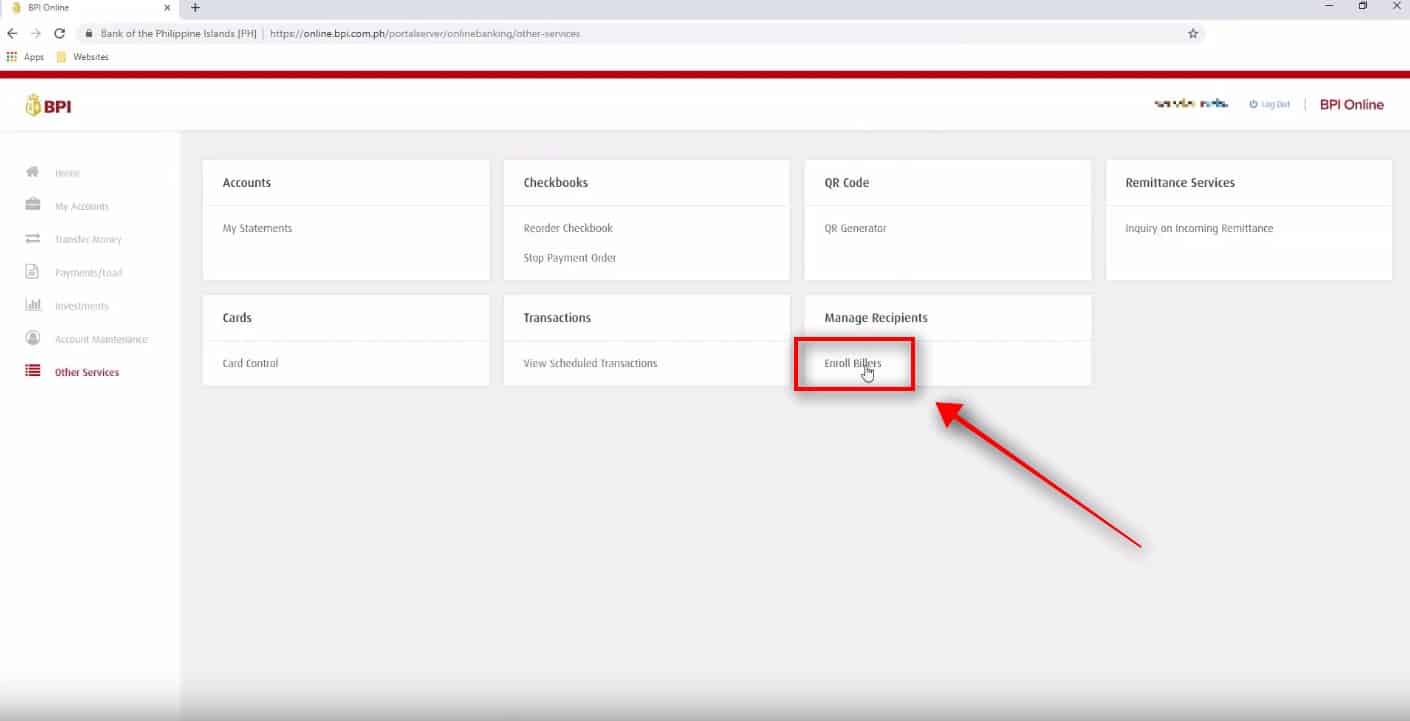
Step 3: Fill up the Enrolment registration form.
The enrollment form has three steps.
You first need to specify the recipient and the Biller name.
Select Billers for the recipient field while choose Manila Electric Company | MERALC for the Biller.
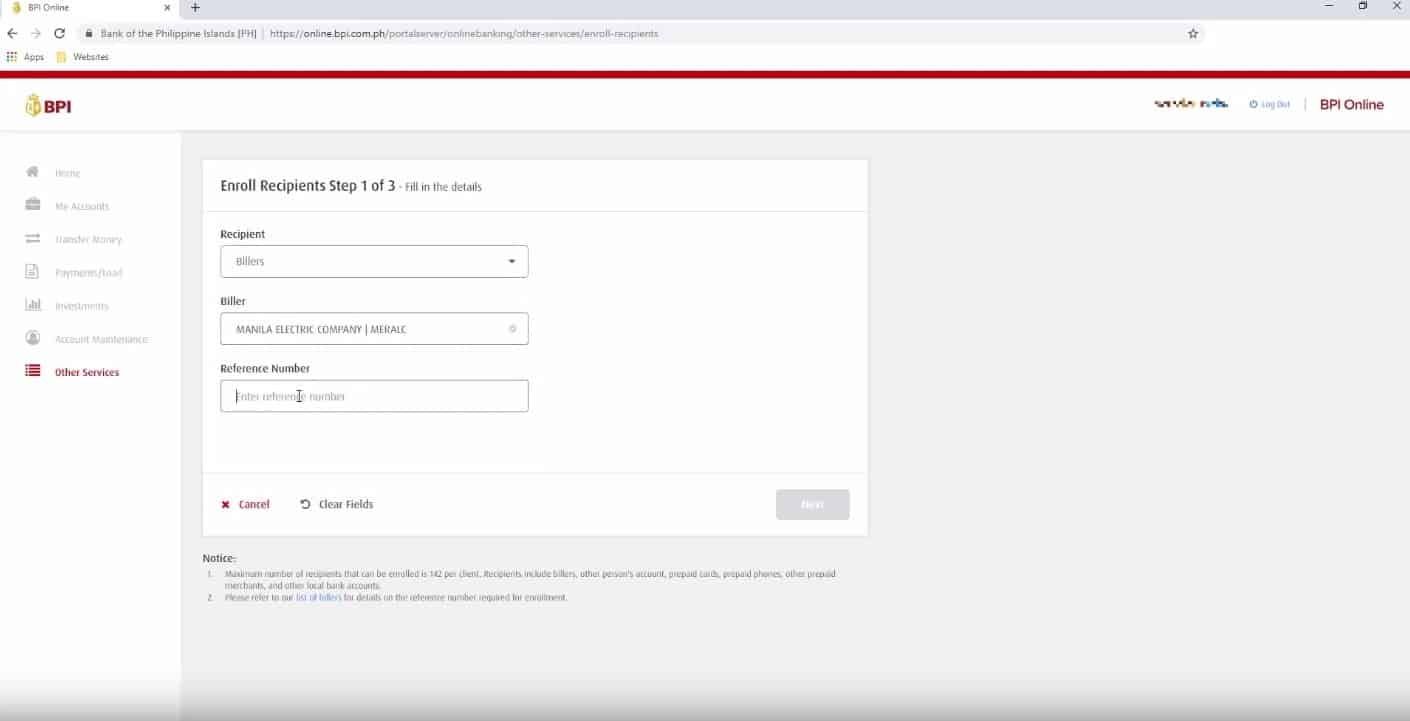
This is the same as your account number in your Meralco bill (as seen on the image below).
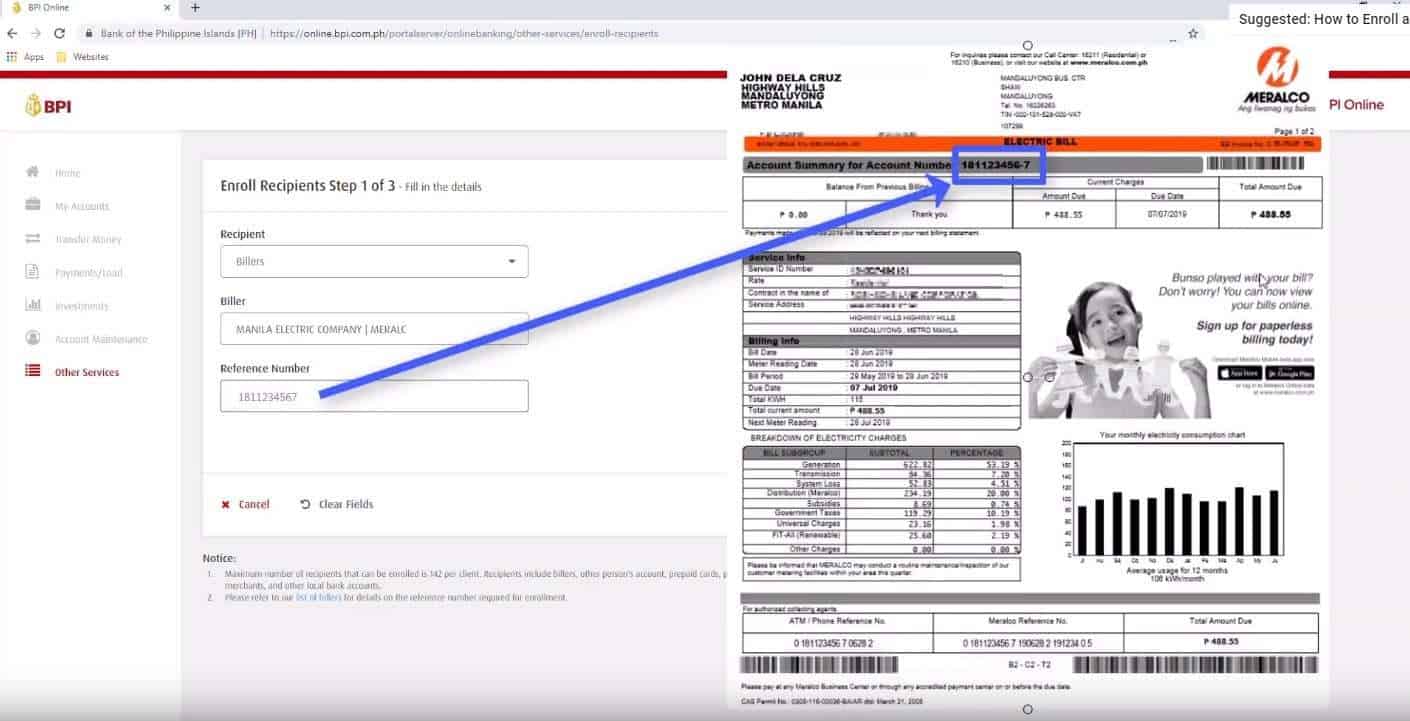
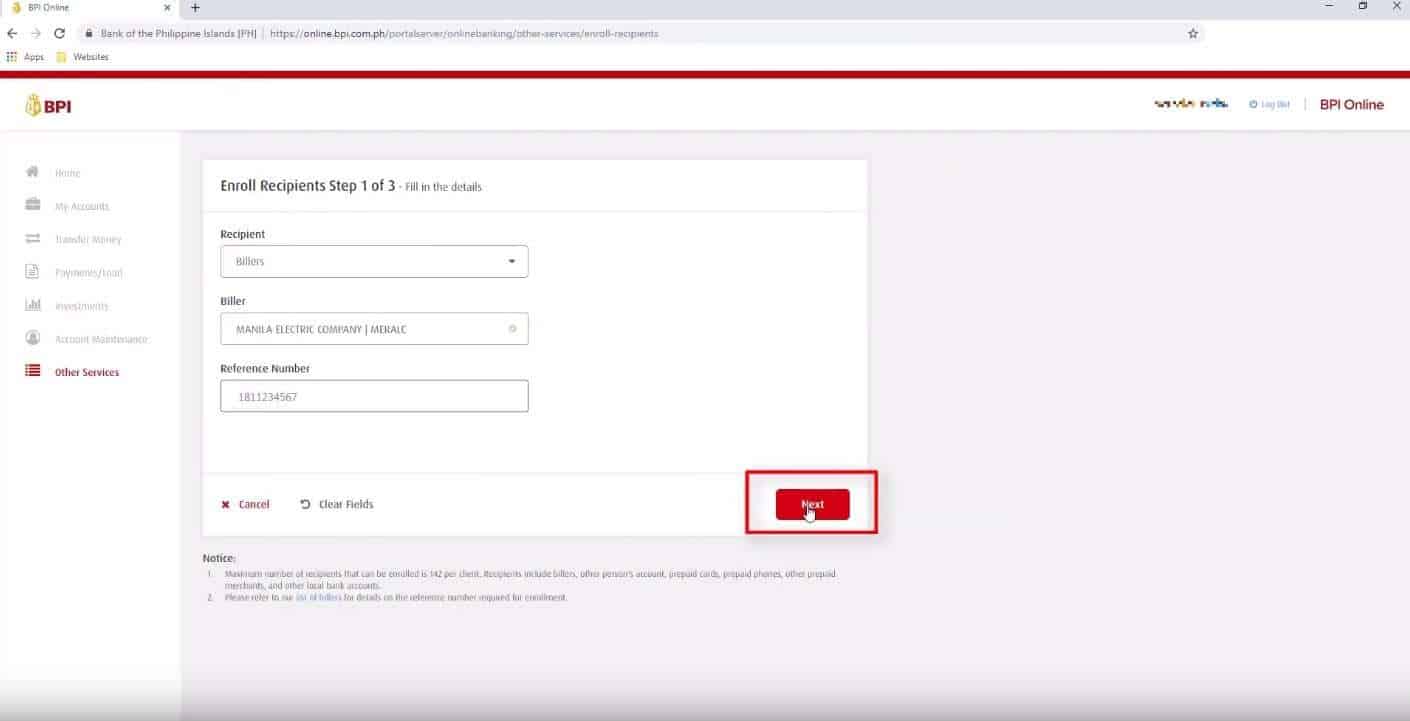
Step 4: Confirm if all the details are correct.
If all the details are correct, click on the Confirm button.
If not, you have an option here to correct it by clicking on the Edit link.
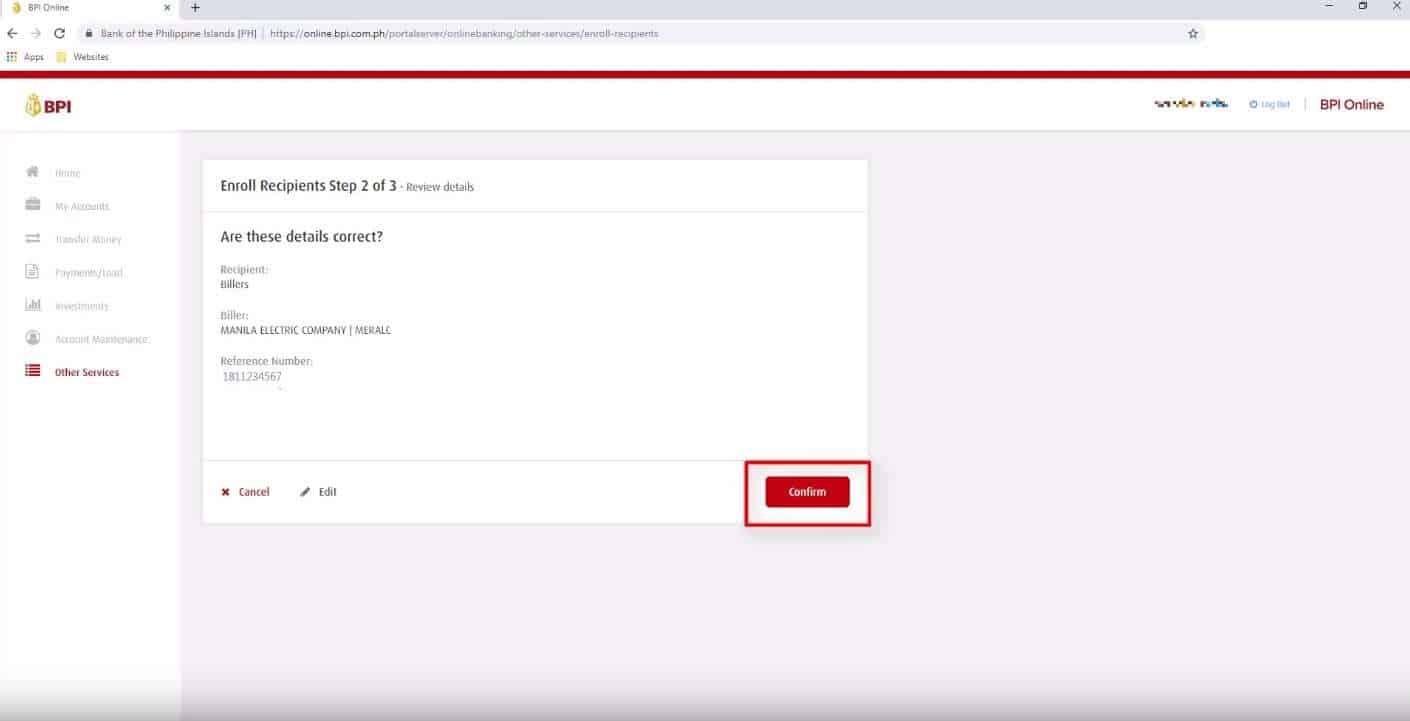
Press on the Yes, send me the code button.
The SMS OTP will be sent to your registered mobile phone number with BPI.
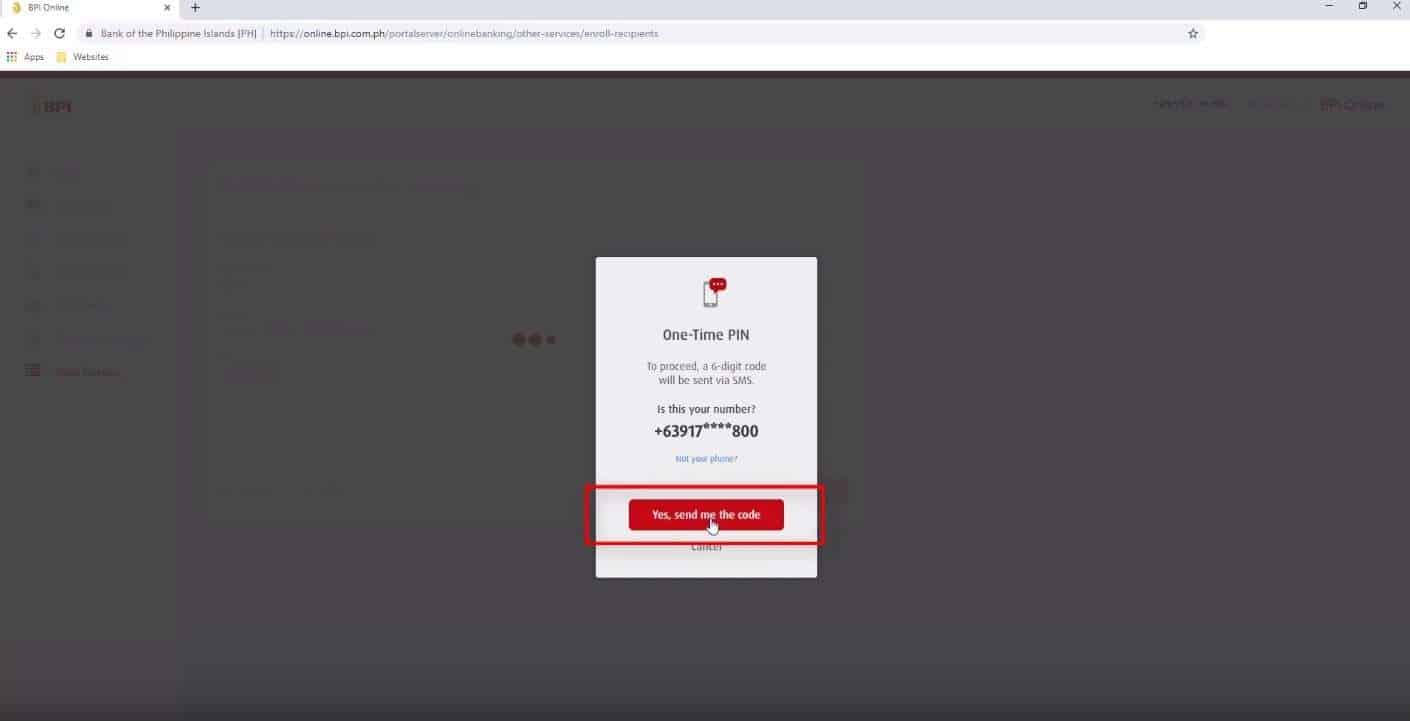
If you haven’t received it, you have an option here to resend SMS with the code.
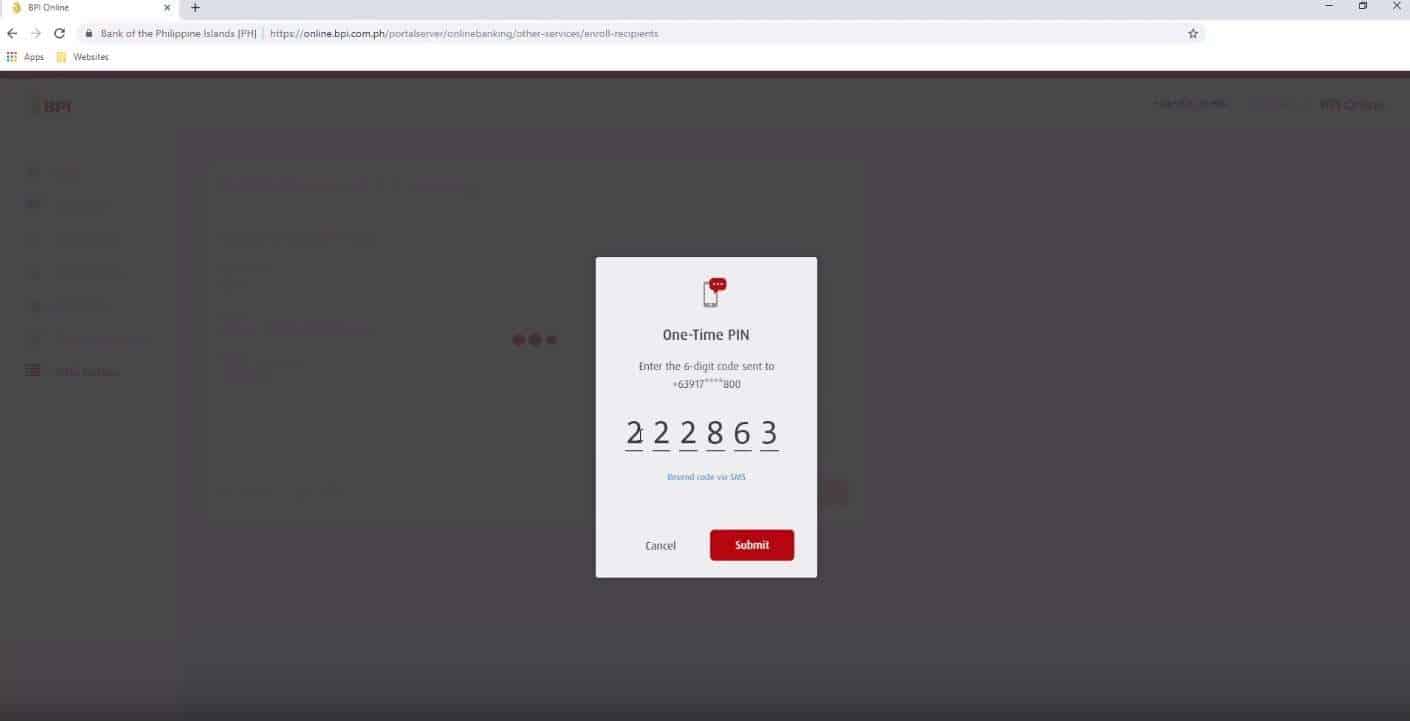
Step 5: You will see a success confirmation message regarding your enrollment.
If everything went well, you will see a note indicating that the enrollment was successful.
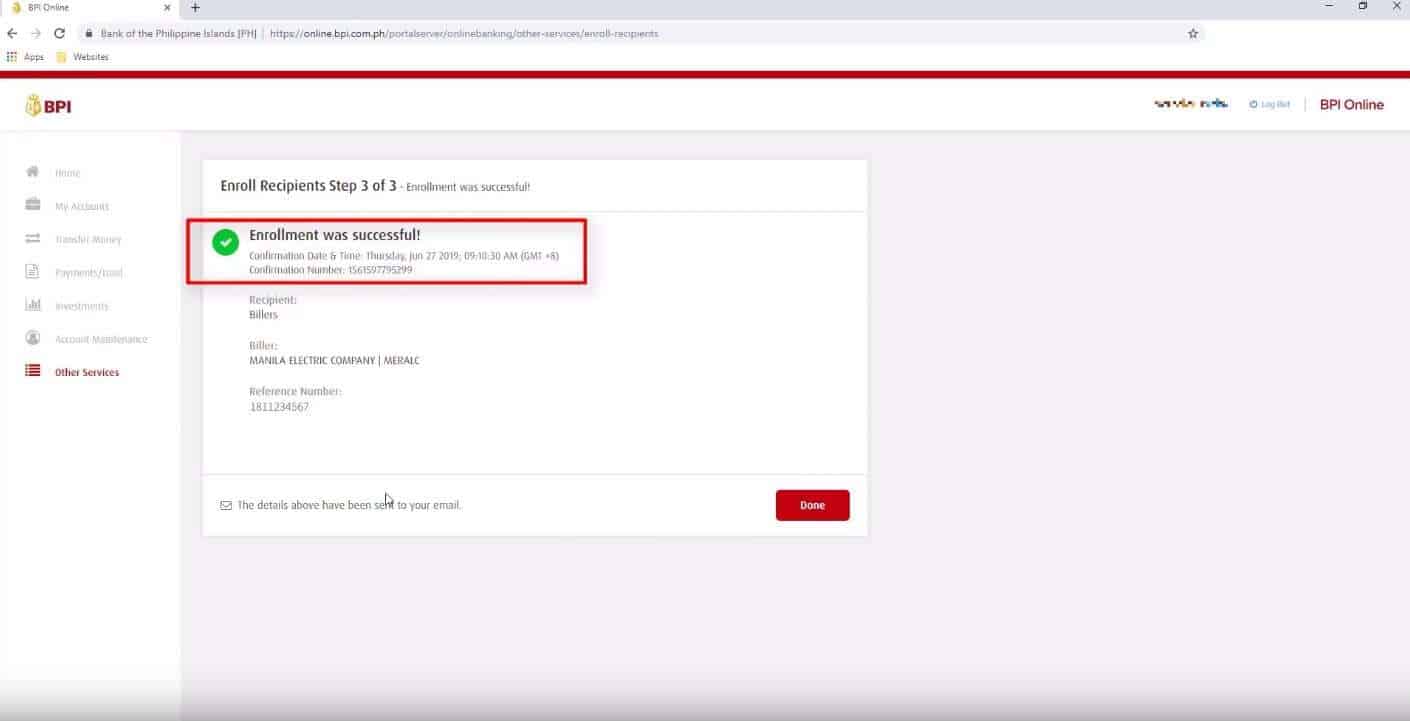
Step 6: Select Payments/Load menu option.
Now, it is time to pay your Meralco bill.
On the left hand side menu, select Payments/Load.
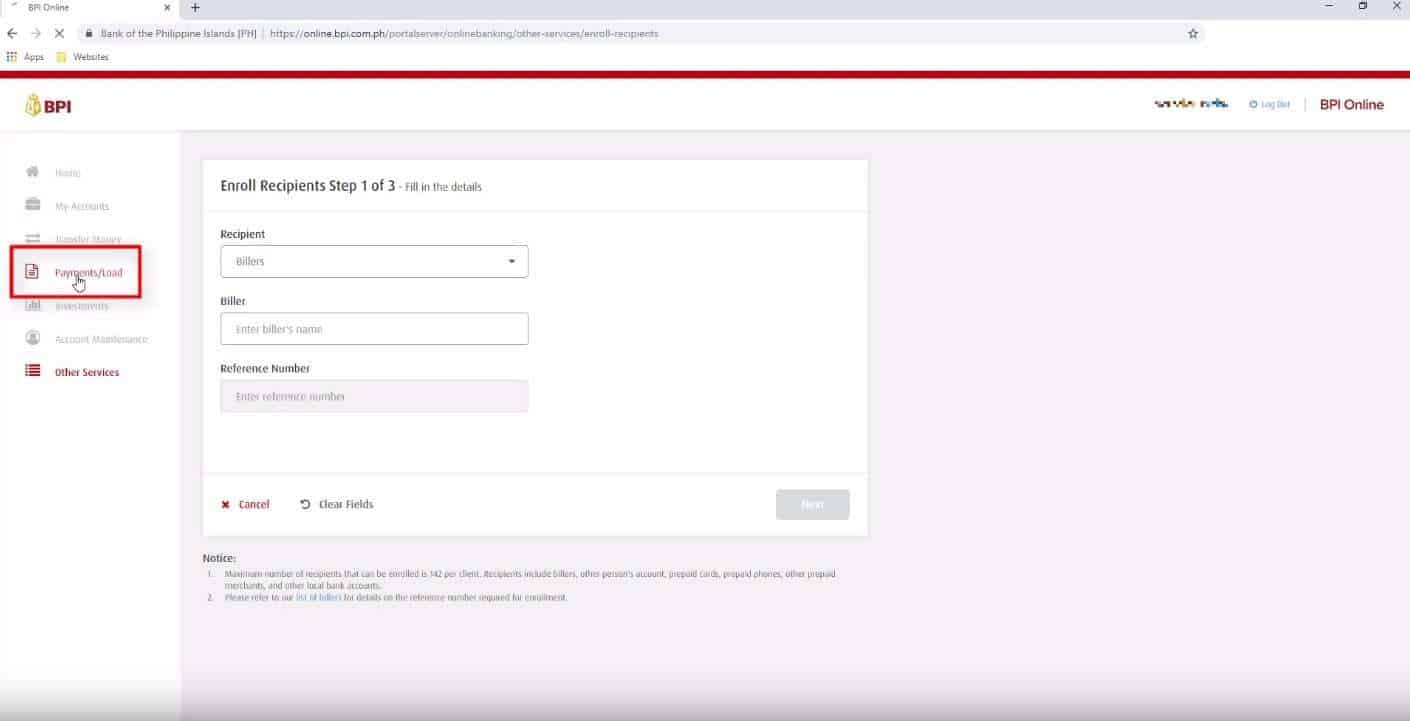
Step 7: Accurately fill up the bills payment form.
Under the Pay Bills option, you need to correctly fill in the payment details.
If you have multiple BPI accounts, they will show up in the dropdown option.
Select the appropriate BPI account that you will use for your Meralco bills payment.
Also enter the amount to pay in the field provided.
Then search for Meralco in the Pay to field option.
You should be able to see the newly enrolled Meralco account in the selection.
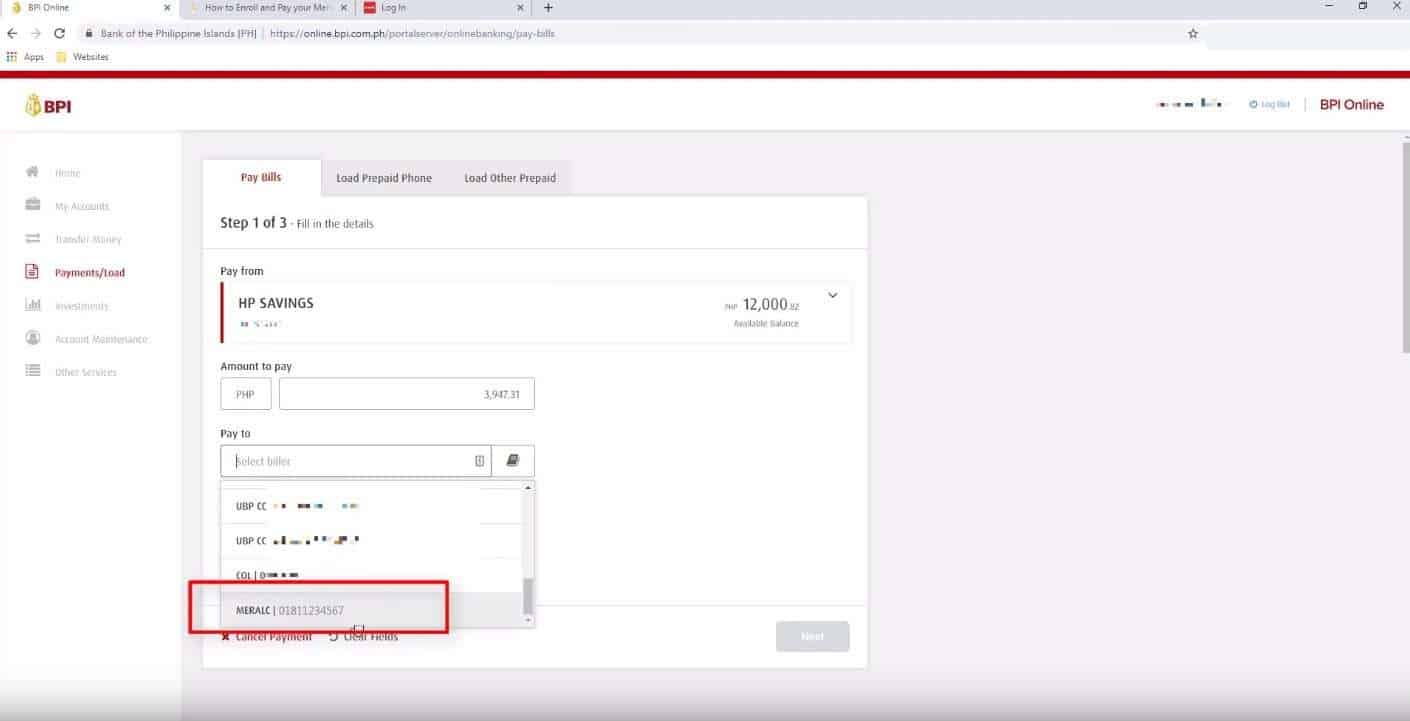
You will be able to find this in your latest Meralco bill (see image below) as part of your ATM / Phone reference number (last few digits).
Take note that this additional reference number changes for every billing.
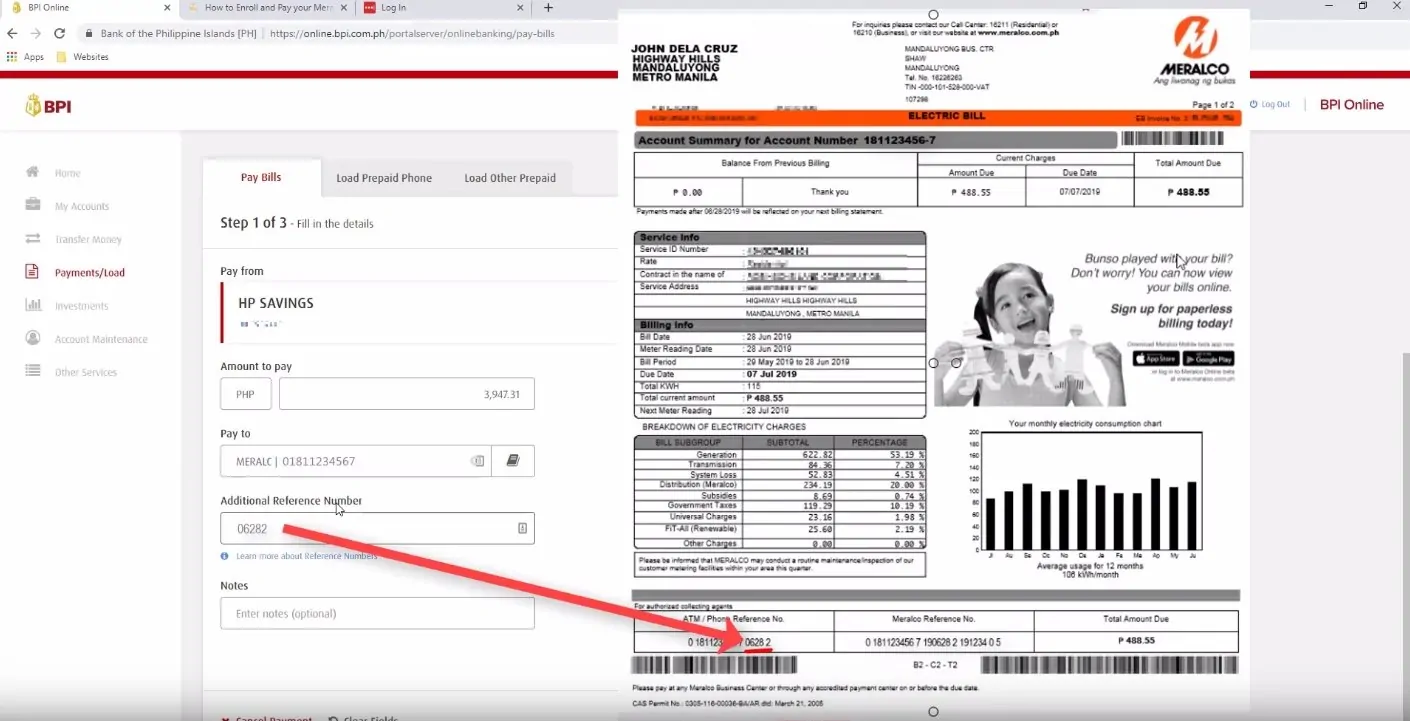
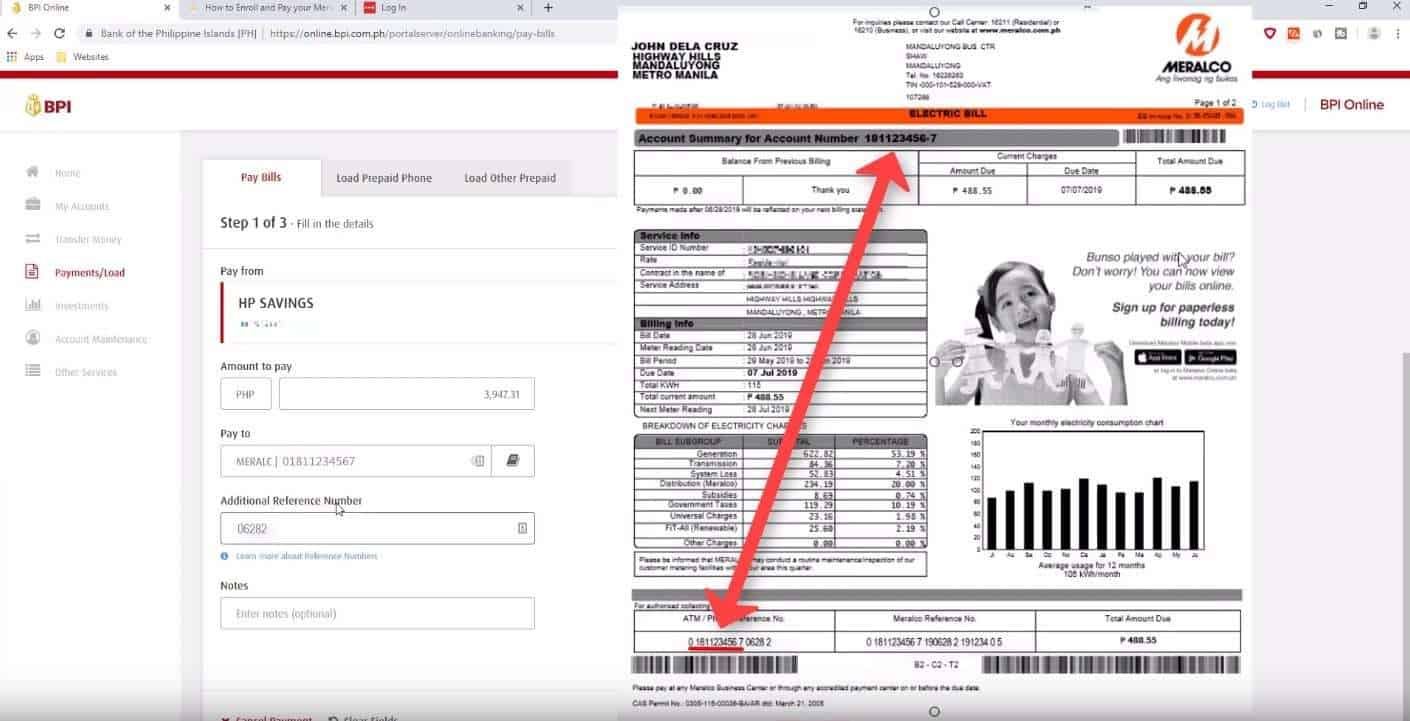
We always try to add a note here for easy tracking and for future reference.
Click on the Next button to continue.
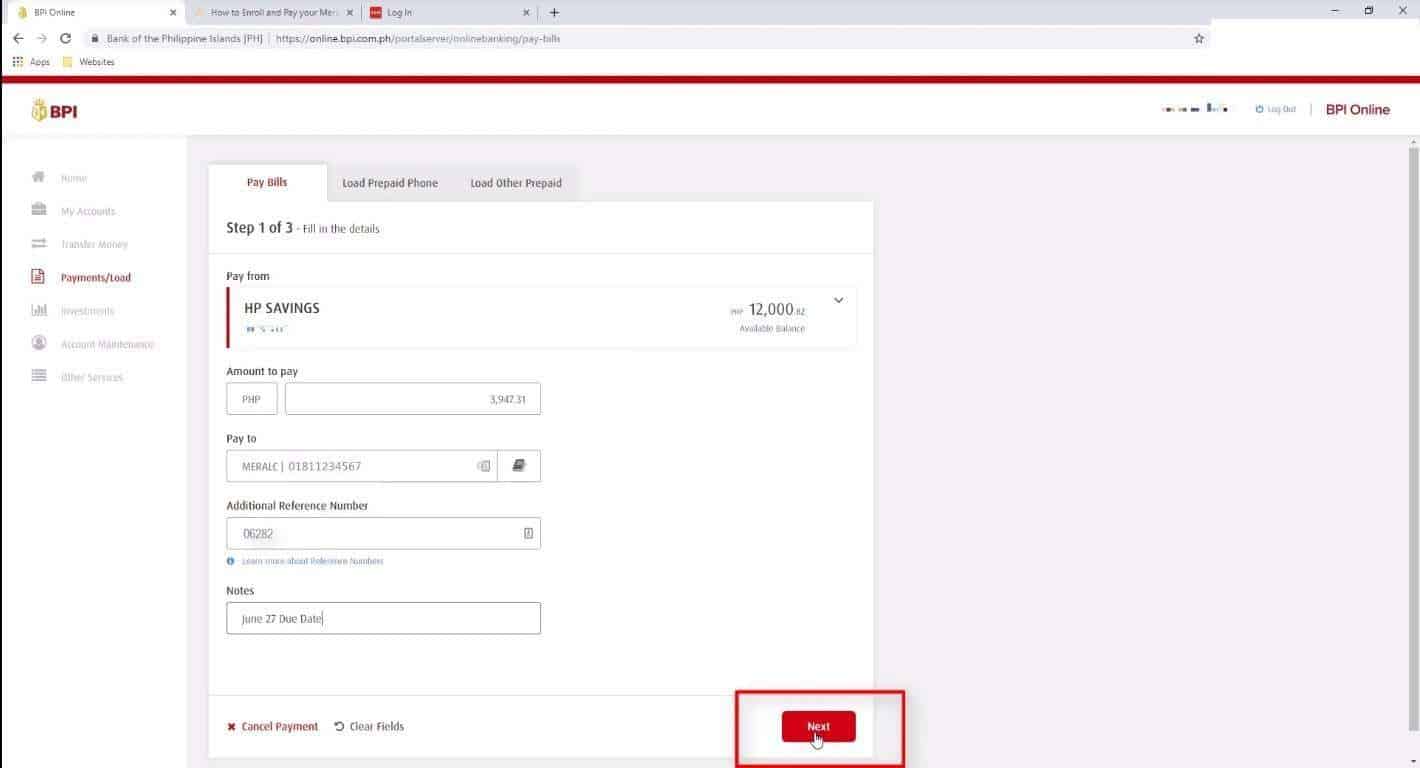
Step 8: Review if all the payment details are correct.
You have a last option here to correct the payment details if there are any errors.
If none, click on the Confirm button to proceed.
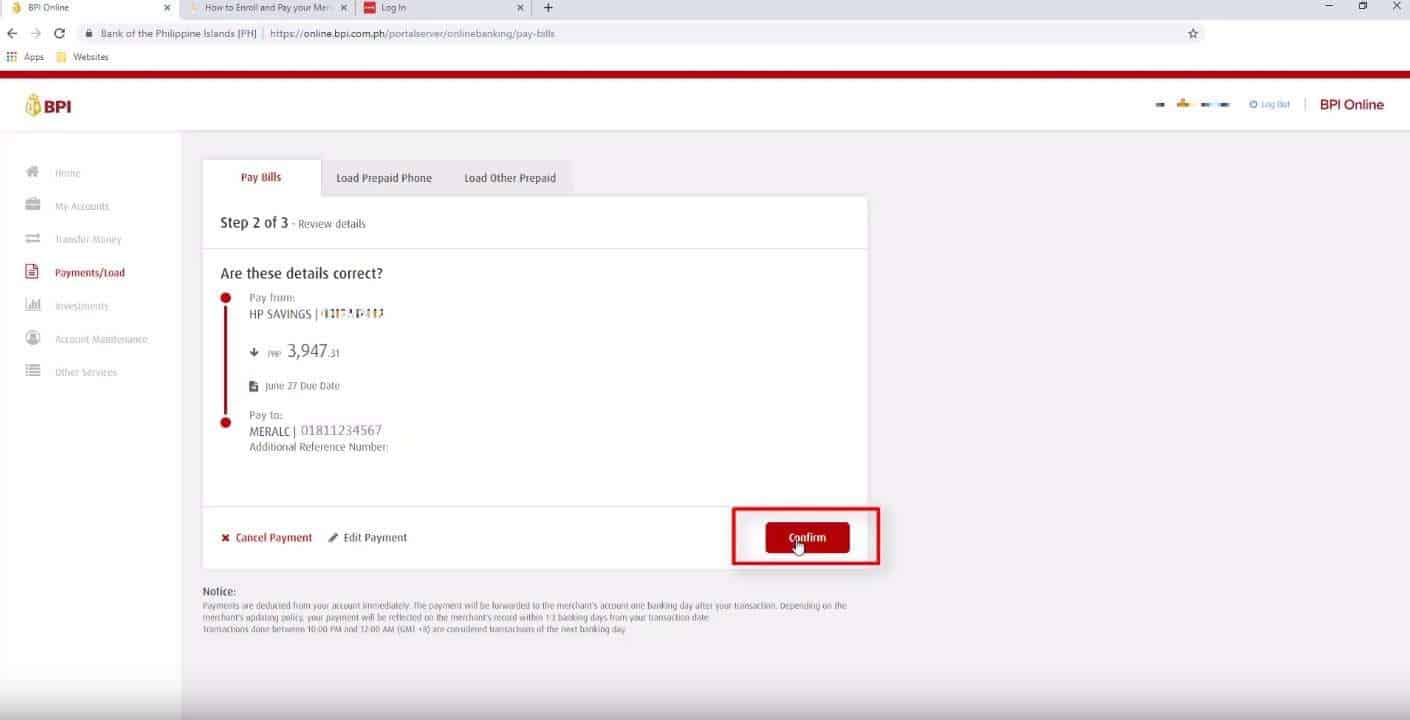
Click on the Yes, send me the code button.
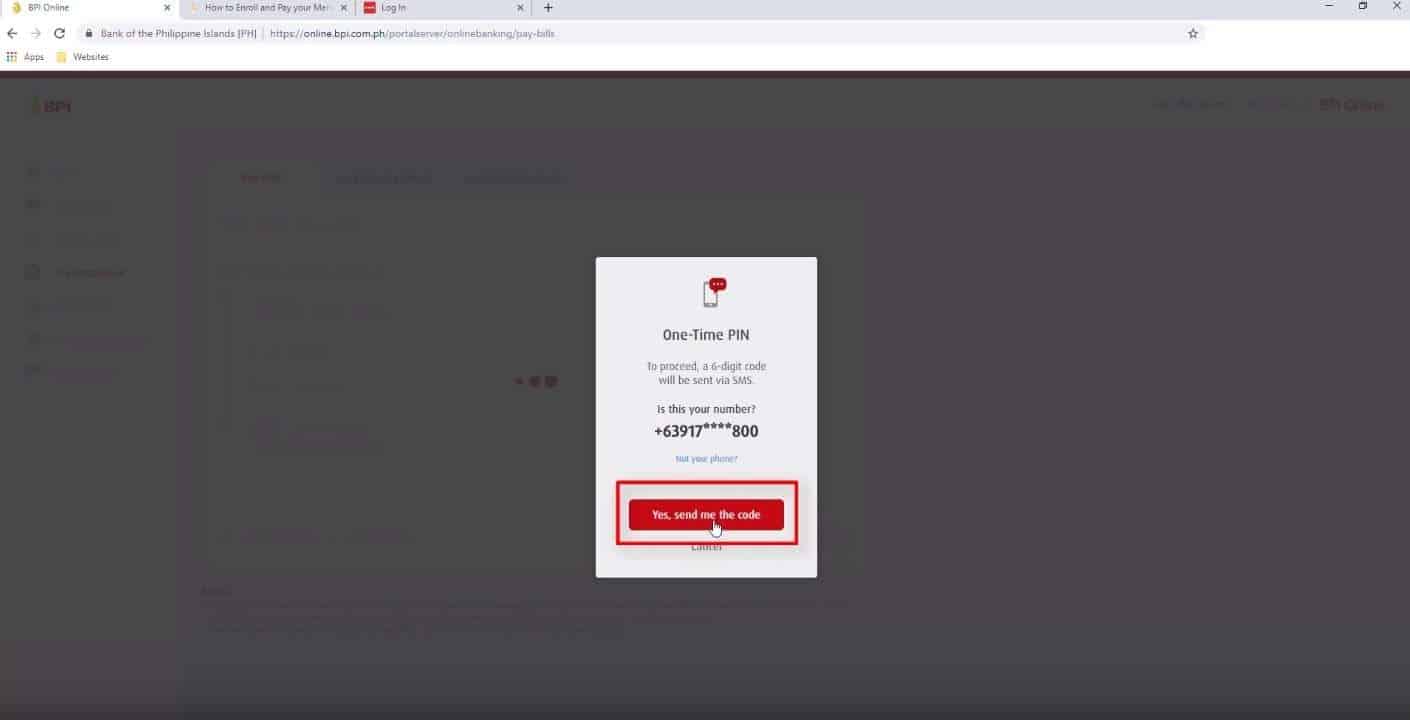
Press on the Submit button to continue.
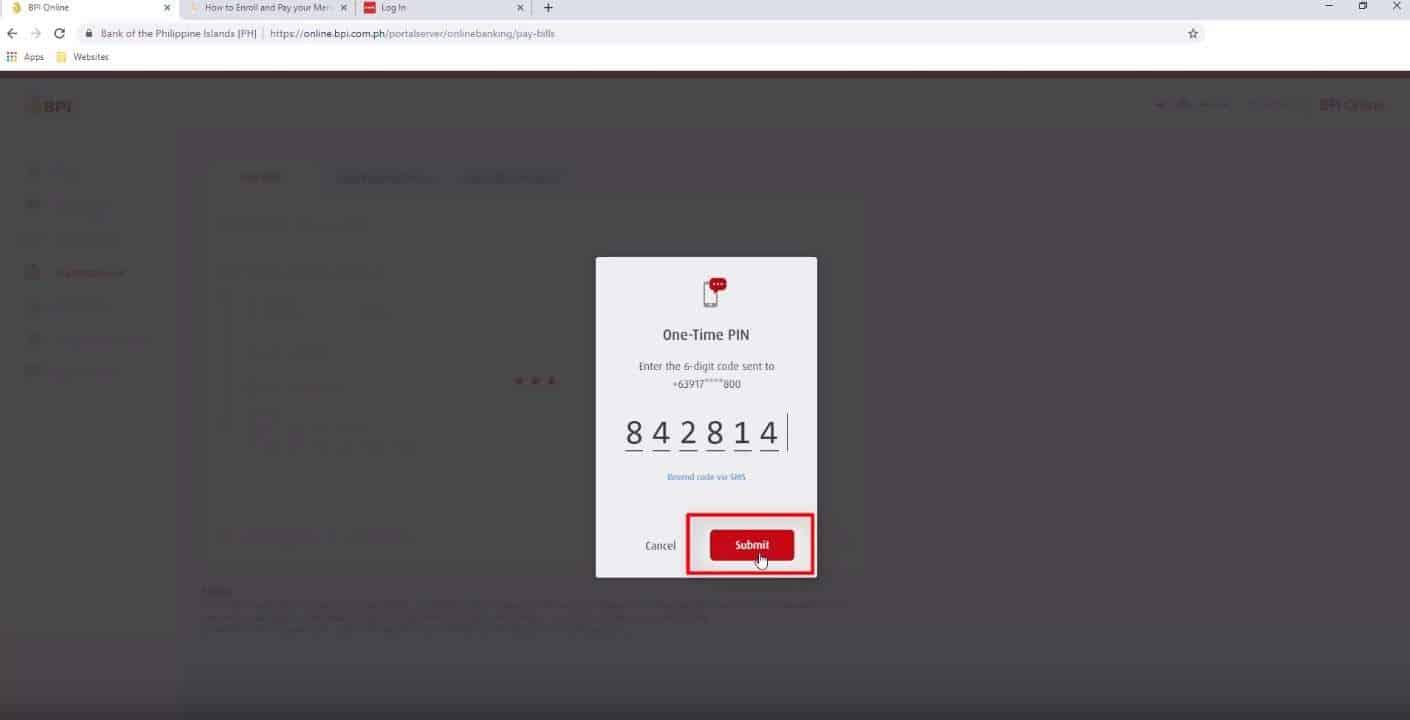
Step 9: You will see a bills payment confirmation message.
If your Meralco bills payment was successful, you will see a note with your confirmation reference number.
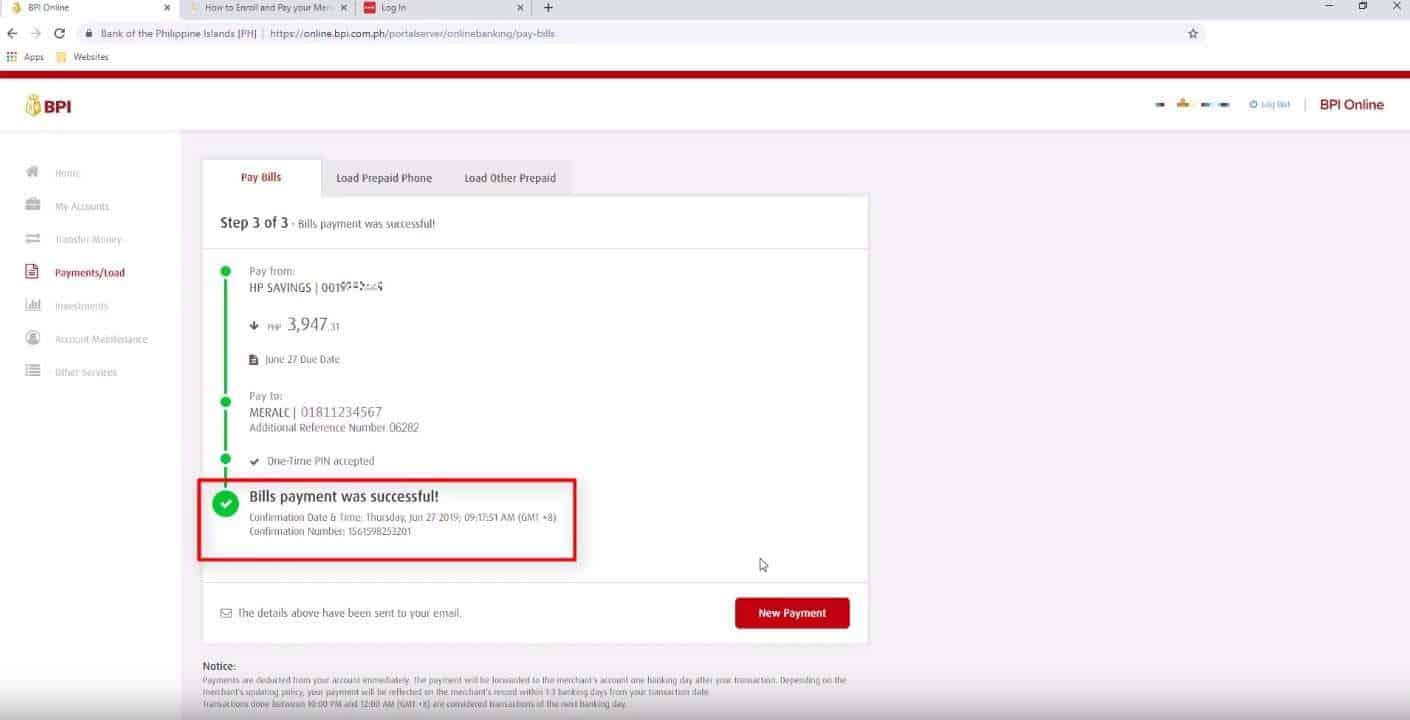
Let us know if you encountered any issues in the comments below. ?
Financial Transactions Made Easy!
More on our Youtube Channel.
Subscribe Now!

was this Meralco Online Payment via BPI helpful?
Spare us some a minute and leave a comment below.. Thank you! 🙂
It is helpful. Thank you.
really glad it helped you 😀
yes! thank you much! 😉
you’re welcome! 🙂
Was able to register but the payment is always unsuccessful. Had several tries already following this instruction to the letter. 🙁
ano po error nakukuha nyo?
Hi. Bakit kaya hindi lumalabas ung Meralco kapag iseselect ko sya sa Biller? Thank you!
Hi Dada,
Try to type PLDT and search. 🙂
Type Manila Electric and it should auto fill
I used the last 5 digits of ATM/Phone Reference number. Always saying Transaction Failed.
Are you paying on due date or past due?
Thanks for the tutorial. Unfortunately, It was unsuccessful. They can’t process it that time I tried to pay. My due date is 31, and today is 5th. I’m not sure if it can no longer be paid through BPI.
Hi Jovel,
Ano po error message na nakuha nyo? and na try mo na sya ng ibang araw? I’m thinking may issue talaga that day.
Really helpful! Thank you so much!
thank you 🙂
It used to work but now it wouldn’t, saying transaction failed all the time. It’s getting in my nerves. Because of that my bill always passes its due date leaving me with no choice but to pay at the nearest Bayad Center.
I had same issue before, I found out na nagkaroon ng maintenance sa side ni BPI without any advise, nawala yung ibang list ng billers kasama ang Meralco
it doesn’t work
Hi John, do you have any error message?
It’s helpful! However, after several disappointments on failed online payment. 🙂 Just note that you can only pay once you’ve enrolled Meralco plus your account ref# as your BPI biller. Then fill out other options… The *ATM Phone Ref# got me confused really tho! Only the LAST DIGITS AND (with no space, huh!) after the “actually your account ref#” (if you notice on your billing) should be entered on the box!!!! Gosh! after several tries, atleast I’ve been successful there! 🙂
Quite helpful but unsuccessful everytime I pay my Meralco Bills. It says TRANSACTION FAILED . I followed your instruction to the letter but to no avail. My due date is Feb 5,2020, I paid Feb 6.. Do you think by paying late transaction will not materialize?
Hi Eugene, the Meralco Reference Number will no longer be valid if the bill is already past due. You may request for a new MRN if you wish to opay it via BPI.
Also, GCash accepts past due Meralco bills.
Hi! Due to the ECQ I think a lot of people are a little late with paying their bill. I also keep getting transaction failure. How do we go about paying our electric bill through BPI. It seems the reference number is no longer accepted.
Hi Louanne, you can request for a new reference number from Meralco for expired MRN or past due bills
what do you mean last few digits in the atm/phone reference number? i used to put the last 5 digits before but now it seems it is not working anymore..
if the bill is past due, the atm/phone reference number may no longer be valid.