BPI to GCash: How to Load GCash from BPI
Looking for ways on how to put money in GCash?
Let me show you how to utilize the GCash cash in option from one of your favorite banks – BPI!
But before we proceed, if you still do not have a GCash account, you can register through this link so that you can have 50 pesos for FREE! 😀
You can also check out our GCash KYC full verification tutorial here.
=== UPDATE ===
Good news! We just recently tried to do a fund transfer between BPI and GCash and we found out that they already waived the transfer fee.
It is now FREE!!!
We will be releasing the new video soon on How to Load GCash using BPI in our Investlibrary YouTube Channel.
Be sure to check it out. 🙂
Note: Some users are reporting that there is still a transaction fee. Although based from our own experience, we do not see any fees deducted from our account (I do monthly transfers for my cellphone load). Just take note of this when you still decide to continue with your transaction.
=== UPDATE ===
How to Transfer load from BPI to GCash
Step 1
1. Open your GCash app.
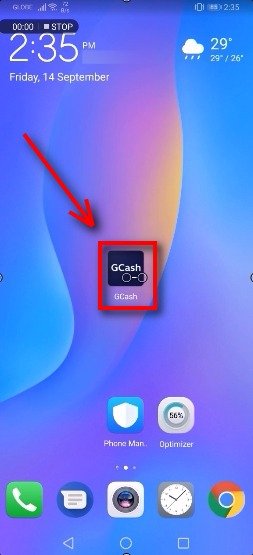
Step 2
2. Enter your 4 digit MPIN.
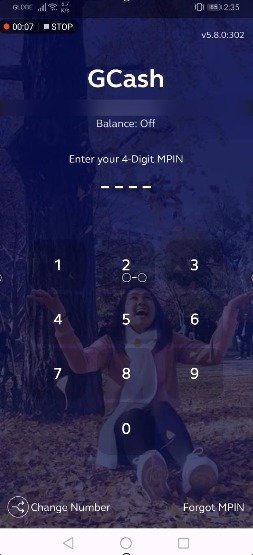
Step 3
3. Click on the Cash In icon.
For this guide, take note of the available balance.
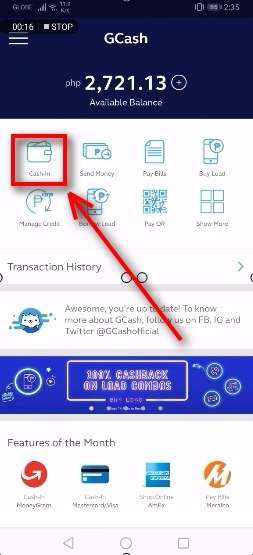
Step 4
4. Select Online Banking and click on BPI.
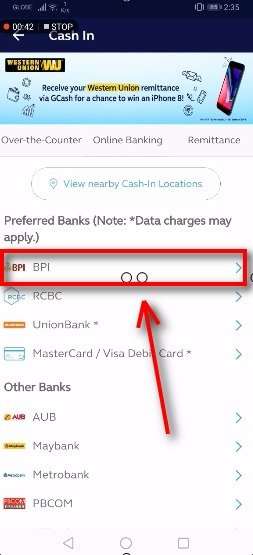
Step 5
5. You will be asked to enter your 6 digit BPI MPIN.
Take note that you need to be enrolled to BPI Express Mobile before you can use this loading option for GCash.
If you are still not enrolled to BPI Express Mobile, click on the Learn more link to know how to register.
Otherwise, click on the Next button after you key in your BPI MPIN.
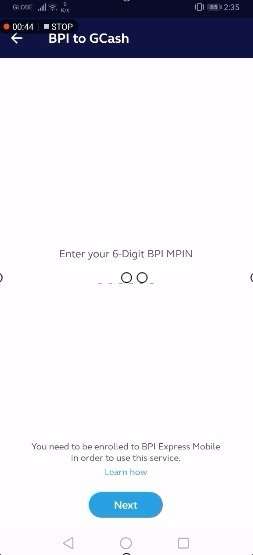
Step 6
6. Enter the amount that you will be transferring.
If you have multiple BPI accounts, you will also need to select where the funds would be coming from.
Then hit on the Next button.
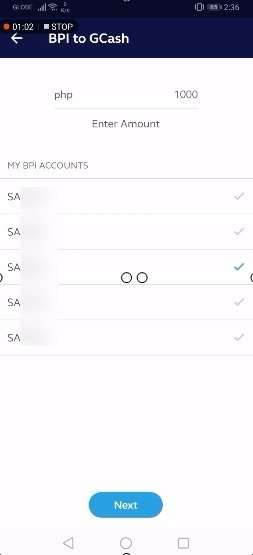
Step 7
7. Confirm if the total amount is correct. Then hit on the Confirm button.
Take note that there will be a 1 peso service fee that will be deducted from your BPI account.
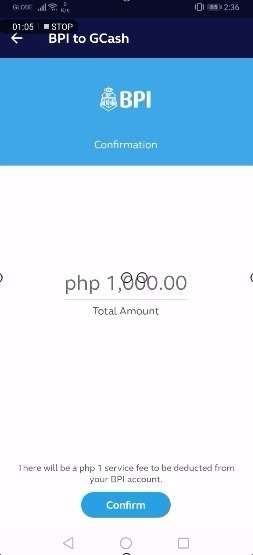
Step 8
8. You will be greeted with a note stating that they have received your cash-in request.
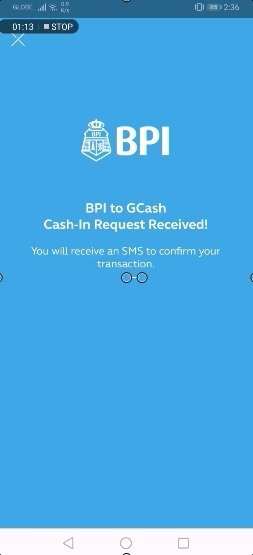
Step 9
9. You will be receiving an SMS that confirms your transaction.
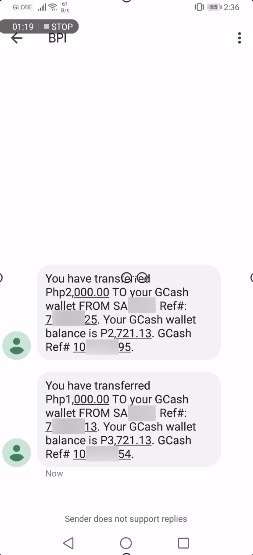
Step 10
10. Try to refresh your GCash available balance by swiping downwards.
Your account balance will be updated in real-time.
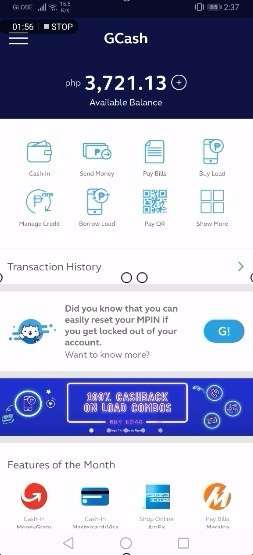
Did you find this helpful? Let us know in the comments below!
PS: For a visual walk through, you may check the step by step guide below. This is available in Youtube. 🙂
Financial Transactions Made Easy!
More on our Youtube Channel.
Subscribe Now!

gcash transfer wasnt reflected on my bpi accnt balance . pls help me get my money back
Hi Maika,
Please check this video: https://www.youtube.com/watch?v=LZ6VUA3K_gw
Hindi rin naging successful yung transaction pero nabalik naman sakin yung pera 🙂
-Lulu
I had BPI to GCash transaction last (1) July 10 and (2) July 15, 2019. BPI charged me Php30 at the end of month for the Service Charge.
BPI will charge you Php15 per transaction to be deducted to your account at the end of the month
If you update your blog (as mentioned above -transaction fee is waived) last July 22, why then BPI deducted Php30 at the end of July?
Hi Errell,
I have to double check this with BPI. I can’t find any deduction in my account (or possibly I overlooked it???)
I am also thinking that it depends on the amount you transferred or your GCash Score.
Again, I have to double check all these with BPI.
Thanks Errell. God bless 🙂
Any updates on this?
Hi Martin, when I confirmed this with GCash, they said there should be no fees when you link you BPI to GCash.
Nag cashin ako using my bpi account, nakareceive ako sa email ng success transaction sa email, may deduction na din sa bank but sa Gcash hindi nag reflect ang cash in ko, please help namn po.
Hi Juniela, tawag po kayo sa 2882 para macheck yung issue
or mag chat po kayo dito: https://help.gcash.com/hc/en-us