How to Pay Globe Bill through Security Bank Online
You can now pay your Globe bill through Security Bank Online bills payment facility.
It is easy and convenient. Let me show you how.
Step 1: Login to your Globe online account.
The first step is to go to the Globe website and login to your online account.
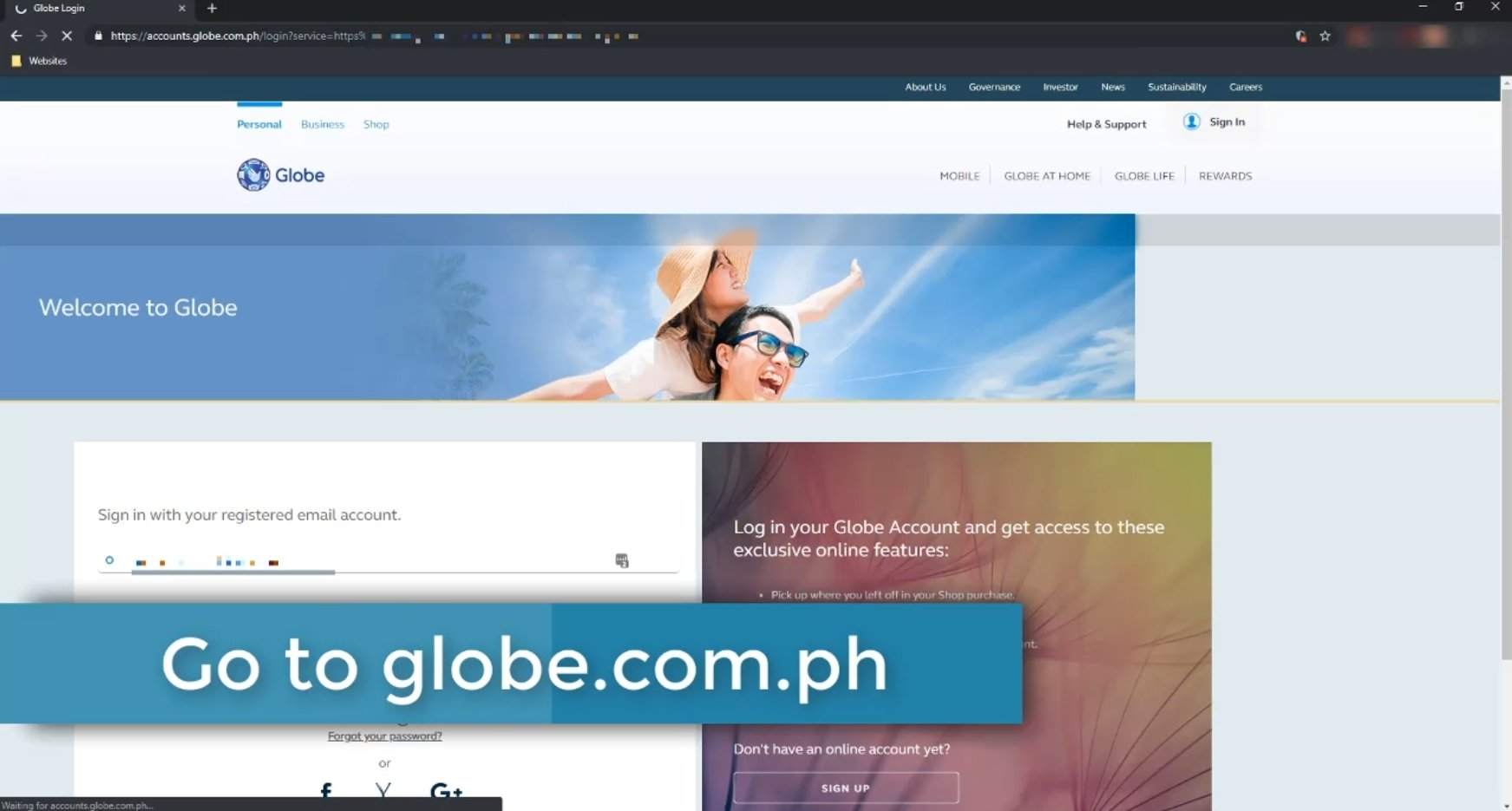
Step 2: Check your current account balance.
You can check your current account balance by going to your My Accounts page.
Hover on the top right portion and a drop down menu option will show up.
Click on My Accounts.
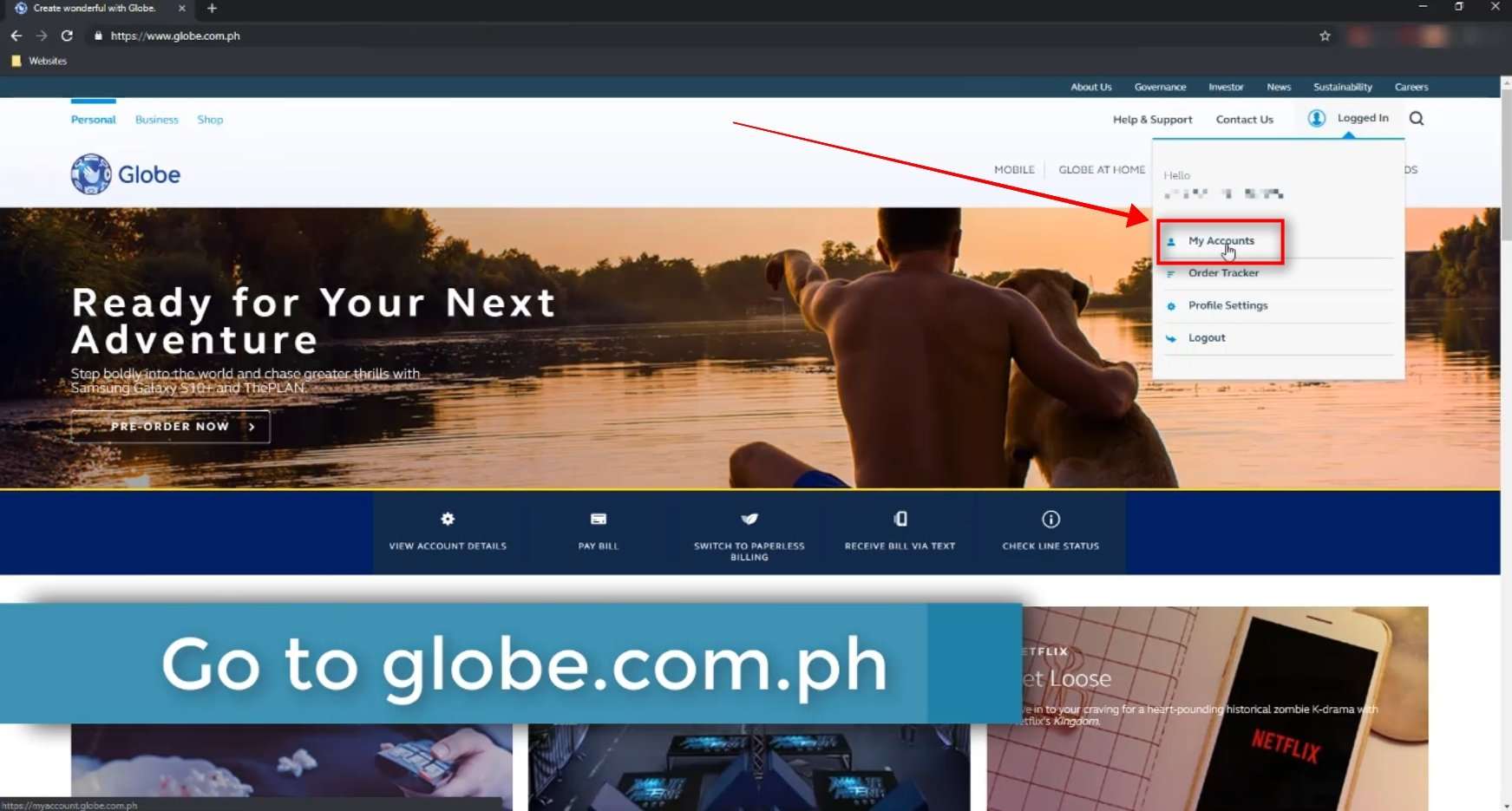
Your current outstanding balance will be shown.
Take note of this.
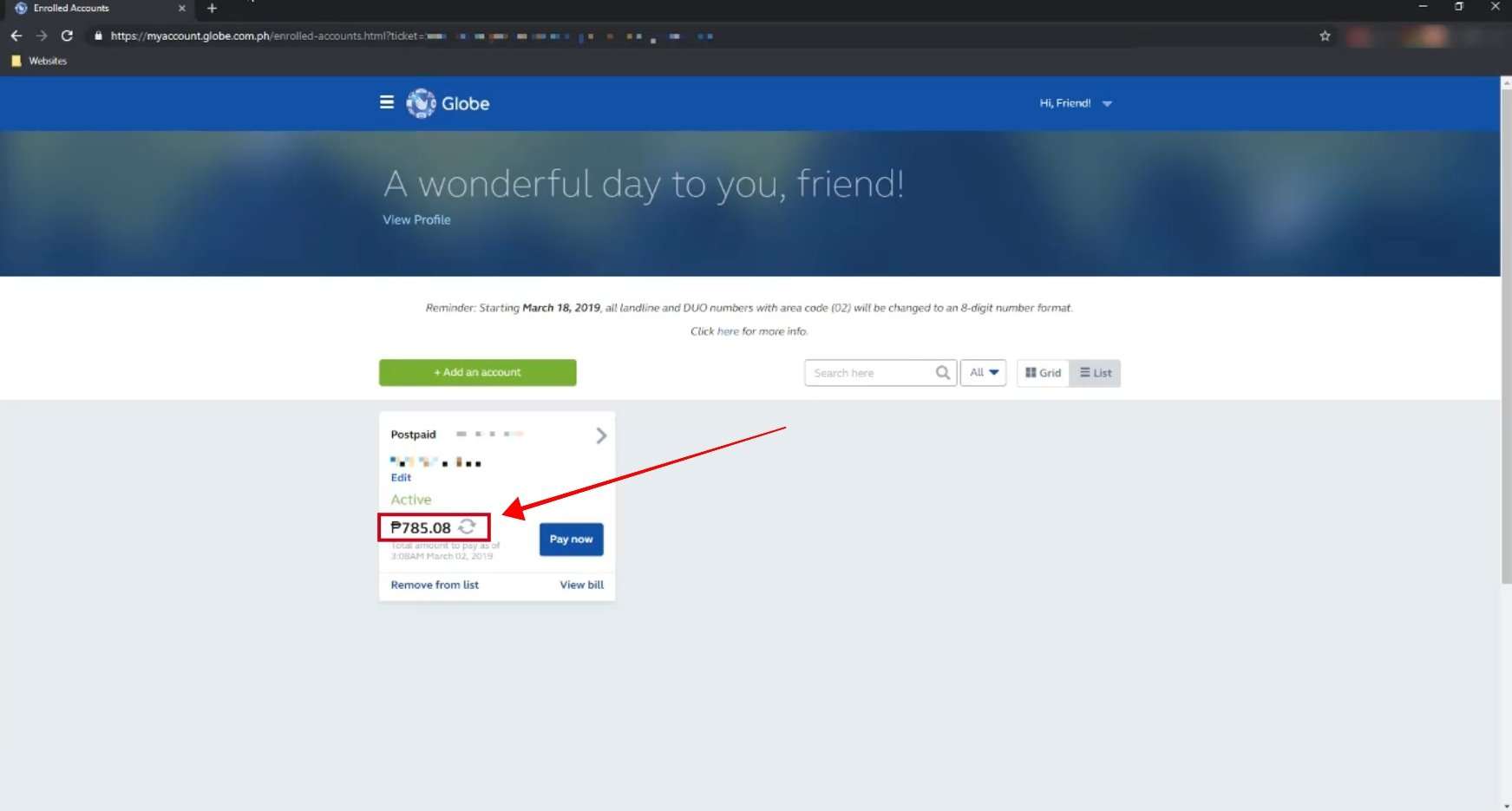
Step 3: Login to the Security Bank Online website.
Go to the Security Bank website: securitybank.com
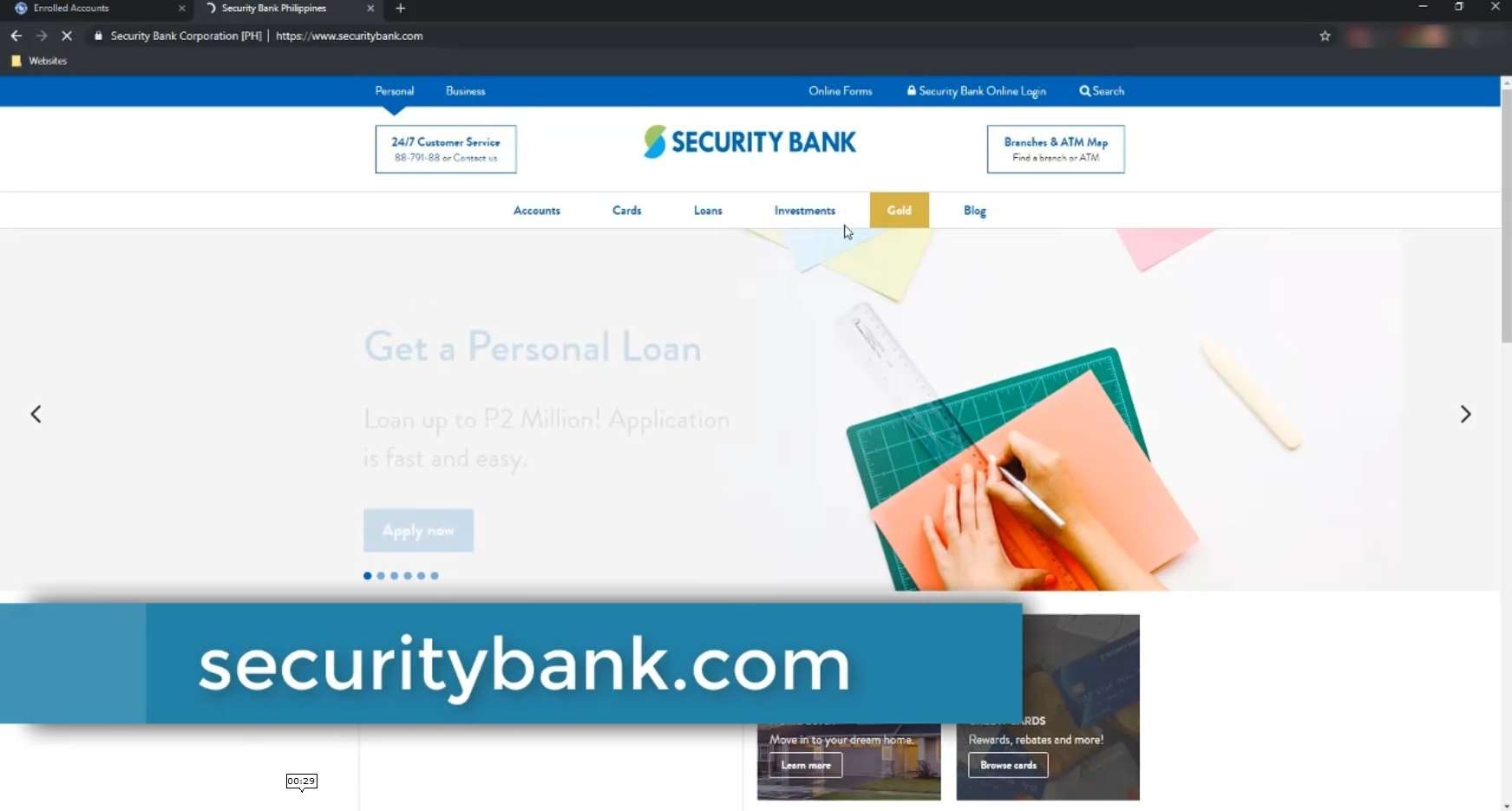
On the top right portion, click on the Security Bank Online Login menu option.
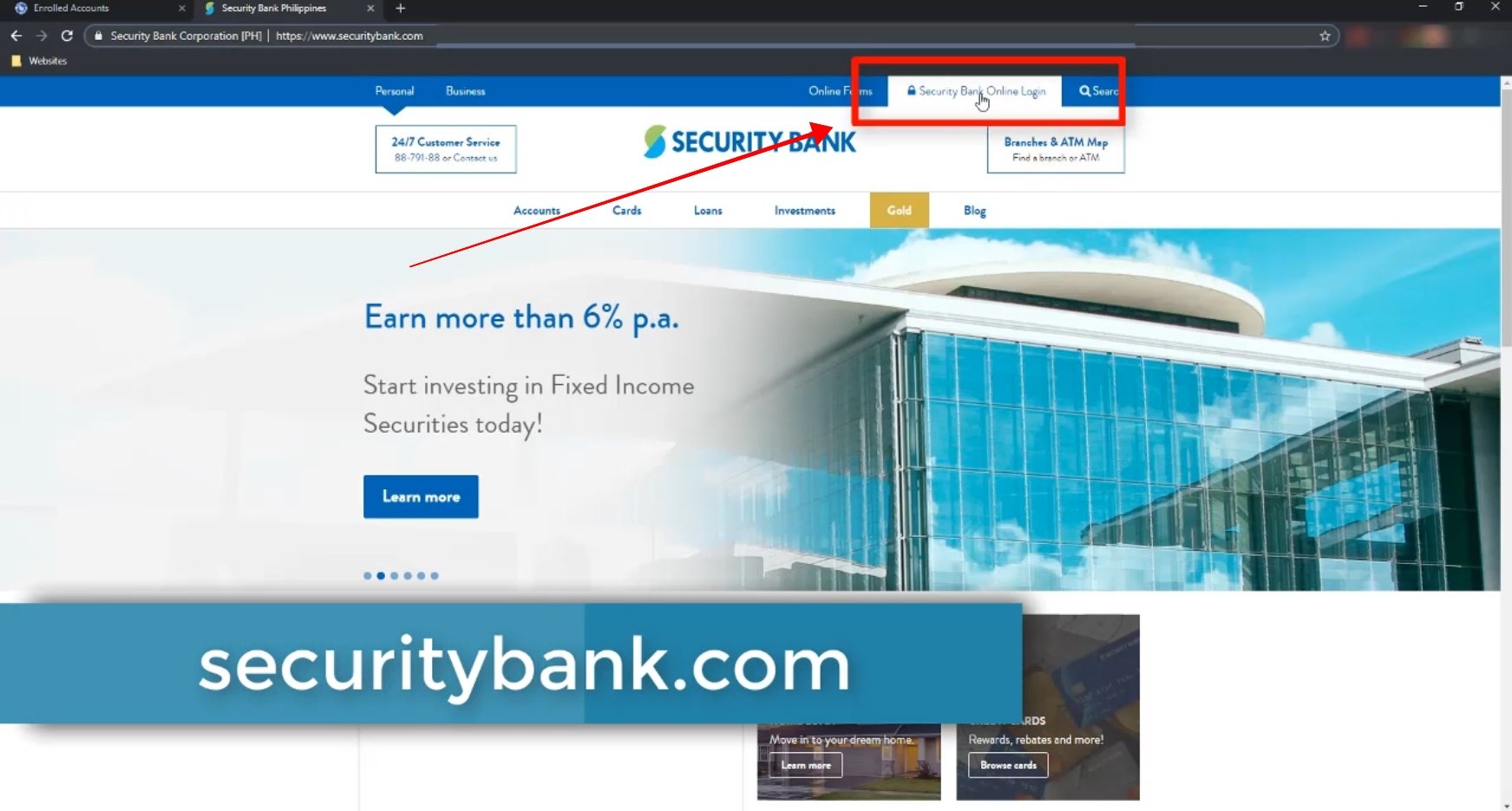
Key in your username and password.
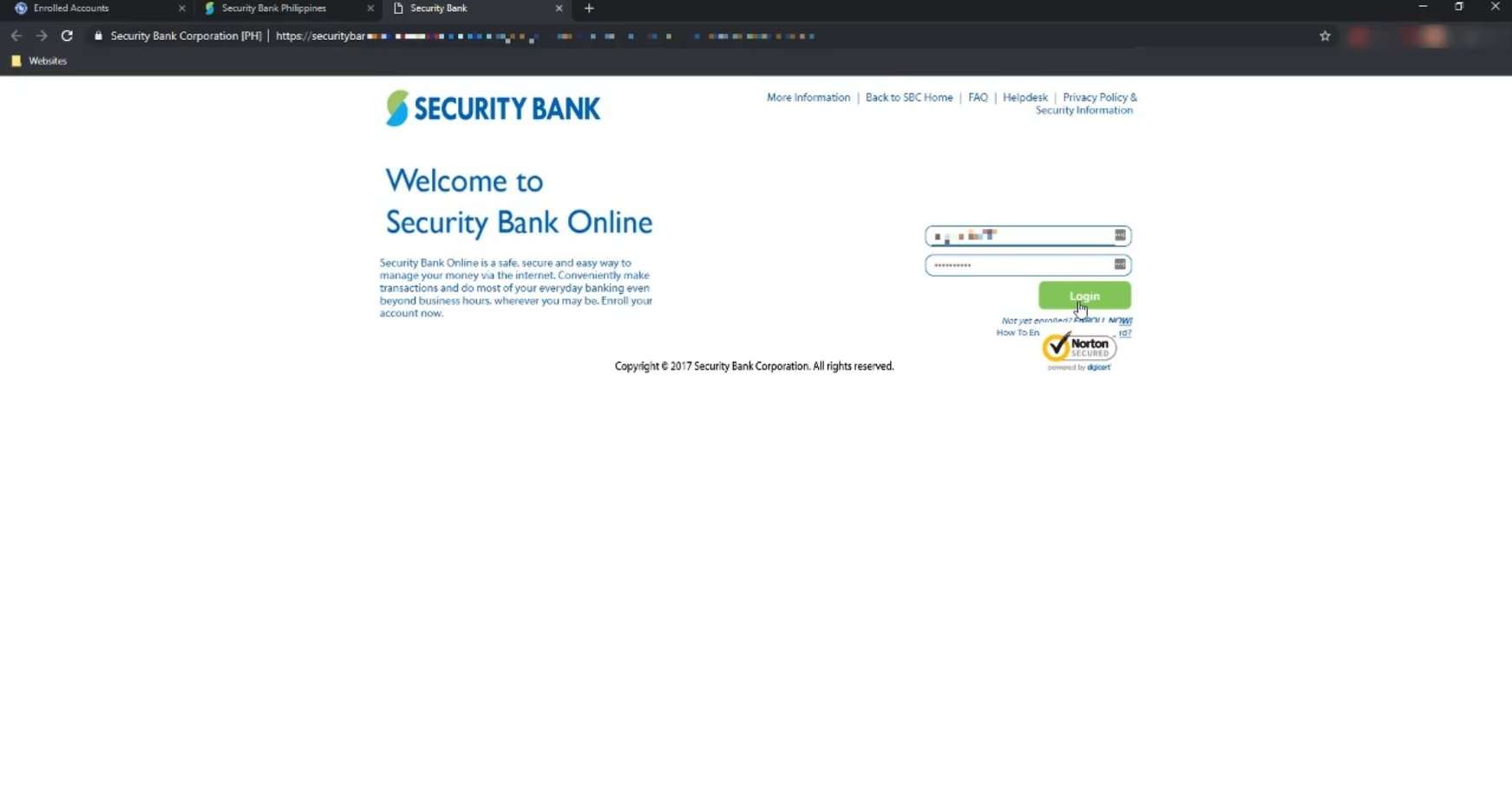
Step 4: Hover on the Payments and Transfers menu option and select Pay Bills.
Once logged in, go to Payments and Transfers and click on the Pay Bills option.
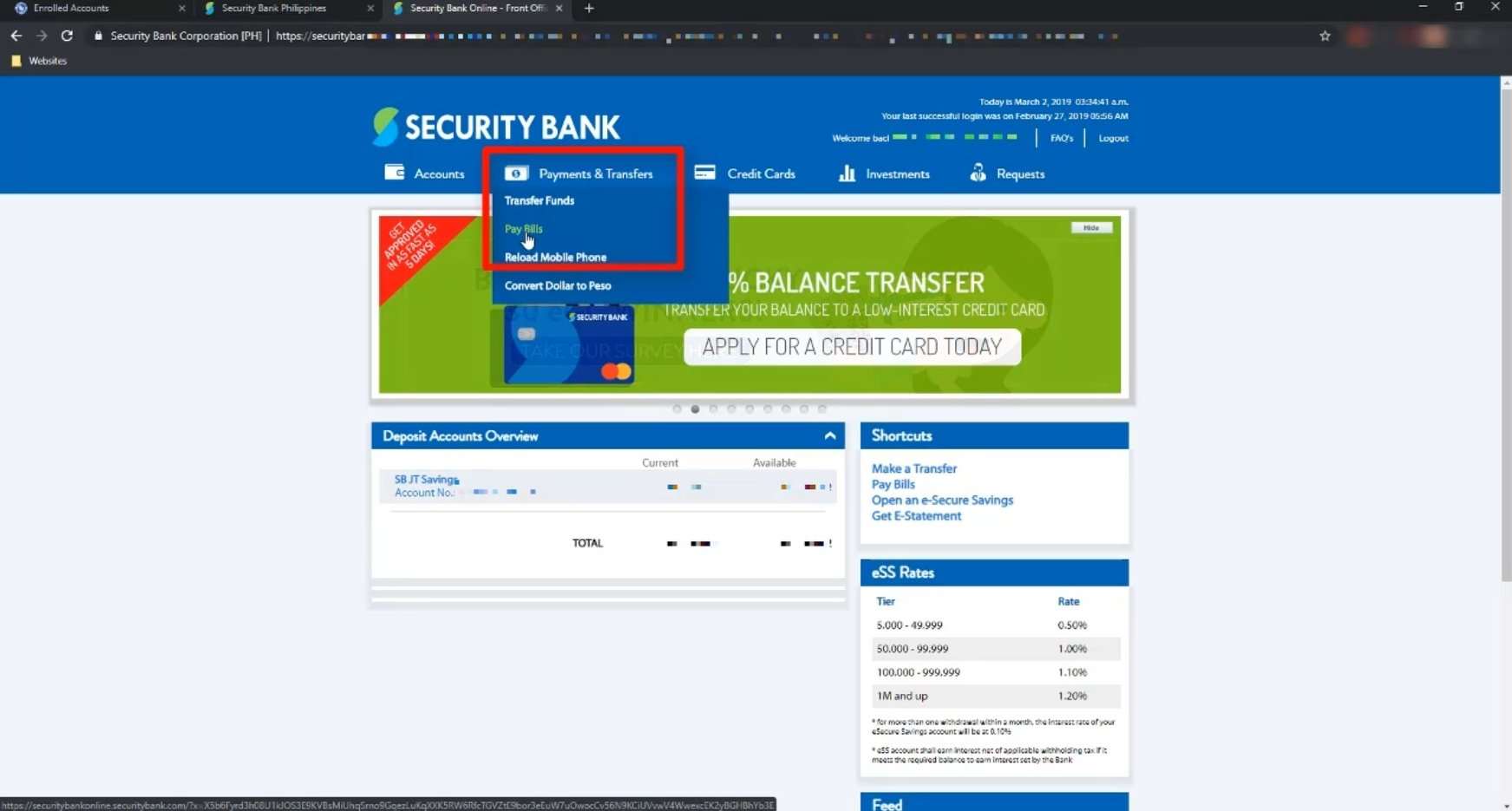
Step 5: Select Globe Telecoms as the New Biller on the Make a Payment to option.
On the Make a Payment page, select New Biller option.
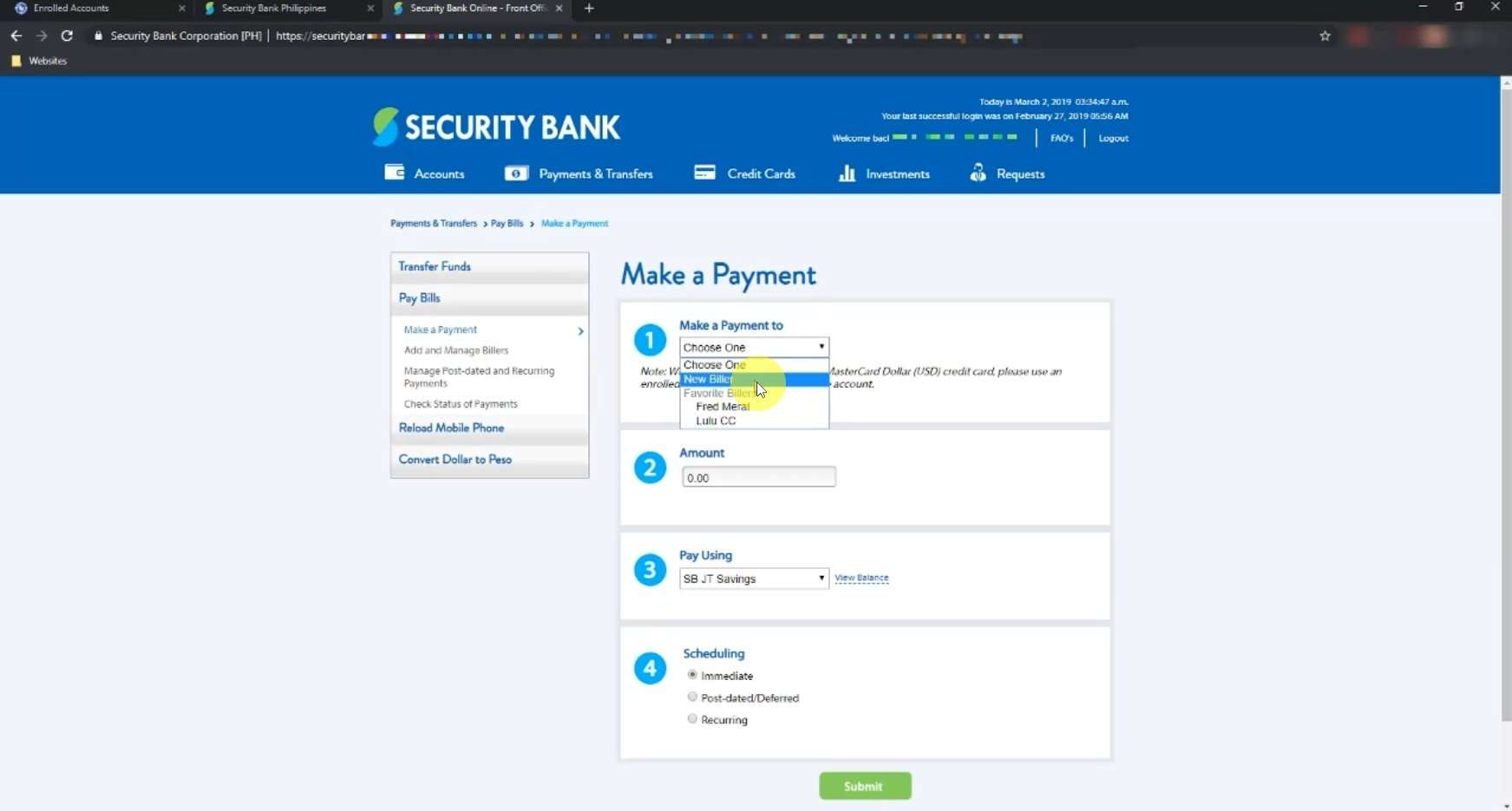
A new field named “Biller” will show up.
On the selection, look for: Globe Telecoms
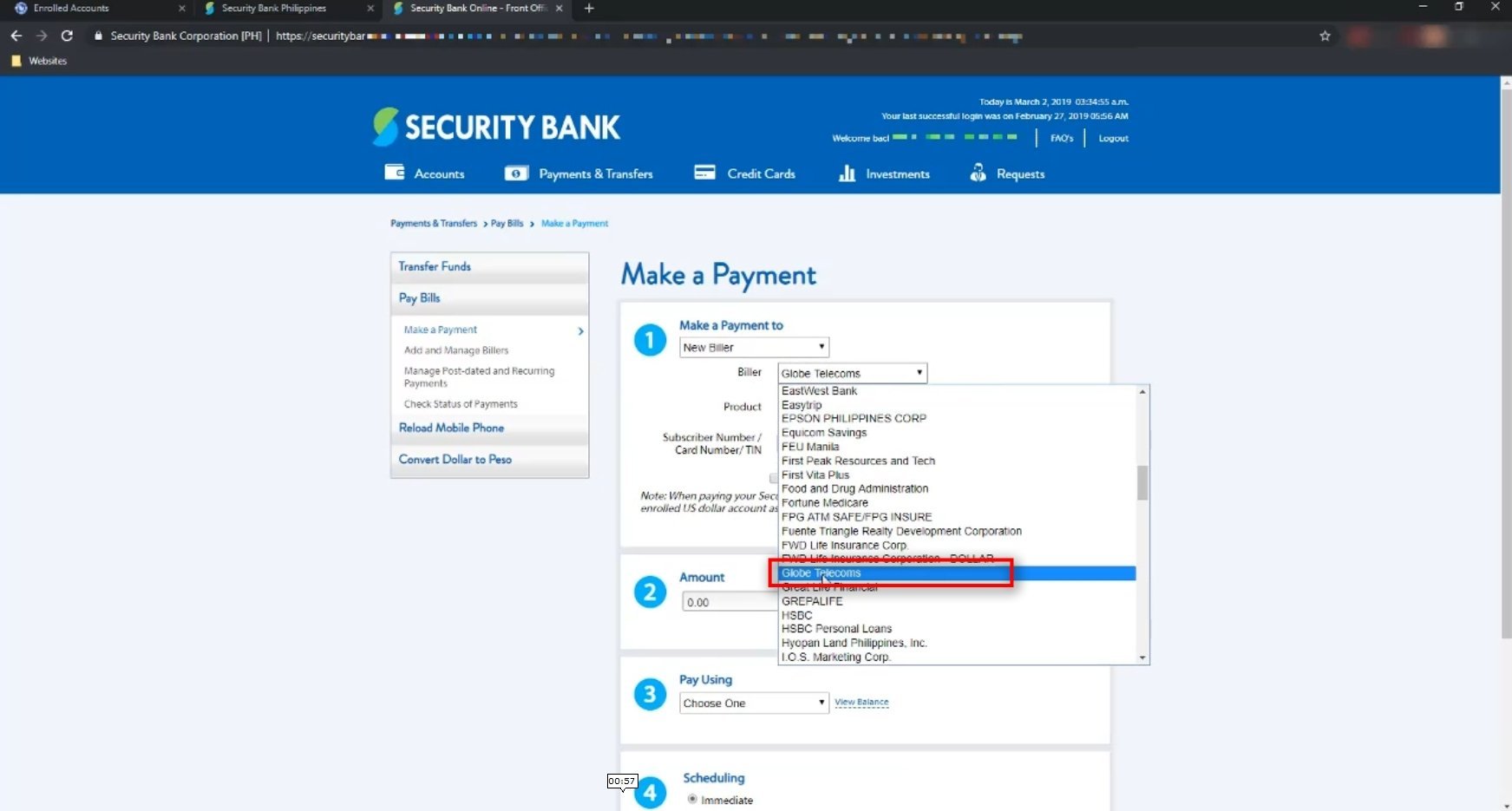
Step 6: Input your Globe account number
If you are not familiar with your Globe account number, go back to your Globe online account and click on the arrow beside your postpaid (see image below).
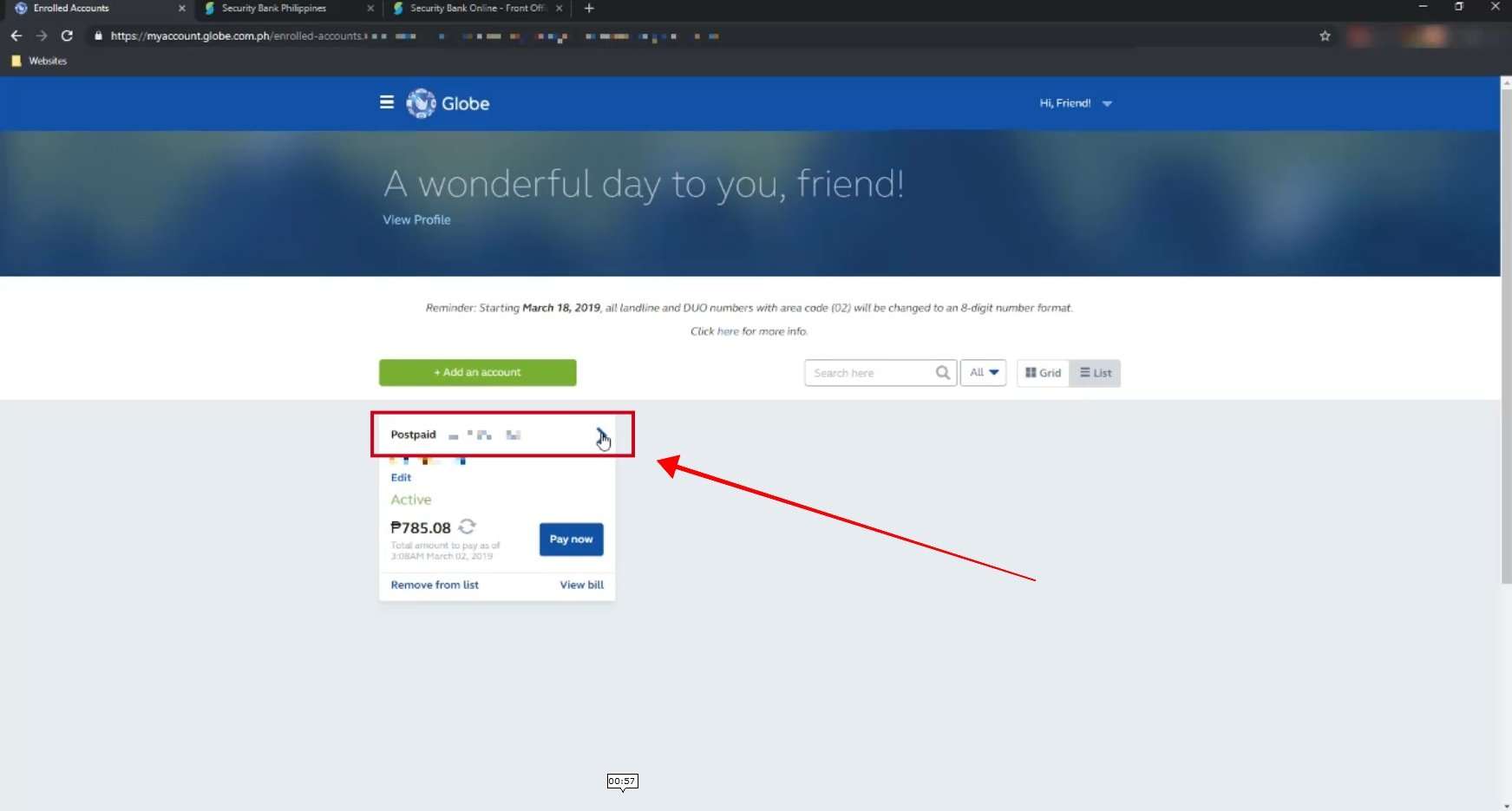
On the top portion, you will see your Globe account number.
Copy this number.
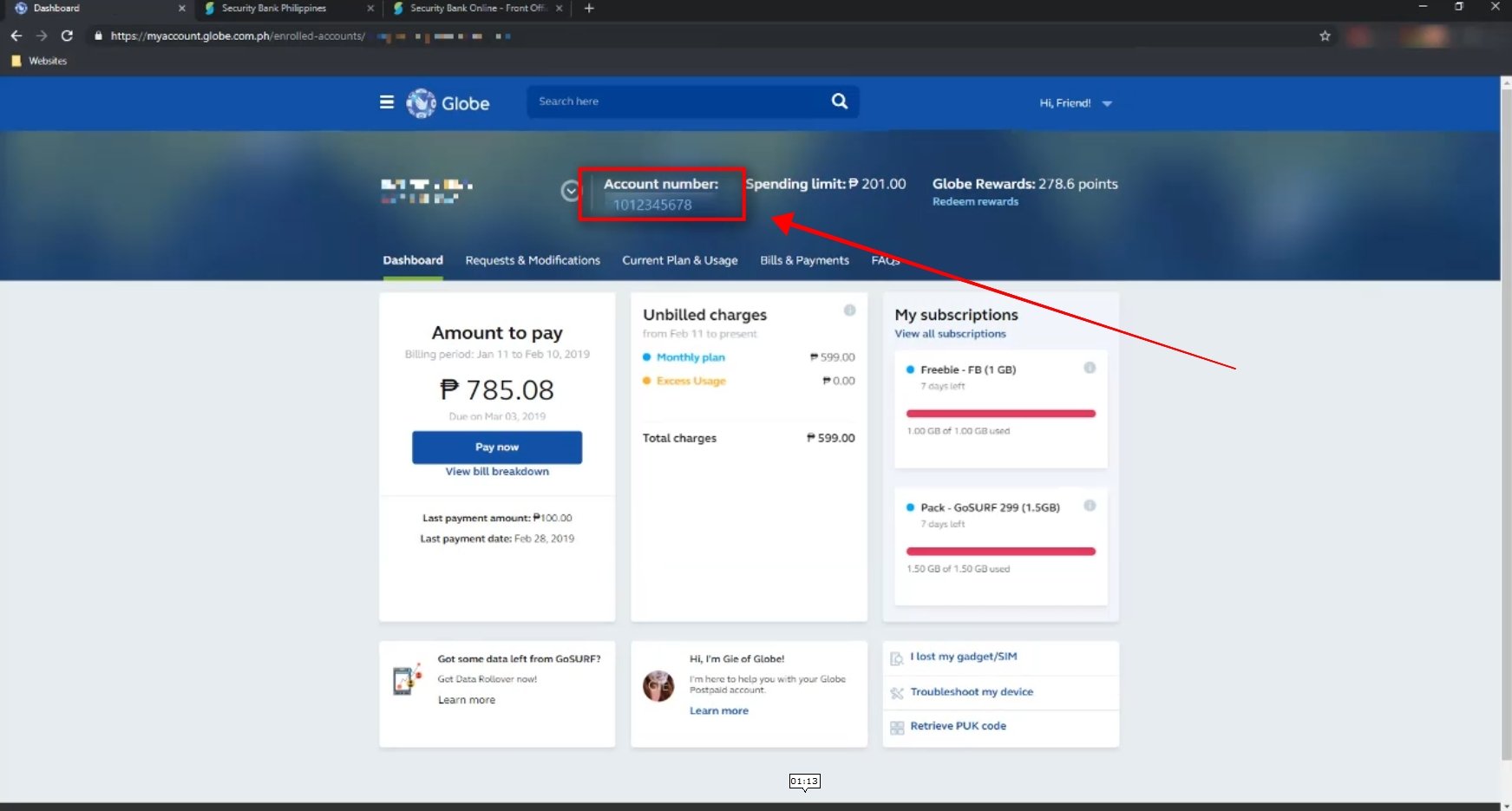
Paste this number on the Subscriber Number / Card Number / TIN field.
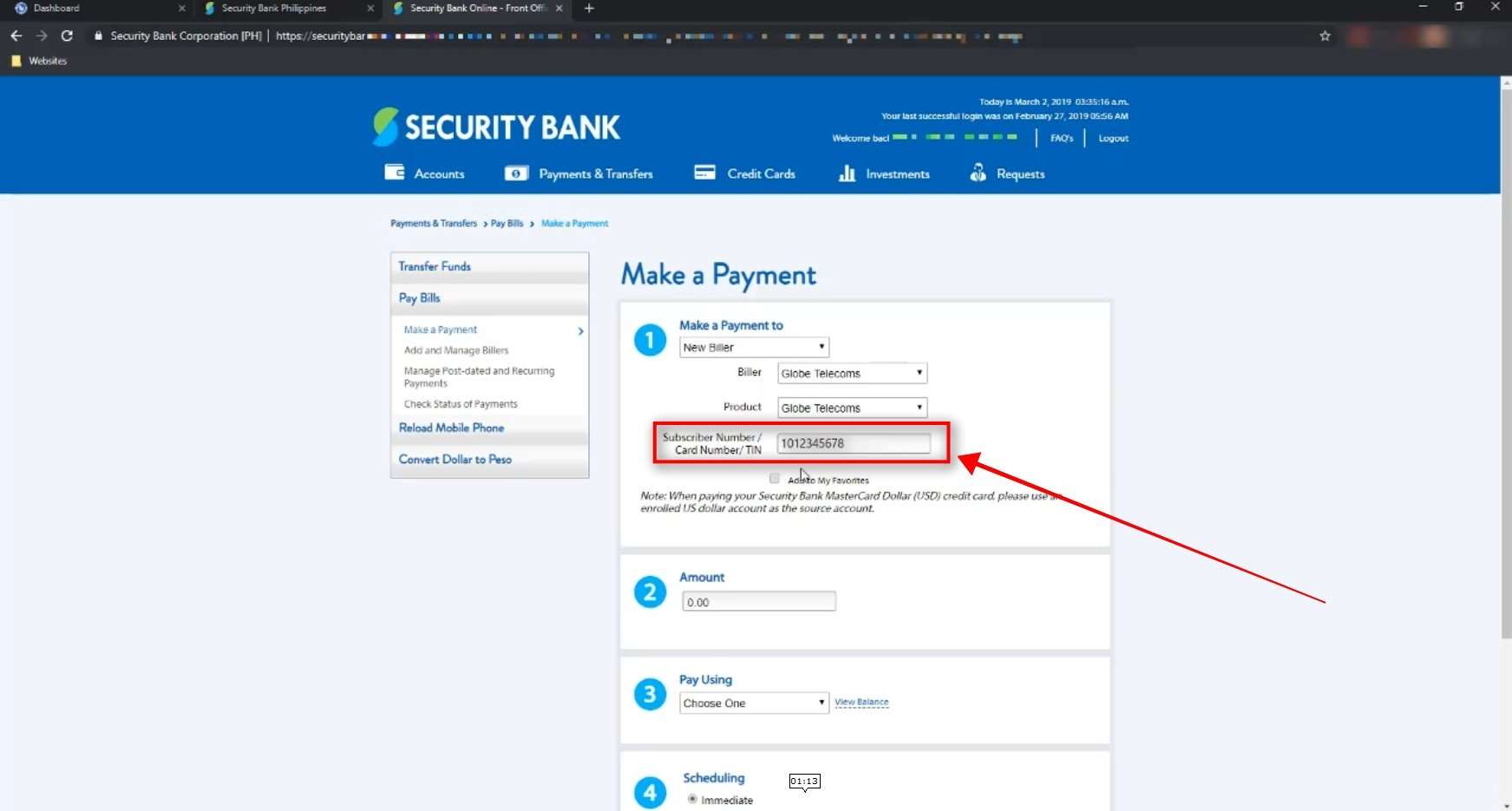
Step 7: Add your Globe account number to your favorites.
You have an option to add your Globe account number to your Security Bank favorites so that you will be able to easily pay your bill for the succeeding months.
Tick the Add to My Favorites option and input a name.
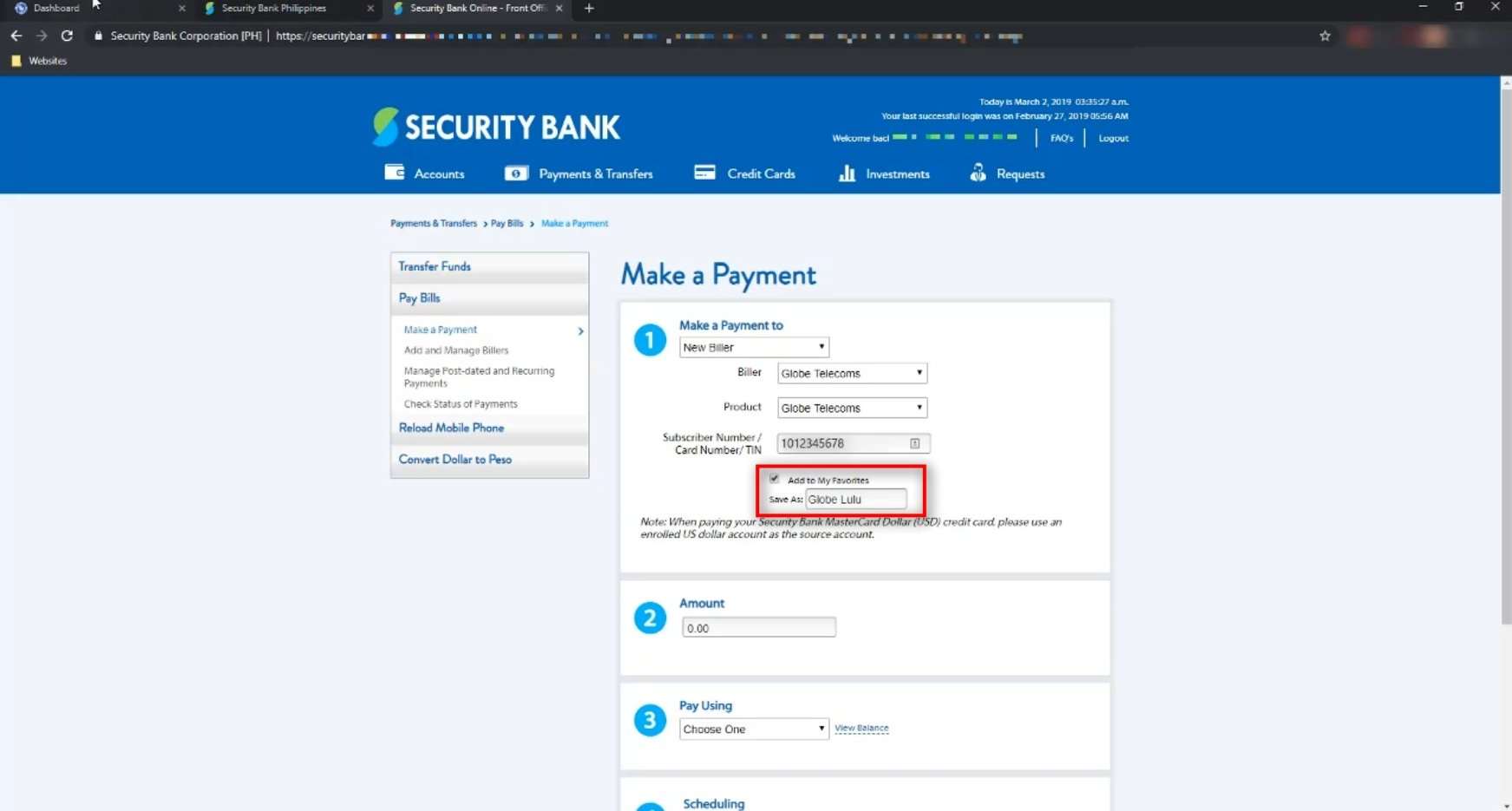
Step 8: Input your current account balance that you will be paying.
Add the Globe bill amount that you will be paying using your Security Bank online account.
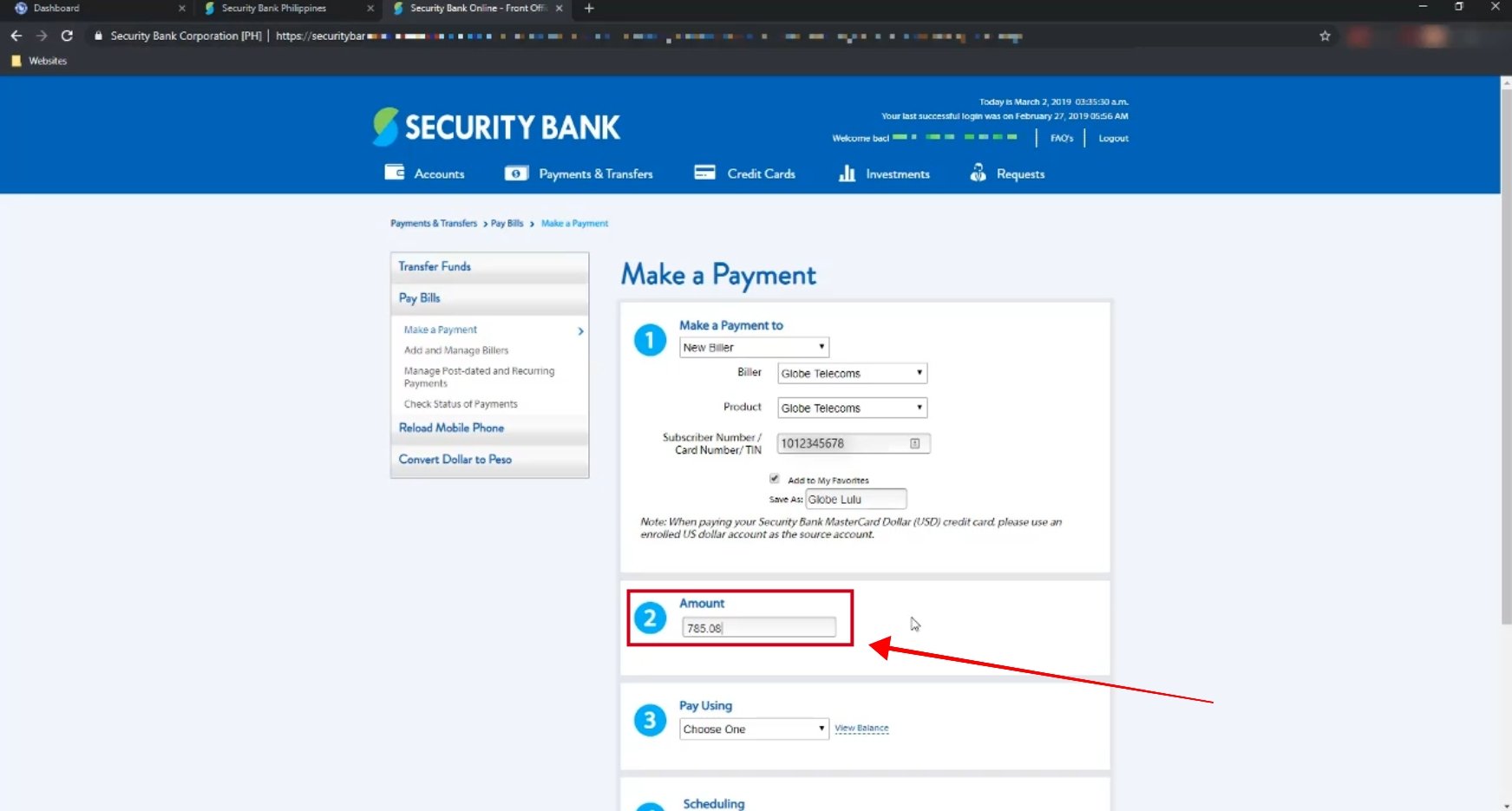
Step 9: Select your Security Bank account that will be used for the payment.
If you have multiple Security Bank accounts, all of them will show up on the drop down menu option here.
In my case, I only have one account.
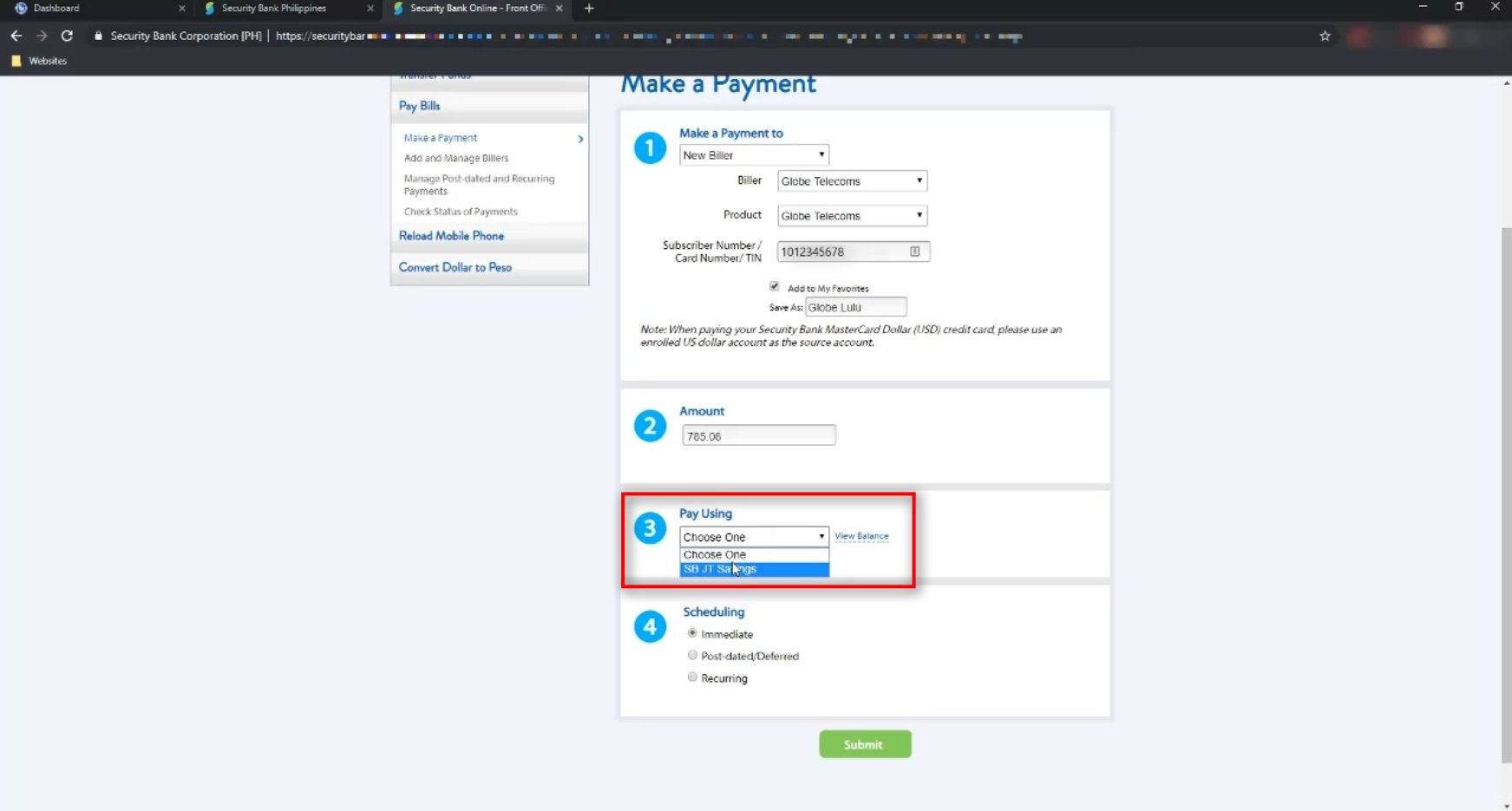
Step 10: Select which type of Scheduling will be used for your payment.
There are 3 options for scheduling your payment:
- Immediate
- Post-dated/Deferred
- Recurring
Since I want to pay my bill right away, I will be choosing the immediate option.
Click on the submit button when done.
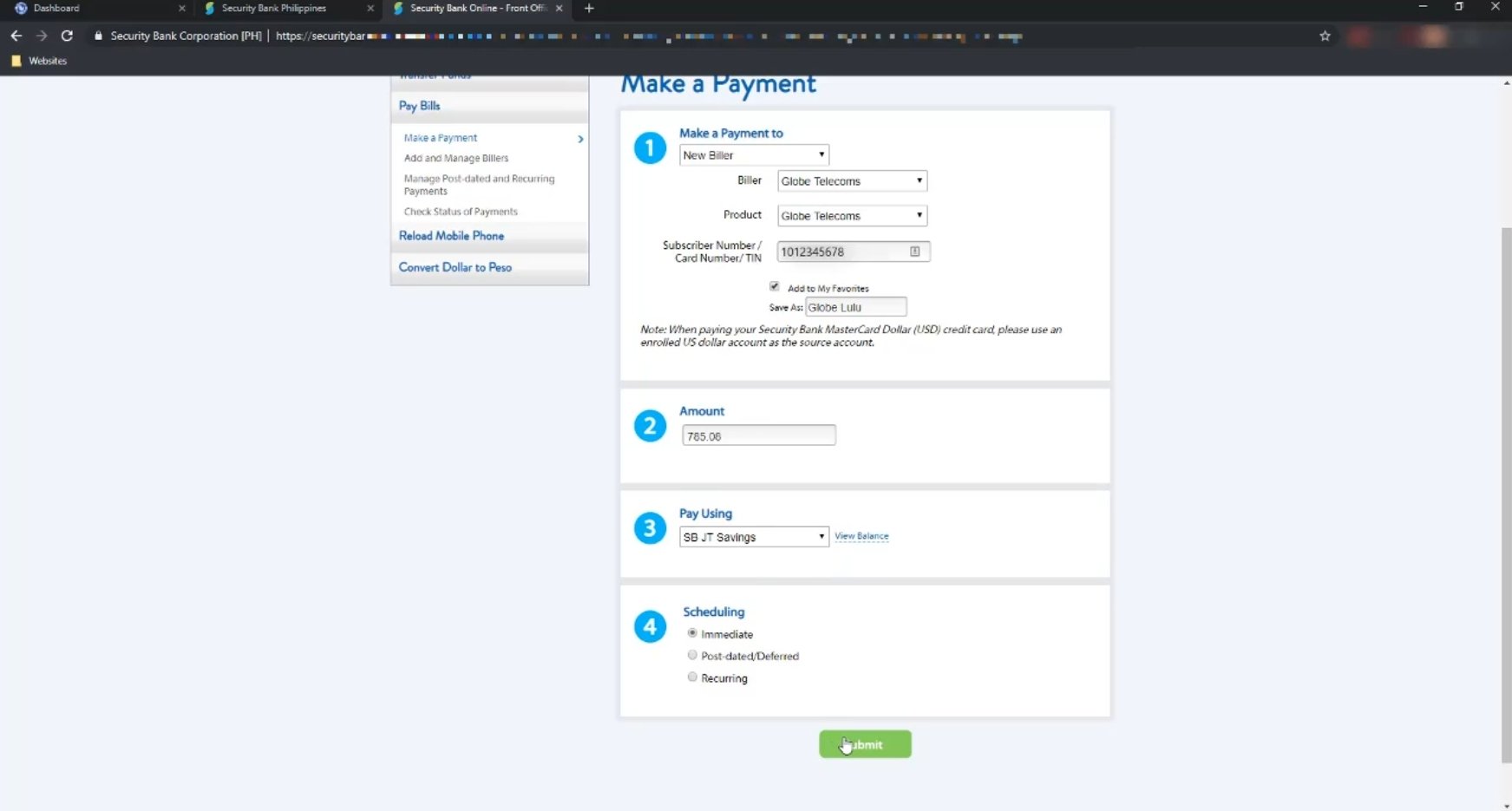
Step 11: Confirm if all details are correct.
If all the details are correct, hit on the confirm button to continue.
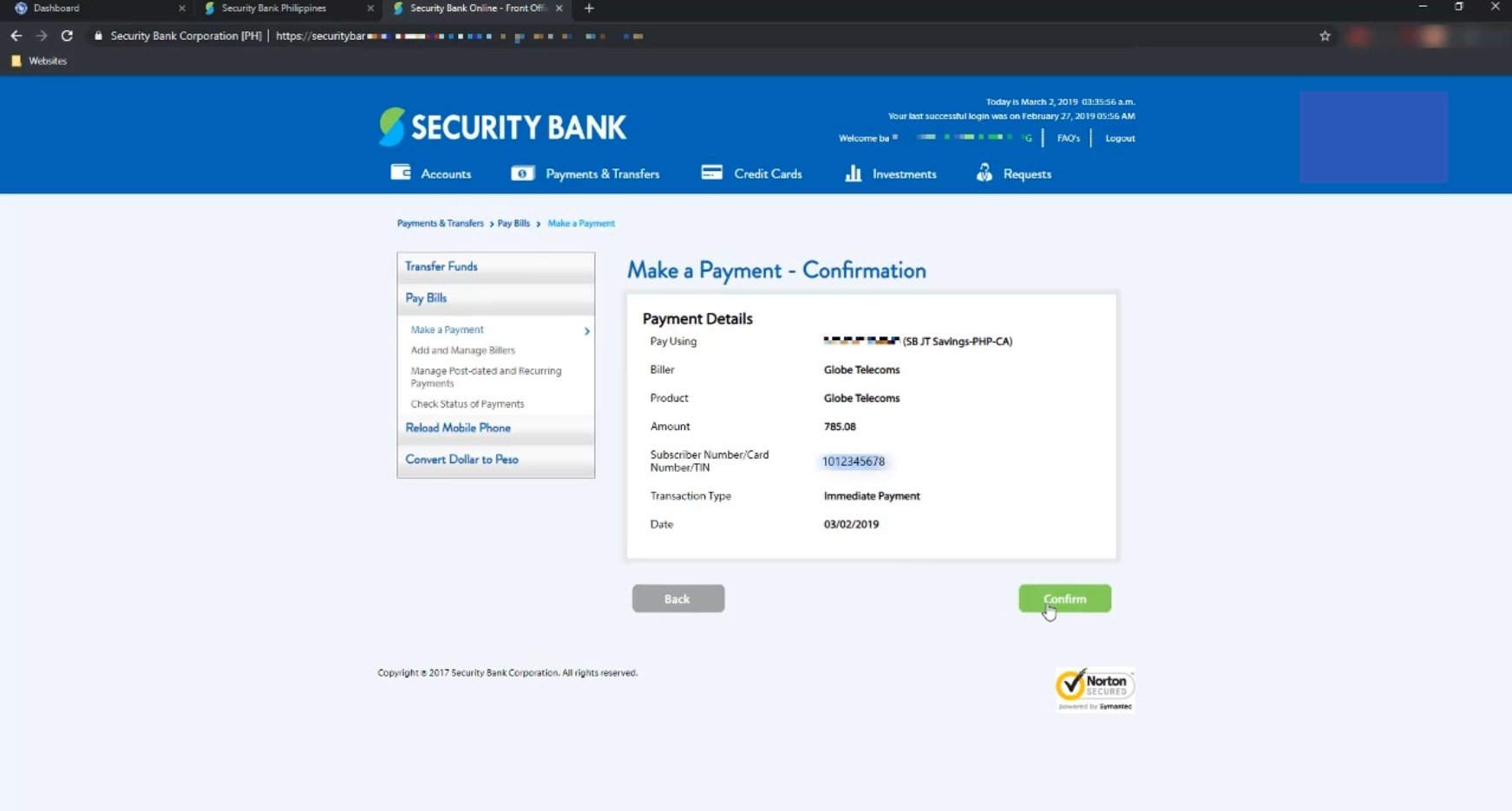
Step 12: You will see a payment confirmation if transaction was successful.
If the payment transaction was successful, you will see a payment acknowledgement success confirmation notification.
Take note of the reference number for future use or you can also print a hard copy of the transaction by clicking on the Print button.
You will also receive an email notification with the details of your transaction.
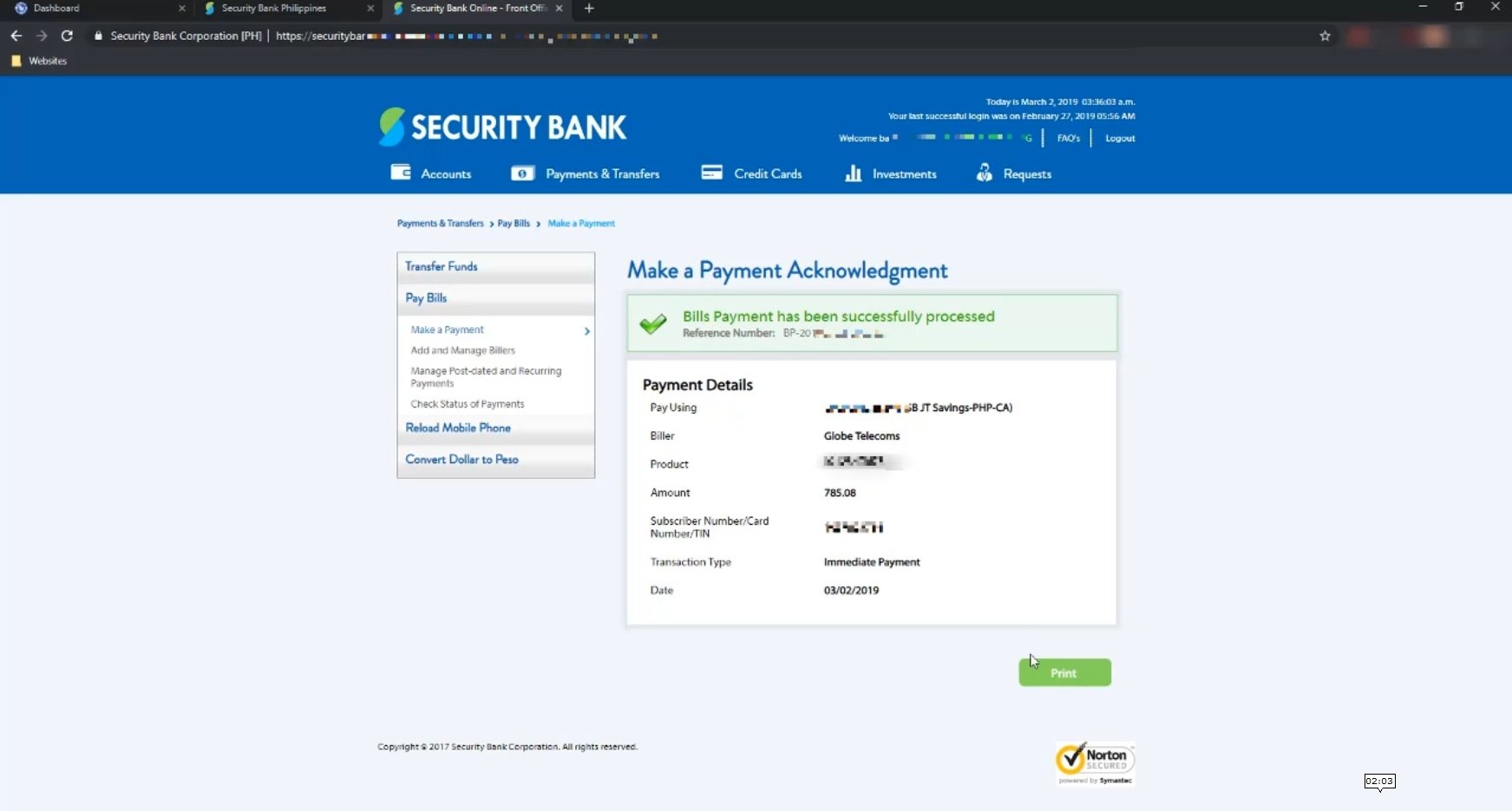
Were you able to pay your Globe bill using your Security Bank online account? Let us know in the comments below! ?
Financial Transactions Made Easy!
More on our Youtube Channel.
Subscribe Now!
Financial Transactions Made Easy!
More on our Youtube Channel.
Subscribe Now!
