How to Pay Security Bank Credit Card Online
Do you want to pay your Security Bank Credit Card online? Let me show you how with this step by step guide.
Step 1: Go to the Security Bank website.
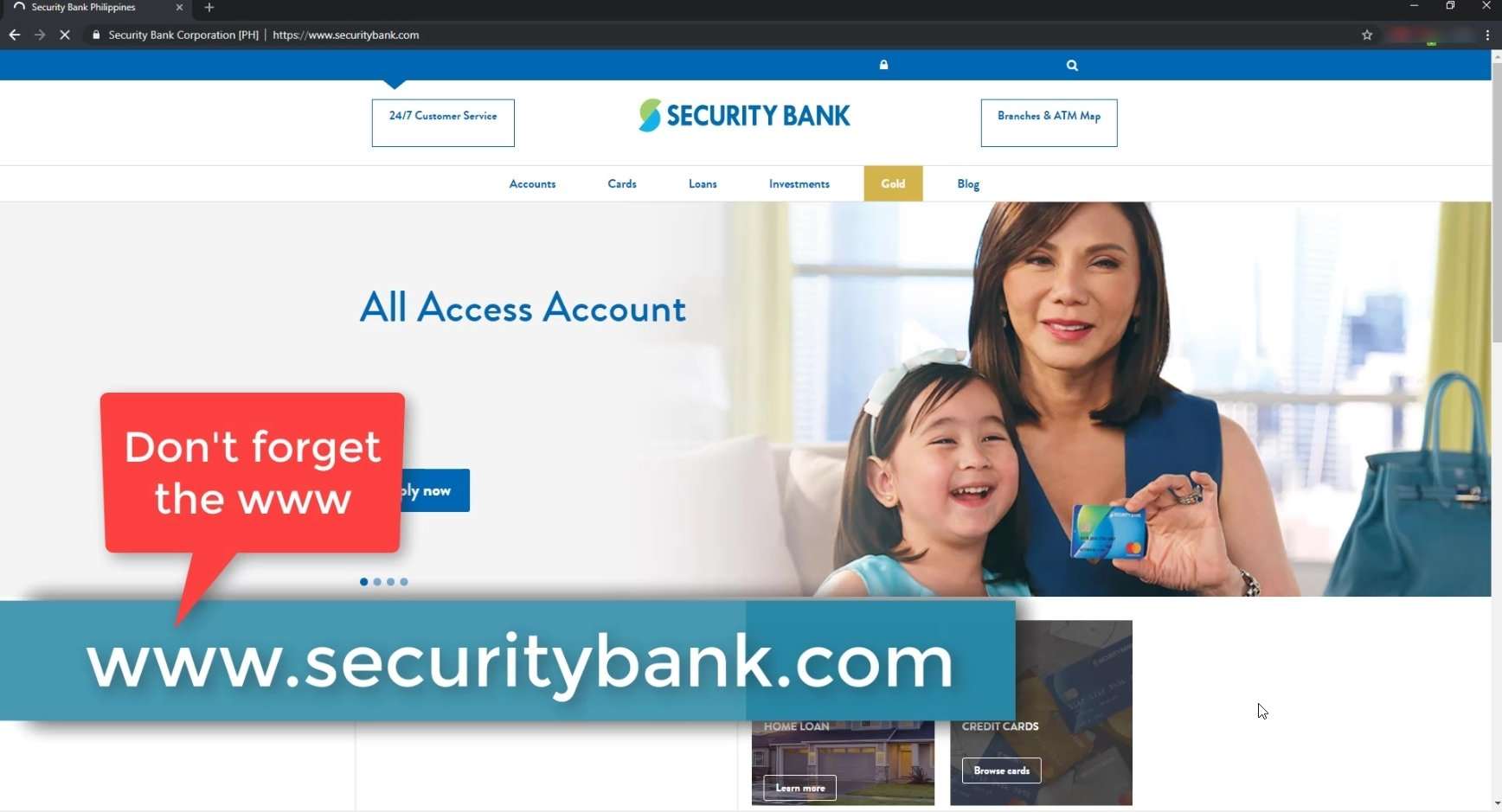
Step 2: Click on the Security Bank Online Login.
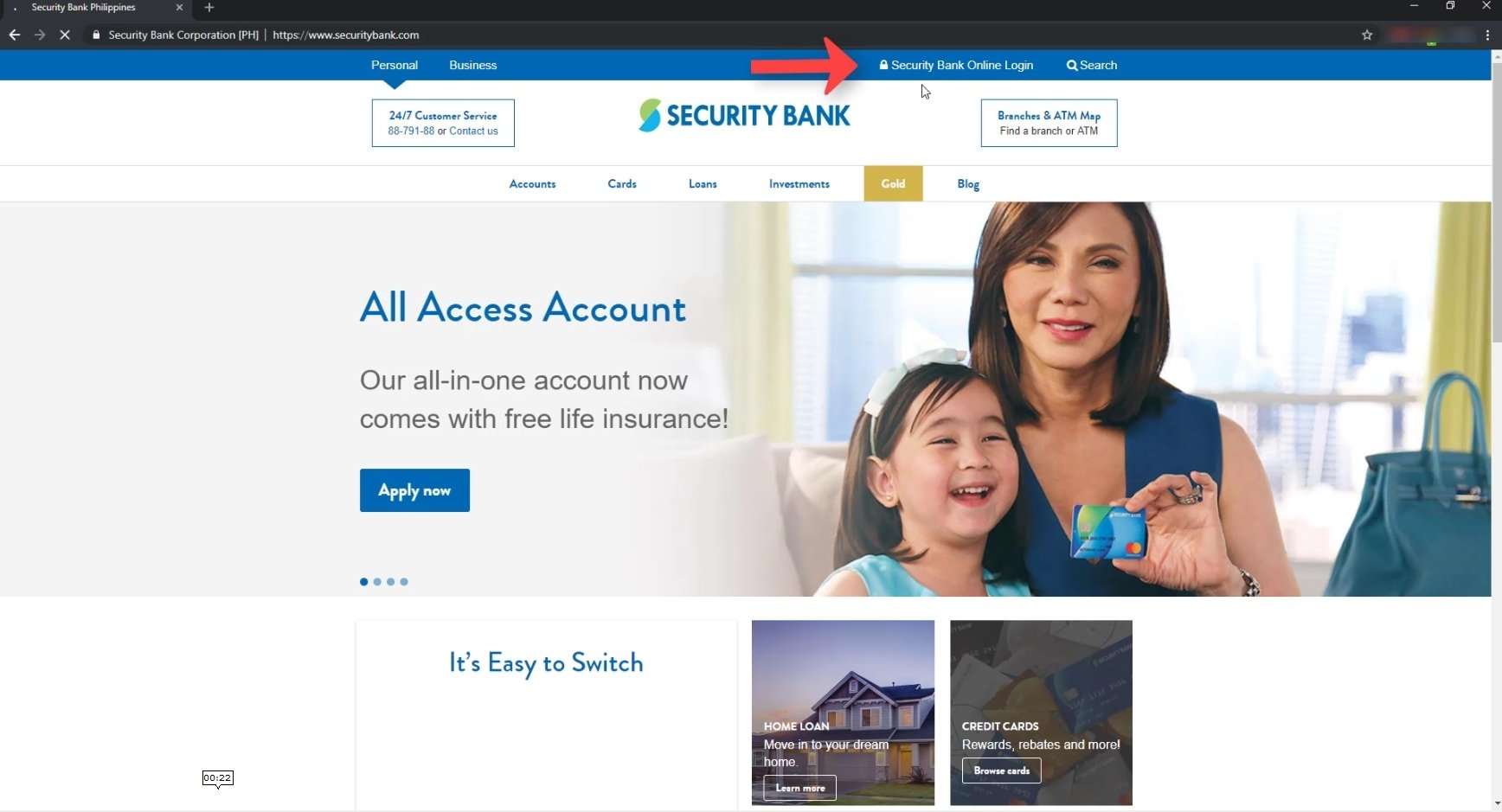
Step 3: Enter your Username and Password.
Input your credentials and click on the Login button.
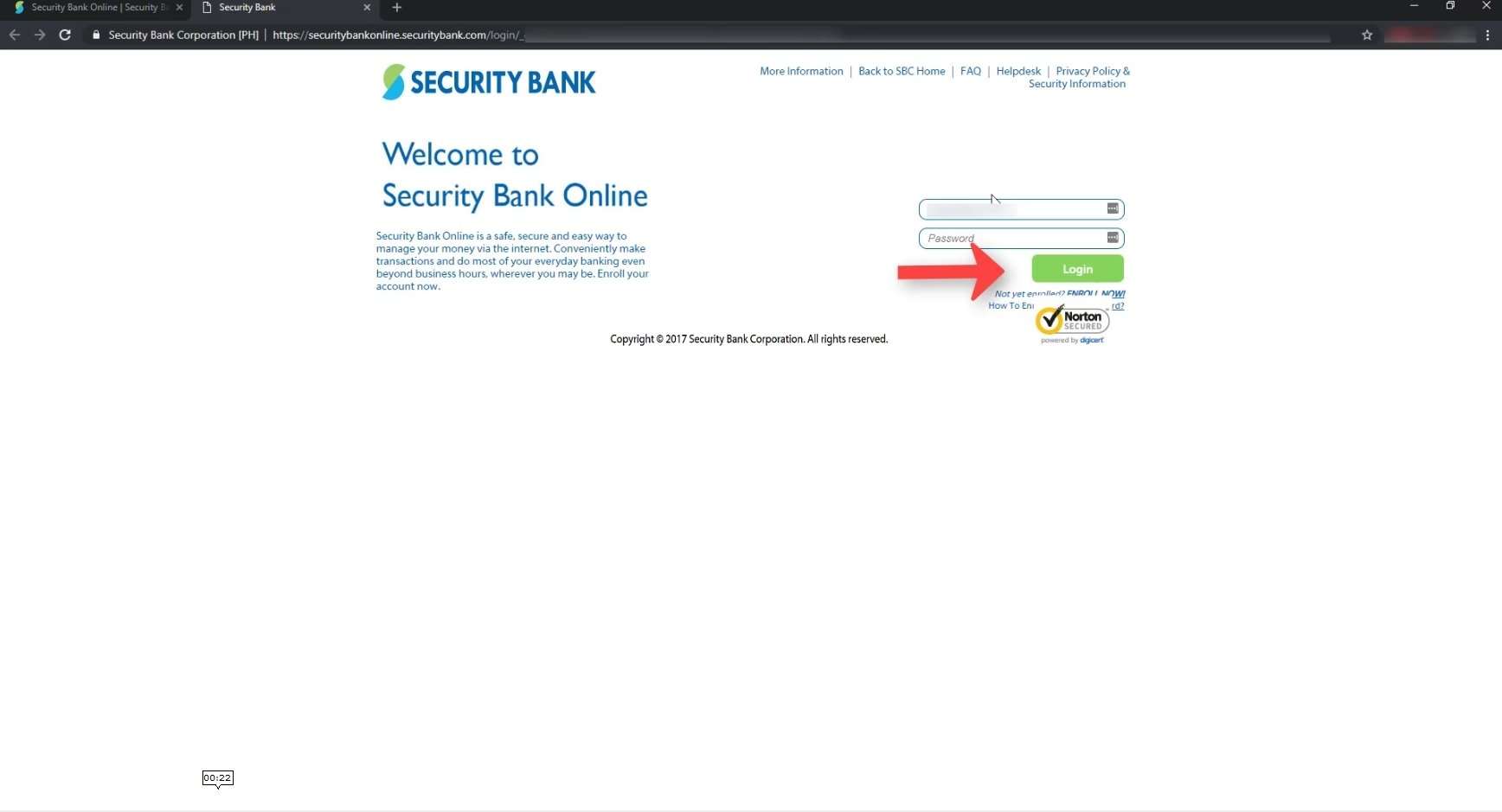
Step 4: Go to Pay Bills.
Click on the Pay Bills shortcut.
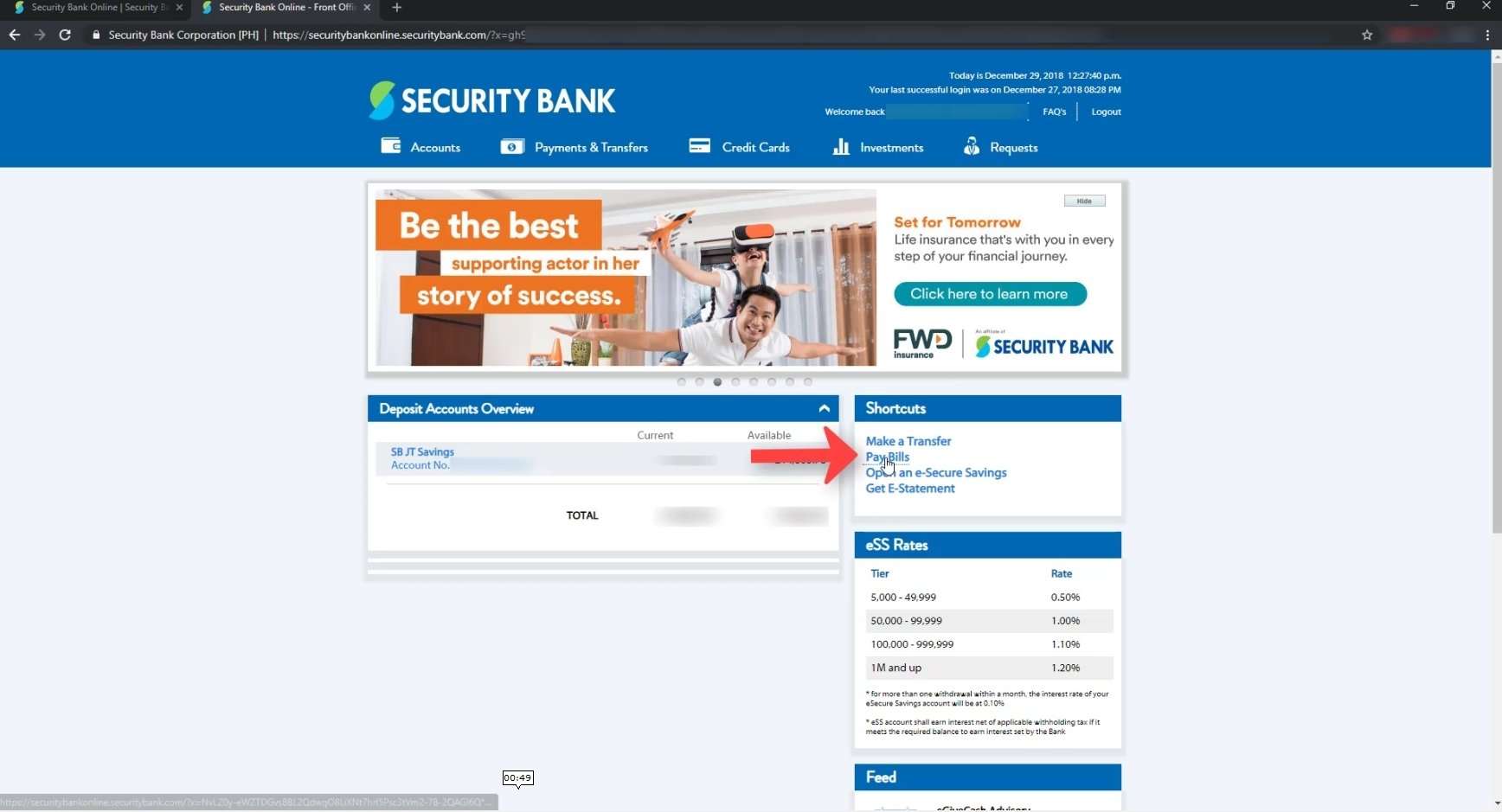
Step 5: Select Security Bank as the Biller.
You will then be brought to the Make a Payment form.
The first field is for you to choose the Biller or Merchant that you will be paying to.
In our case, it will be Security Bank.
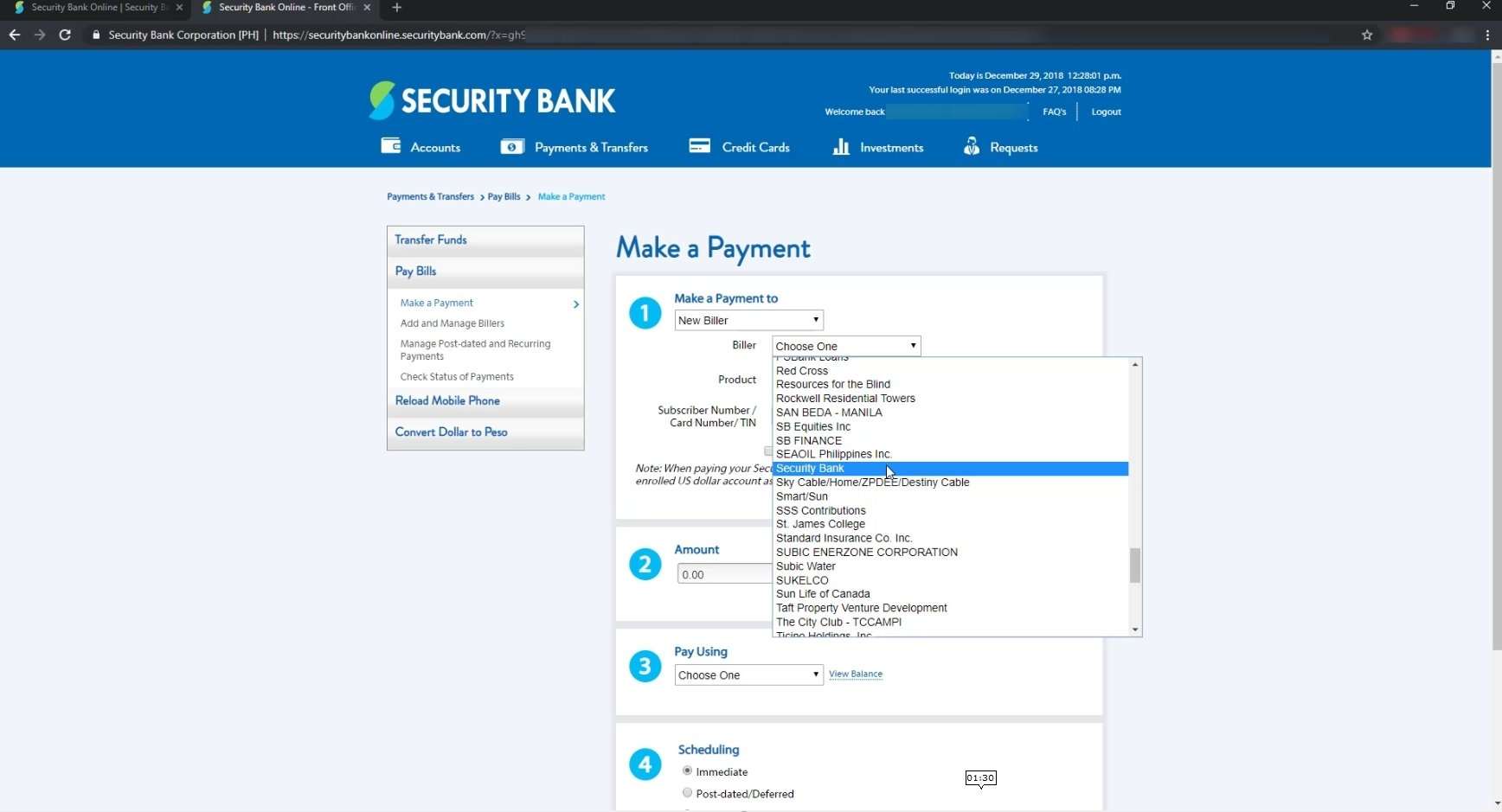
Step 6: Enter your Card Number.
Since my credit card is a Mastercard Peso account, select that in the Product field (if it is not automatically filled up).
On the next field, enter your Card Number.
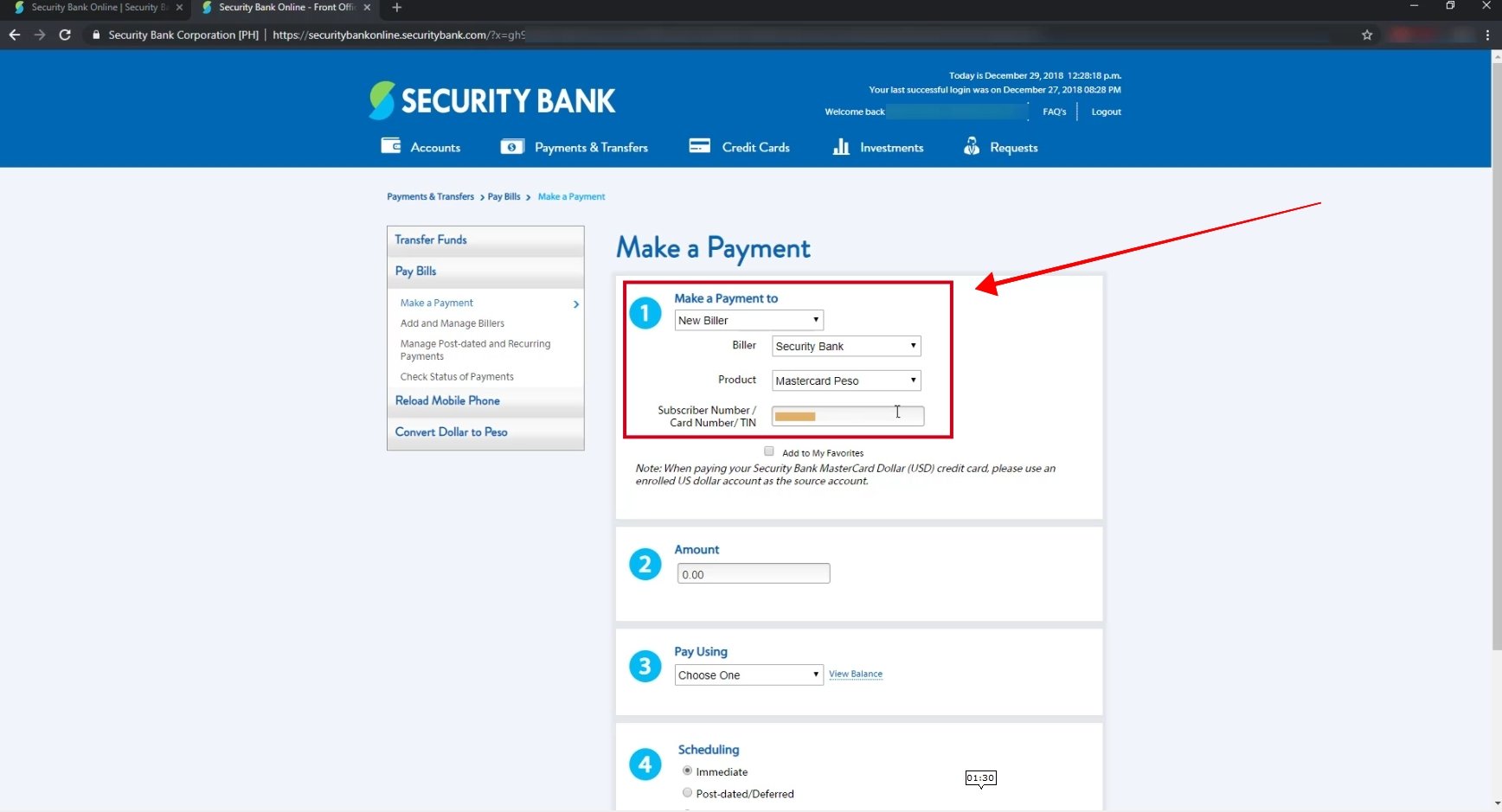
You will have the option to add your credit card details to your My Favorites so that the next time you will be paying your credit card bill, it will be much easier.
To do this, just tick the Add to My Favorites and input a name for it that you can easily identify the credit card.
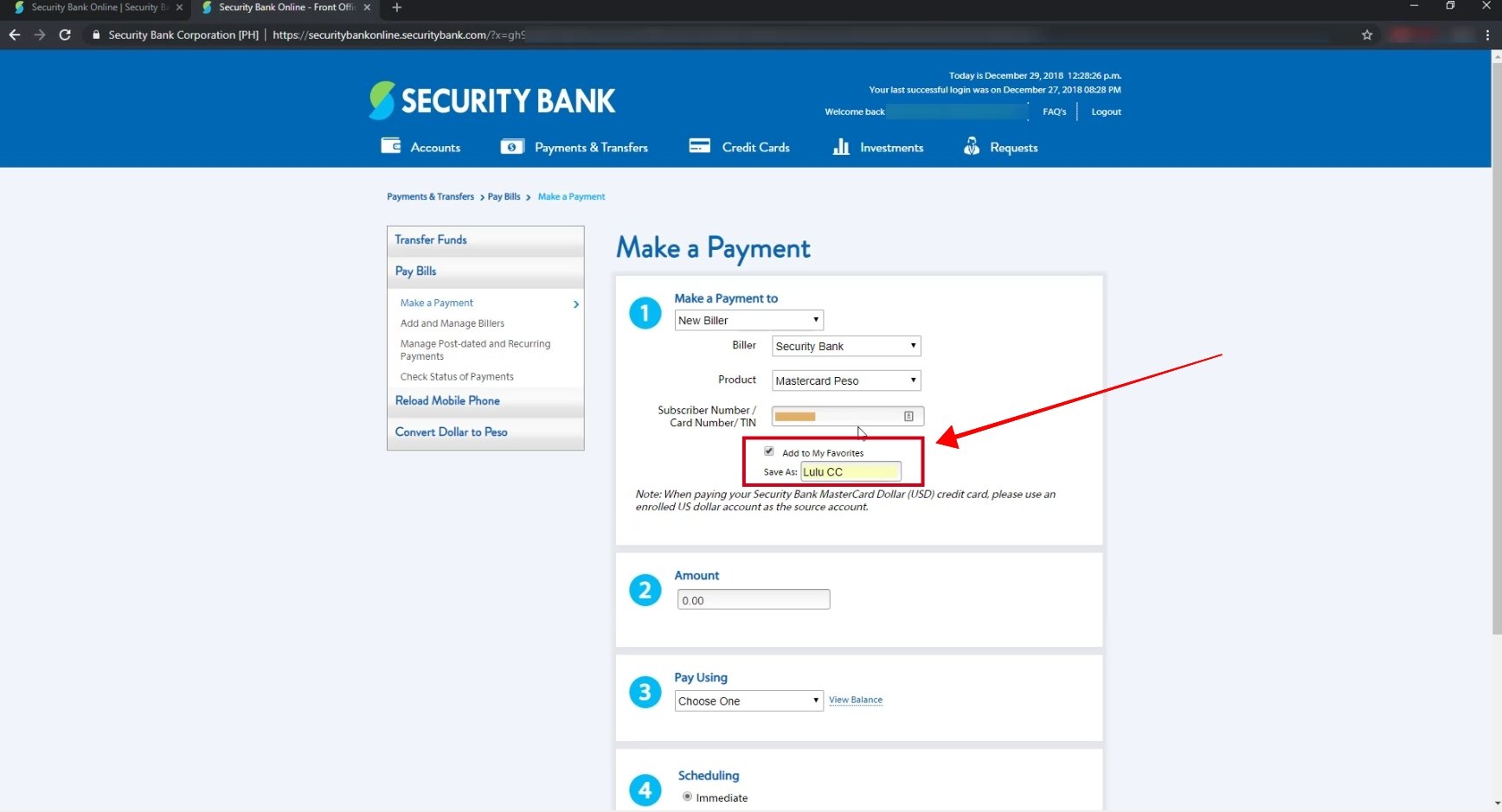
Step 7: Input the amount that you will paying.
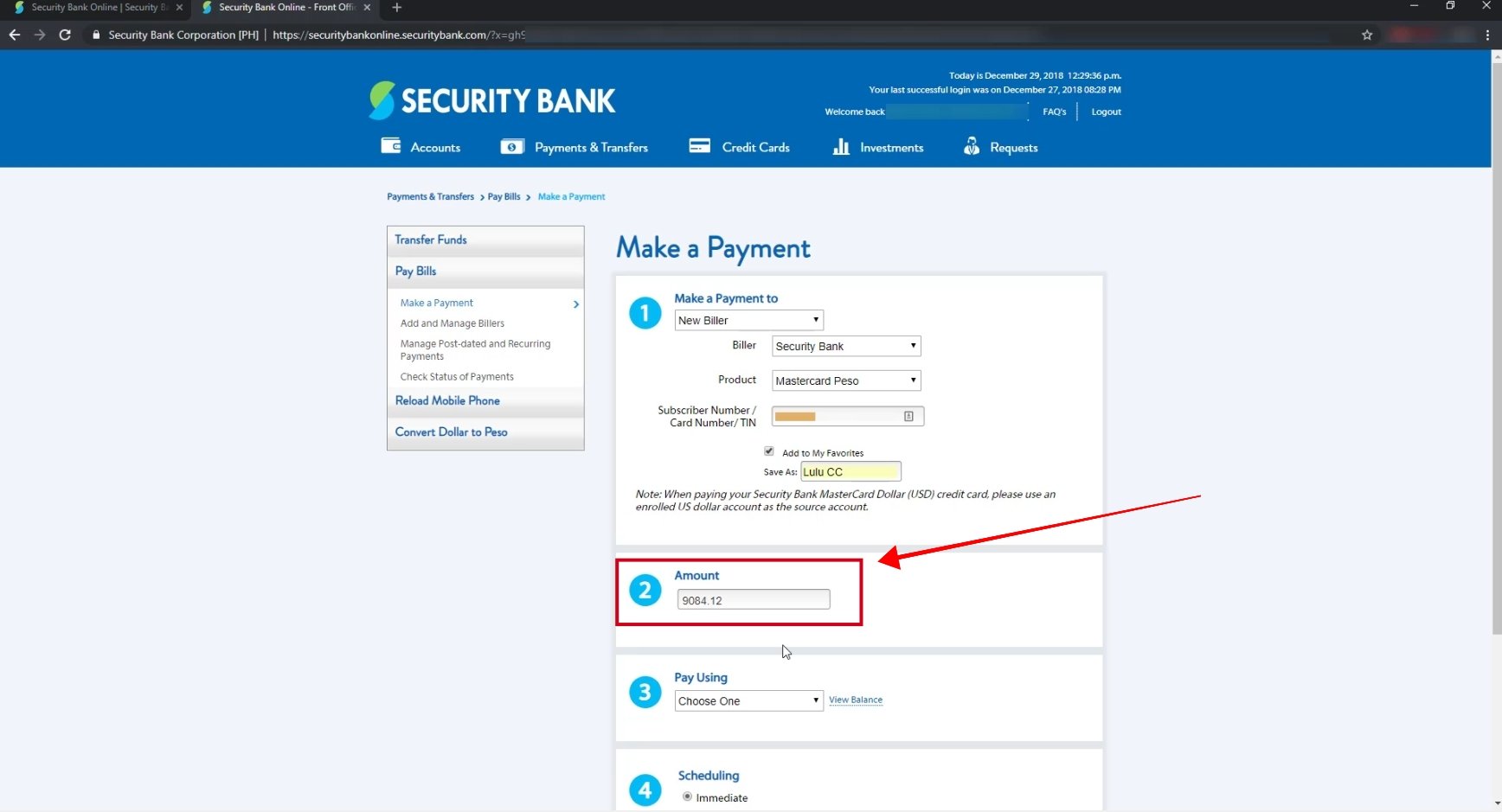
Step 8: Select the Security Bank account that you will be using for the payment.
If you have multiple Security Bank accounts, you will have an option here to select which account you will be using for the credit card payment.
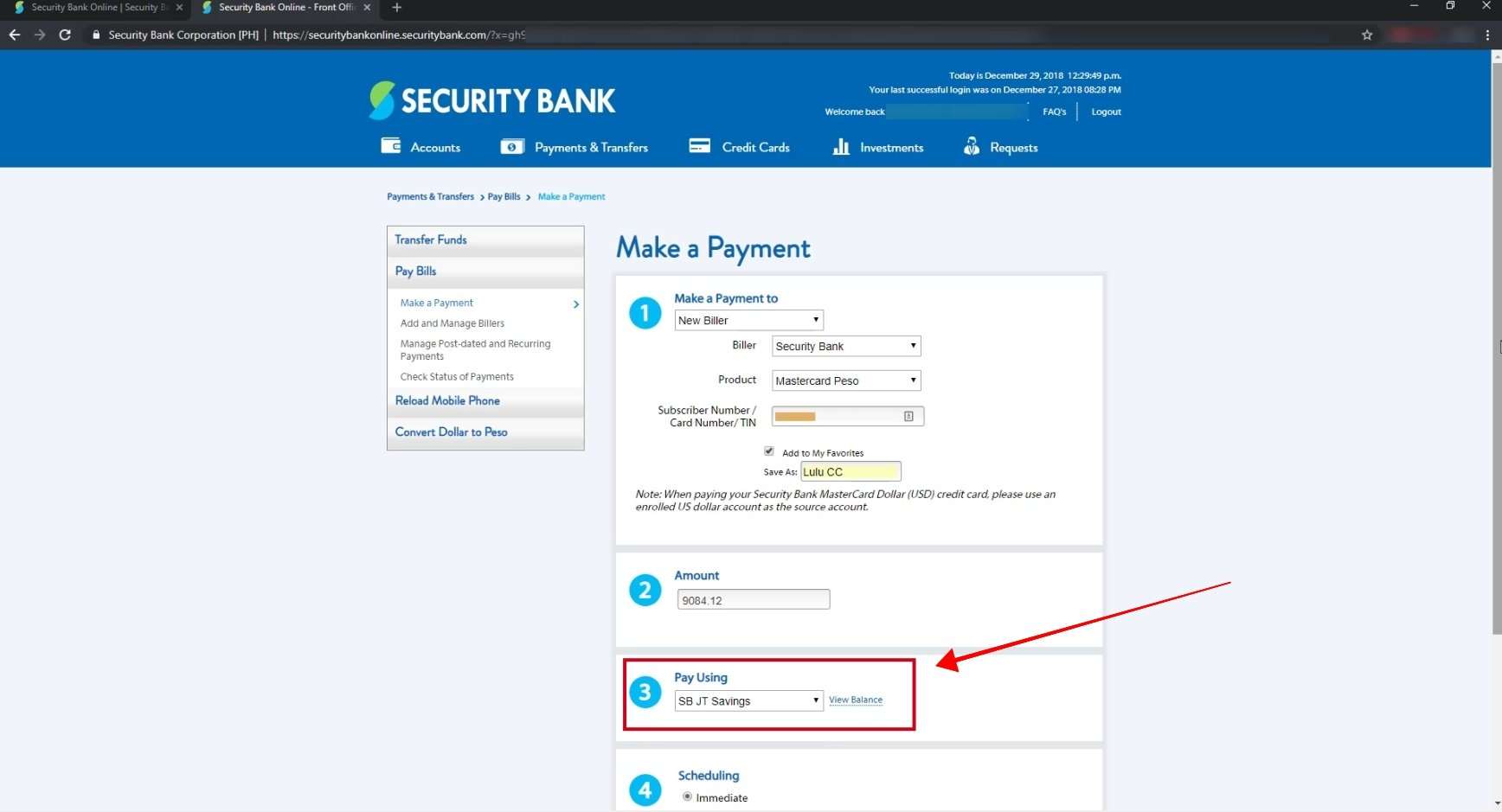
Step 9: Pick a schedule type.
There are three schedule option that you can choose from: immediate, post-dated/deferred or recurring.
In this example, I just want to pay the credit card bill right away so I’ll be choosing the immediate option.
Click on the Submit button.
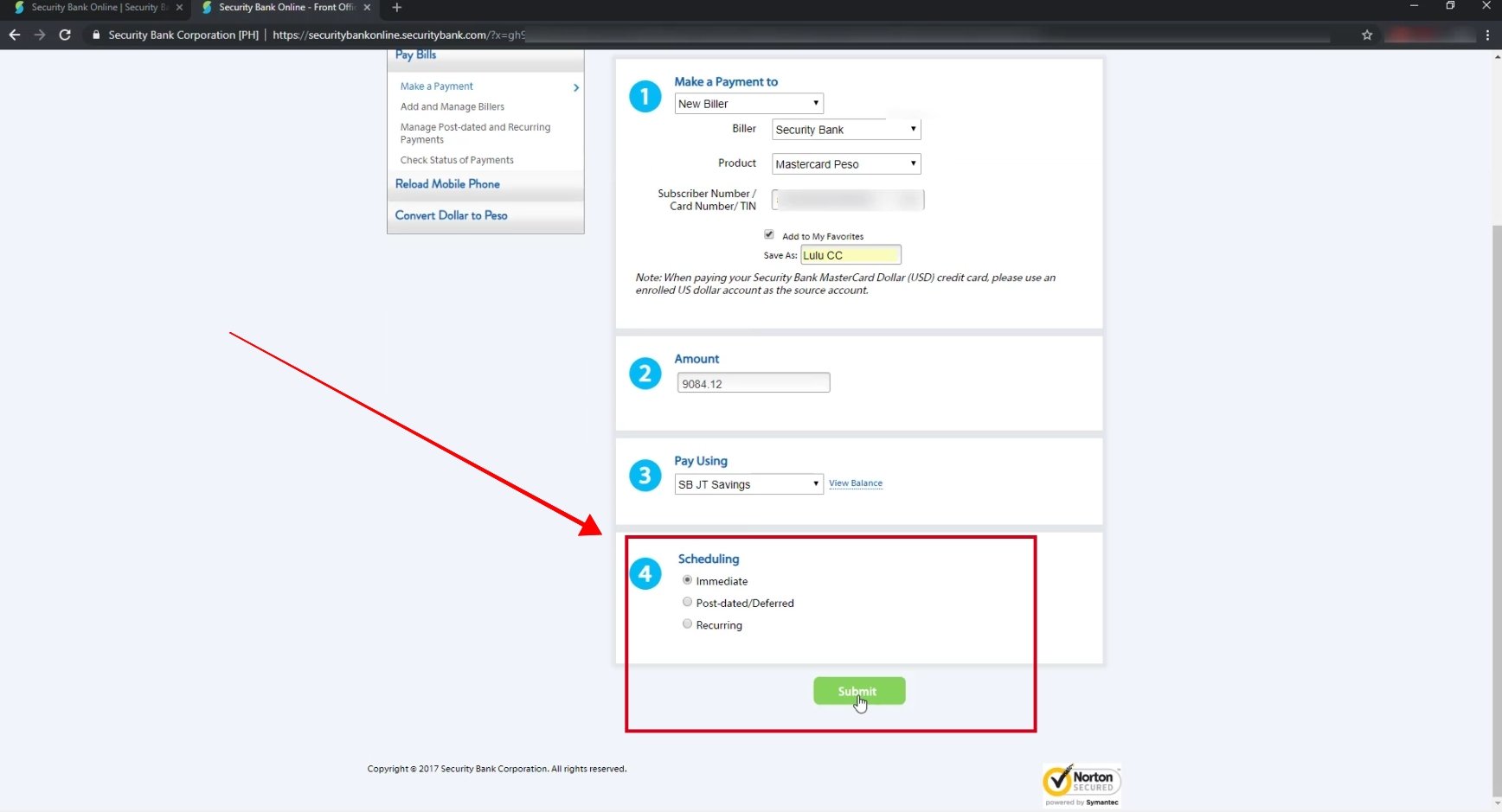
Step 10: Review the payment details if it is correct. Hit Confirm to proceed.
On this step, you will have the option to review your payment details if it is correct.
If you need to edit something, just hit on the Back button.
If all are correct, click on the confirm button to continue.
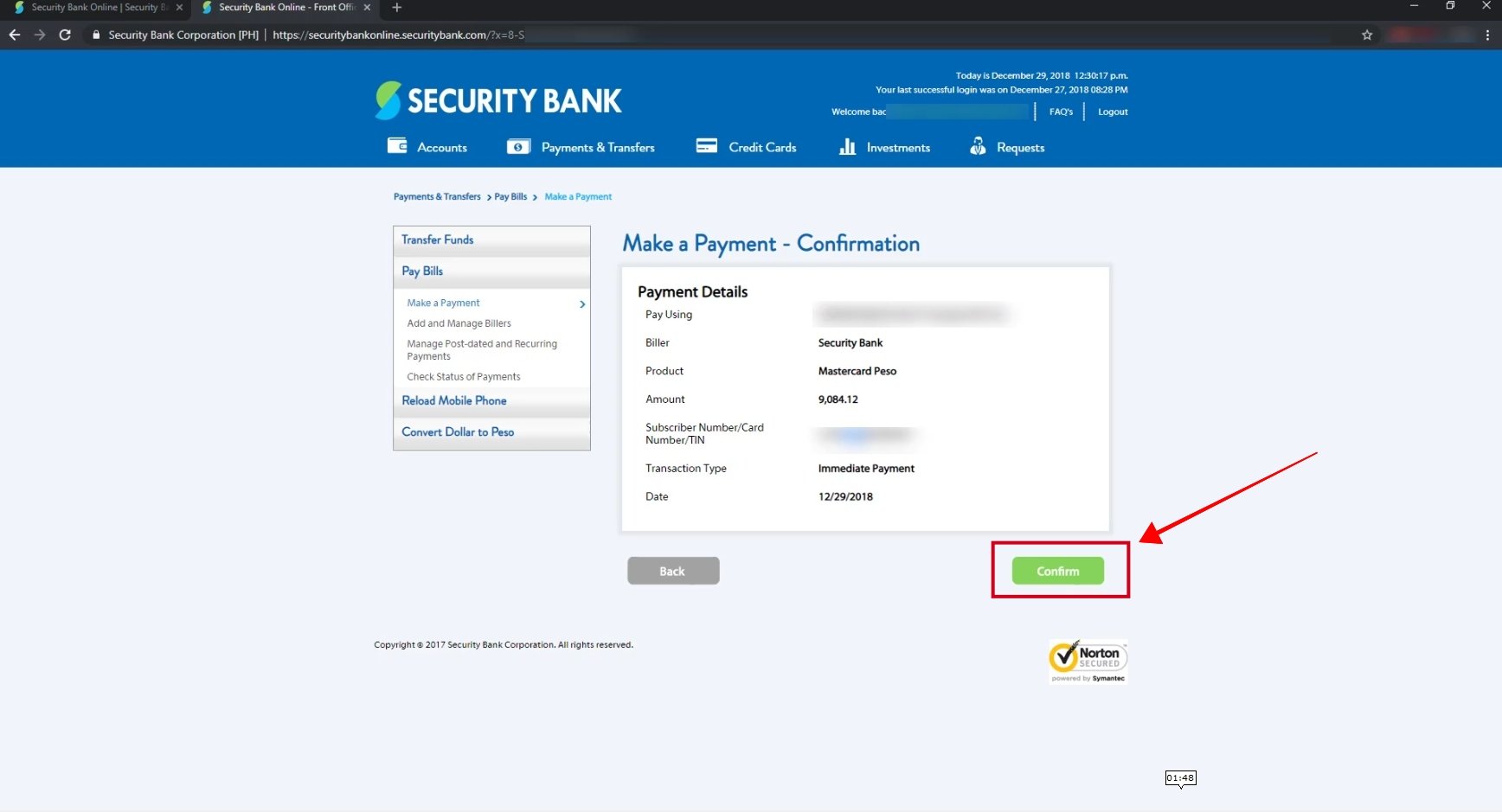
Step 11: You will see the bills payment confirmation message.
If your transaction was successful, you will see a confirmation message with a reference number for your transaction.
You will also have the option to print the payment details by clicking on the Print button.
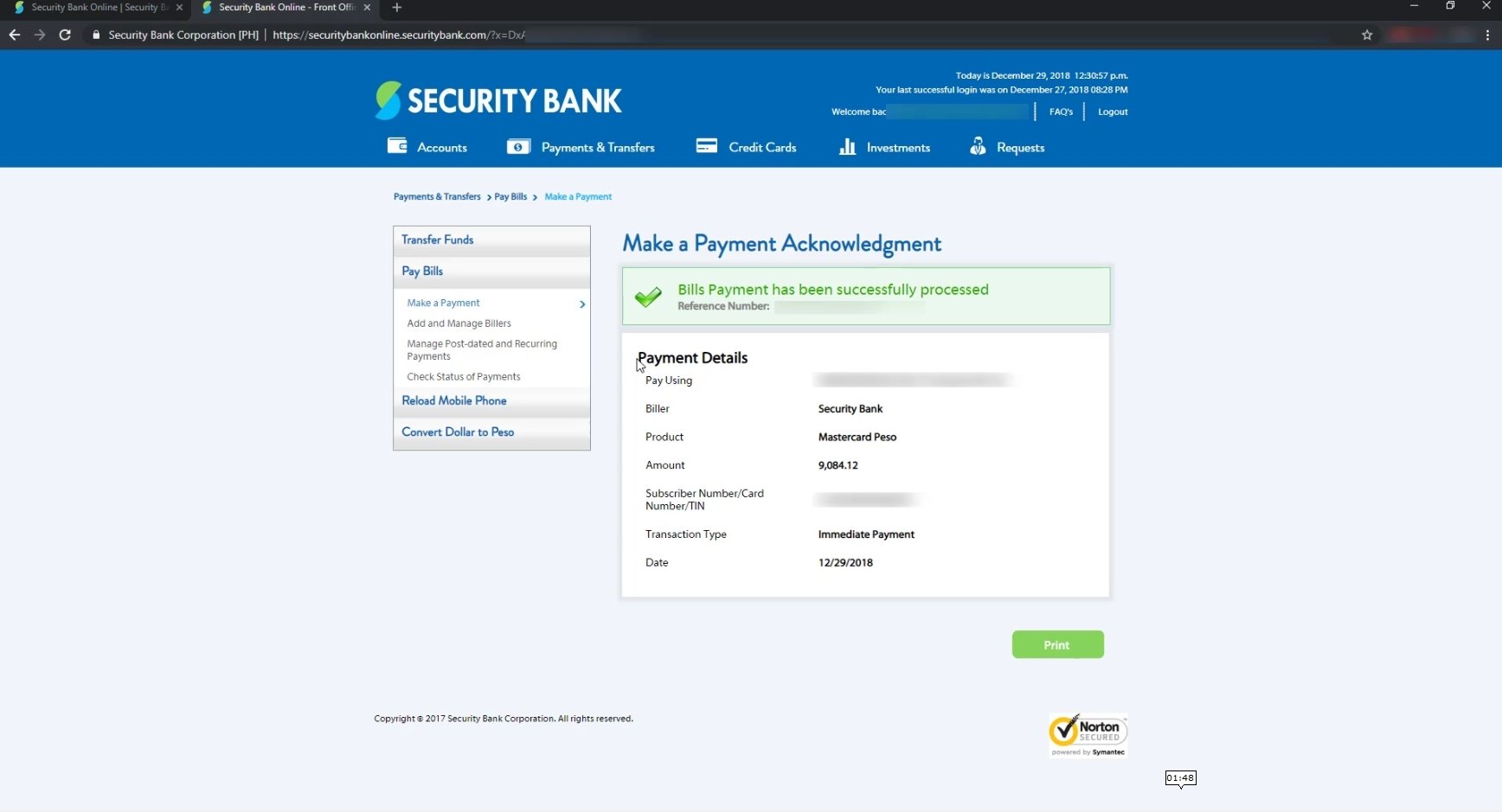
Security Bank also sends an SMS to you for the successful payment transaction.
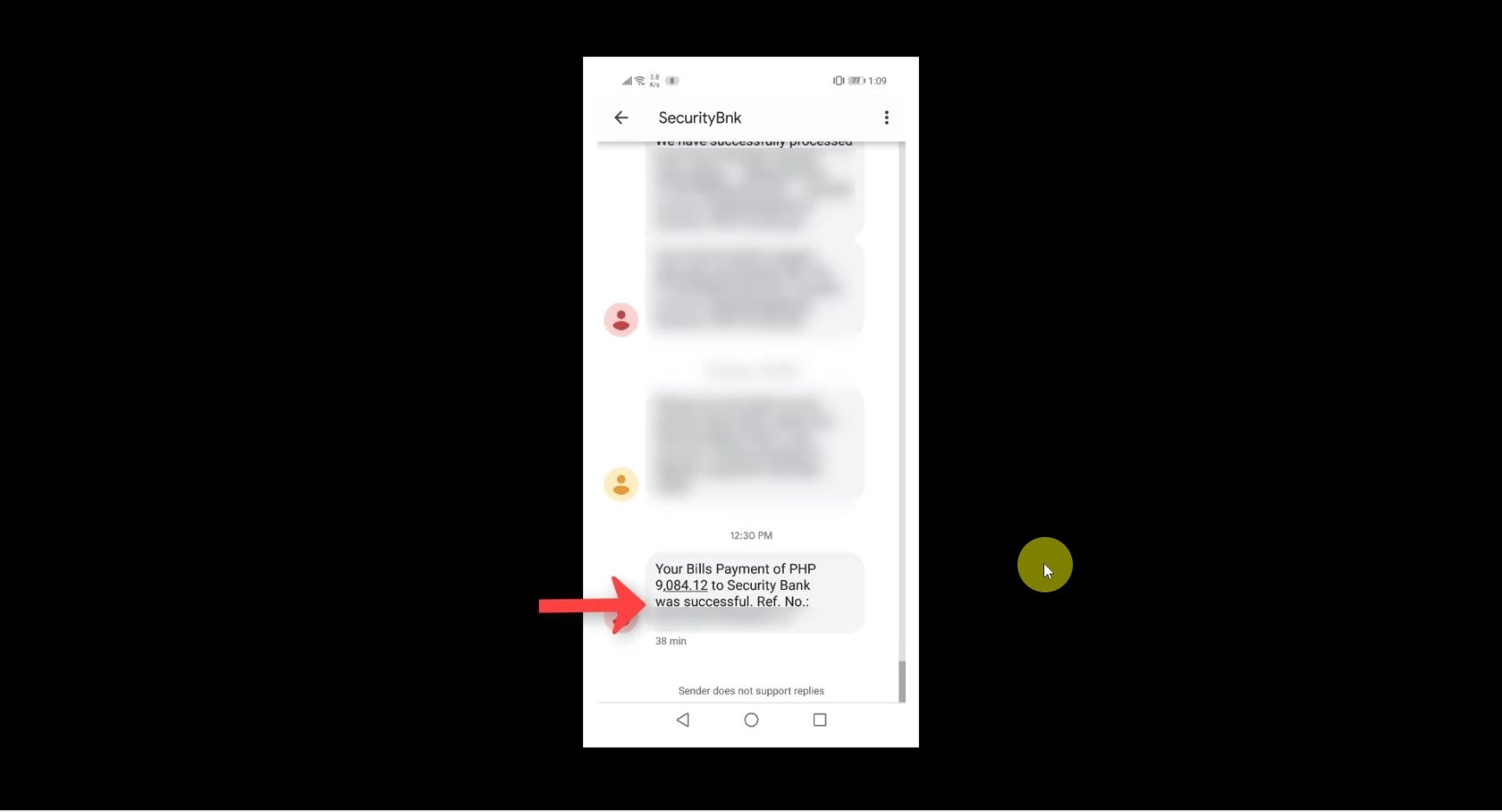
Financial Transactions Made Easy!
More on our Youtube Channel.
Subscribe Now!
Financial Transactions Made Easy!
More on our Youtube Channel.
Subscribe Now!
