RCBC Bankard Online Sign Up: How to Register your Credit Card Online
Are you looking to manage your RCBC Bankard credit card online?
Look no further as we will guide you on how to register your credit card to RCBC Bankard Online.
RCBC Bankard Online facility will let you get instant access to your latest and previous transactions, see your bank statements and allow you to enroll to your credit card’s electronic statement.
You may watch this video or go through the guide below, whichever is convenient for you. Enjoy!
Step 1: Go to the RCBC Bankard Online website and click on the register button.
You first need to go to the RCBC Bankard website: online.rcbcbankard.com
Take note of the correct URL as it can be easily interchanged with the savings account URL.
Since we do not have an online account yet, click on the register button.
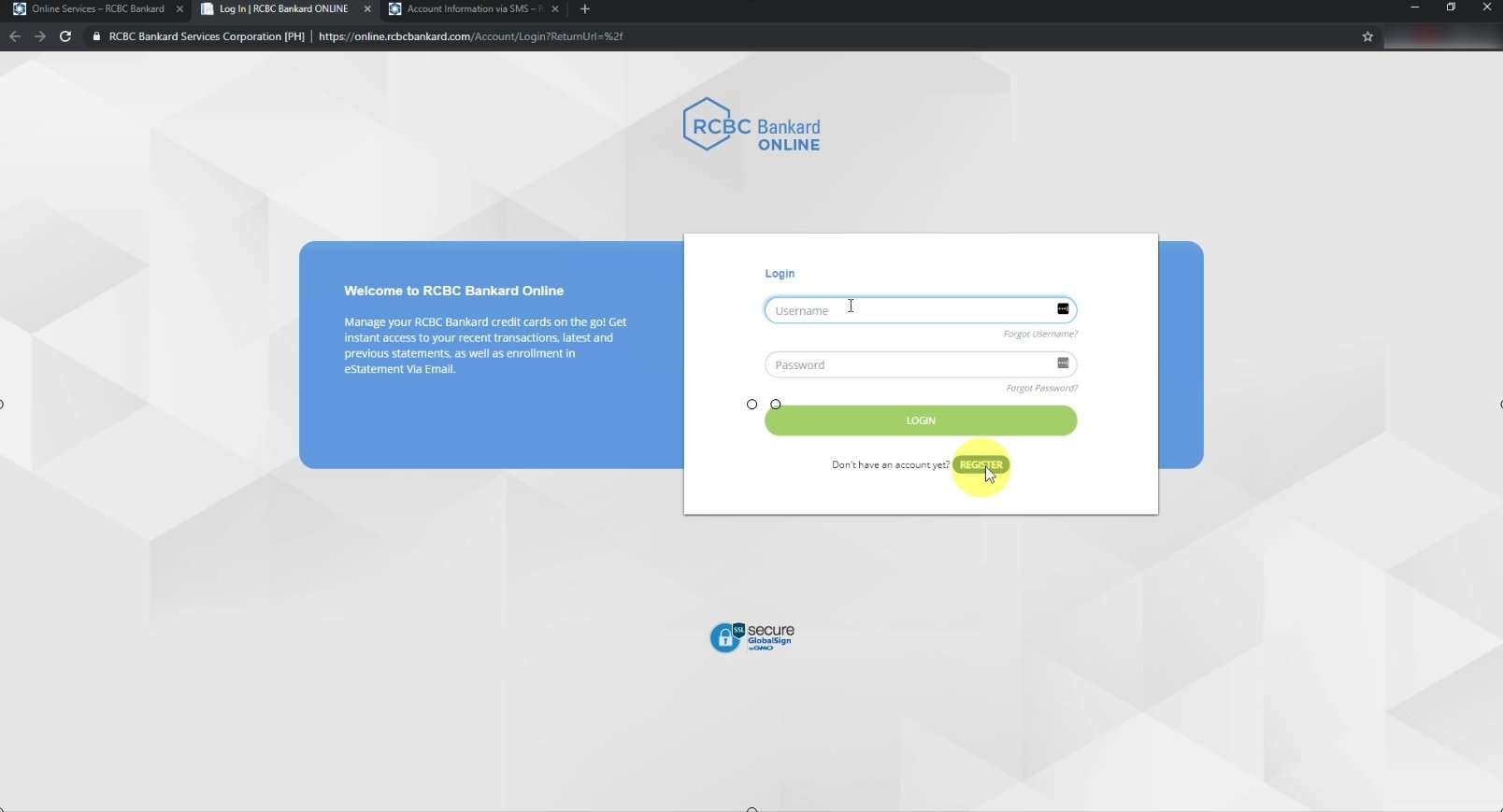
Step 2: Input your RCBC Credit Card details.
Fill up the form by adding your credit card number, CVV and credit card expiration date.
You can find all this information in your credit card.
Click the next button to continue.
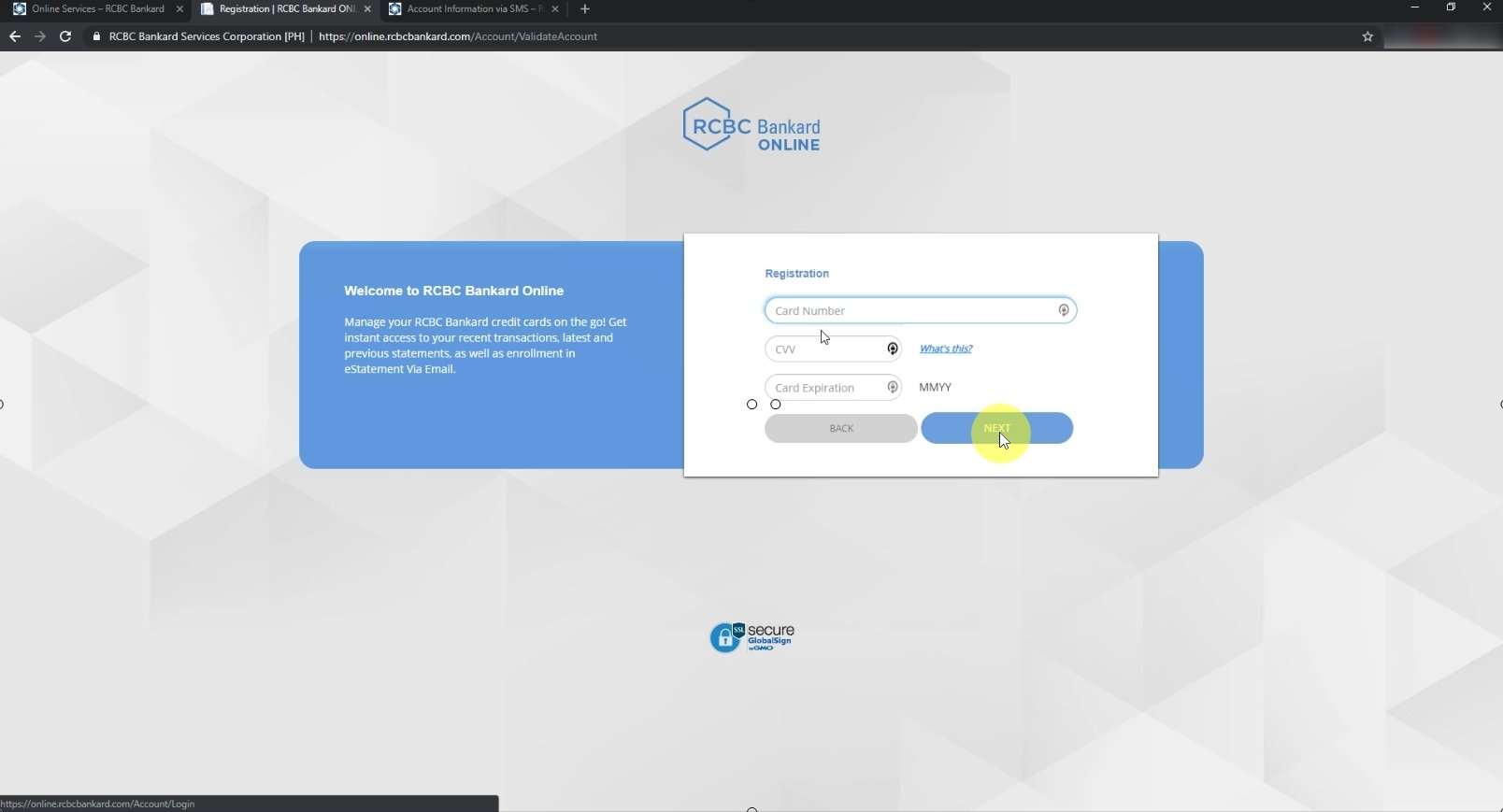
Step 3: Complete the remaining registration form.
You will be asked to nominate your username and password.
Be sure that the password must contain alphanumeric and special characters.
You will also need to add two challenge questions.
This will be handy just in case you forgot your login credentials to the online portal.
Click on the next button when done.
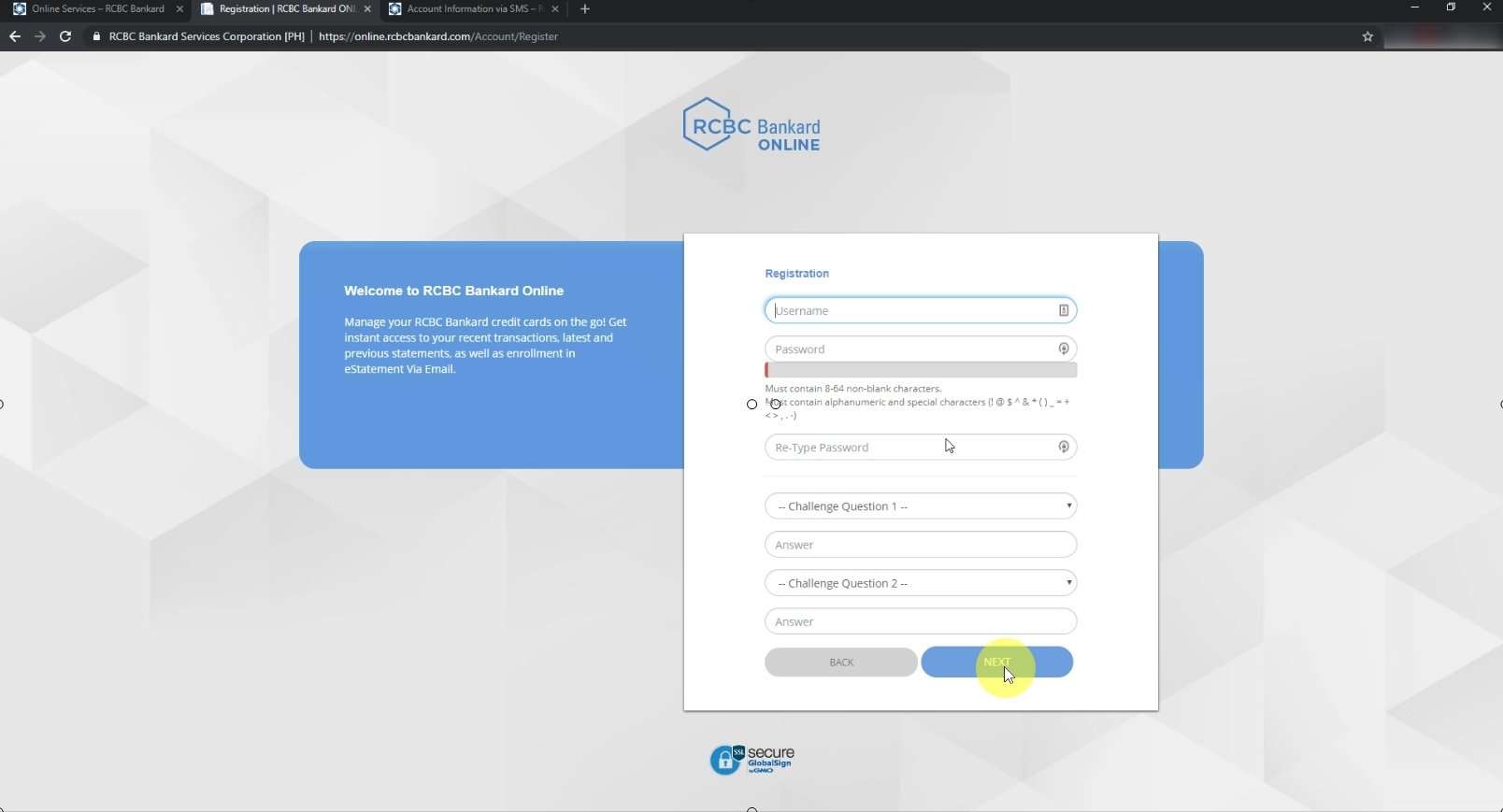
Step 4: Add your email address and mobile number.
Additional fields will show up.
Input your email address and mobile number.
Make sure that both credentials are similar to the one that are on file with the bank.
If the details need to be updated, please call the RCBC Bankard Customer Service hotline: 888 1 888.
Click on the Proceed button to continue.
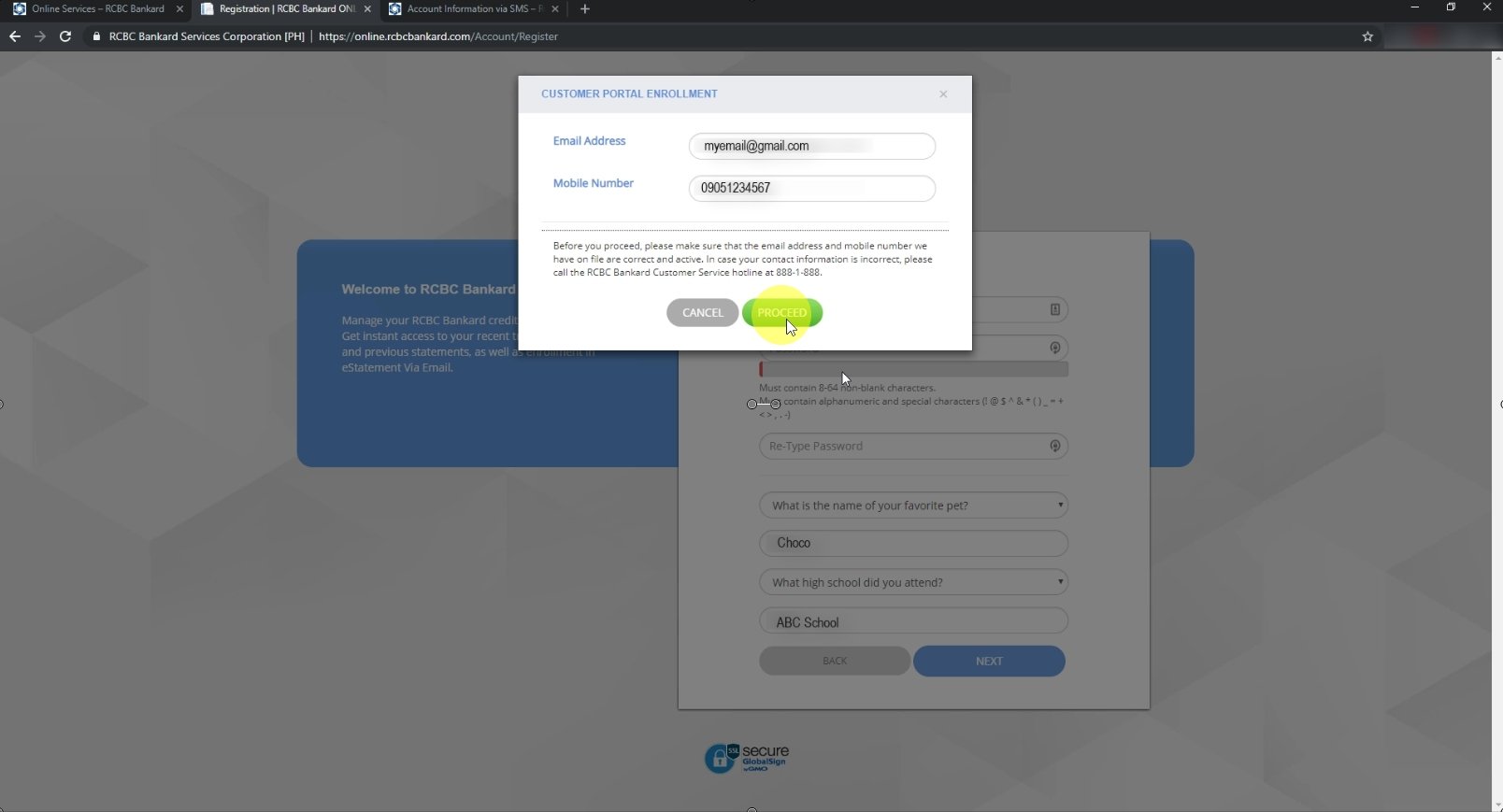
Step 5: Click on the activation link sent to your email.
An activation email is sent to your email address.
Click on the activation link on the email in order to complete the enrollment.
Take note that you need to do this within 24 hours upon receiving the email as the activation link will expire.
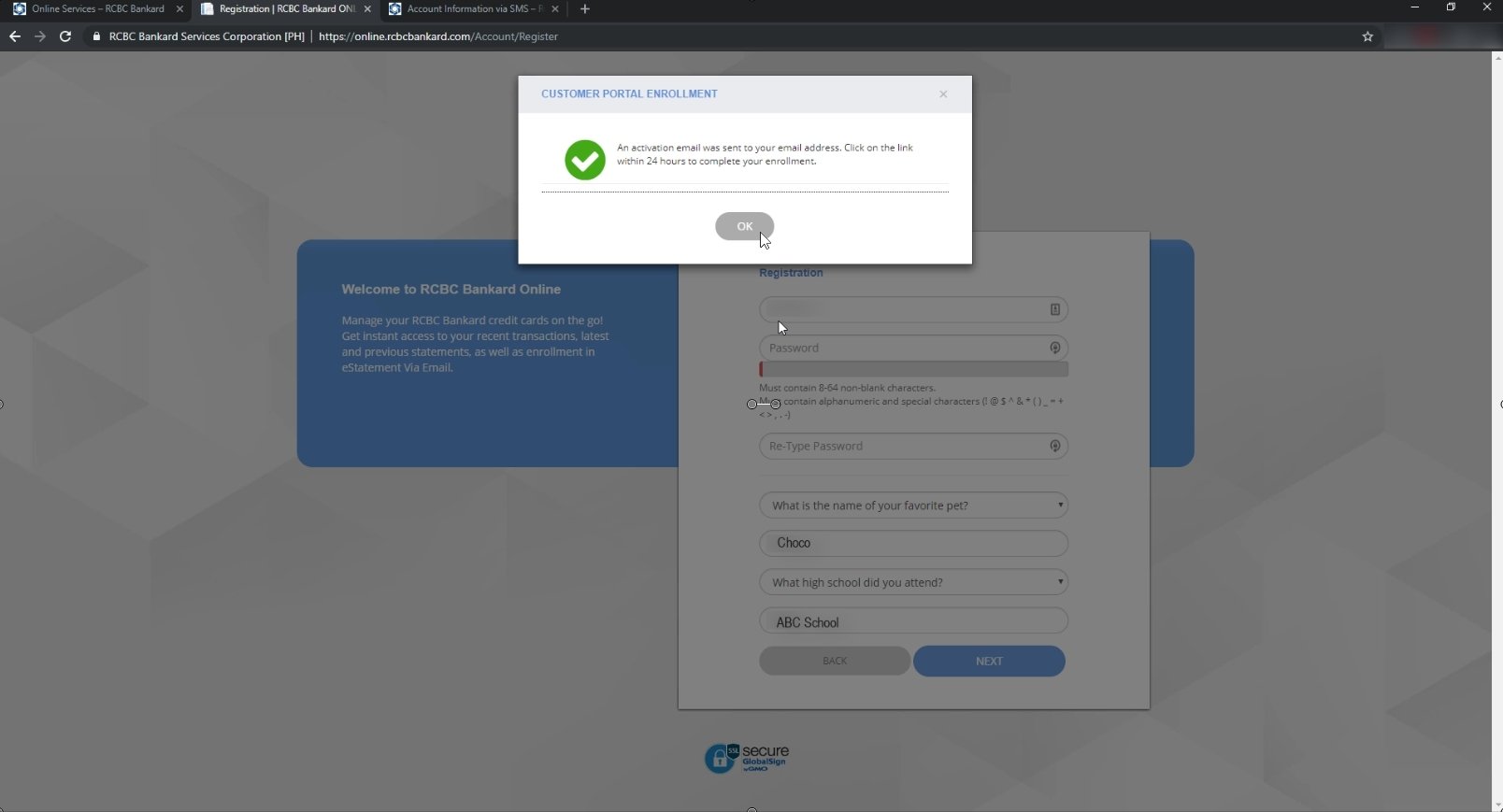
The activation link will be in a form of a button.
Click on the Verify my email button to continue.
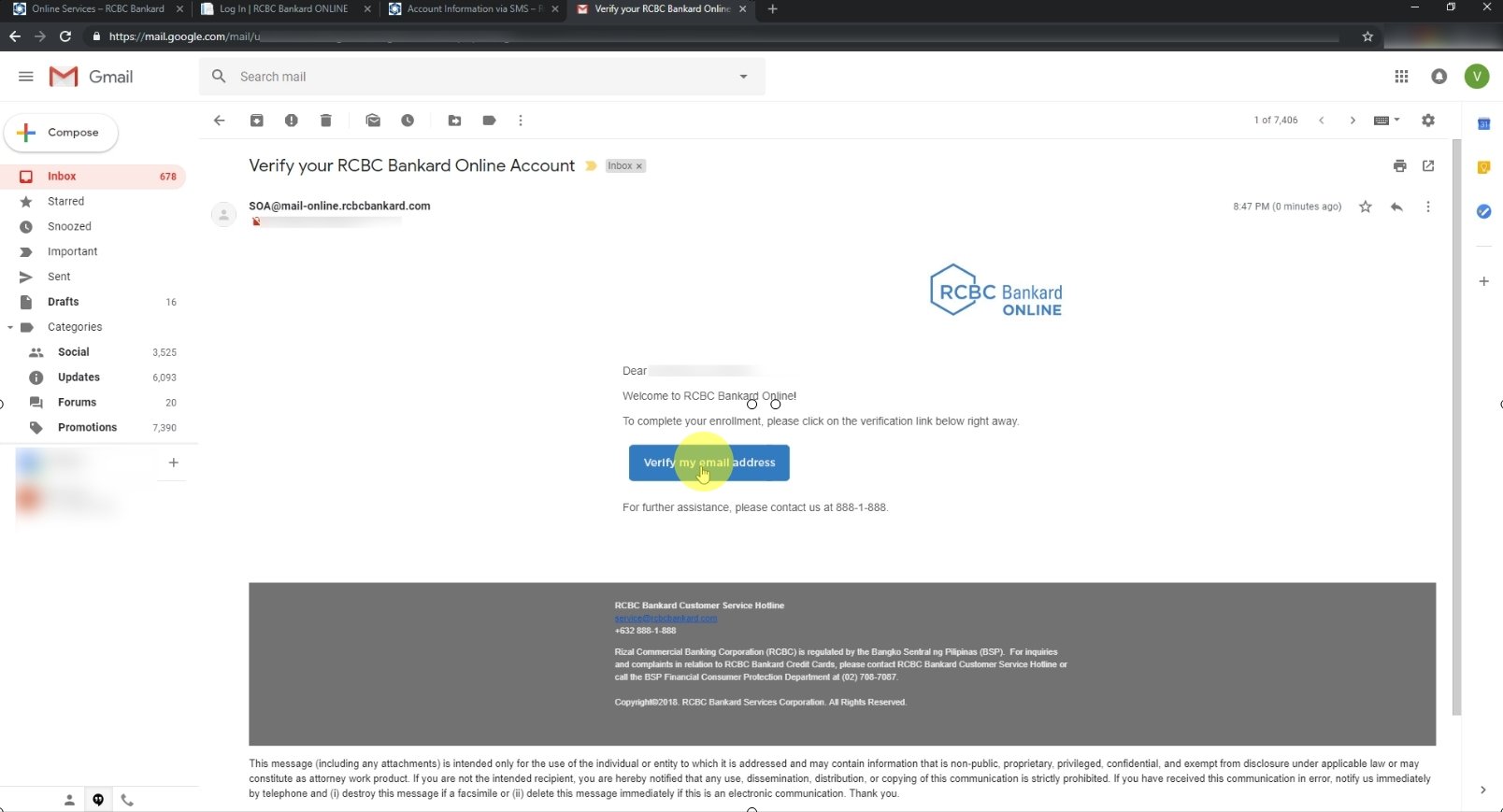
Step 6: A confirmation page will show up. Click on the login link.
After clicking the verify my email button, you will be redirected to a confirmation page.
Click on the login link to test your login credentials.
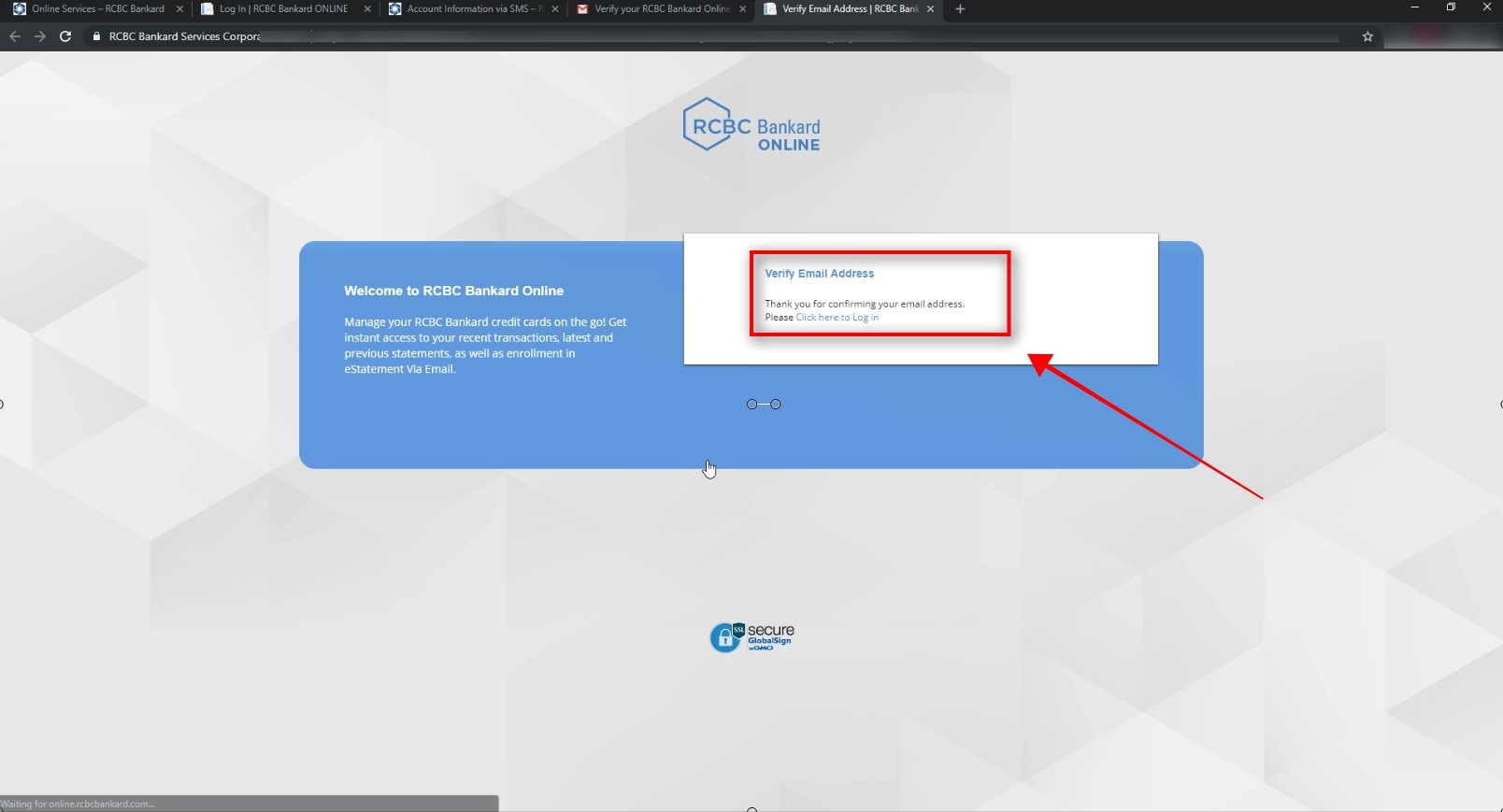
Step 7: Enter your Username and Password and click on the login button.
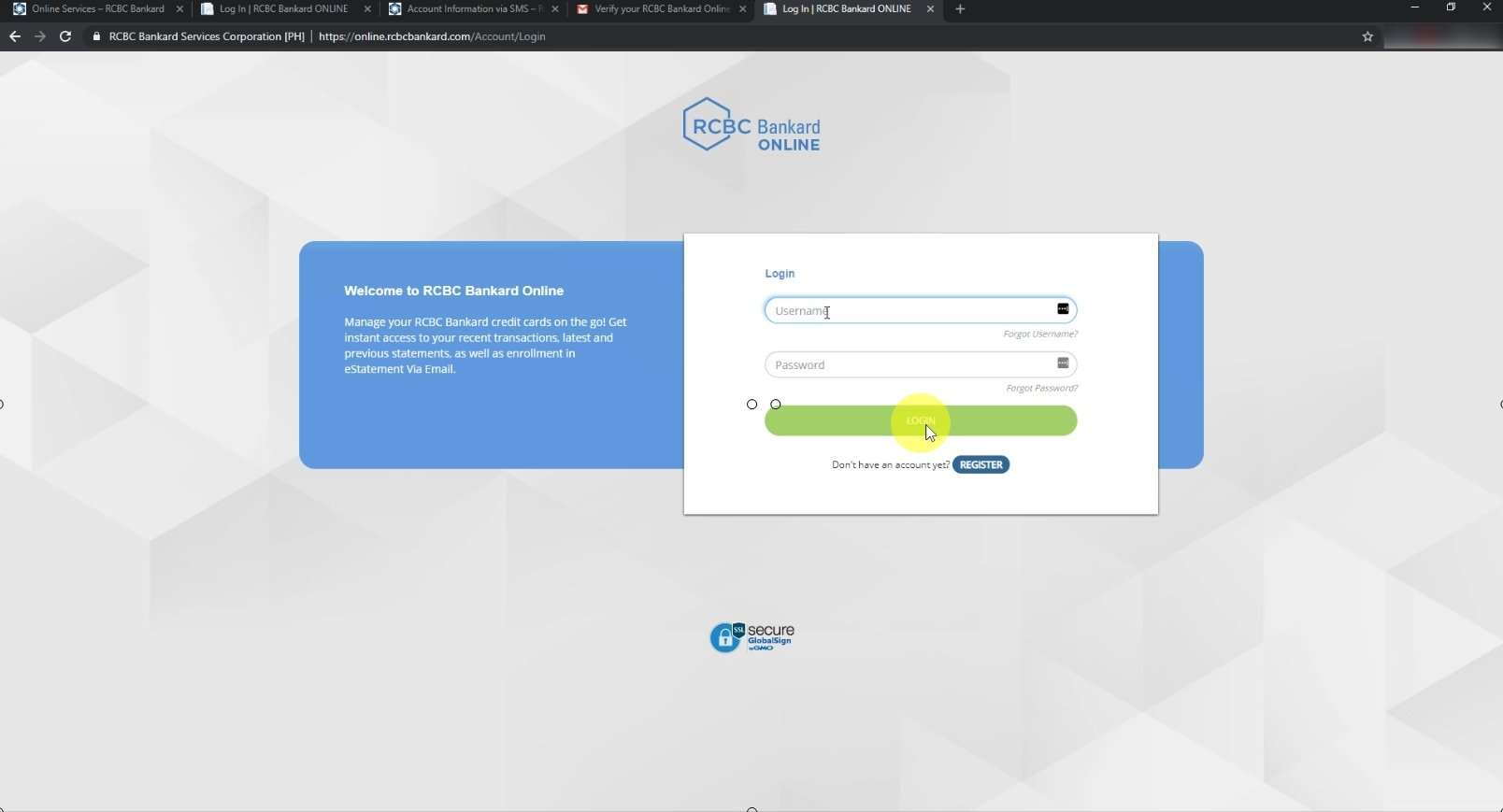
Congratulations if you are able to see this dashboard.
You have successfully signed up your credit card to the RCBC Bankard Online!
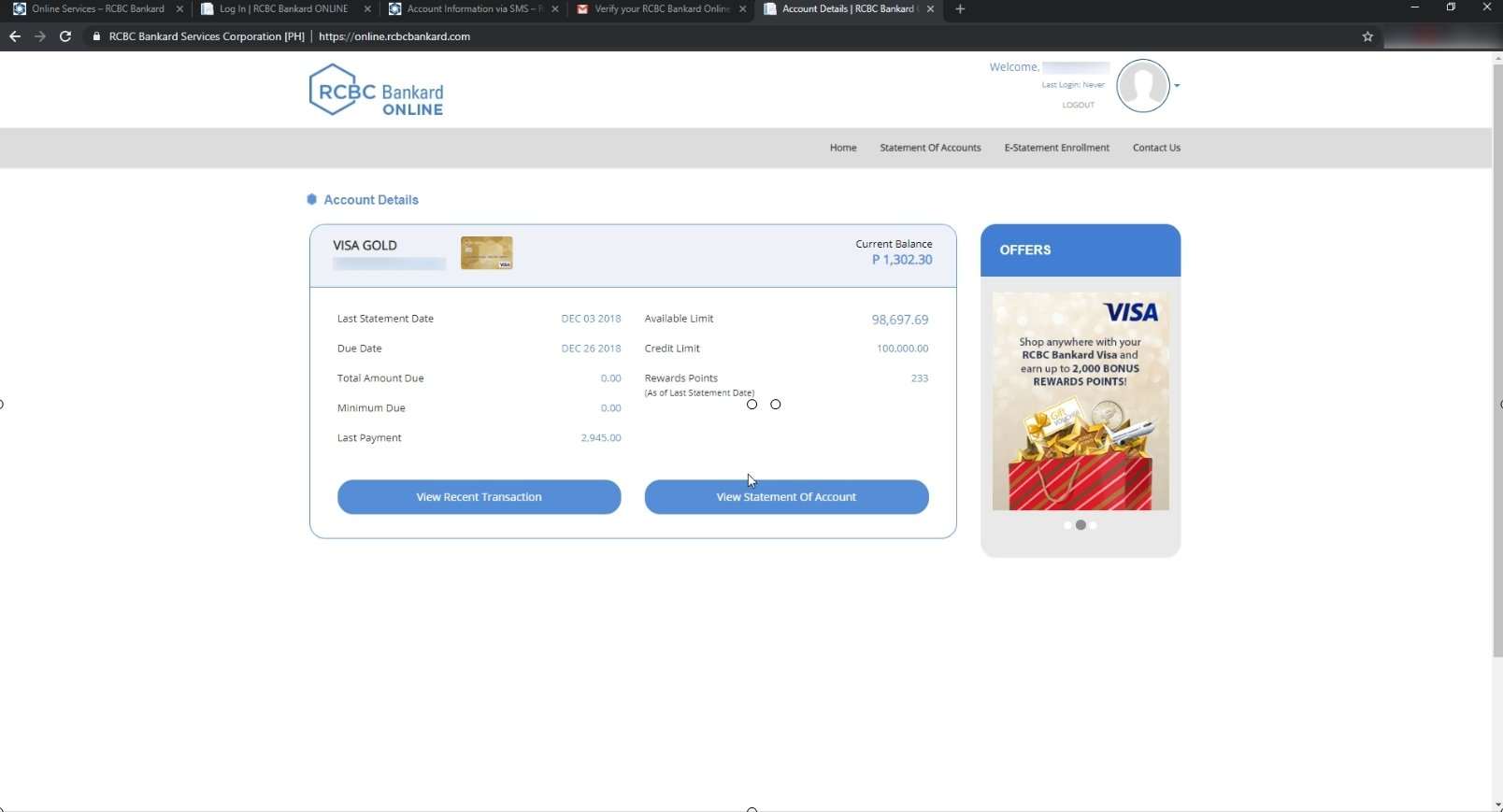
Financial Transactions Made Easy!
More on our Youtube Channel.
Subscribe Now!
Financial Transactions Made Easy!
More on our Youtube Channel.
Subscribe Now!

how to amend the existing mobile number
Hi RRD,
You can update your mobile number via RCBC branches or call the RCBC Customer Care Hotline at (02) 877-7222
I registered and was told I should receive a link in my email but until now I haven’t received anything. It’s been days already.
Hi Kristine,
Have you checked your Spam folder? If so, you may follow up with RCBC Customer Care Hotline at (02) 877-7222
i cannot log in. why? I’m pretty sure that i input the correct information need.
Hi Elivera,
You can reset your password, either through your email or calling RCBC.
how to change mobile number
Hi Marionmae, you may call RCBC hotline to update your mobile number,