PSBank Fund Transfer: How to Send Money to GCash
Let me show you how to send money to GCash using PSBank Online fund transfer.
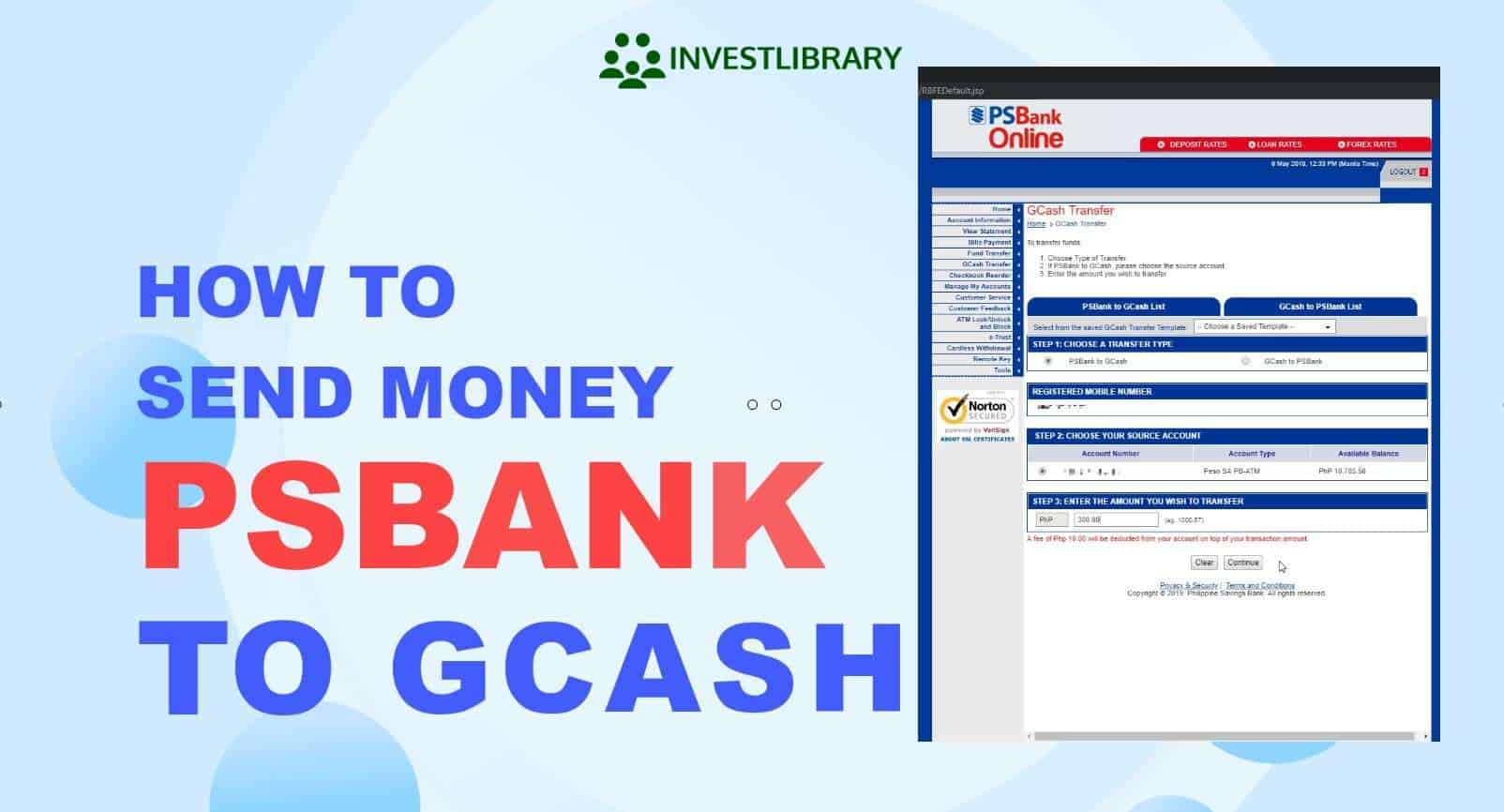
Step 1: Go to the PSBank website and click on the Login button.
Since we only have a Personal PSBank account, choose the appropriate Login button as shown in the image below.
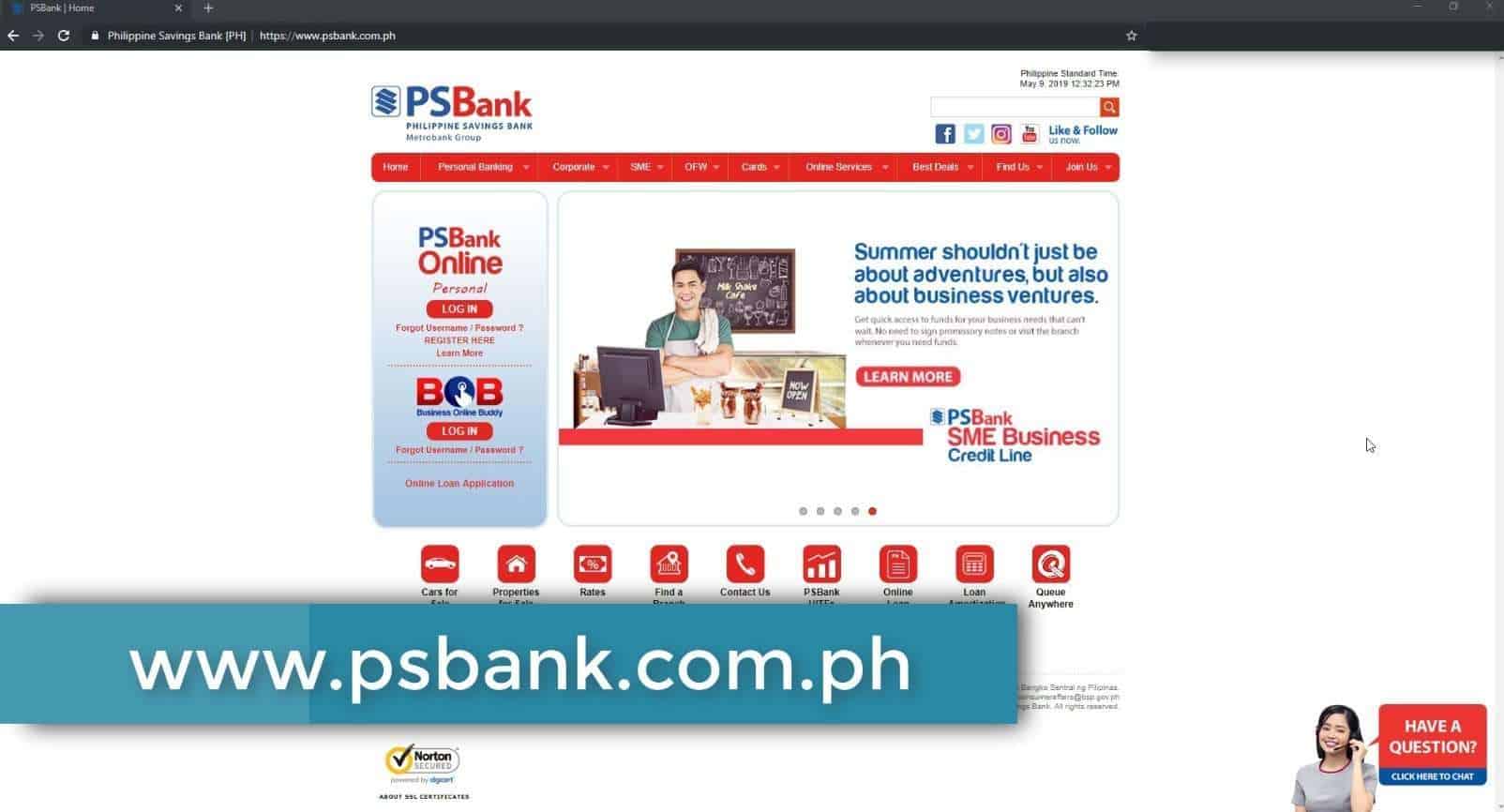
Step 2: Enter your login credentials in the PSBank Online website.
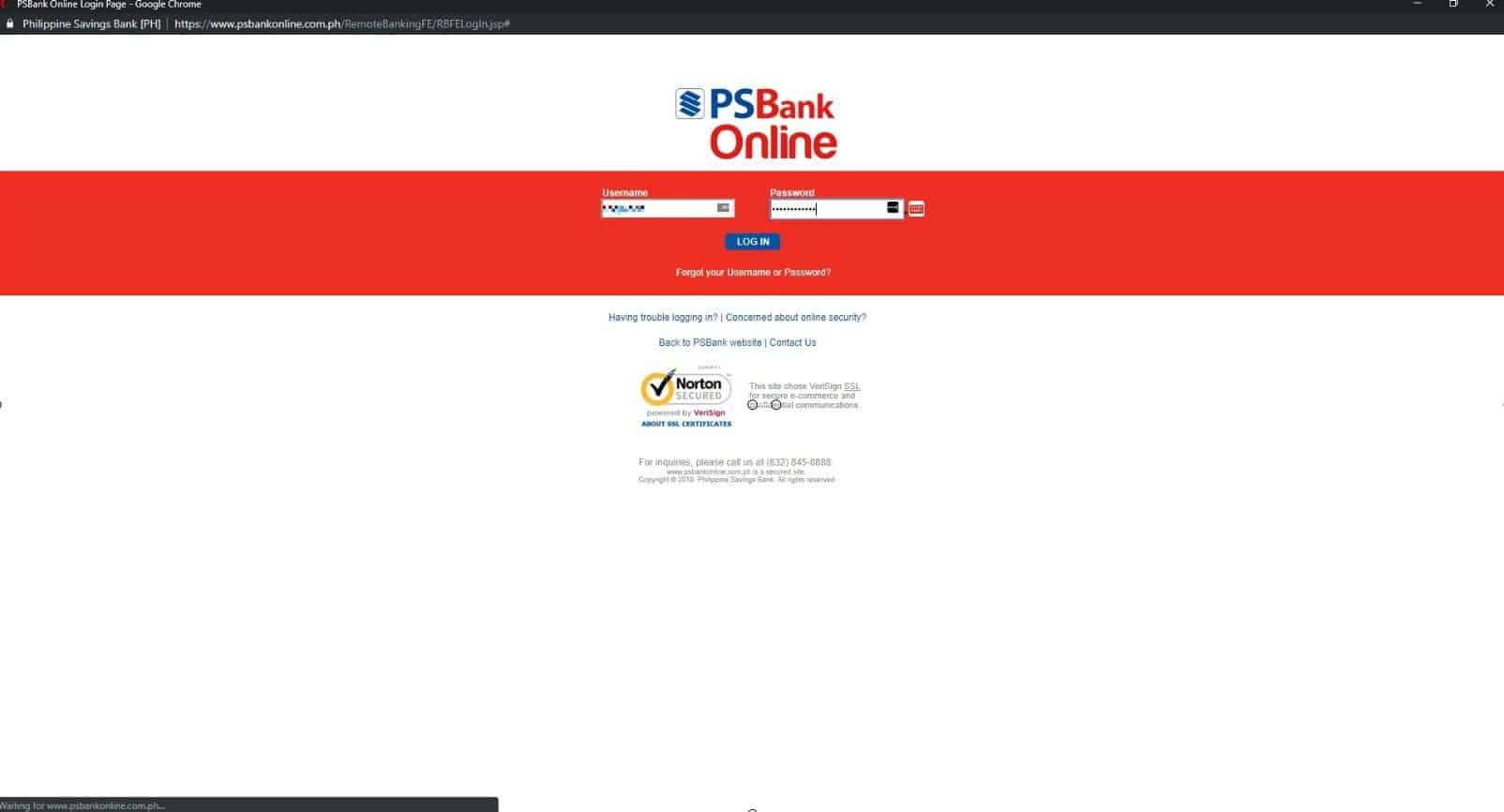
Step 3: Select GCash Transfer.
On the menu options, click on GCash Transfer.
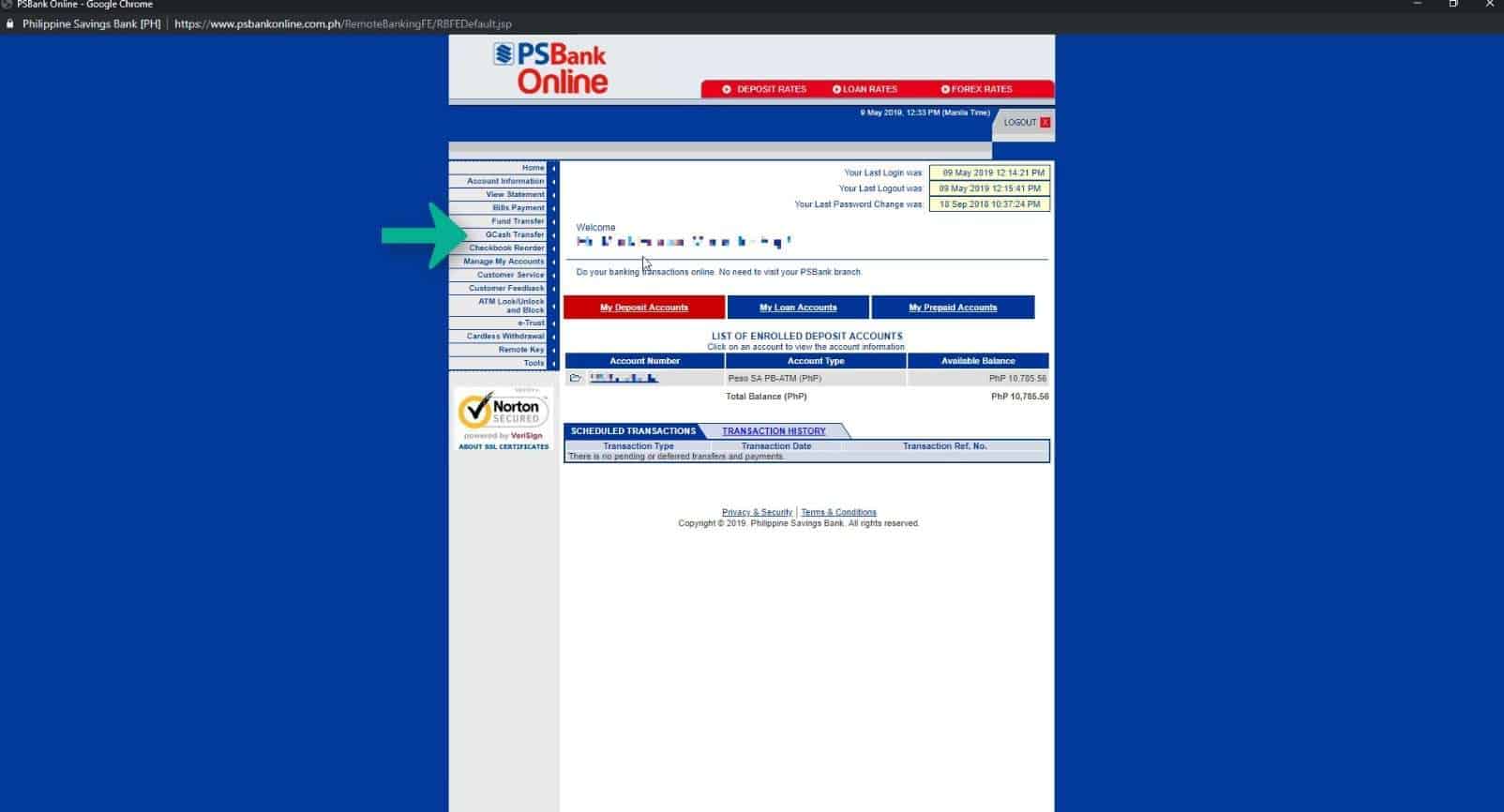
Step 4: Choose PSBank to GCash as transfer type.
You have two options here: PSBank to GCash and GCash to PSBank.
For our guide, we will select PSBank to GCash.
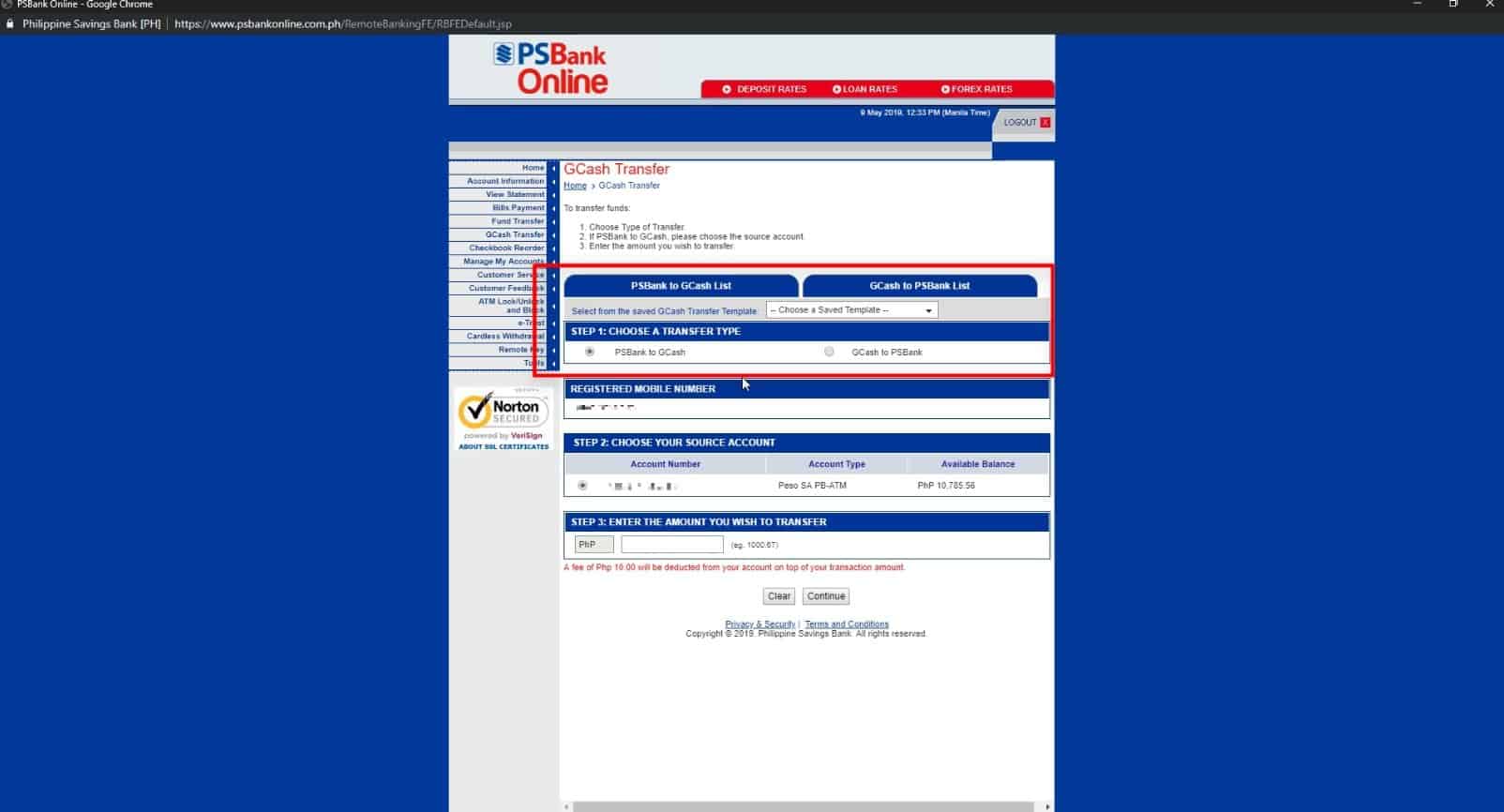
Step 5: Make sure that you have the correct mobile number associated with your GCash account registered to PSBank.
Here you will see the mobile number that you registered with PSBank.
Make sure it is the correct one associated with your GCash account.
If you have multiple phone numbers registered, make sure to select the correct one.
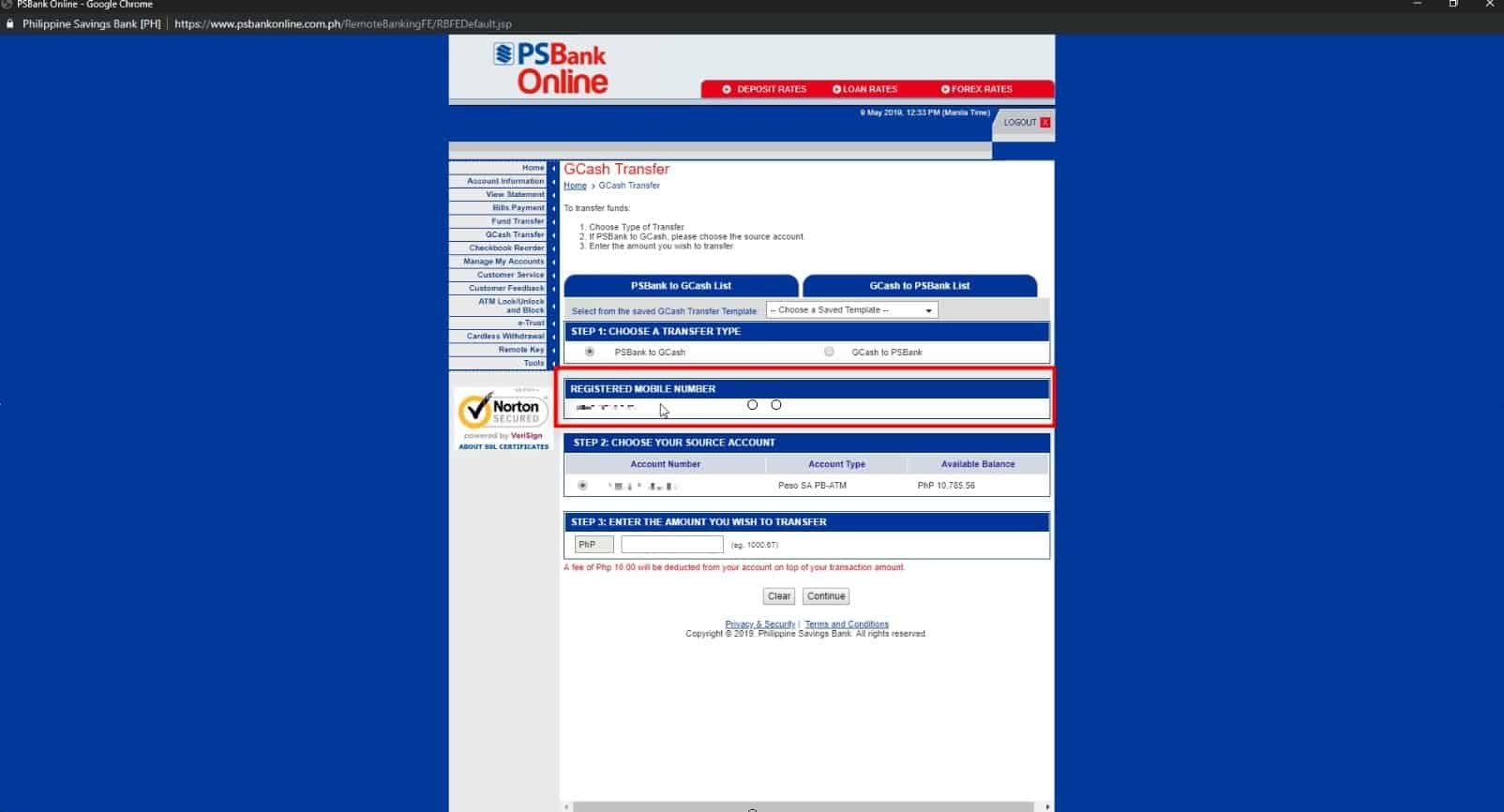
Step 6: Choose your Source Account.
If you have multiple PSBank account, select the account number that will be the source of your funds to be transferred.
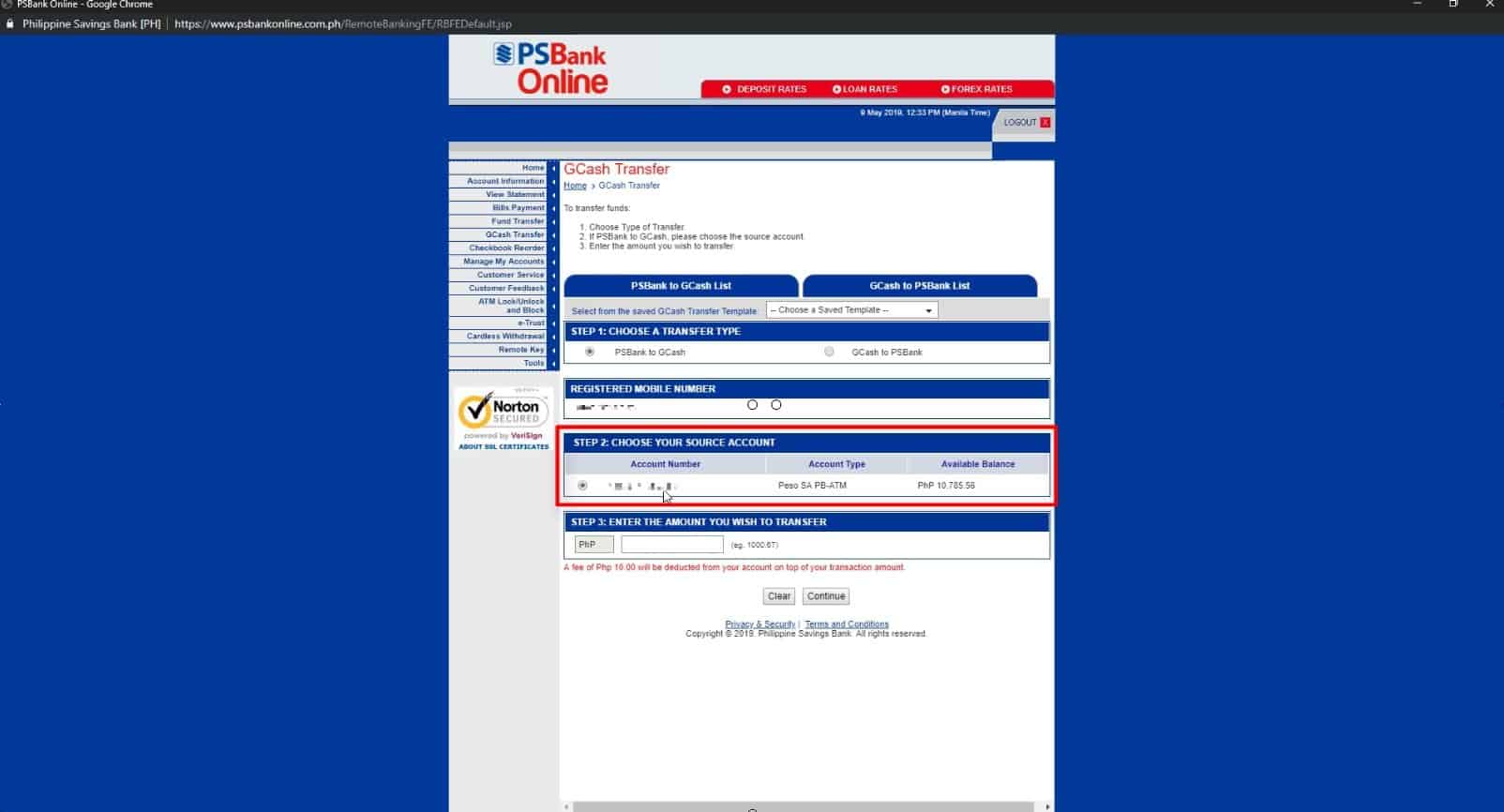
Step 7: Enter the amount that you want to transfer.
Take note that there will be a 10 pesos fee that will be deducted from your account on top of your transaction amount.
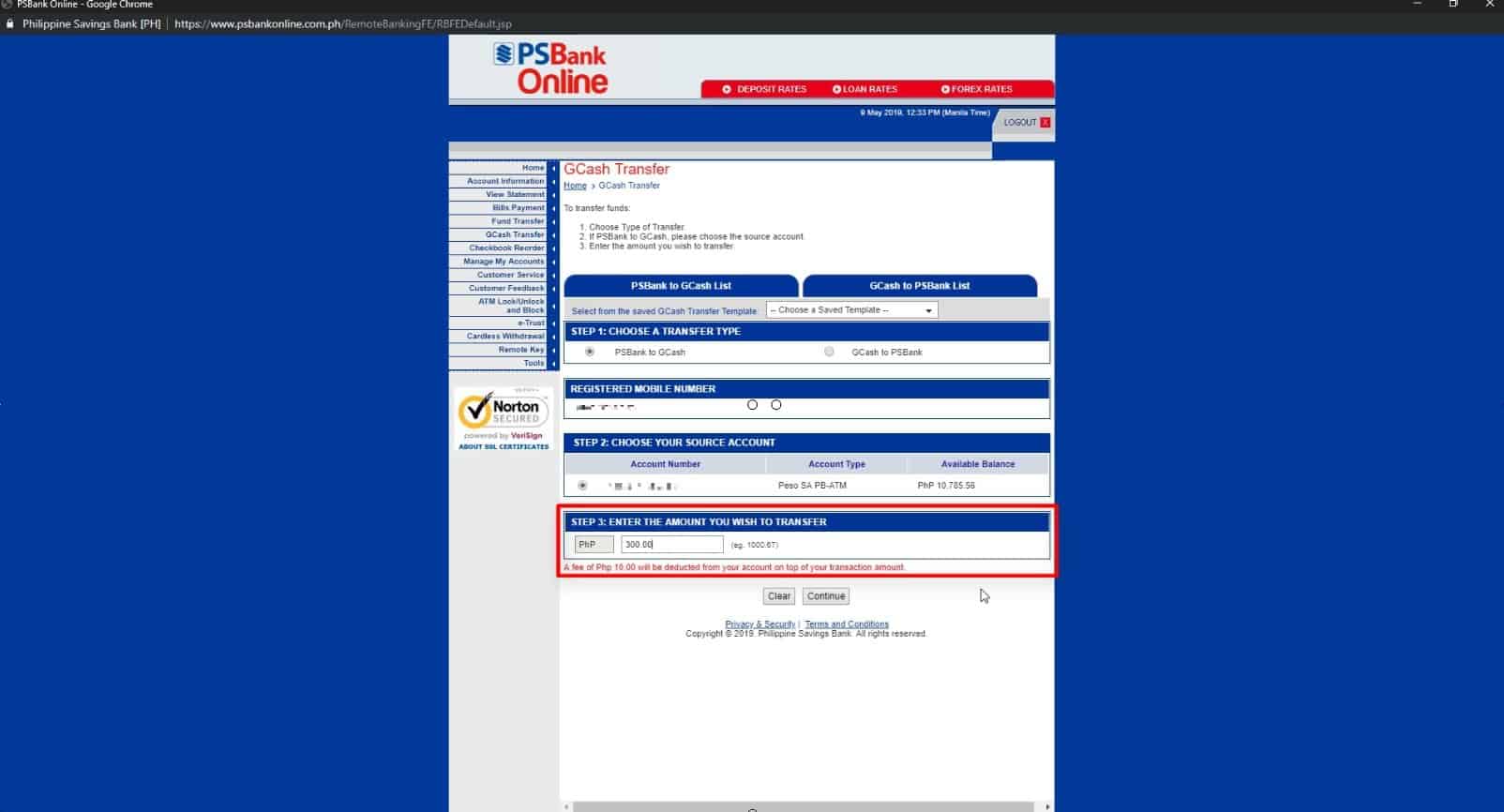
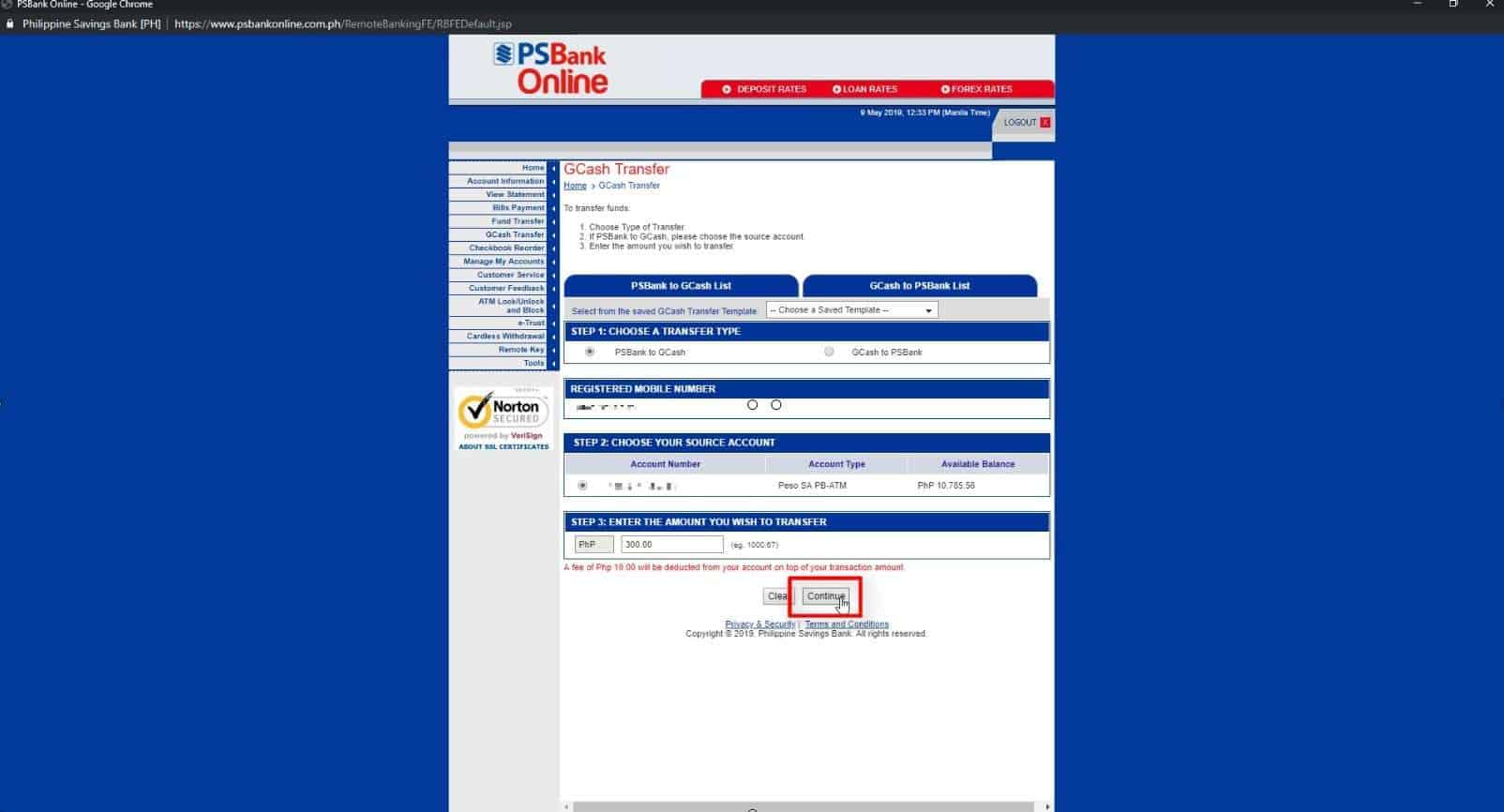
Step 8: Review the details of your transaction, enter your password and click on the Submit Request button when done.
You will have a chance to modify your transaction details here by clicking the back button.
If everything looks correct, enter your PSBank password and click on the Submit Request button to continue.
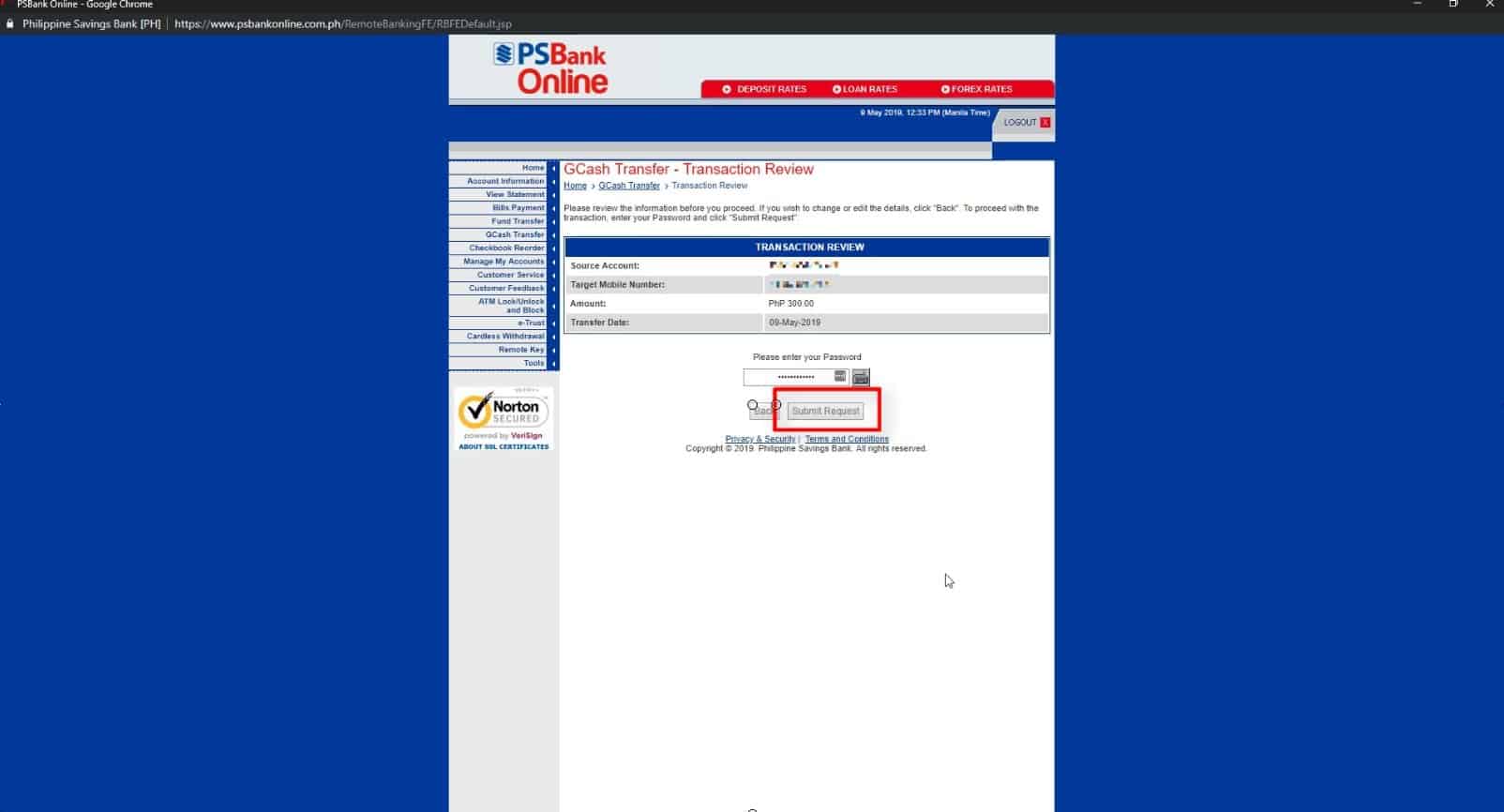
Step 9: You will see your transaction reference number.
If your transaction was processed successfully, you will receive your transaction reference number.
You have an option to print the transaction details by clicking on the Print button.
Aside from the on-screen notification, you will also receive a text message on your registered phone number of the PSBank fund transfer to GCash transaction.
You can also save your transaction as template for future use on this step.
Lastly, you can view your Statement of Account here to further verify your fund transfer by clicking on the View Statement of Account button.
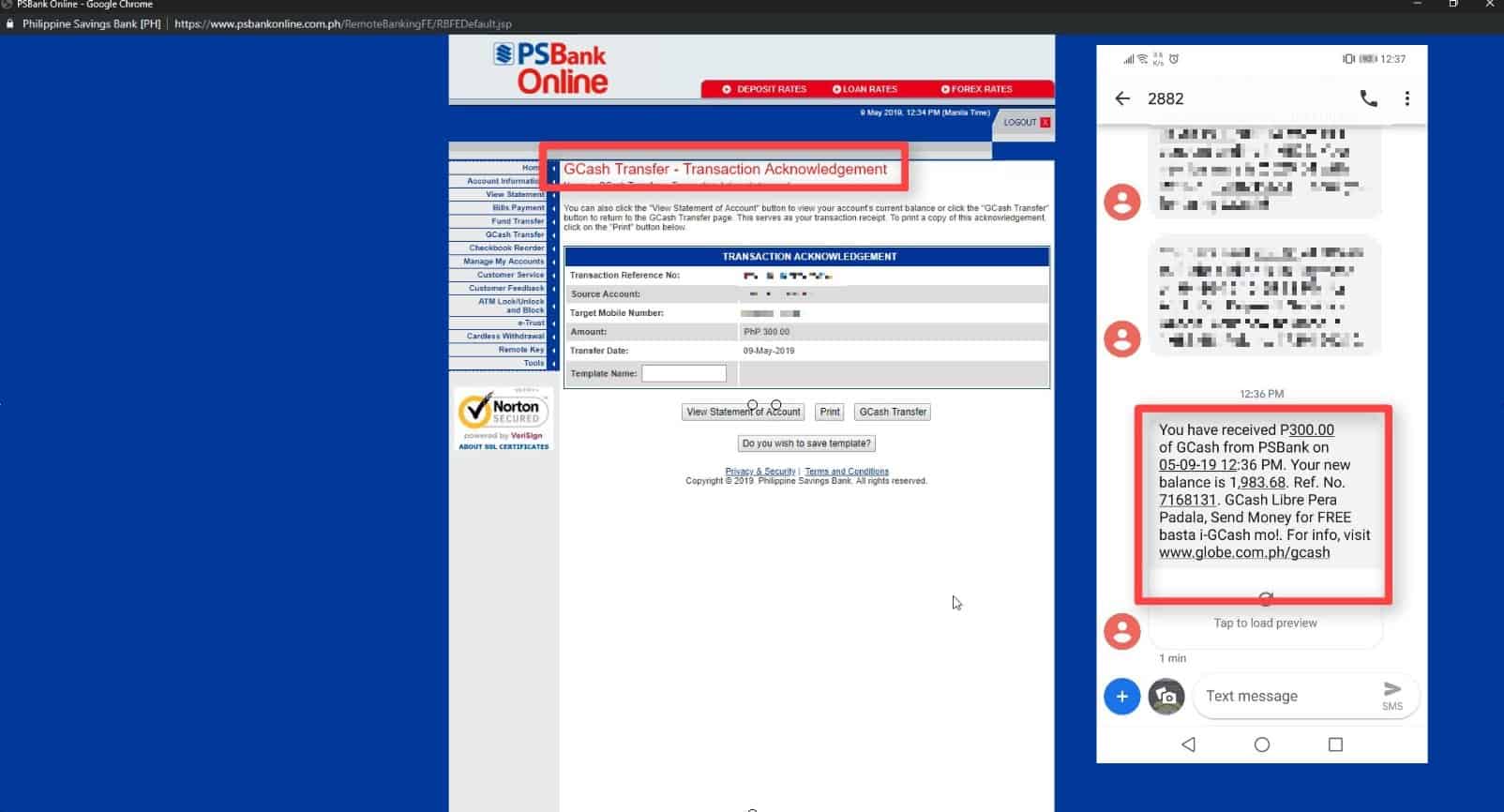
The 10 pesos service charge will also be reflected here.
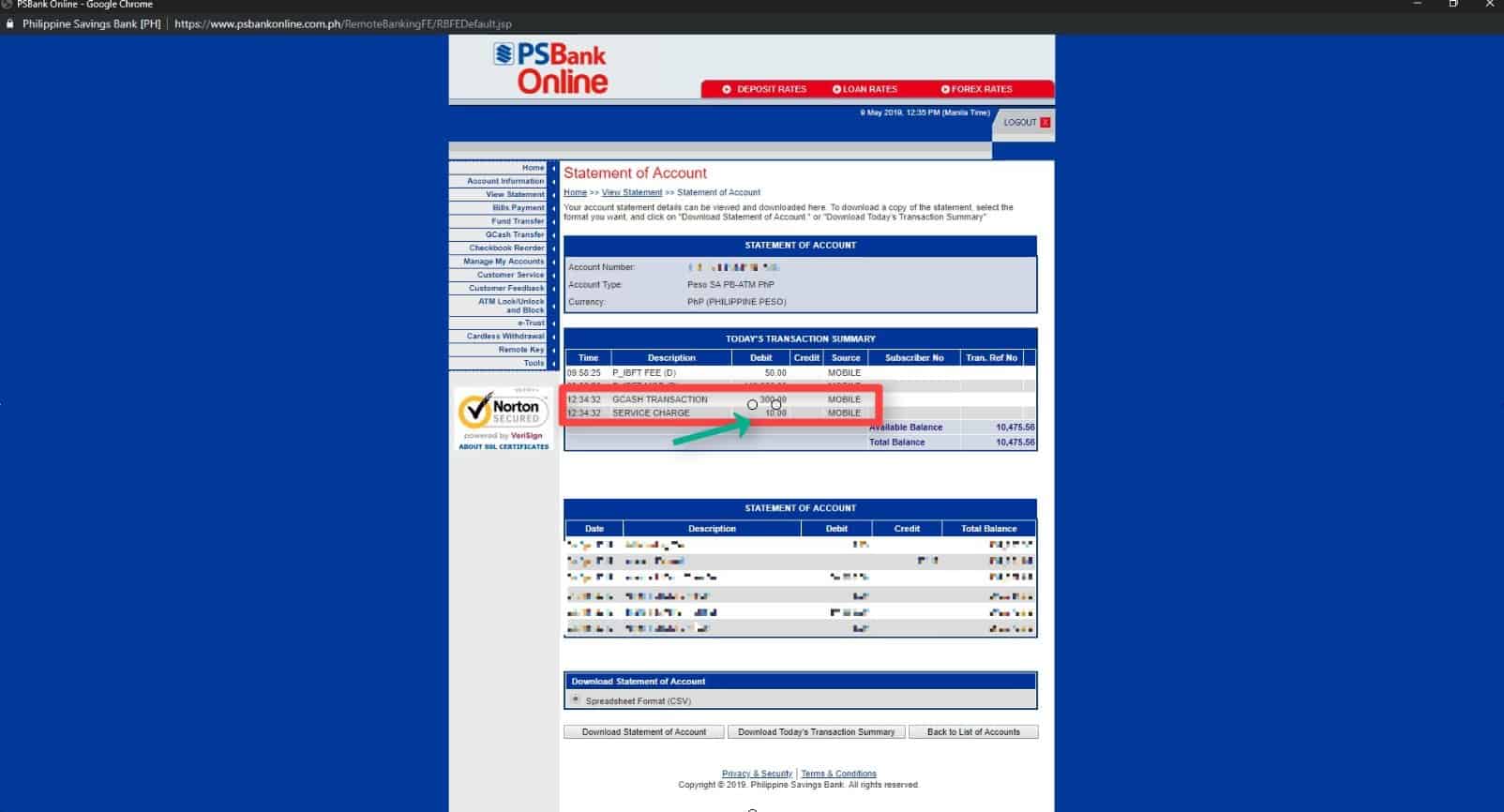
Go try it for yourself and share your experience with us in the comments section below.
Financial Transactions Made Easy!
More on our Youtube Channel.
Subscribe Now!
