PLDT Online Payment: Enroll and Pay using the New BPI Online
BPI is committed in upgrading their platform with the release of BPI Online which replaces BPI Expressonline.
Here is a step by step guide on how to do PLDT payment through the new BPI Online.
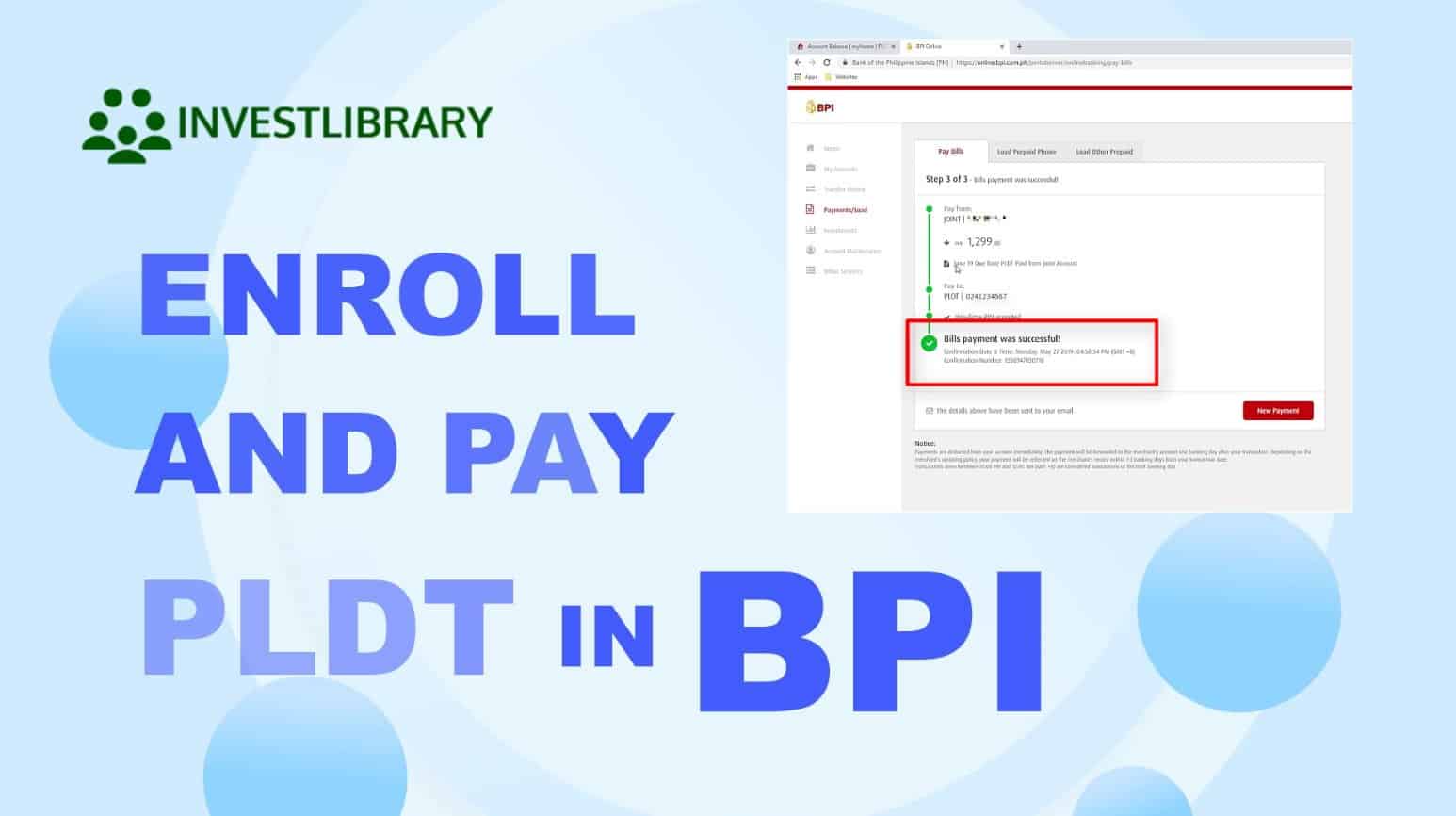
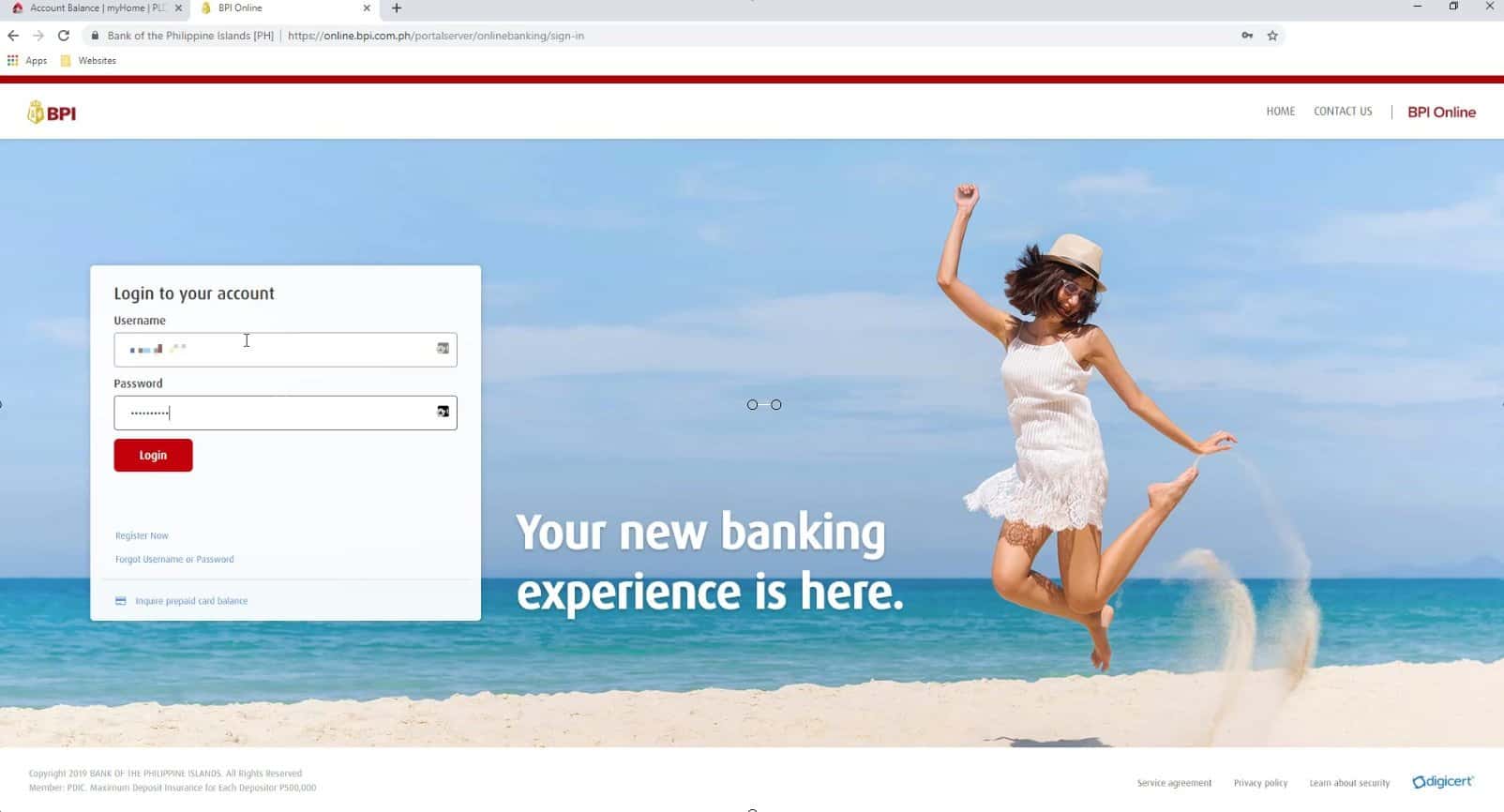
Step 2: Select Other Services.
Once logged in, select Other Services in the menu options.
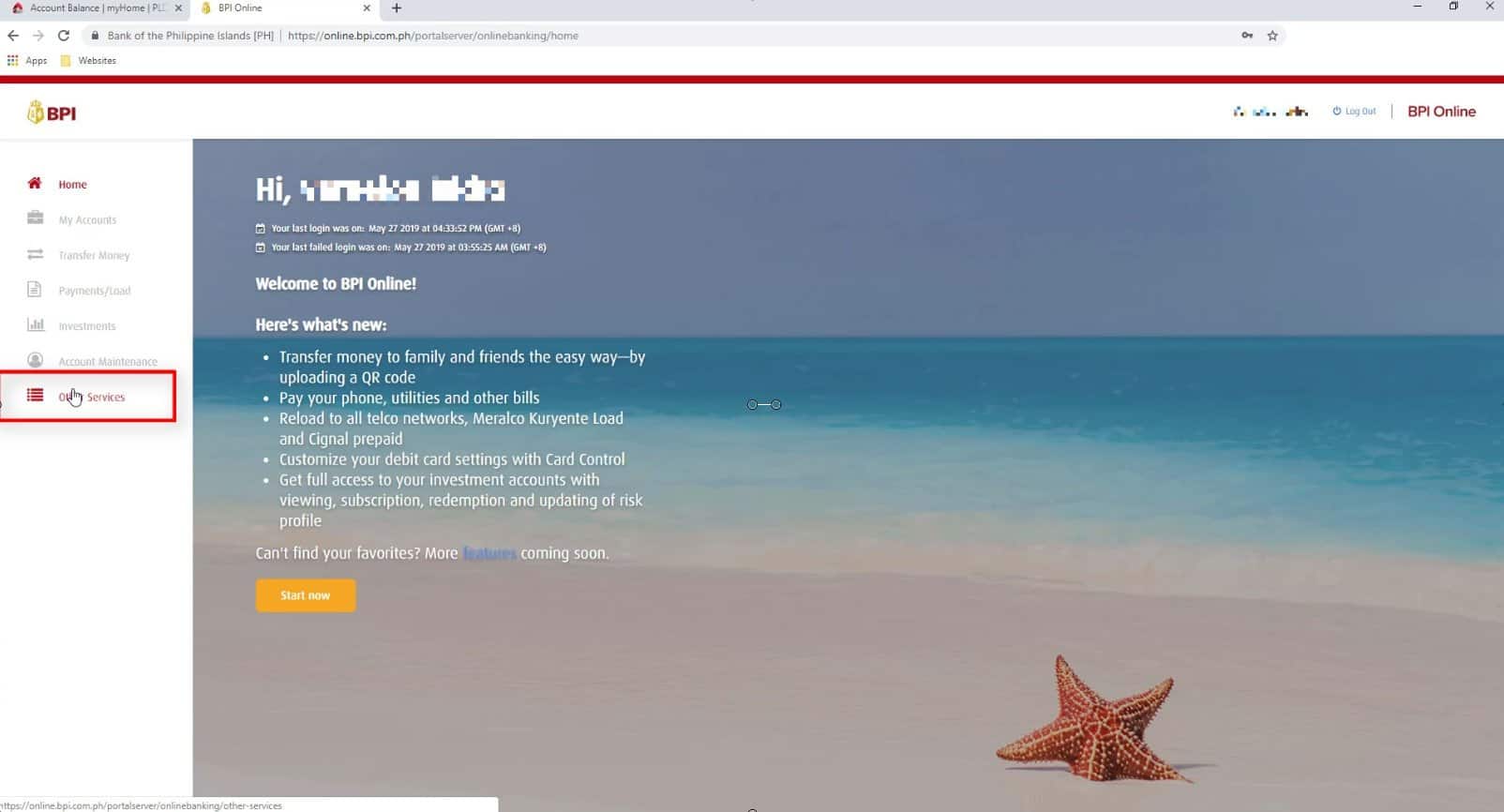
Step 3: Click on Enroll Billers.
Under Manage Recipients, look for Enroll Billers.
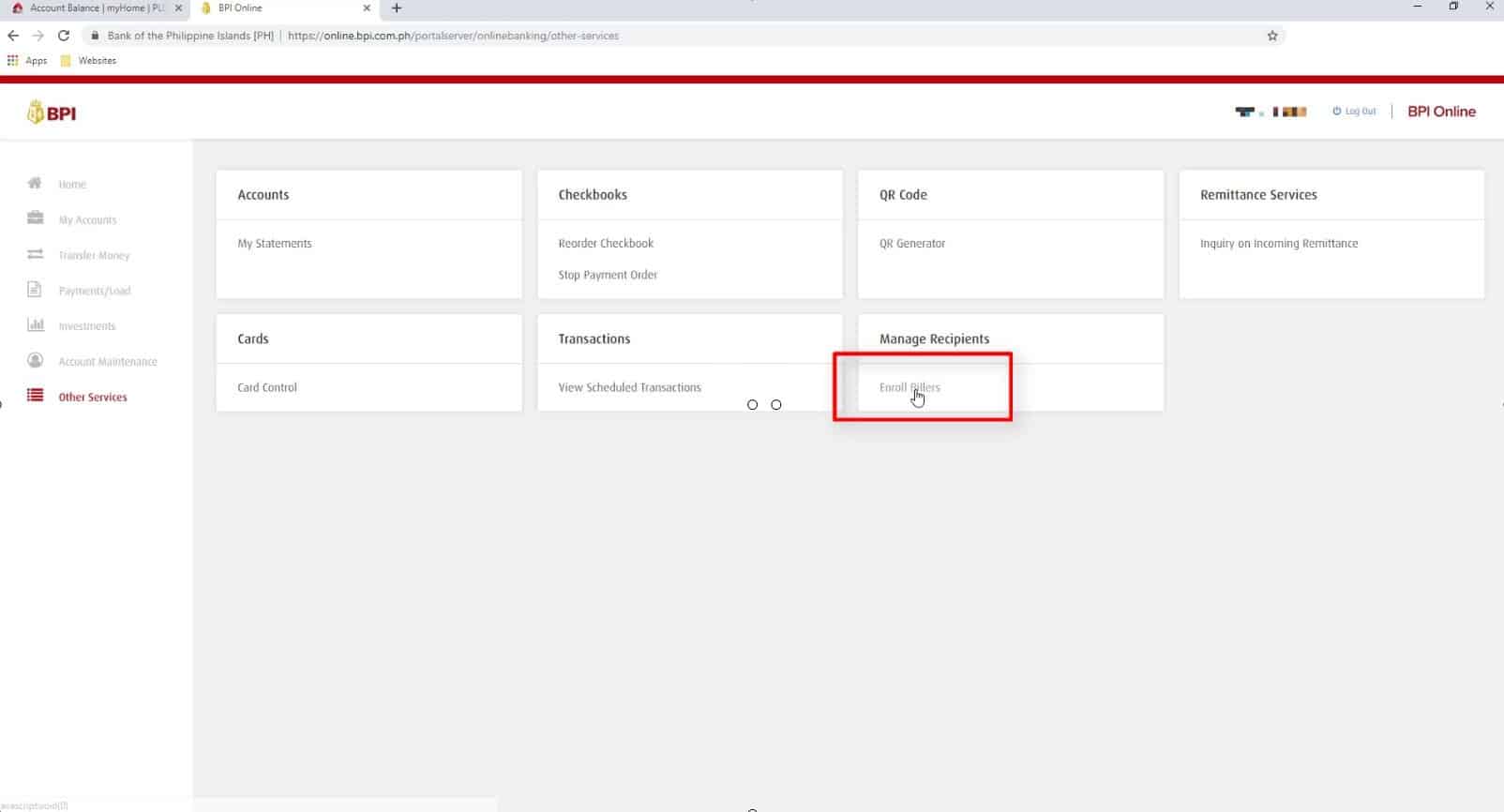
Step 4: Fill in and Submit the required information such as Biller and Reference Number.
Under Recipient, select Billers.
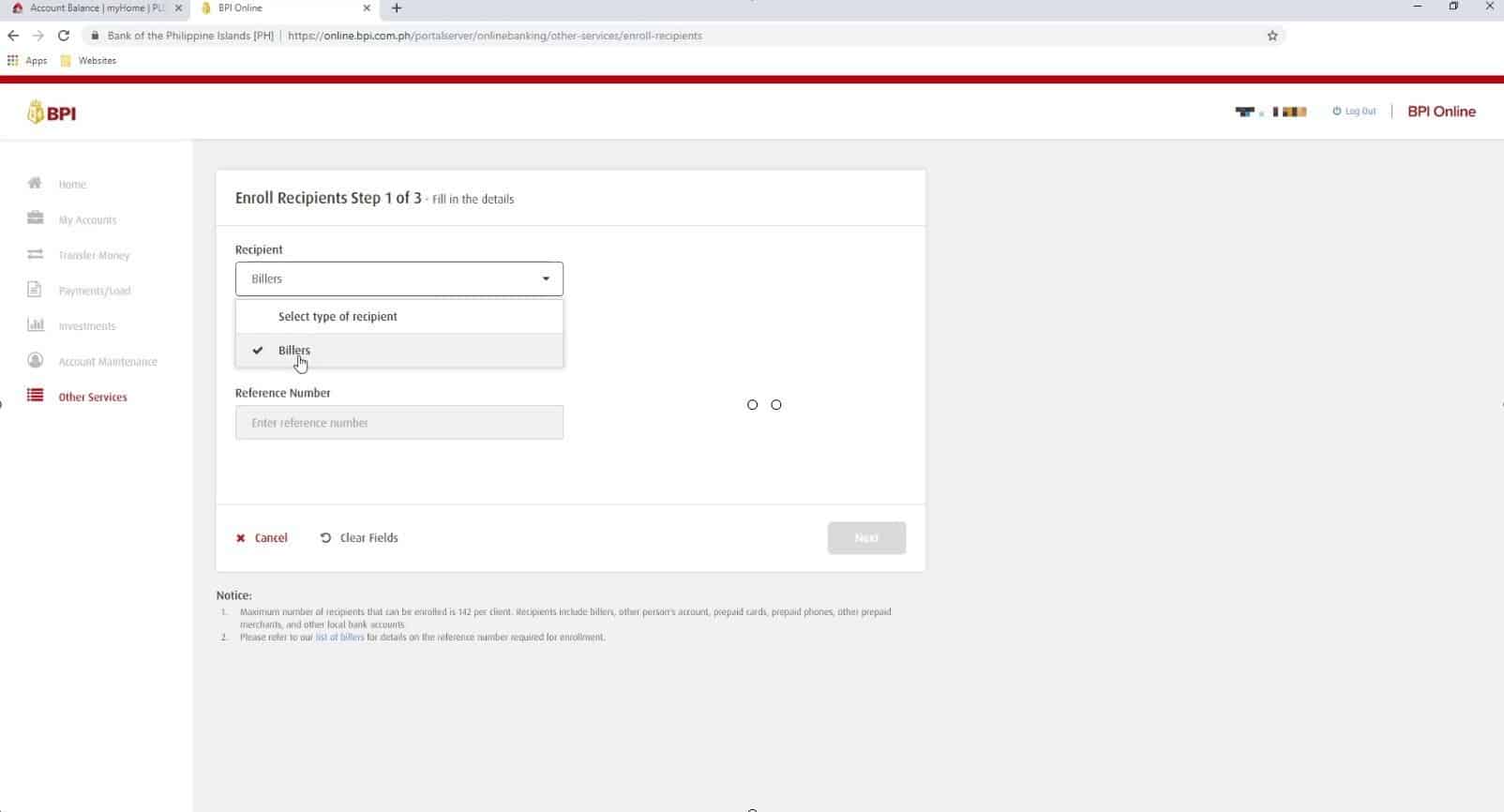
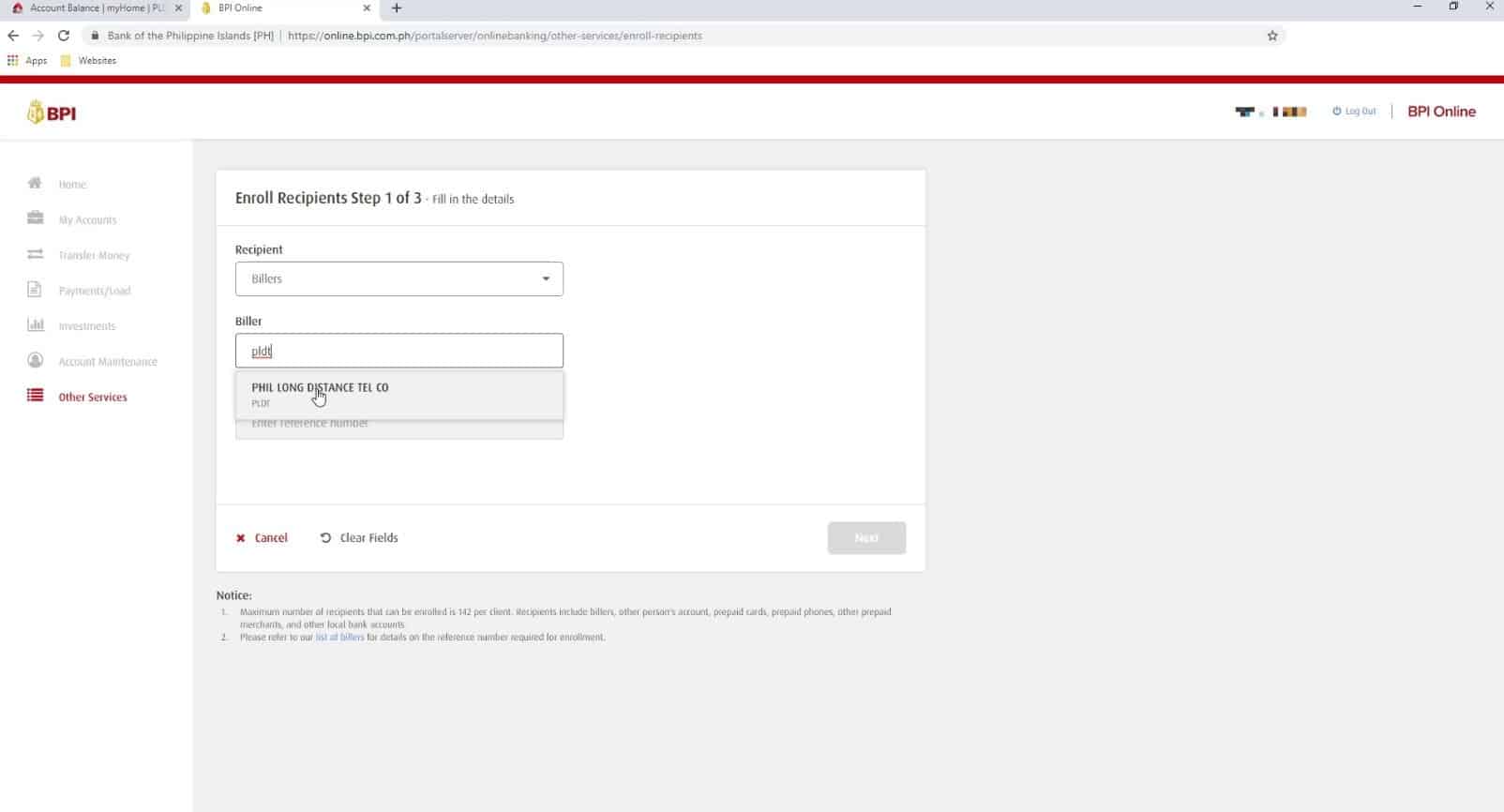
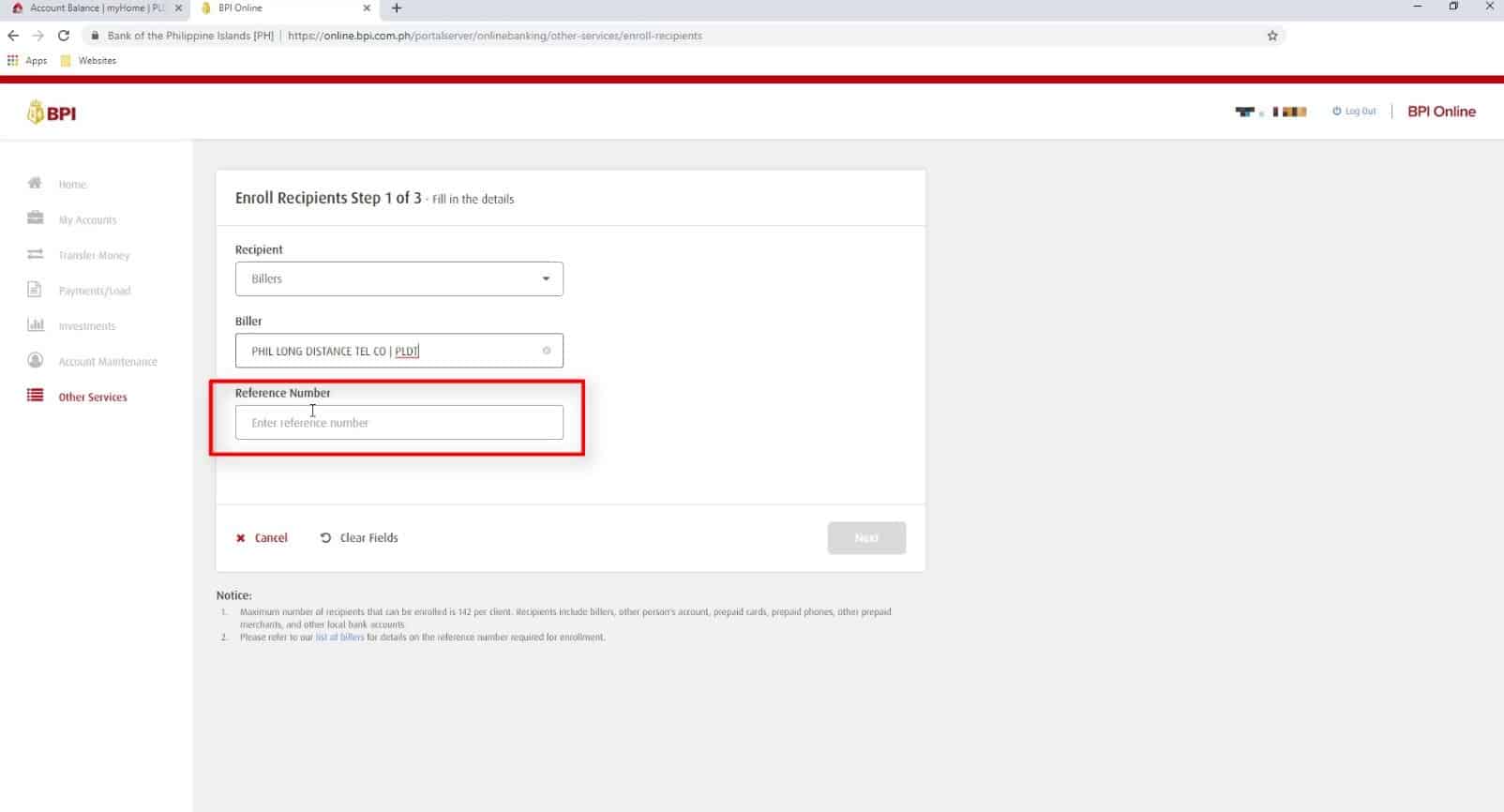
If you are not sure where to find this, you can log in to your PLDT Home online account and the reference number will be the one in red box shown below.
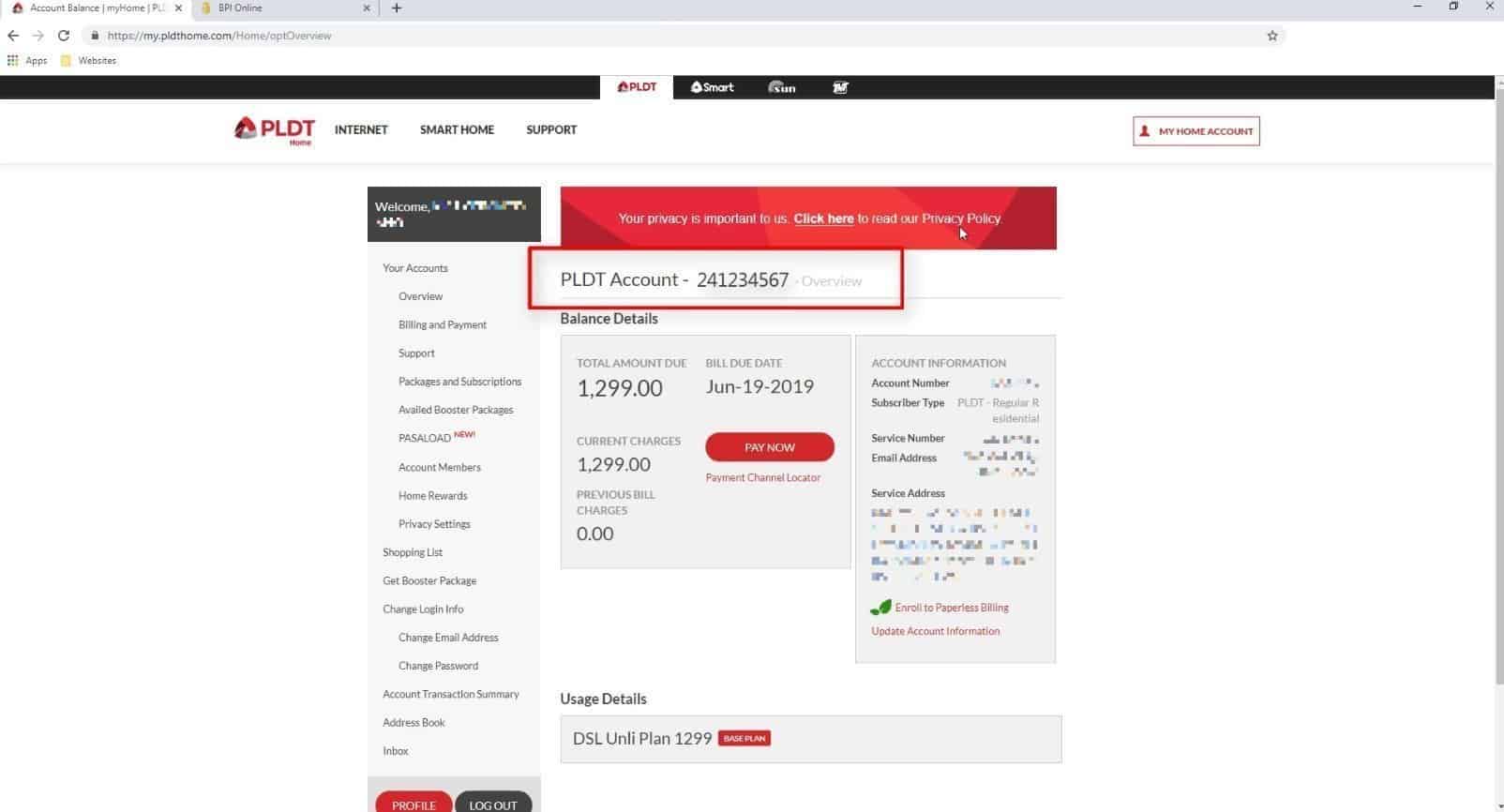
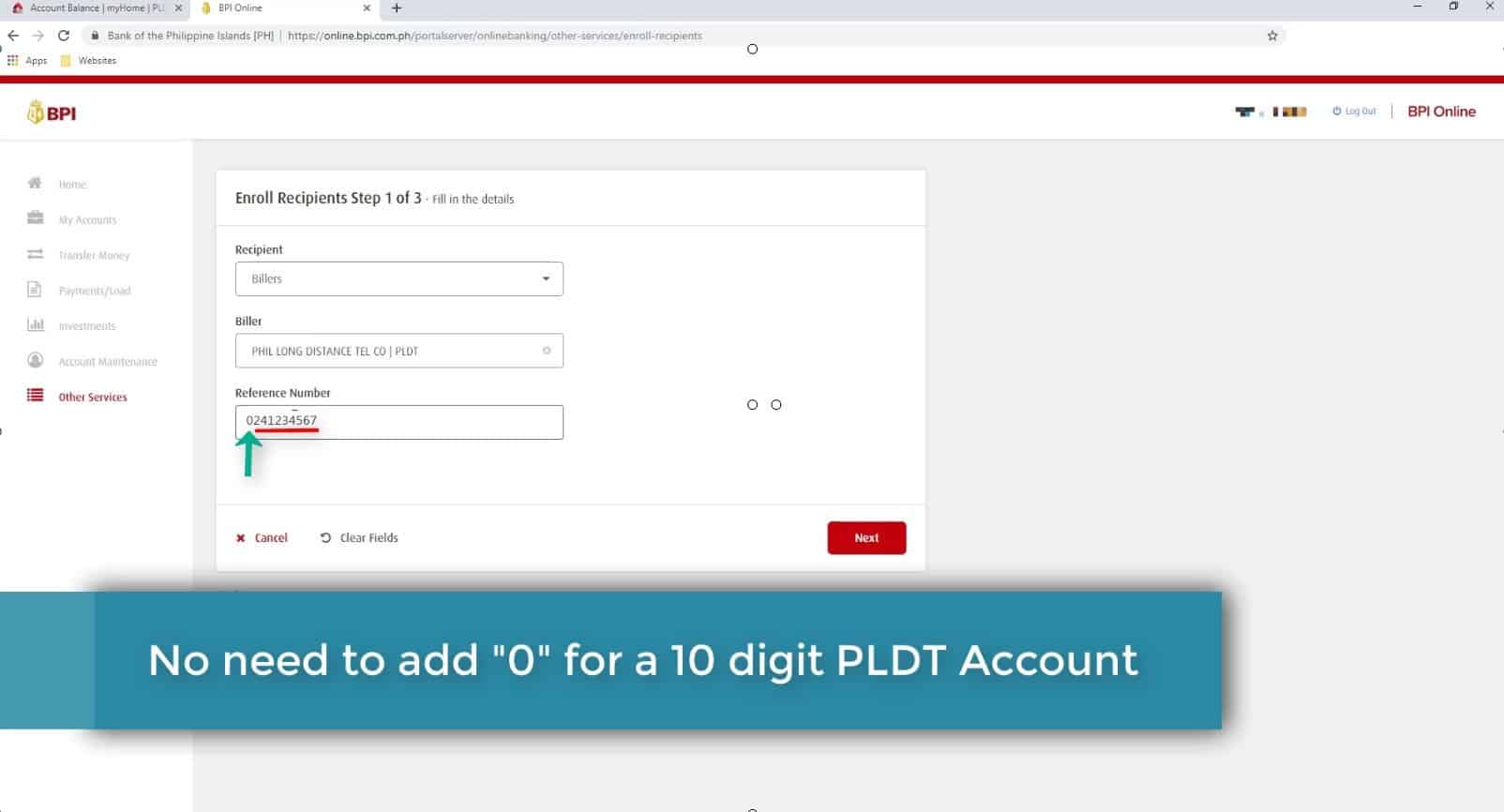
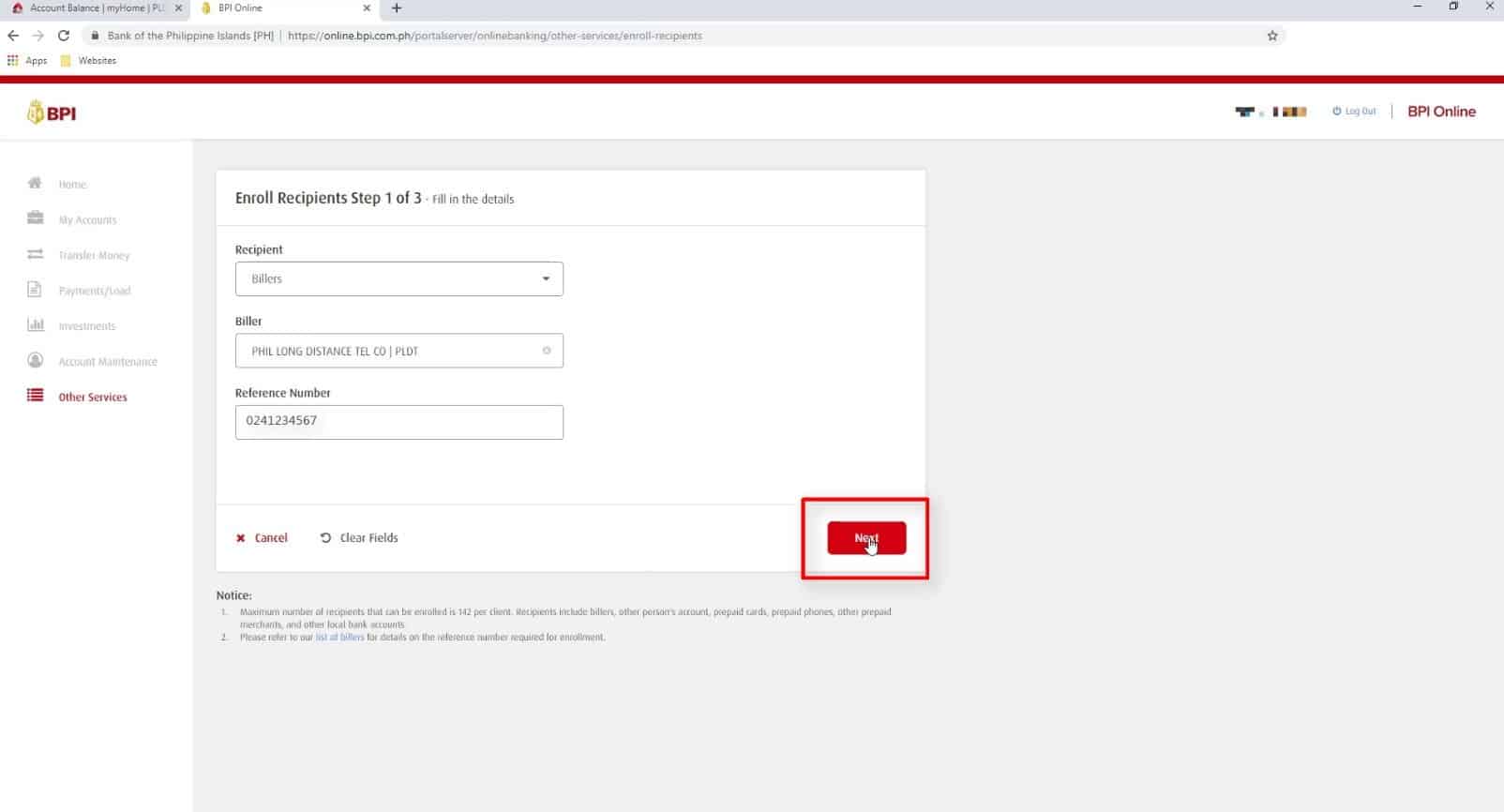
Click on the Confirm button if everything is correct.
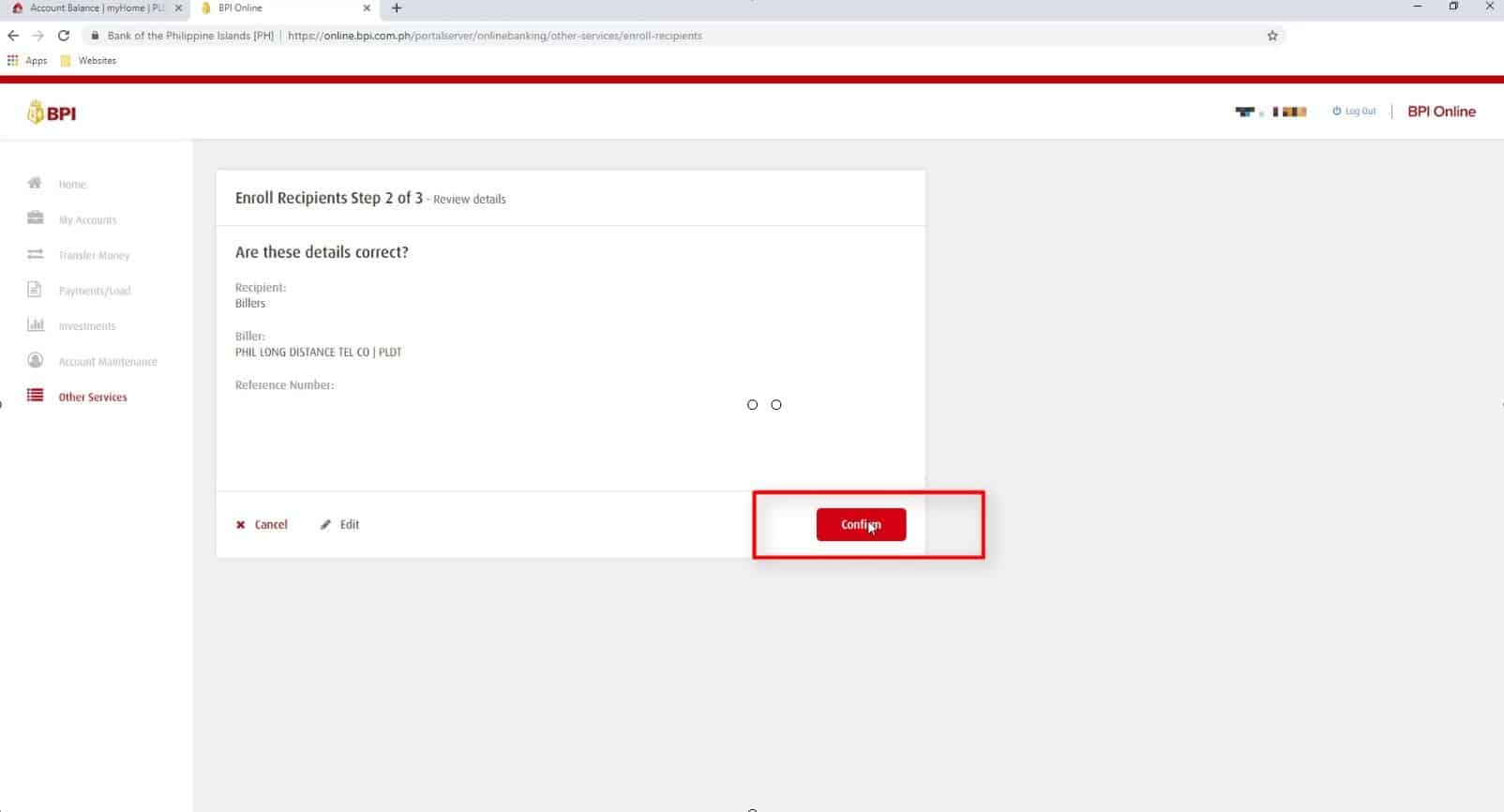
Verify if the phone number is correct and if it is, click on the “Yes, send me the code” button.
If the phone number is incorrect, click on the “Not your phone?” option.
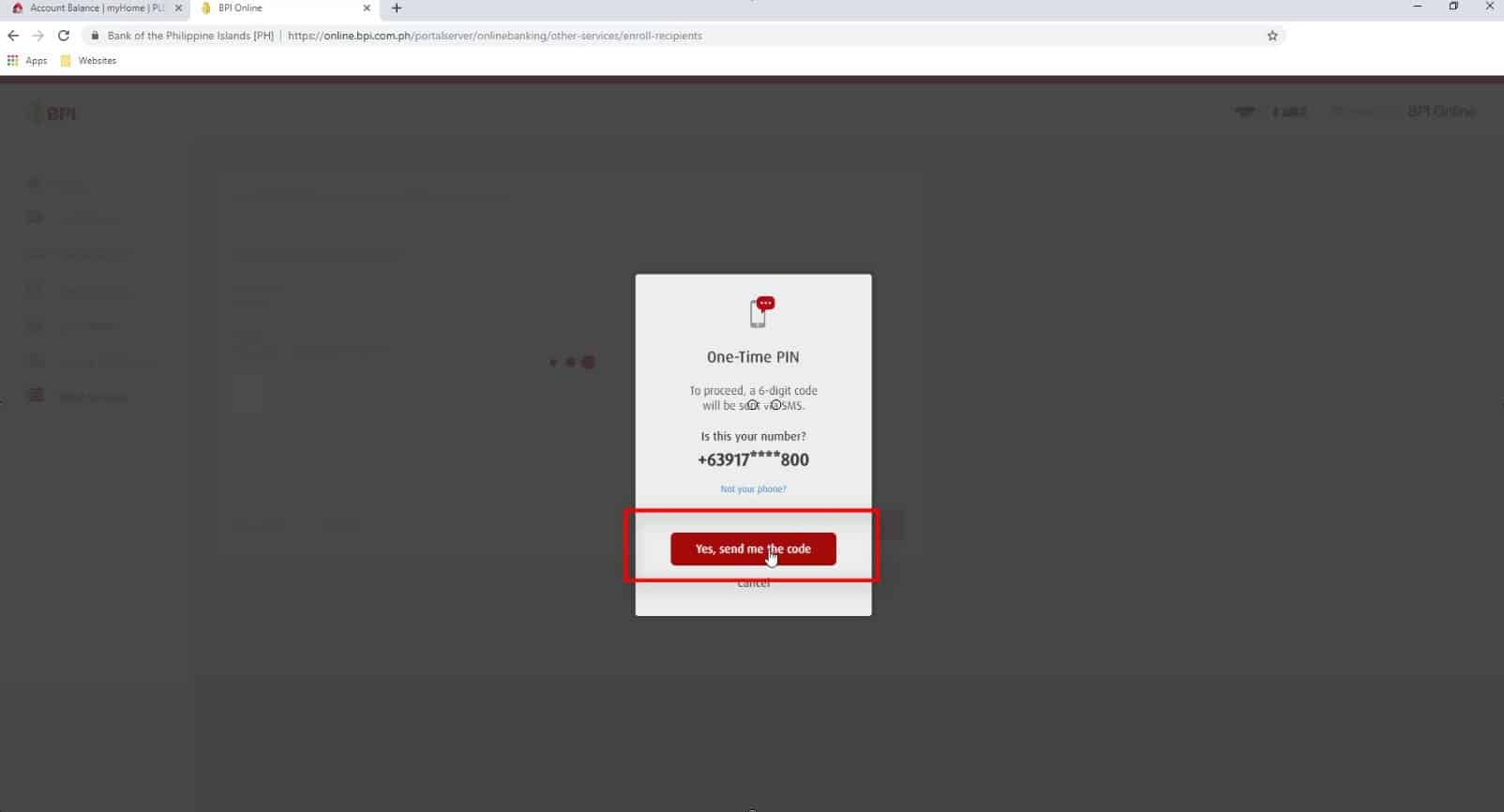
Click on the submit button once done adding the verification code.
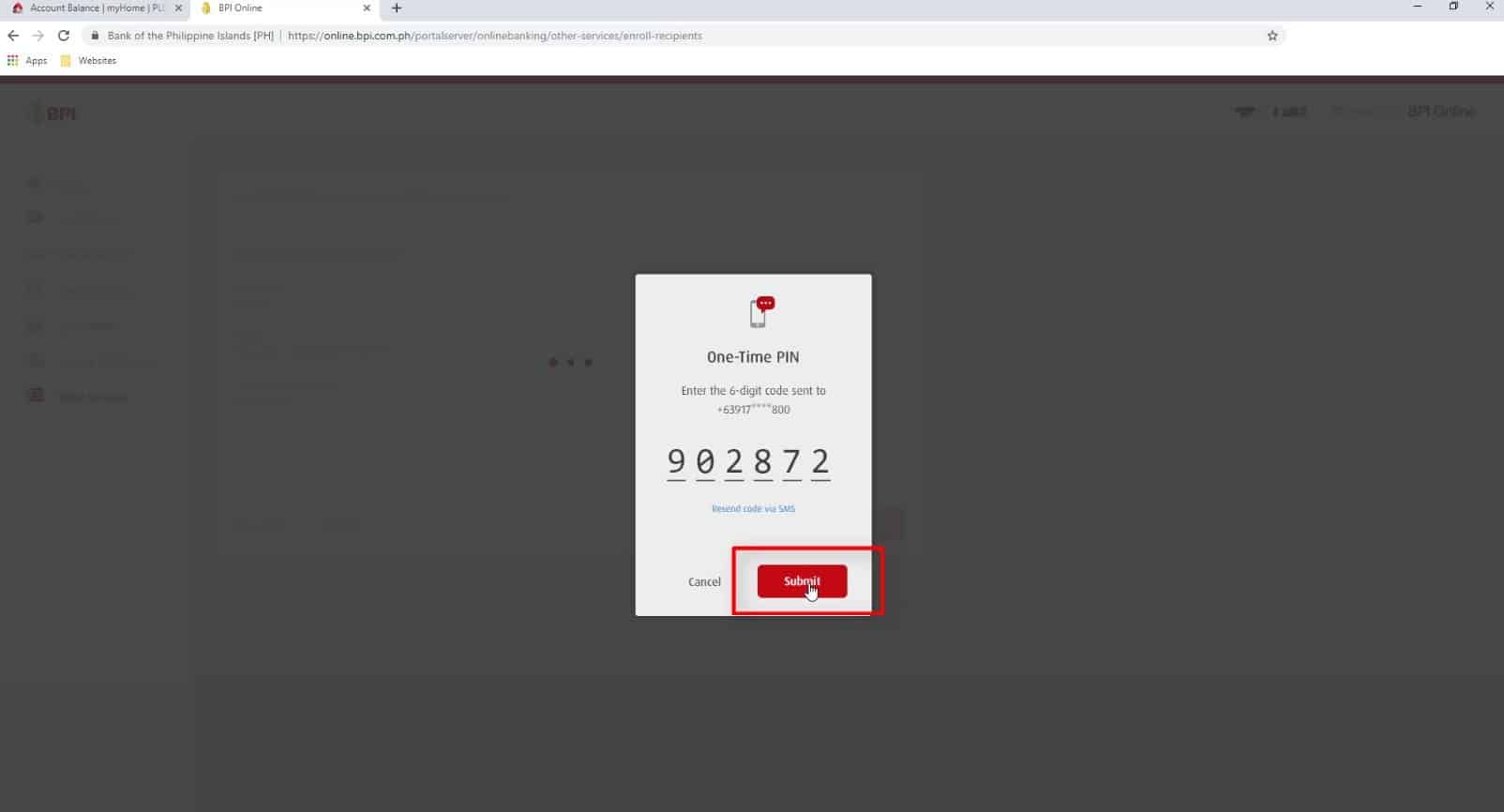
These details will also be sent to your registered email address.
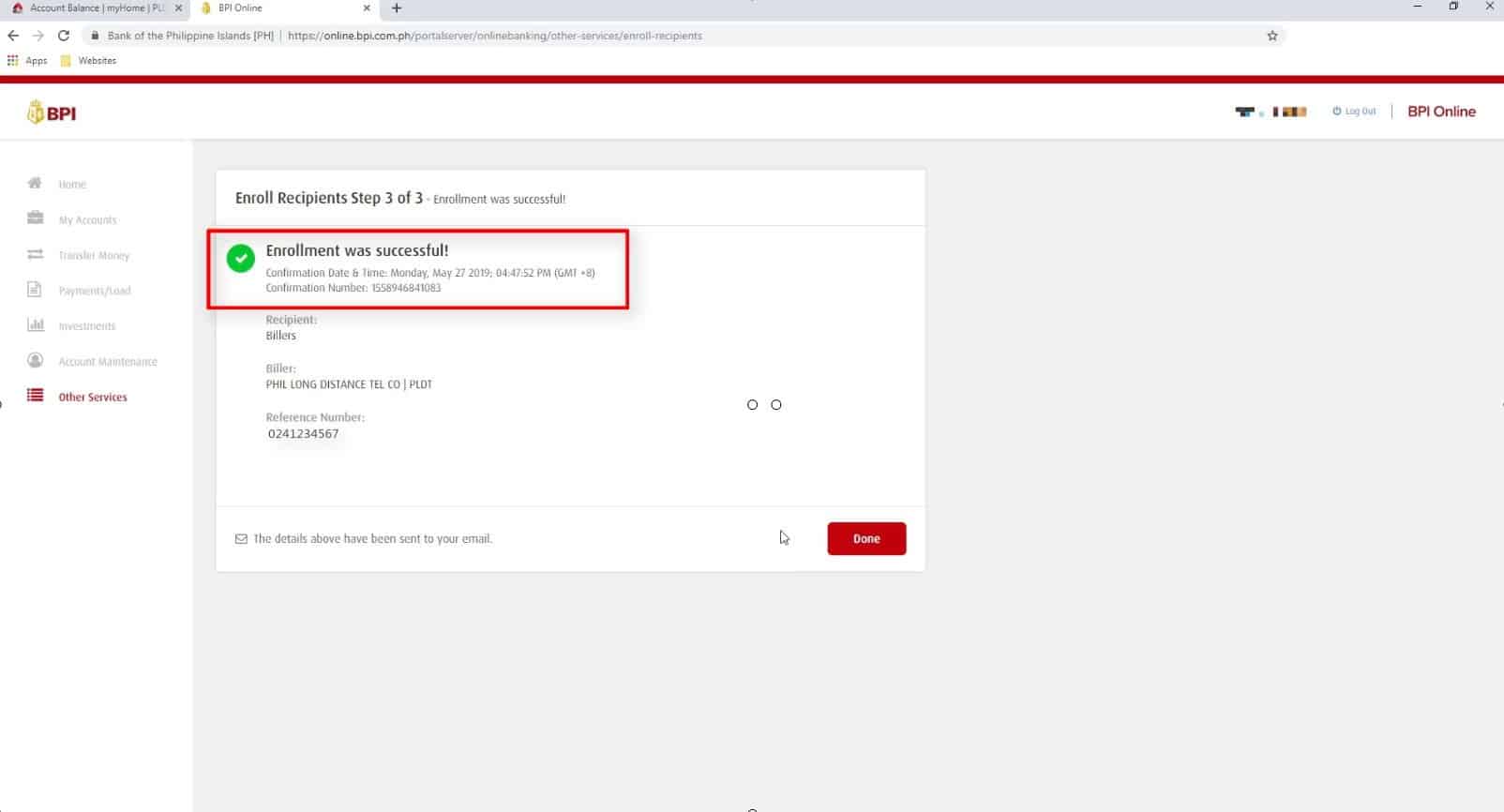
Step 5: Select Payments/Load from the menu options.
Now, it is time to pay your PLDT bill.
Select the Payments/Load option from the menu.
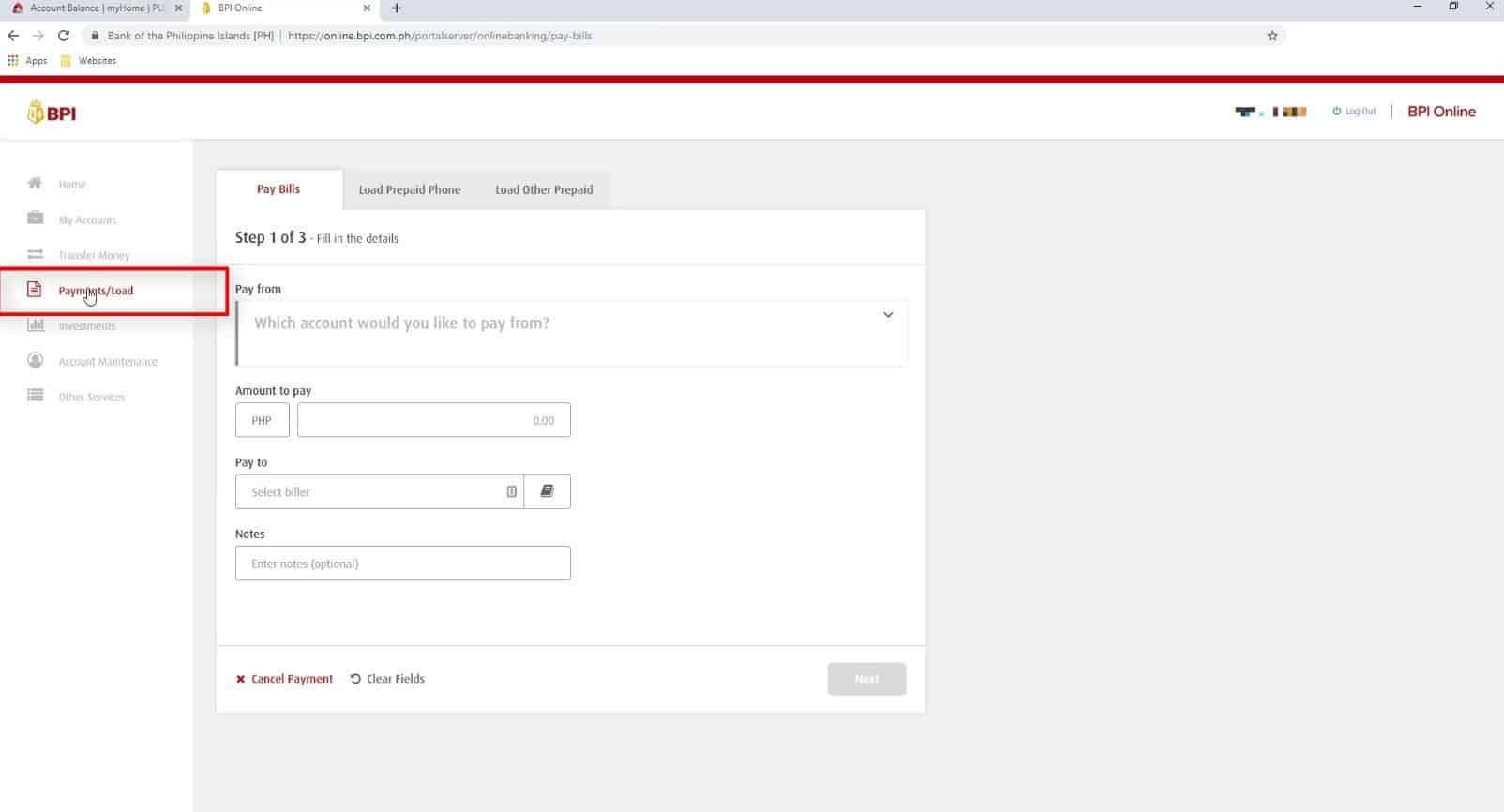
Step 6: Fill in and submit the required payment details.
Under the Pay Bills tab, you will need to fill in the required payment information.
If you have multiple BPI accounts, you will have the option to select which account you would like to pay from.
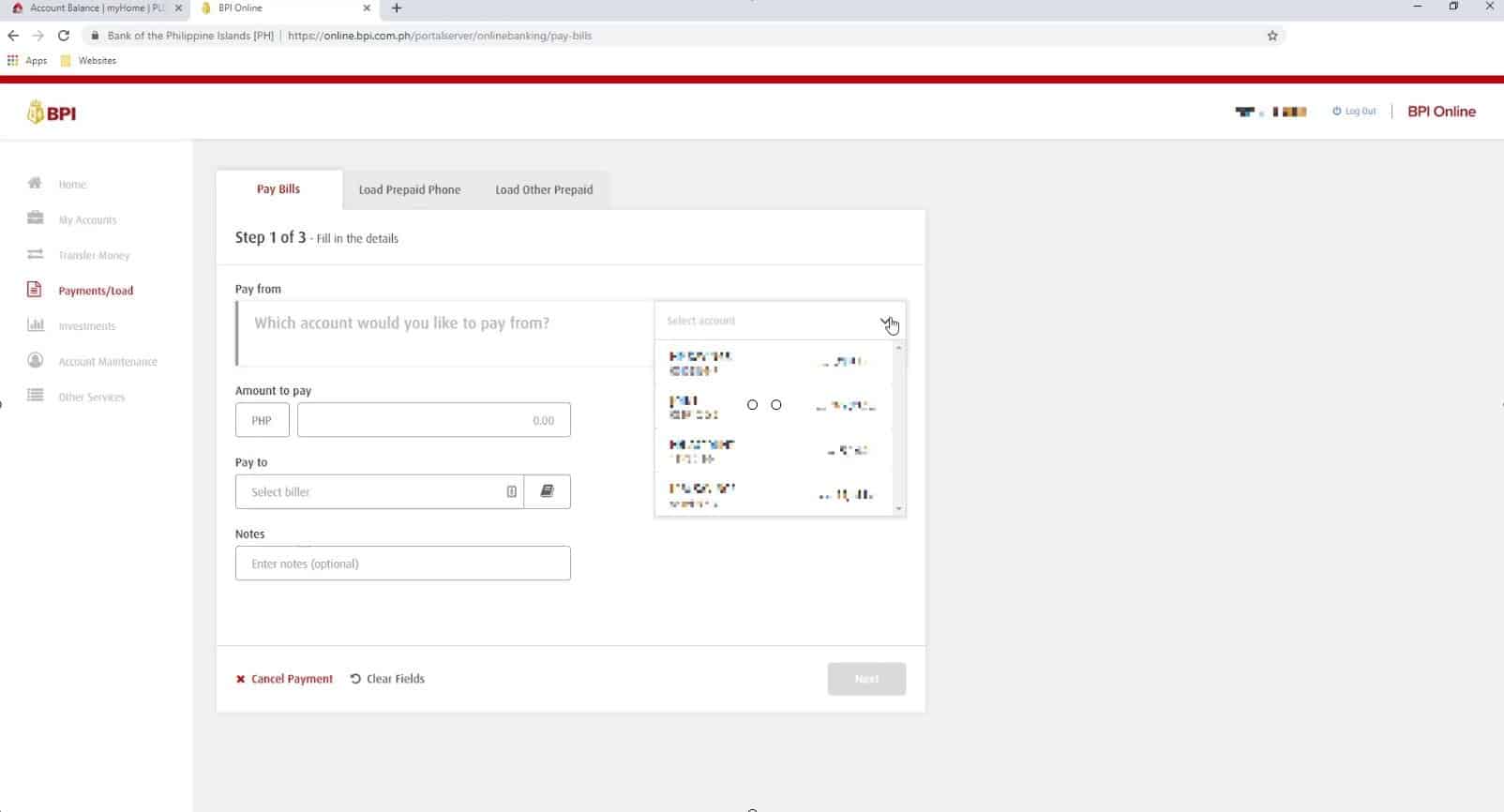
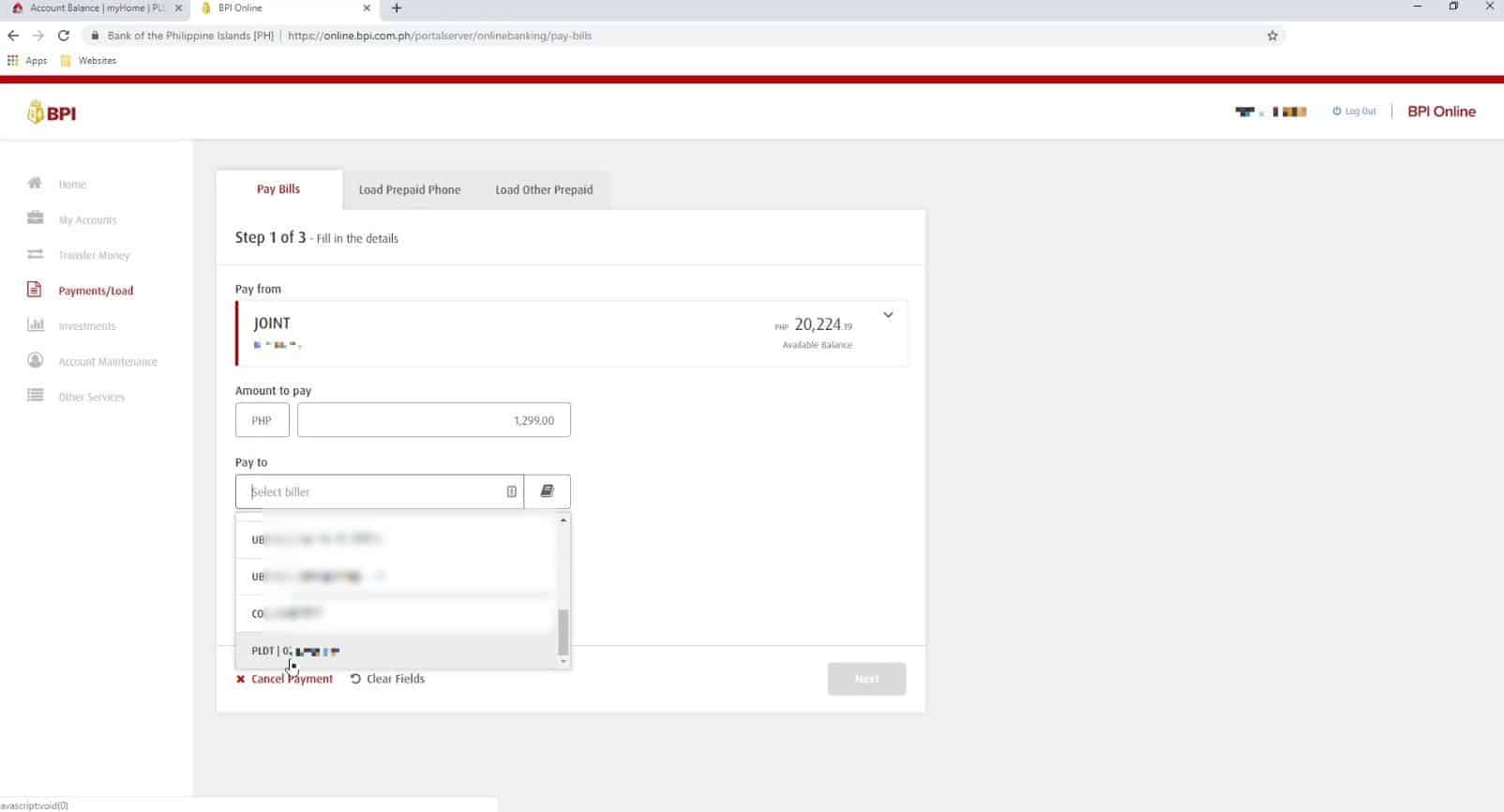
Click on the Next button to continue.
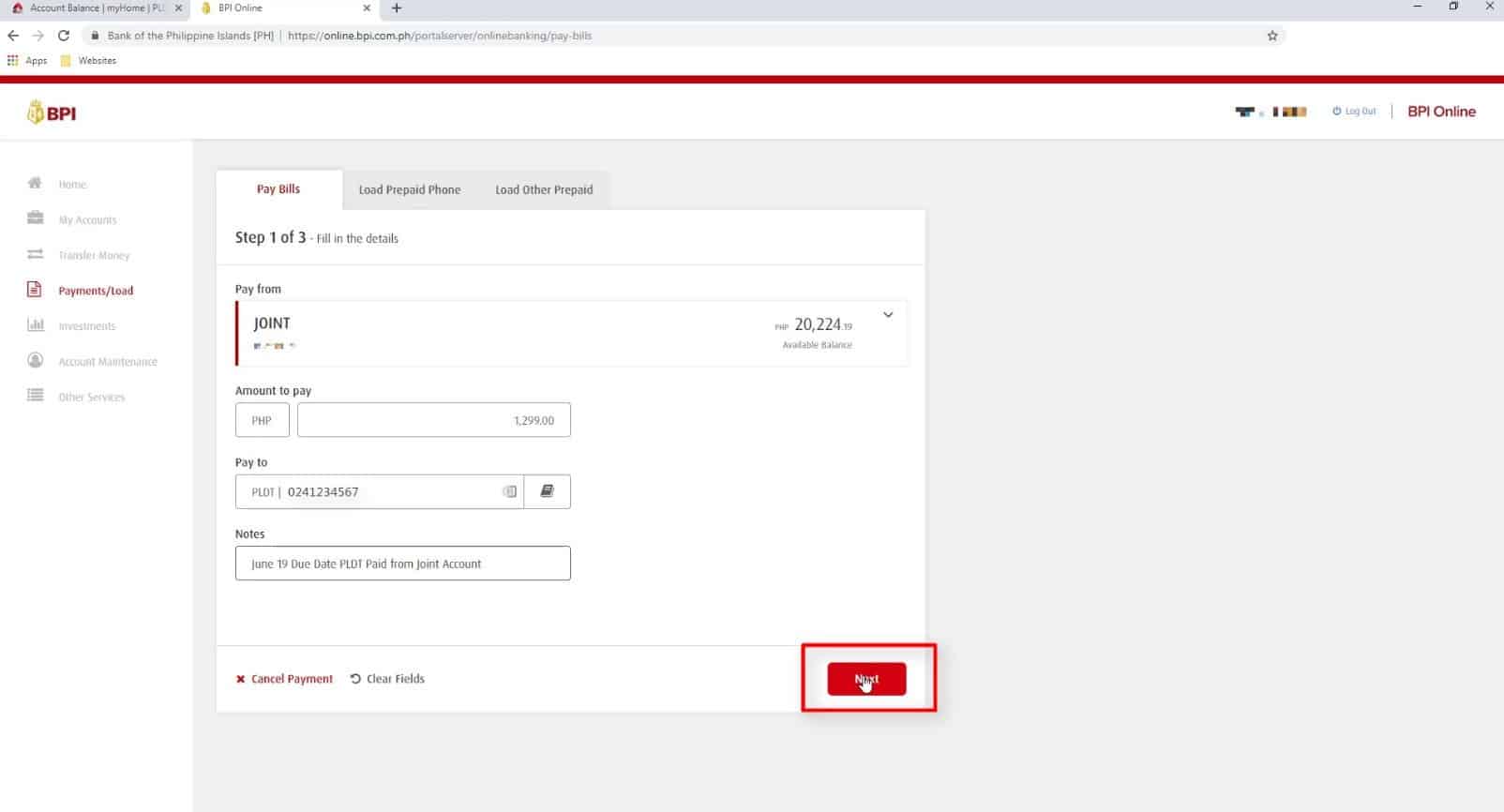
If everything is correct, click on the confirm button to continue.
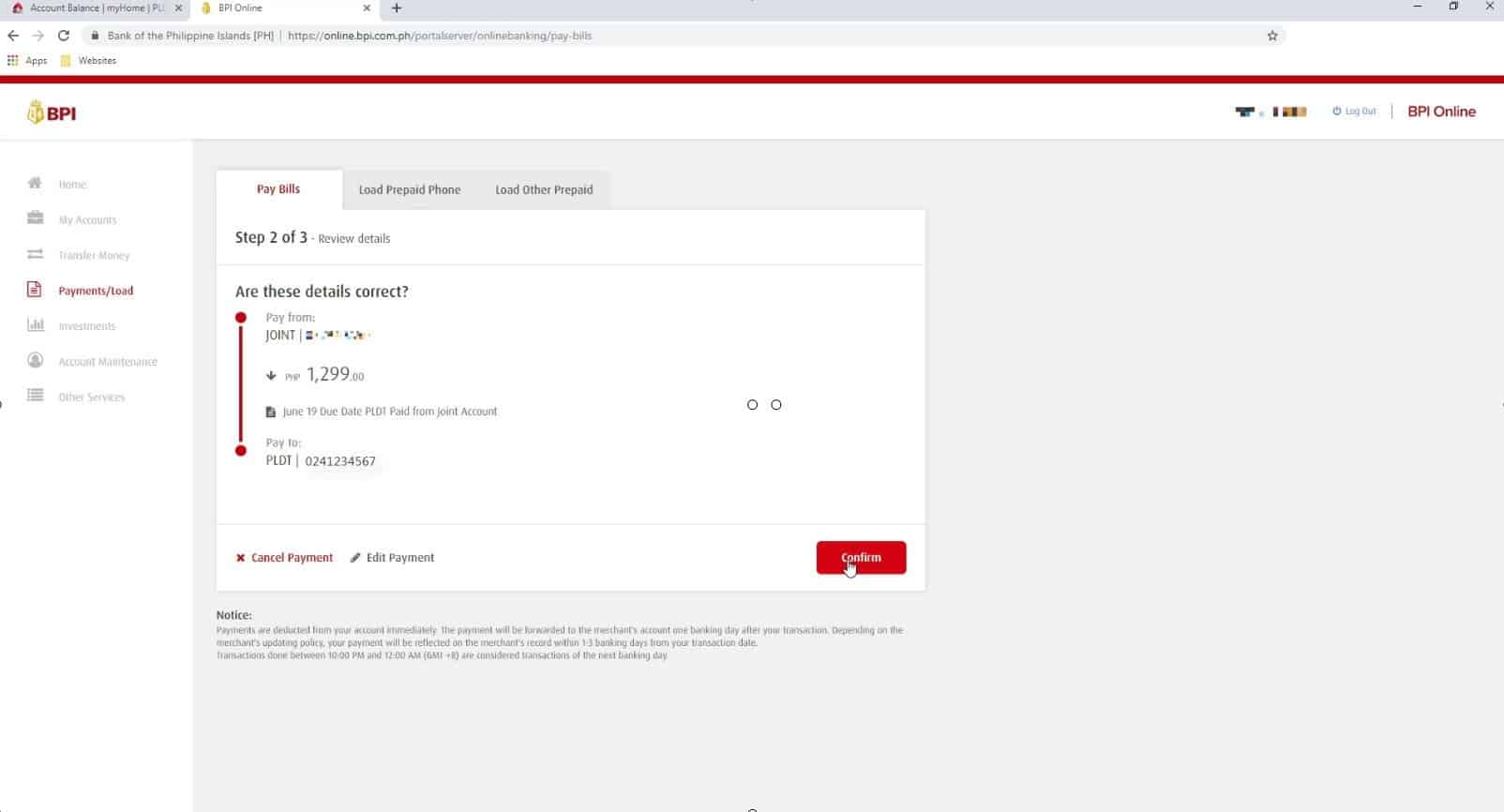
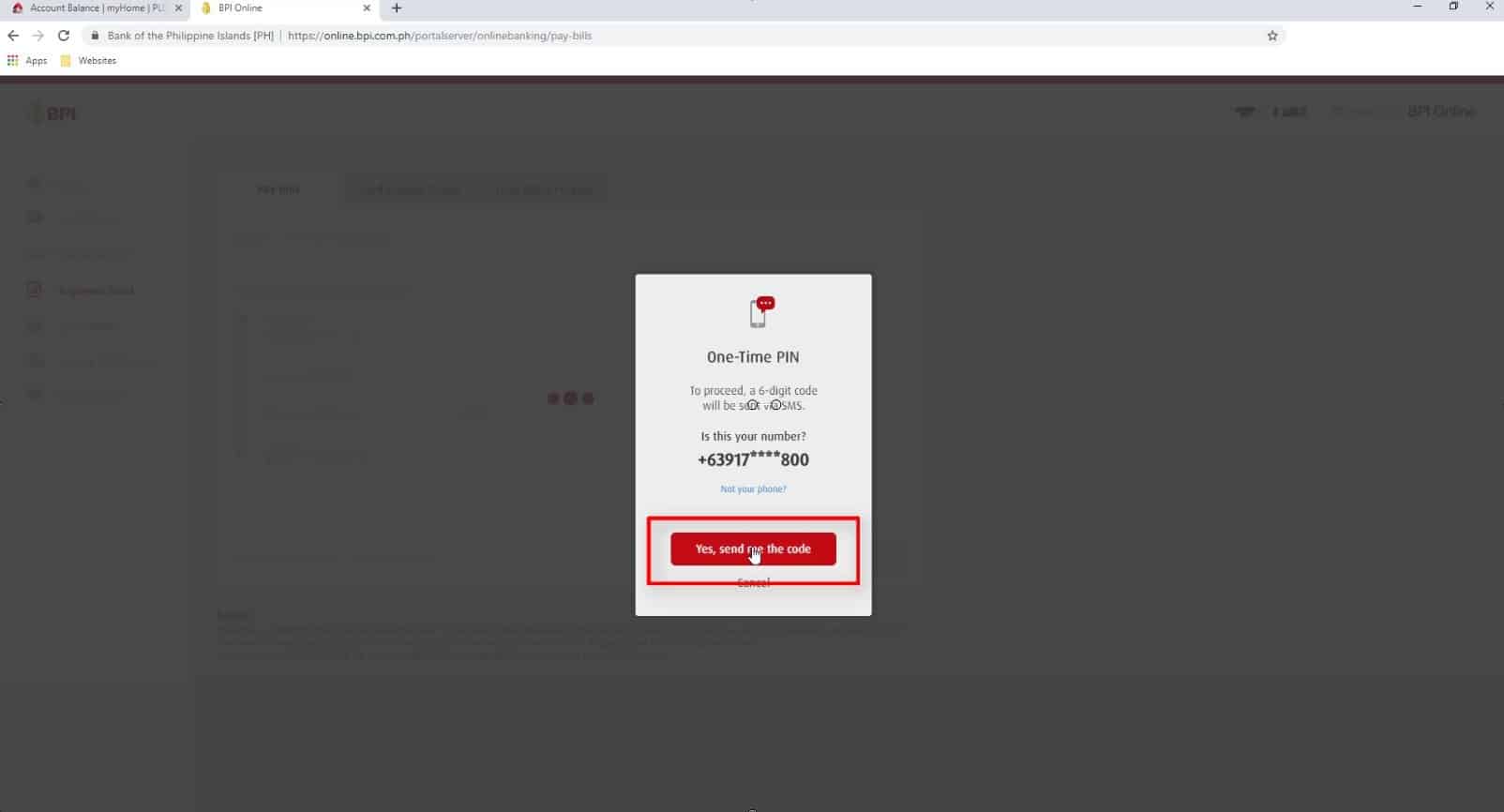
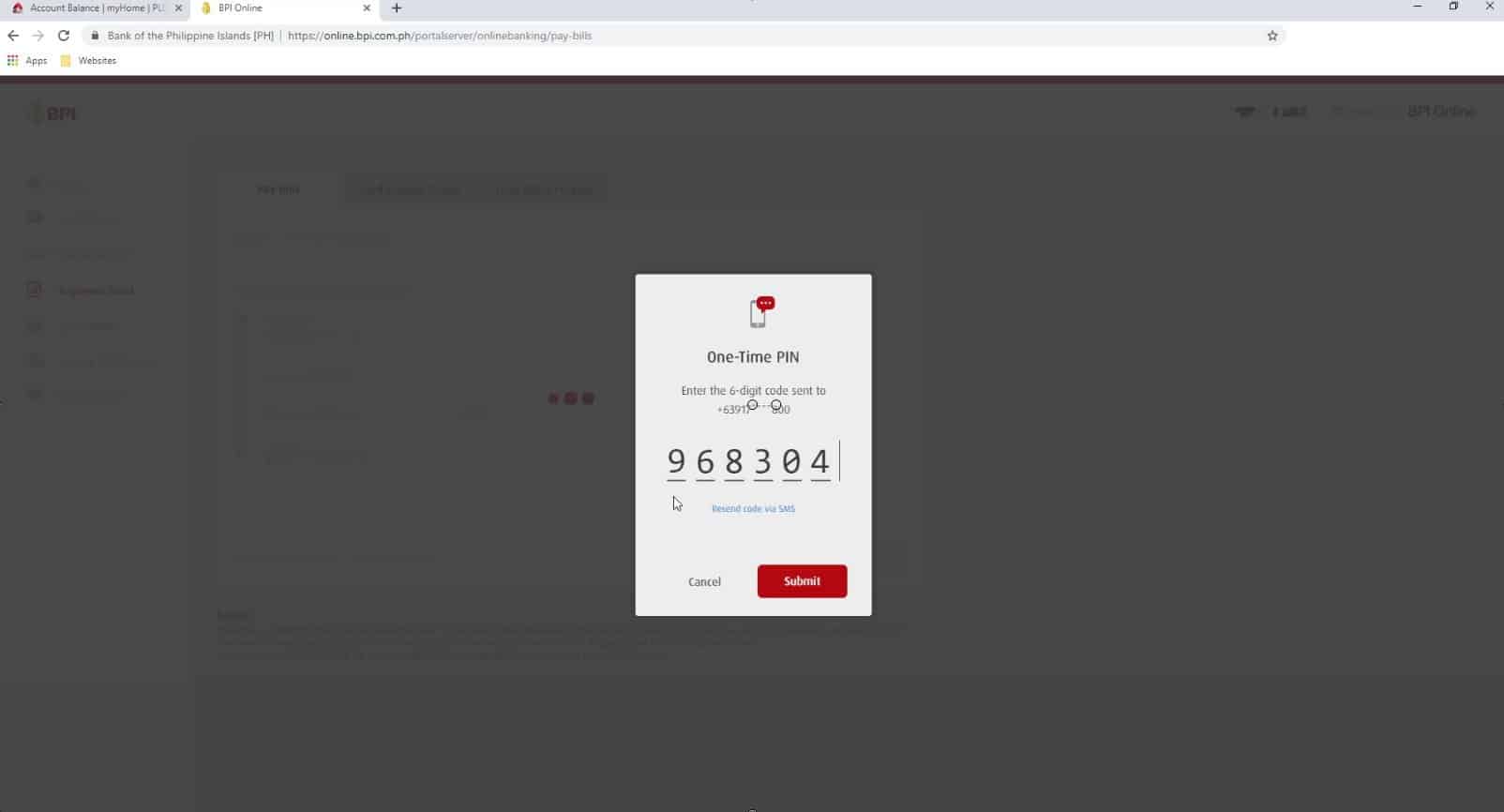
These details will also be sent to your registered email address.
There is a note here that the payments will be deducted from your account immediately.
Although, the payment will only be forwarded to the merchant’s account one banking day after your transaction.
It will also depend on the merchant/biller (in our example that would be PLDT) when your payment will be updated in their records.
Usually it takes 1 to 3 banking days from your transaction date.
Take note of this when paying your bills.
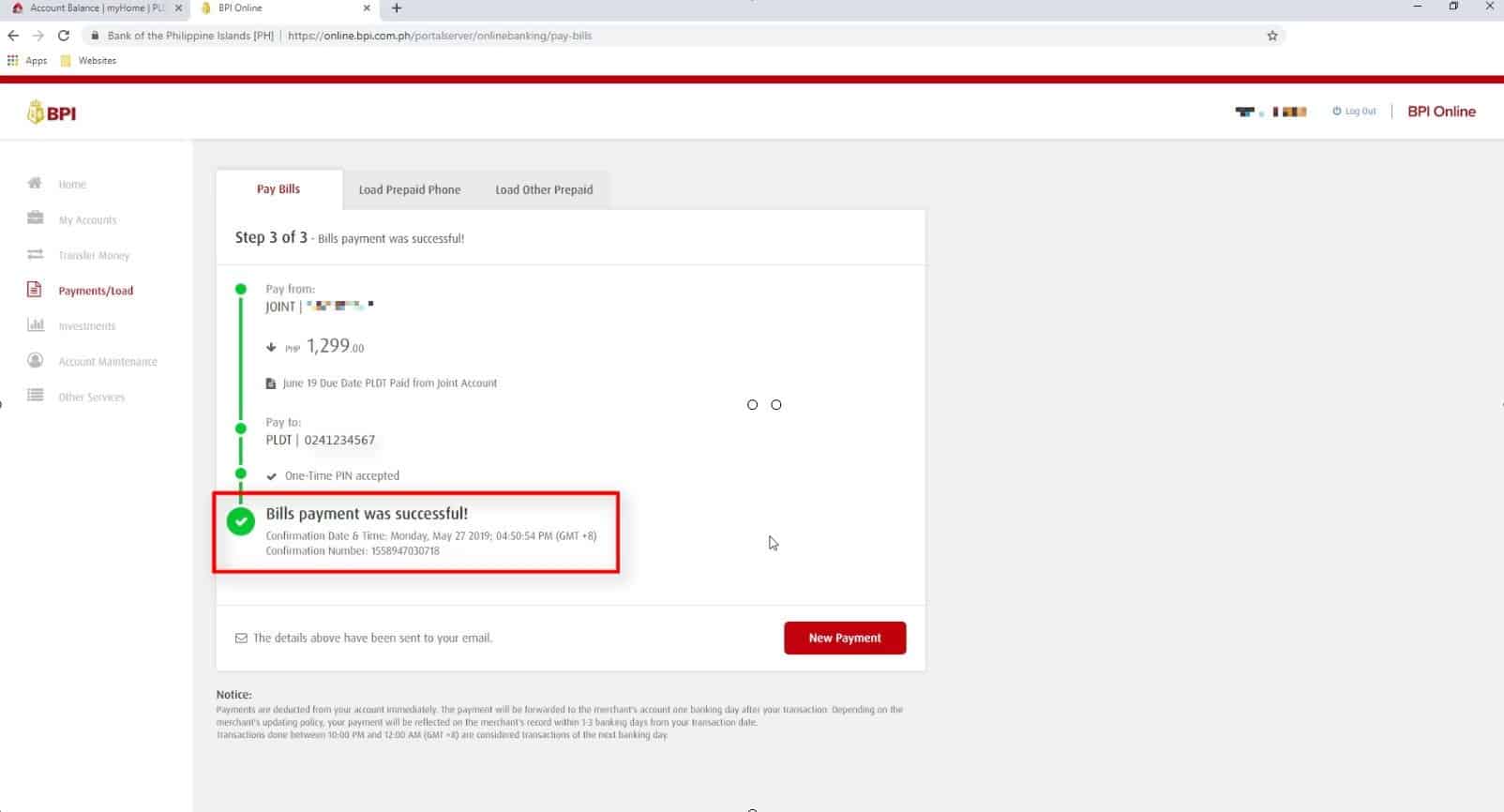
If you have any questions, feel free to add in the comments section below.
Financial Transactions Made Easy!
More on our Youtube Channel.
Subscribe Now!

Do you have any questions about the new BPI Online platform? Let us know and we will do our best to help you! 🙂
hi, how to add my second savings account in my bpi express online? it seems the website is new, it does not have option to enroll your additional account like the old version. please help anyone. thanks
Hi Kaye,
I haven’t tried it but any changes in online account should be requested to BPI branch.
I s this also possible for corporate account.