How to Pay Meralco through Security Bank Online
Do you need to pay your Meralco bill but do not have the time to go to bayad centers?
Use your Security Bank online and pay your bill anytime, anywhere.
Let this step by step guide help you!
Step 1: Login to Security Bank Online
The first step is to login to your Security Bank Online account.
Be sure to access the correct URL as there are a lot of not-so-nice people out there wanting to scam us.
Here is the correct login link: Security Bank Online
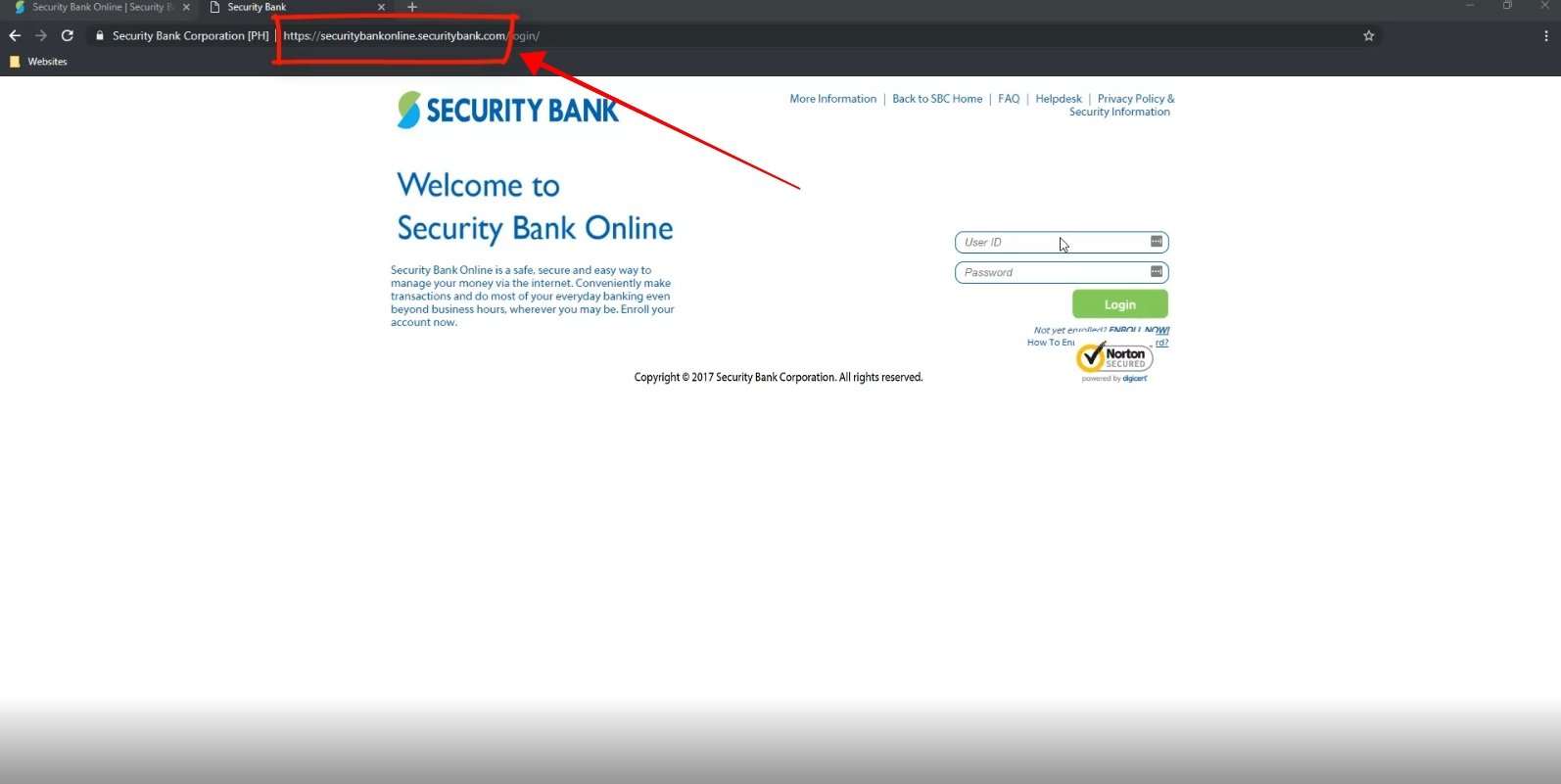
Enter your username and password and click on the login button.
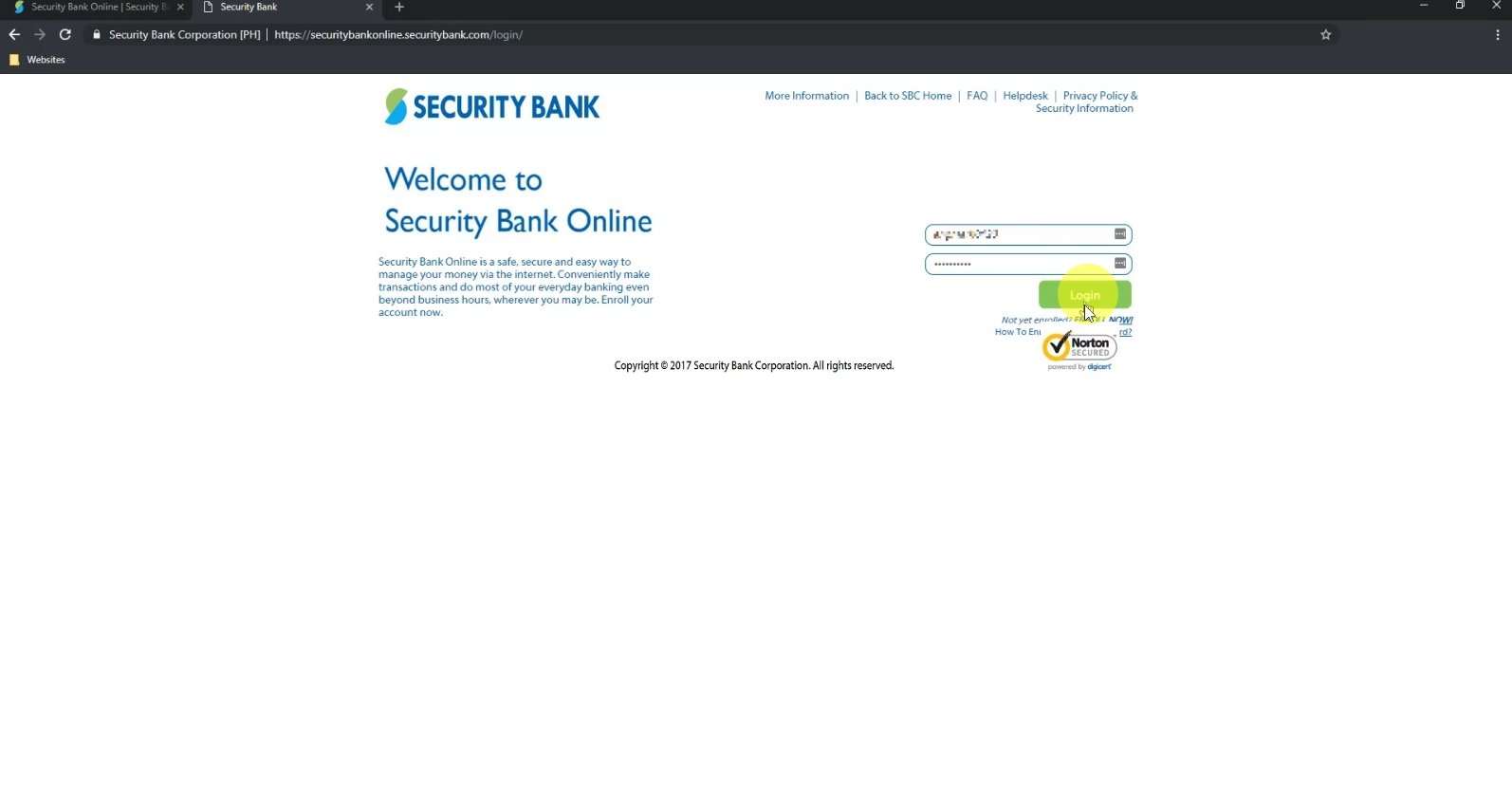
Step 2: Select Payments and Transfers
Once you are logged in, hover over Payments and Transfers.
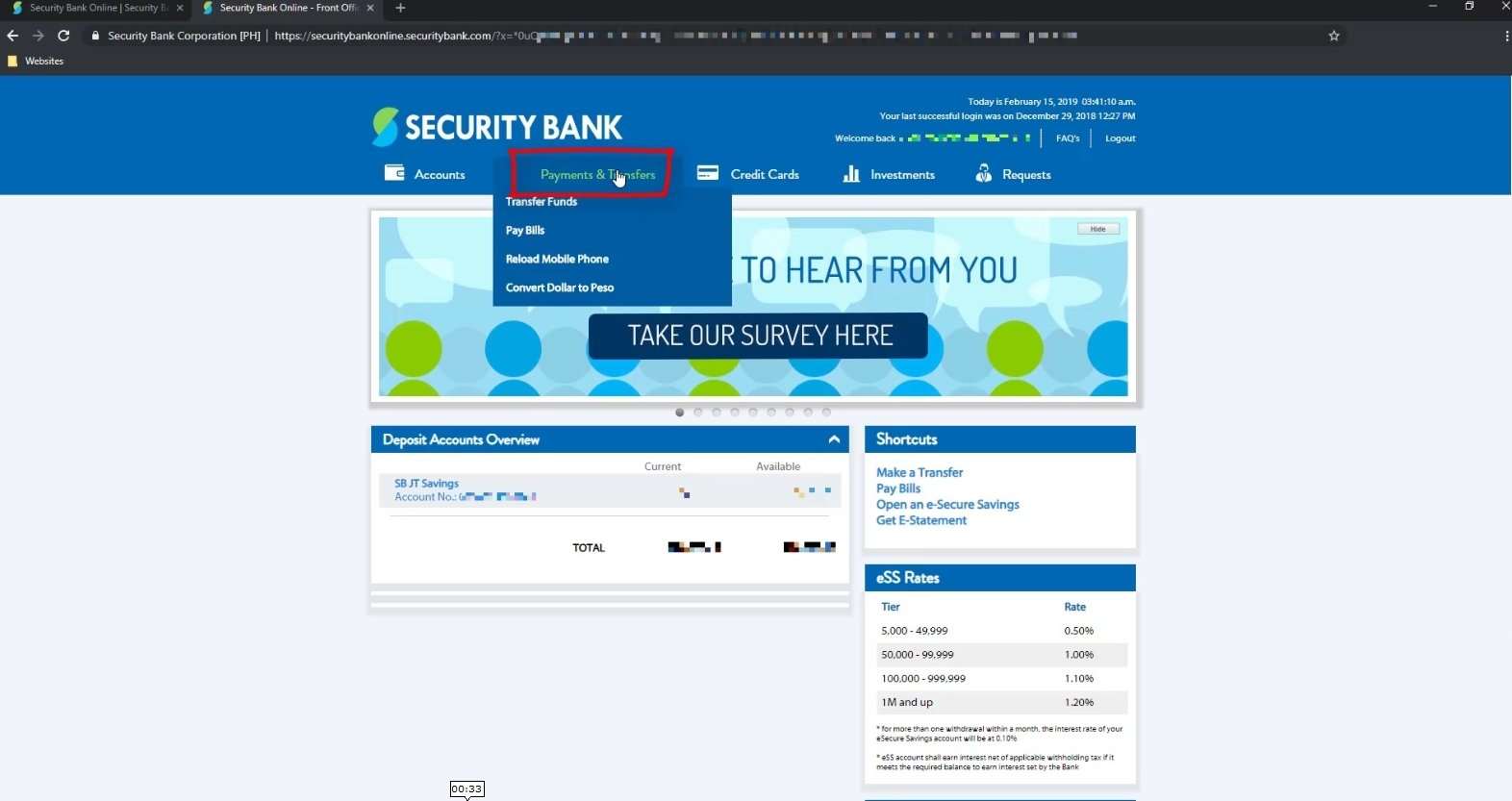
Step 3: Click on Pay Bills
A drop down menu selection will show up.
Click on the Pay Bills option.
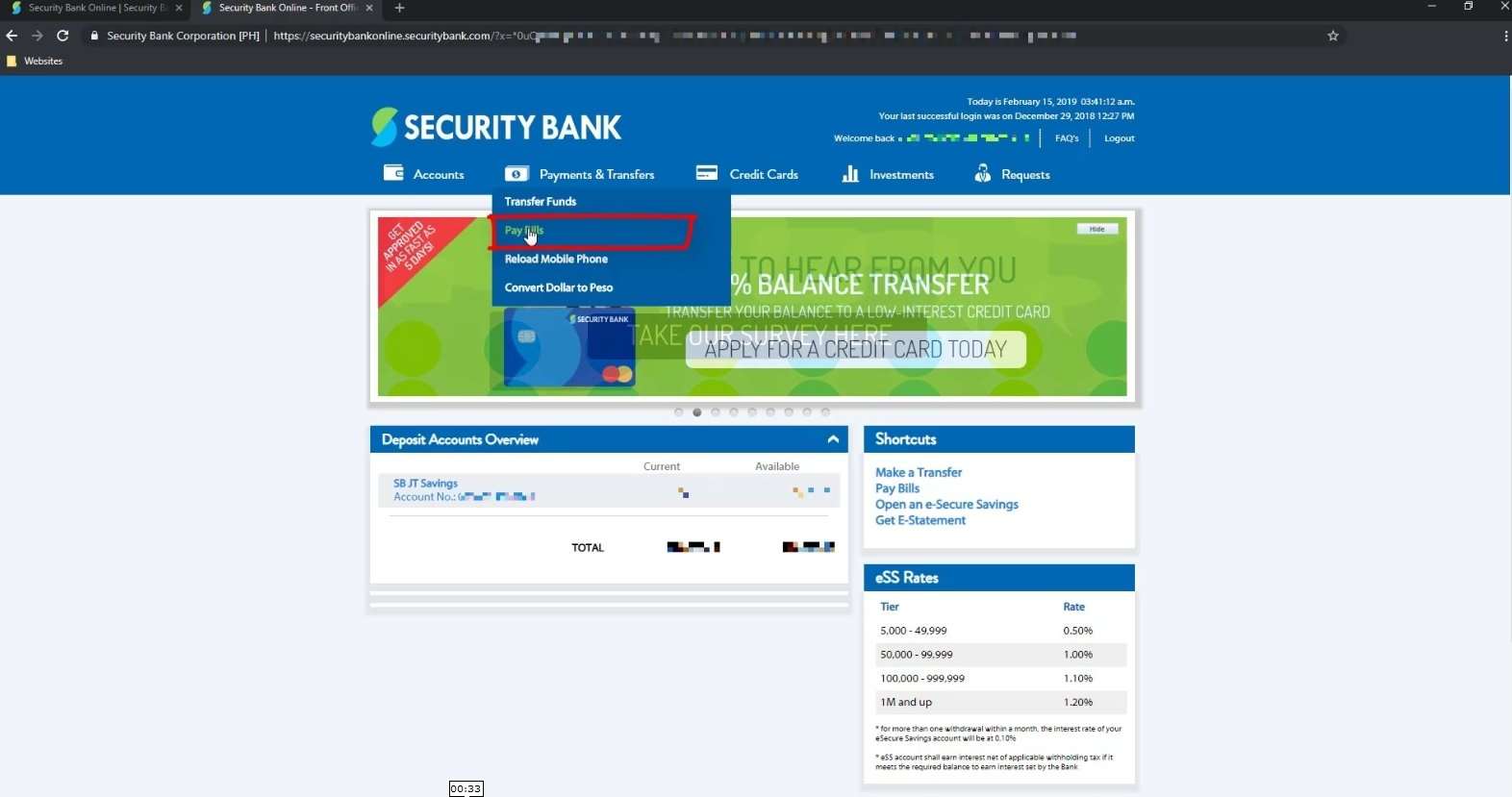
Step 4: Go to Make a Payment and select New Biller
Under Pay Bills, go to Make a Payment and select New Biller on the drop down option.
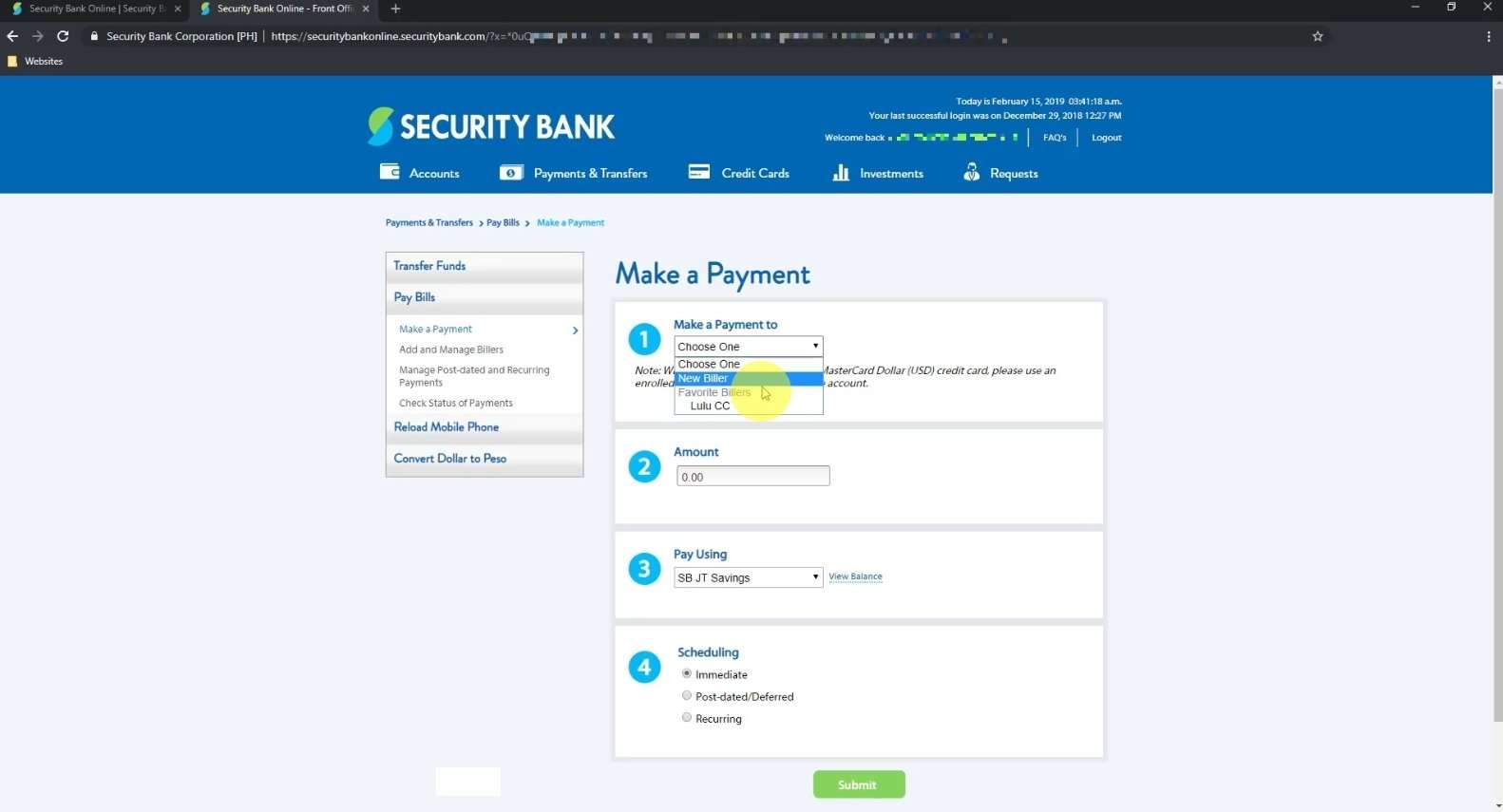
Step 5: Select Meralco as the Biller
After selecting New Biller, new fields will show up.
Choose Meralco (Manila Electric Company) as the Biller and Product.
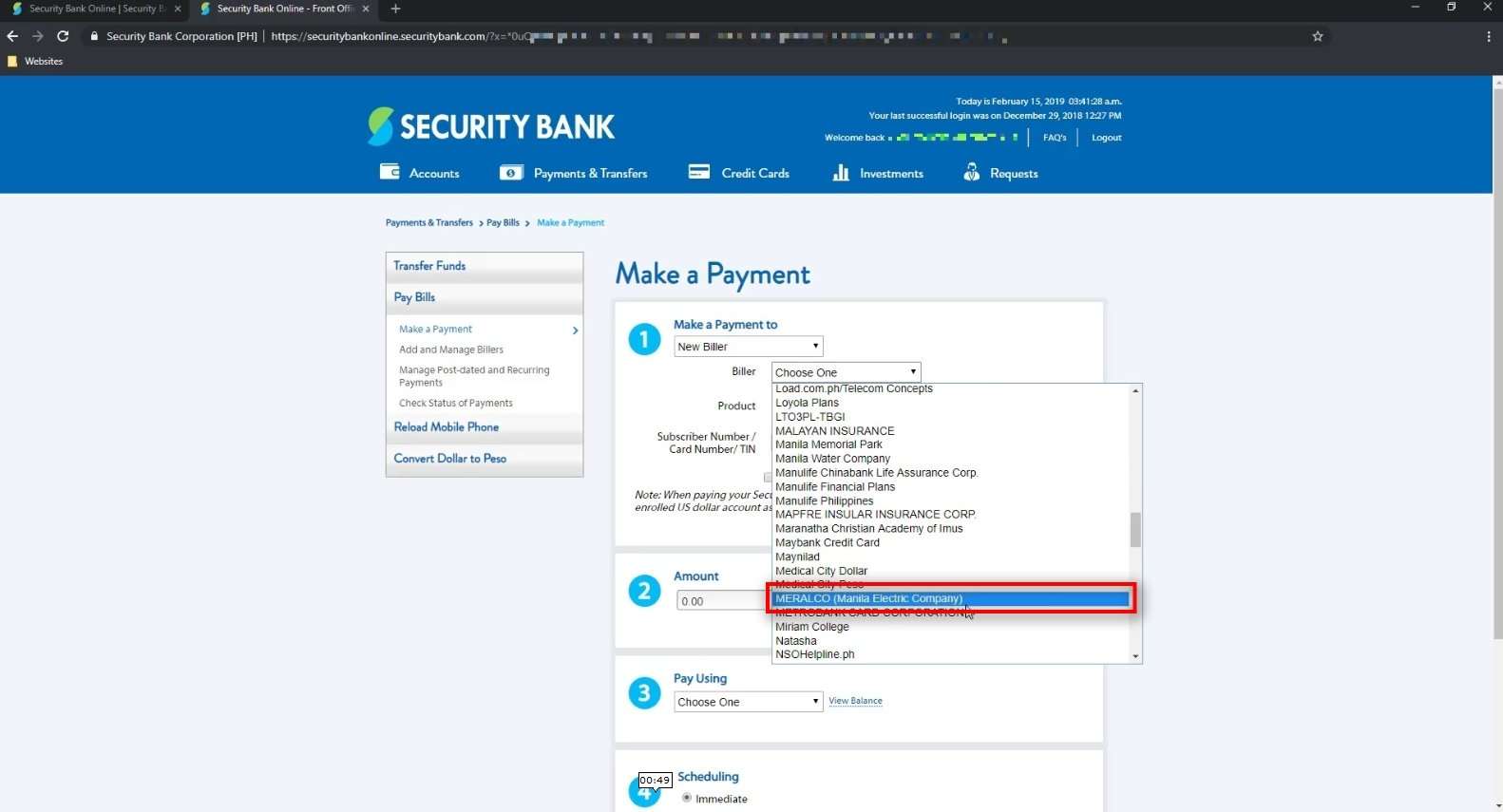
Step 6: Enter your ATM / Phone Reference Number
On the Subscriber Number / Card Number / TIN field, enter your ATM / Phone Reference Number.
Check out the image below on where you can find this reference number on your Meralco bill.
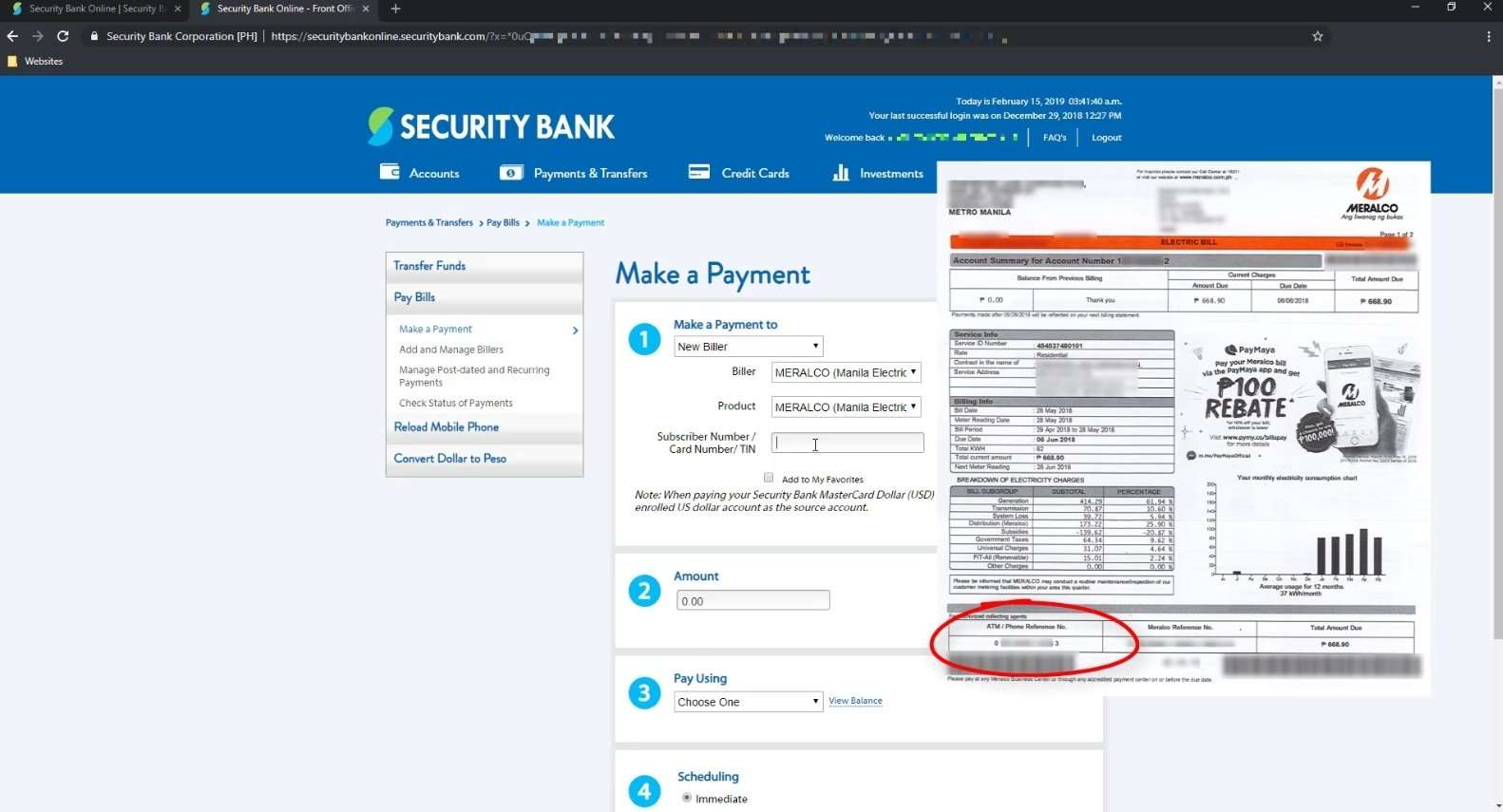
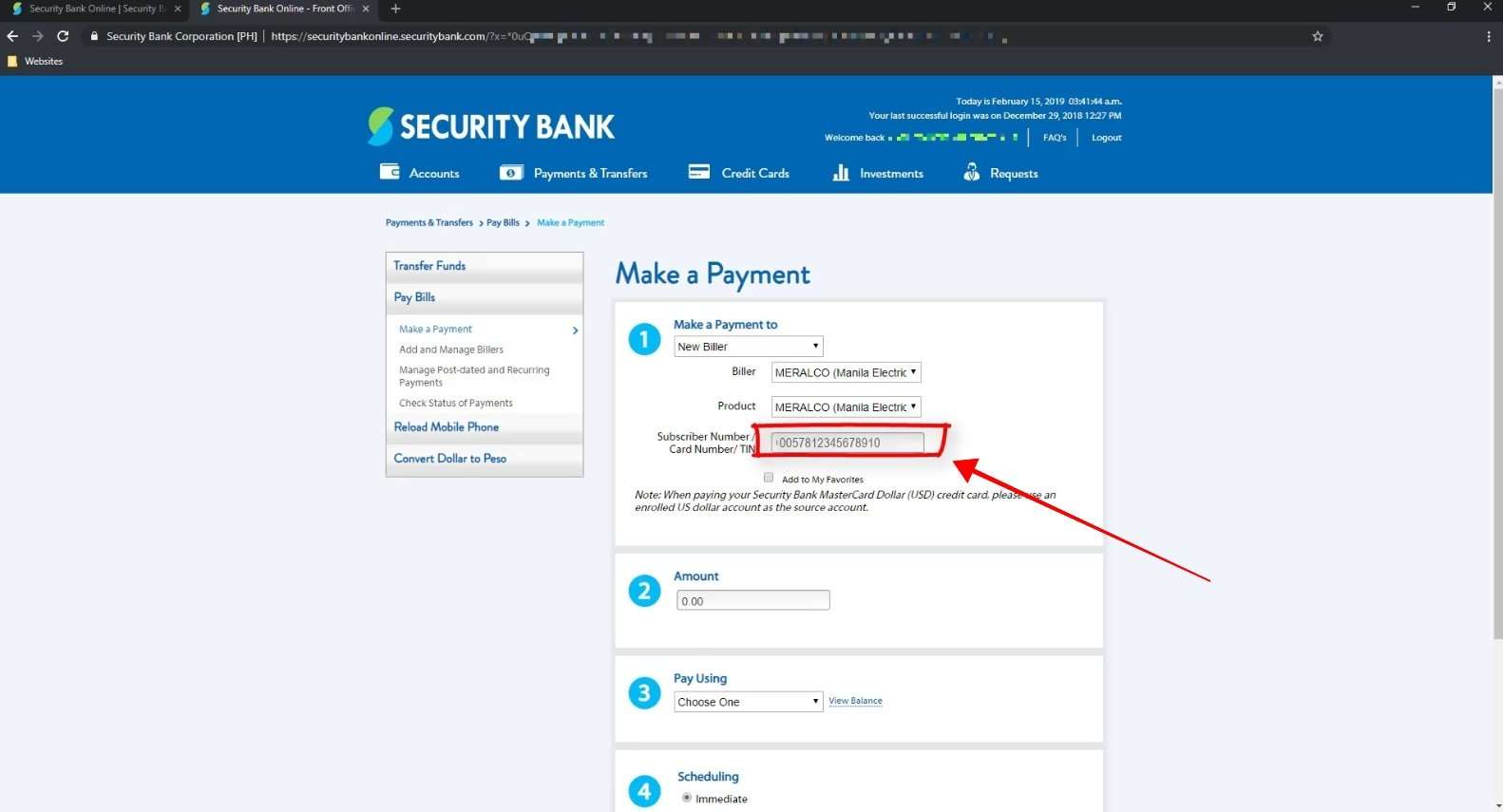
You will also have an option to Add the Meralco ATM / Phone Reference number to your favorites so that the next time you will be paying for your Meralco bill, you will no longer need to manually input it.
Add an easy to remember name for your Meralco reference number on your favorites.
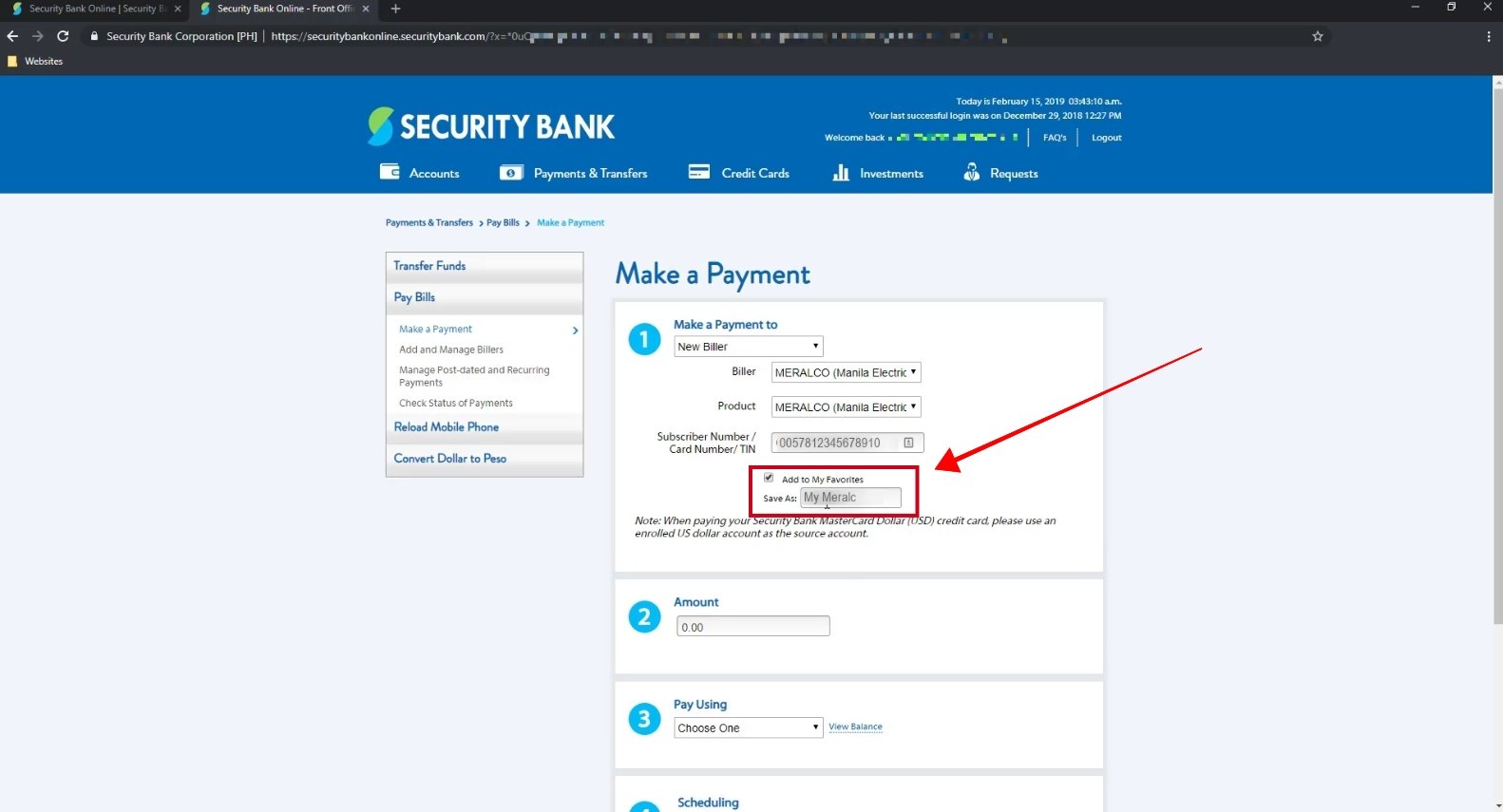
Step 7: Add the amount that you will be paying
Enter the Meralco bill amount that you will be paying for this billing cycle.
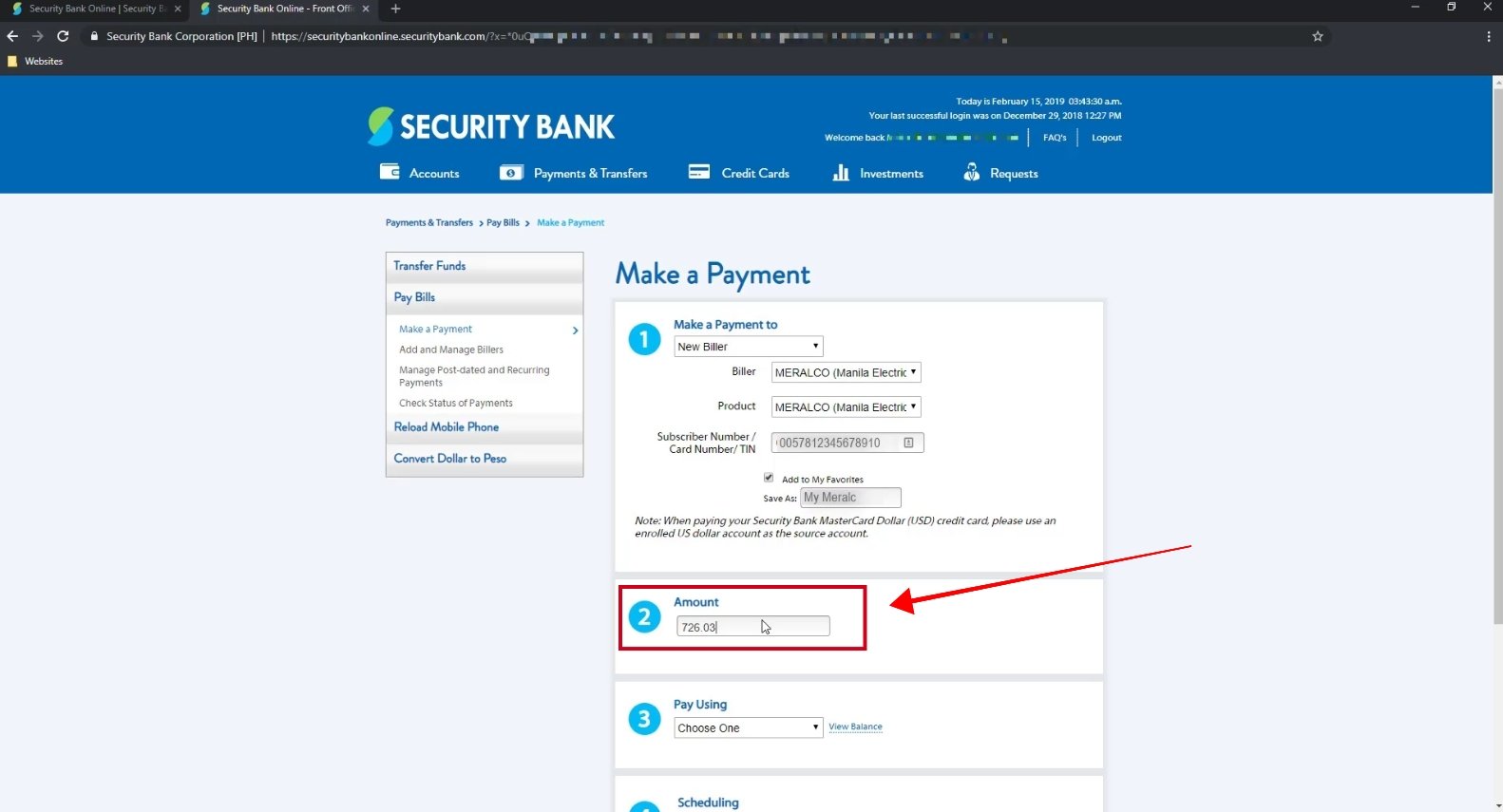
Step 8: Select the Security Bank account that will be used for the payment
If you have multiple Security Bank accounts, the drop down menu will list all of them.
In our case, since we only have one account, that is the only option we have there.
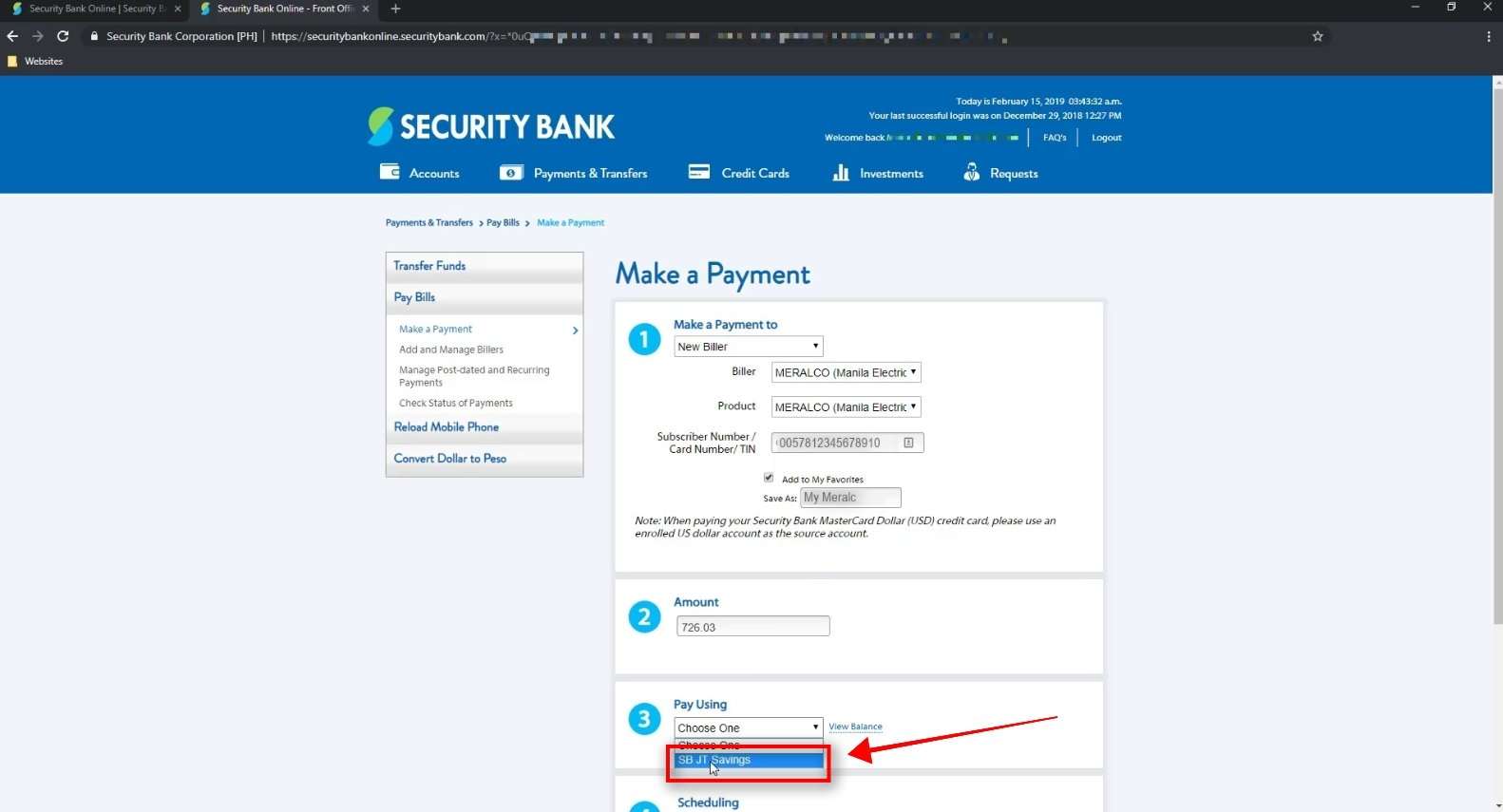
Step 9: Set your desired Scheduling payment
Security Bank Online gives you the option to set your preferred scheduling delivery.
You can set it to:
- Immediate (for one-time payments)
- Post-dated/ Deferred
- Recurring
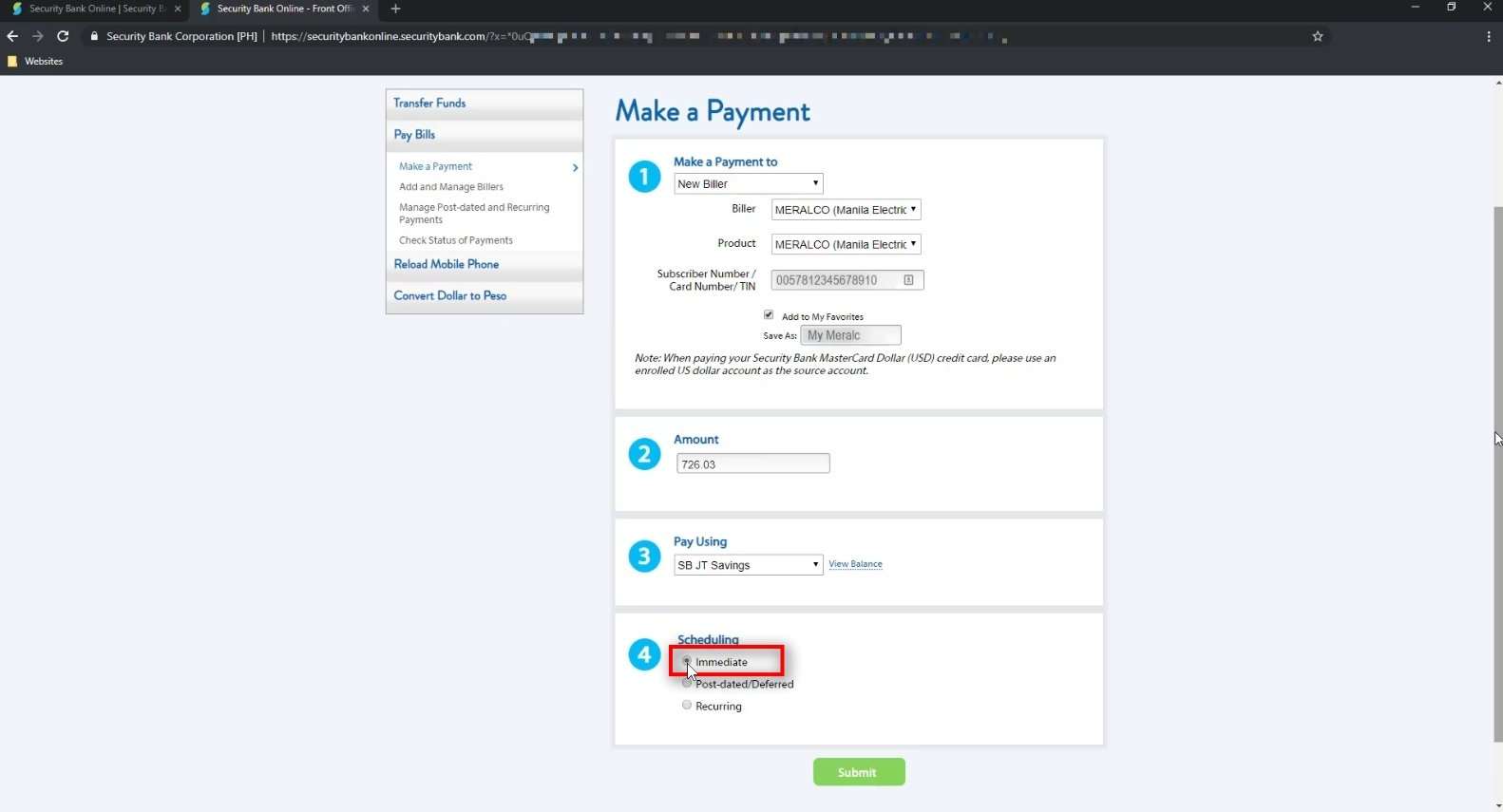
Step 10: Hit on the Submit button
If all the details are correct, hit on the submit button.
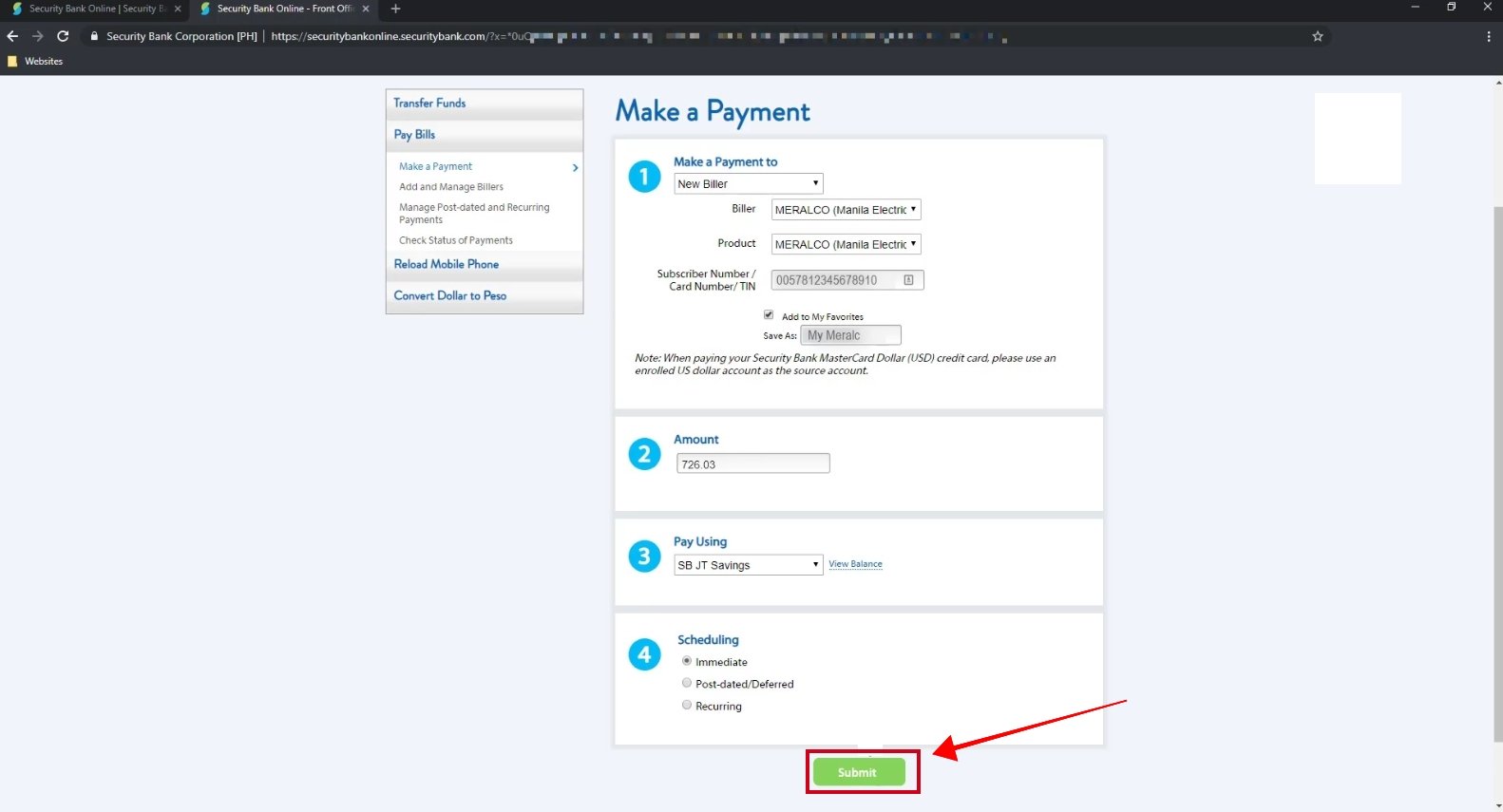
Step 11: Click on the Confirm button
You will be given the option to confirm the details of your payment.
If all details are correct, click on the confirm button to proceed.
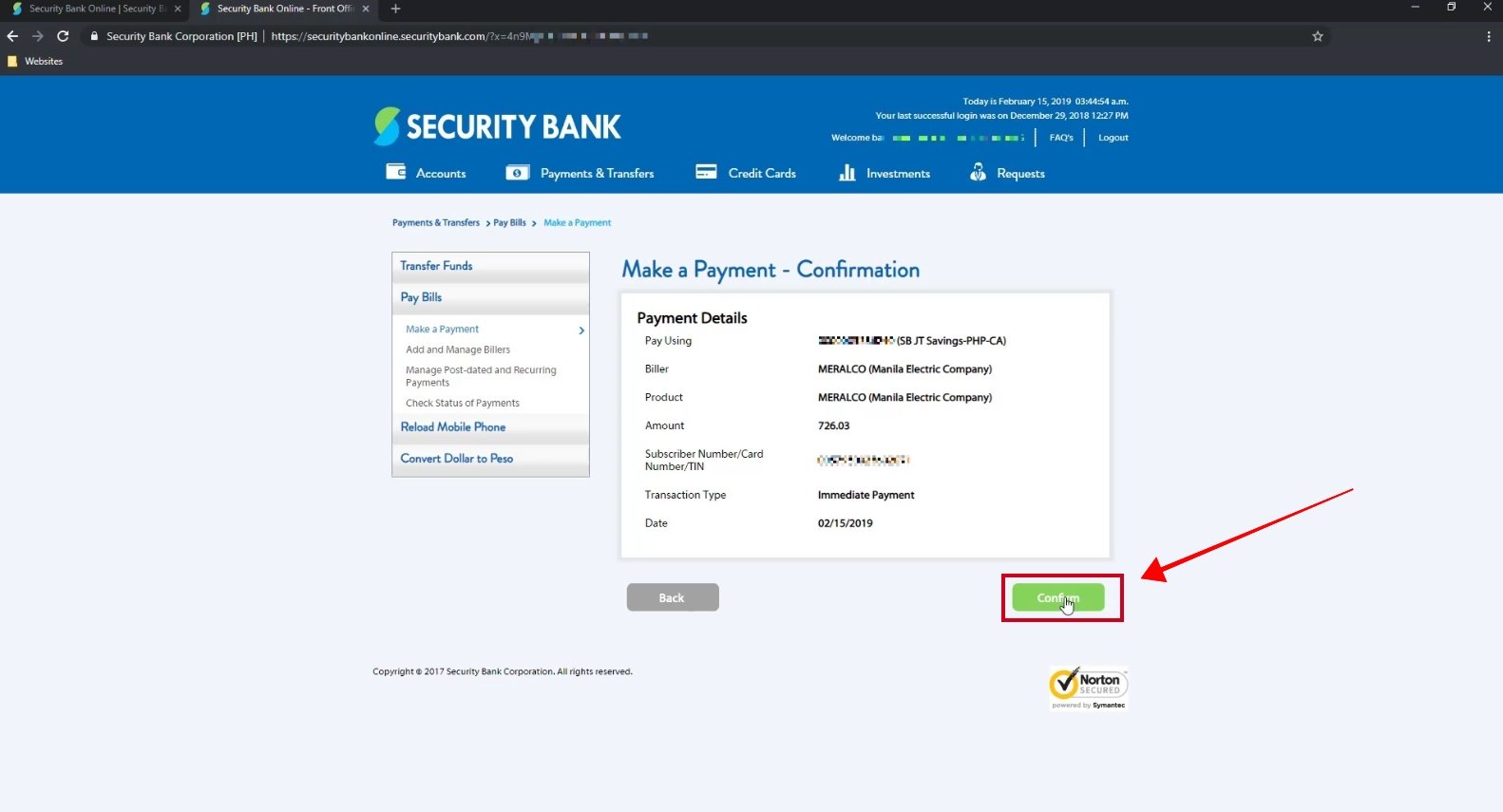
Step 12: Make a Payment Acknowledgement notification
If your payment was successful, you should see a note that it has been successfully processed.
For future reference purposes, you can copy the details here or print it via the Print button.
Security Bank Online facility also sends an email with these details to your registered email address.
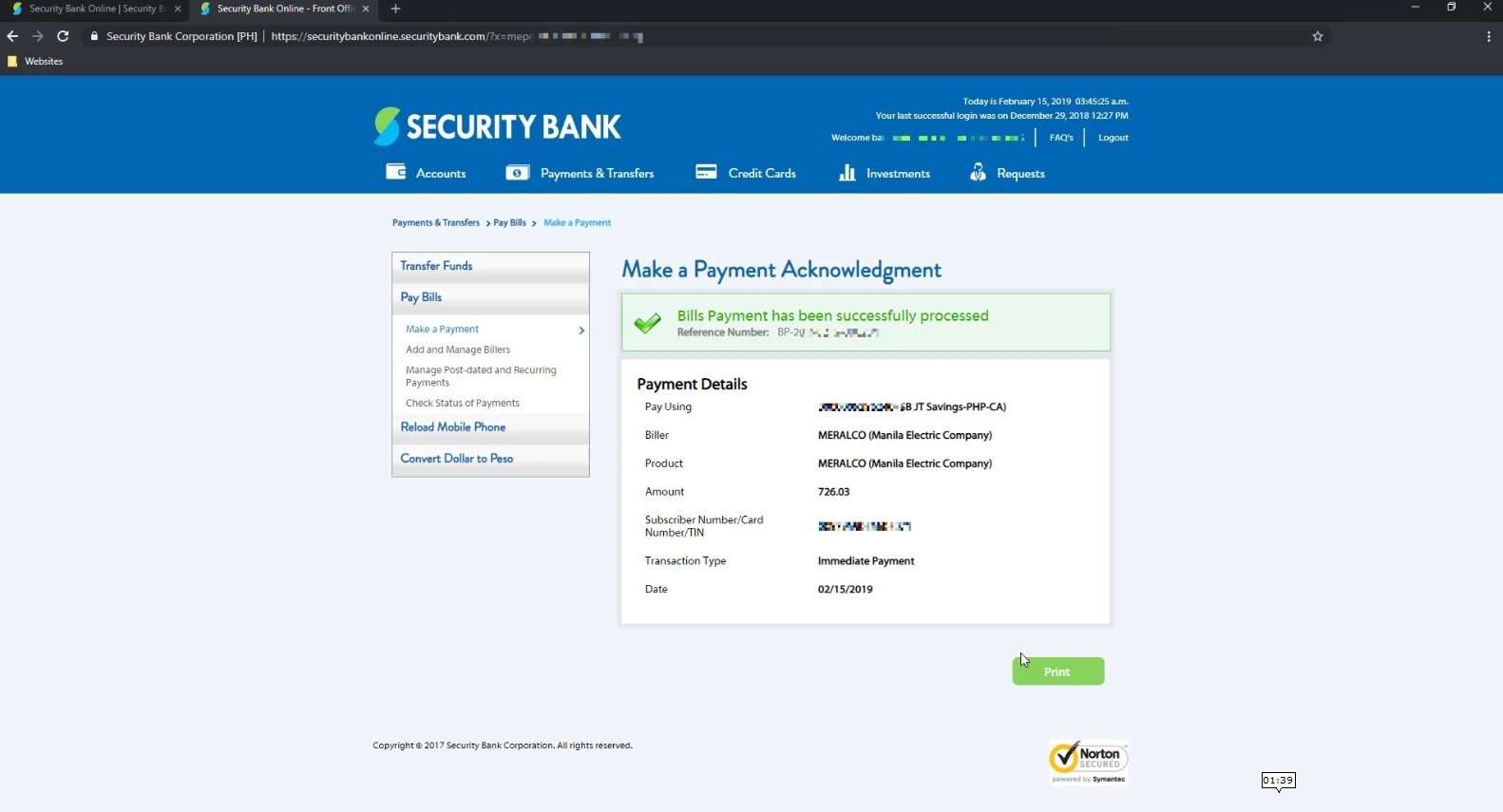
If you are getting any issues, let us know in the comment section below and we’ll try to help you out. 🙂
Financial Transactions Made Easy!
More on our Youtube Channel.
Subscribe Now!
Financial Transactions Made Easy!
More on our Youtube Channel.
Subscribe Now!

it says “past due transactions not allowed” and I am trying to pay for my july payment due. So if I get my bill this august, maybe this will work
Hi Vicente.
That’s correct. Kailangan before due date ka magbayad ng Meralco bills 🙂
Thanks!
-Lulu
Hi, I’m also encountering that error even if my bill is not yet due.
ung credit card account ko hindi nalabas sa which account to choose for payment but I cann it under manage enrolled accounts.
Hi Grace,
Na save mo ba sya as favorites? It should show up after mo mag login logout.
Question… hindi ba nagbabago yung ATM/Phone Reference No. monthly?
I find SecurityBank’s method of paying Meralco to be a bit weird. The other banks when paying online will ask for both: The account number (enrollable) and the ATM / Phone Reference No. (which changes monthly), except SecurityBank.
Meaning, if you enroll the account, you might have to change it every month with each payment.
Hi Drew, You are correct, the ATM/Phone Reference No changes every month. It will be best to pay as “New Biller”, Security Bank doesn’t have the enroll feature but you can save it as “Favorite”.
Phone reference number varies per bill… Kaya double check lagi… You can save as favorite parin naman pero check nyo nalang every payment… Nagbabago din kasi yun last 5 digits yata…
Hi Jun, thank you sa reminder 🙂
Kudos!