Landbank iAccess Online Account: How to Unlock or Reset your Password
Are you searching on how to unlock or reset your Landbank iAccess password?
This step by step guide is what you are looking for.
Let me will show you how. Let’s go!

Step 1: Go to the Landbank iAccess Website.
You can first go to the Landbank official website: landbank.com
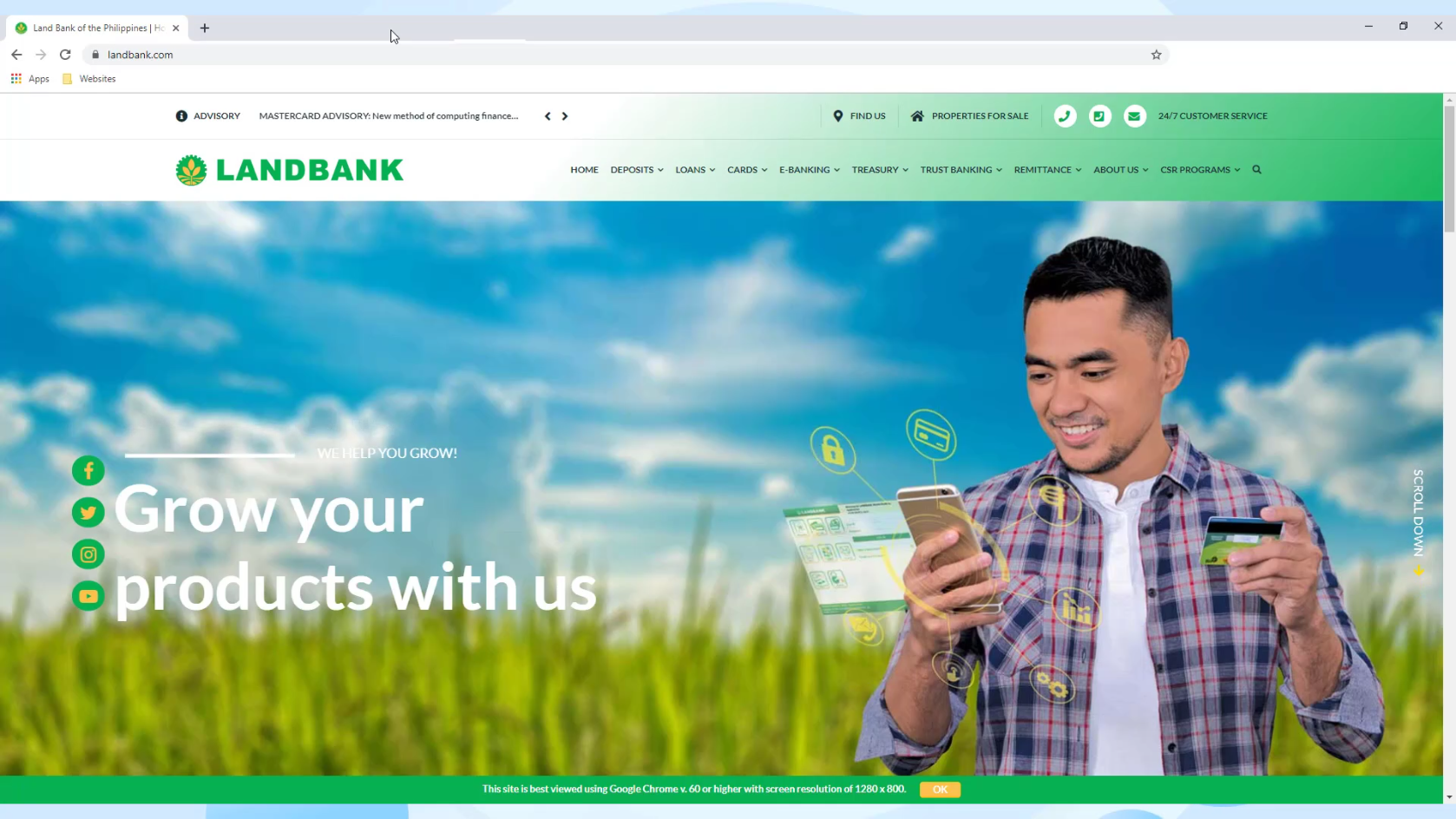
Scroll down and locate the iAccess link.
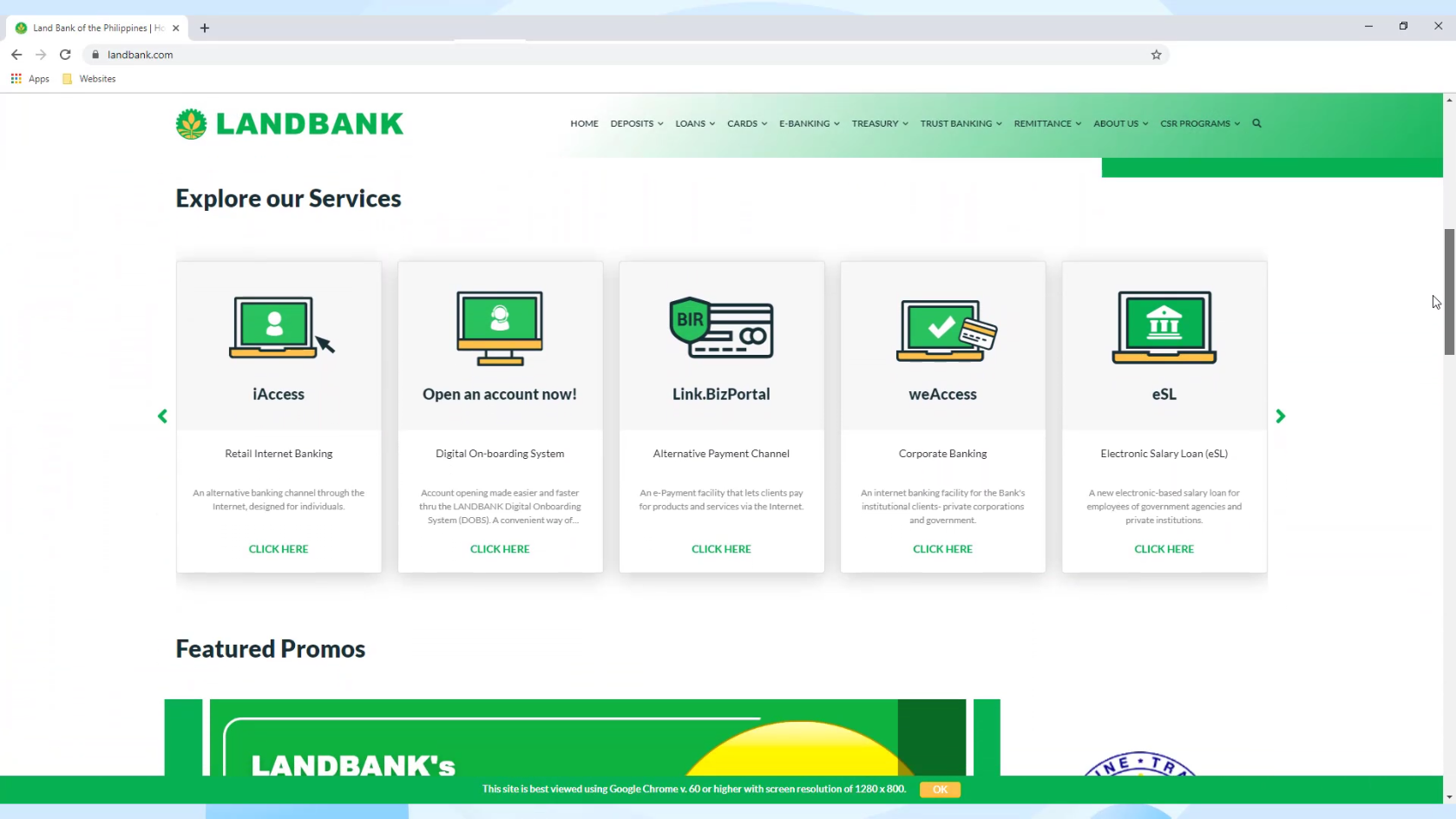
Press the Click Here link for you to be redirected to the Landbank iAccess website.
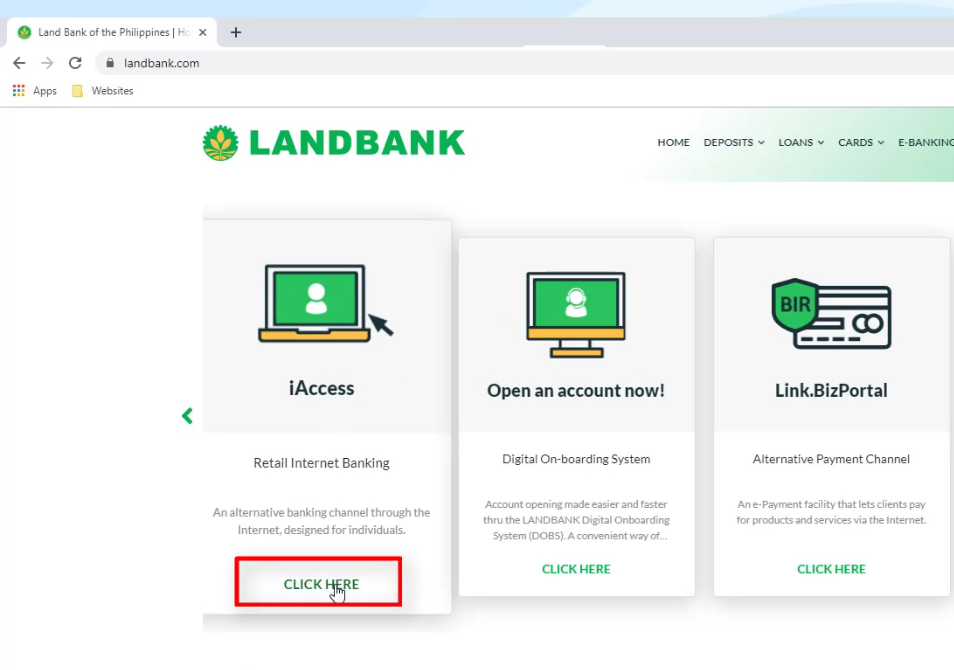
You can also go straight to the Landbank iAccess website using this url: lbpiaccess.com
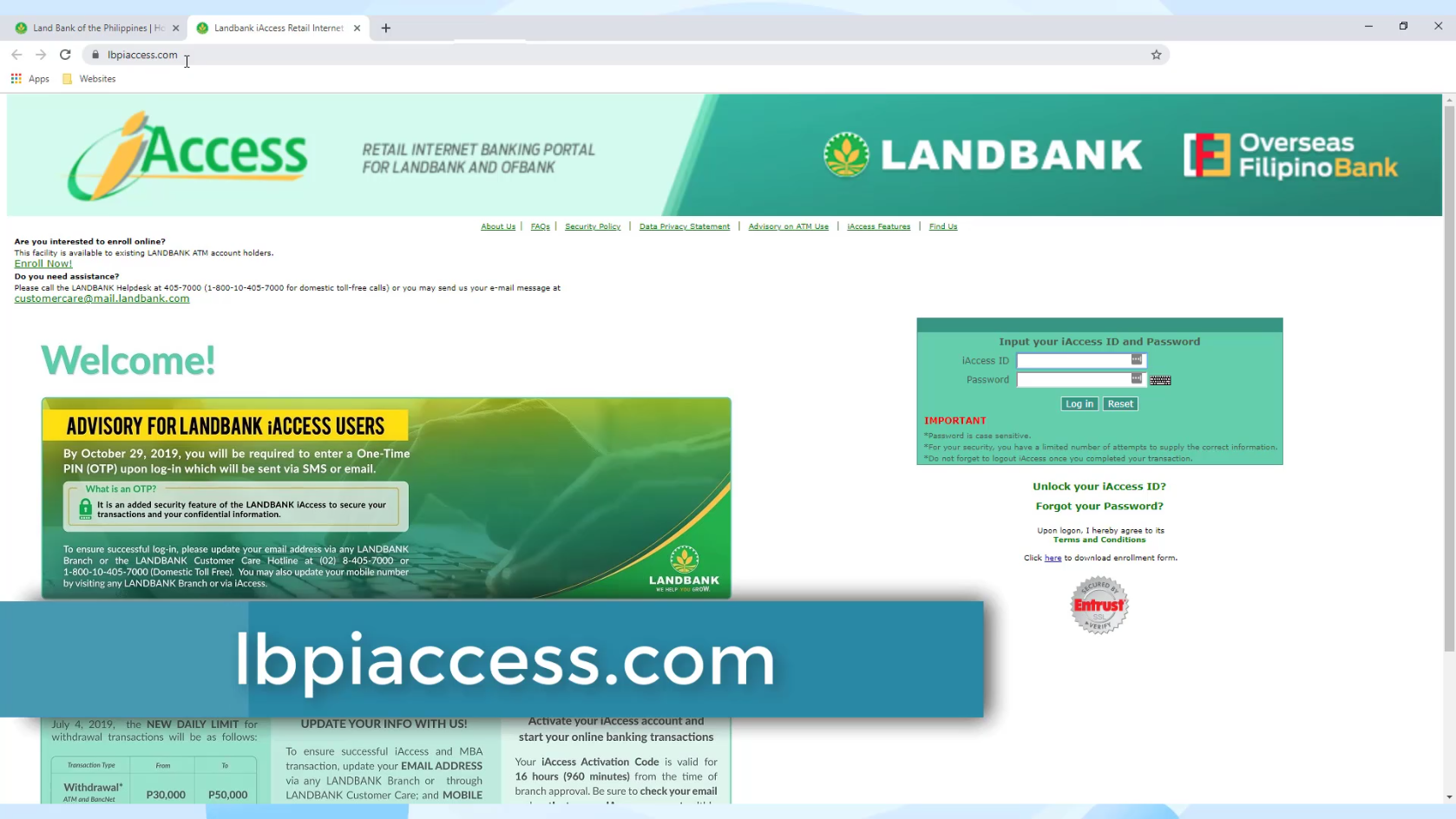
So if you managed to locked out your account by entering incorrect credentials for three tries, you will be seeing this message:
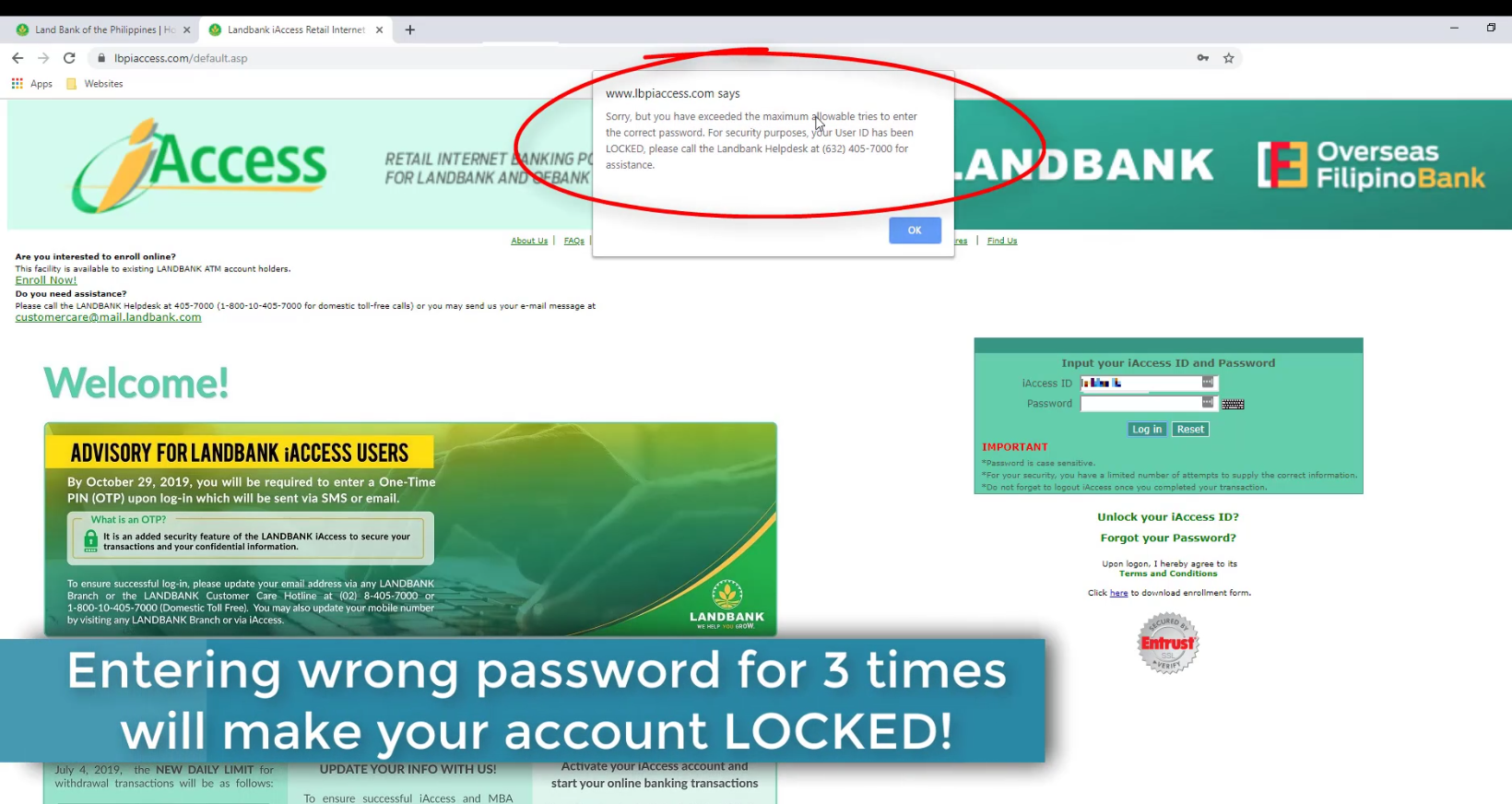
You have two options to unlock your account at this point.
You can either call the Landbank Helpdesk (+632 8 405 7000) or unlock your account online.
For this guide, we will be unlocking your account online.
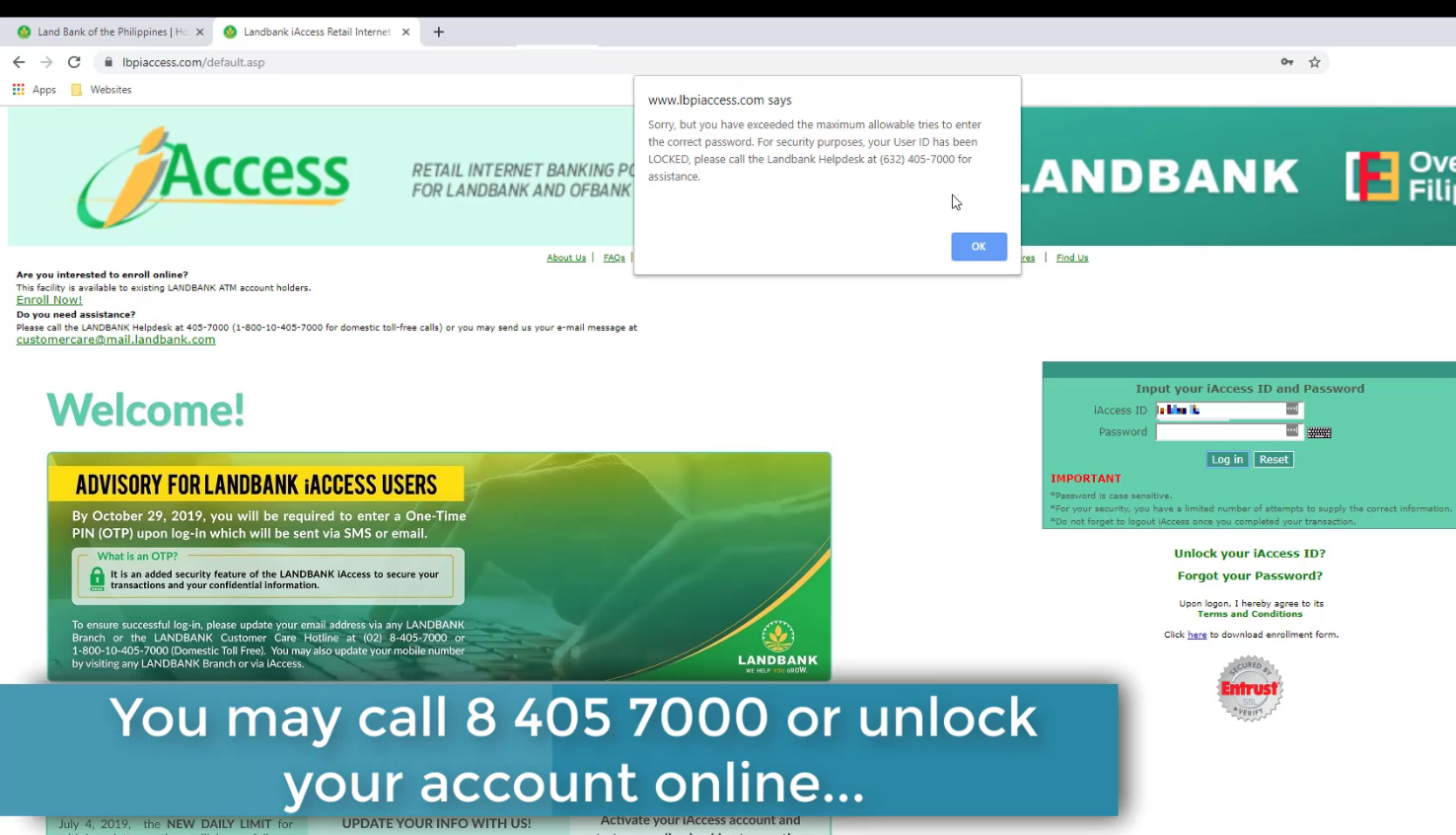
Step 2: Click on the Unlock your iAccess ID link.
See below image to where you can find the link.
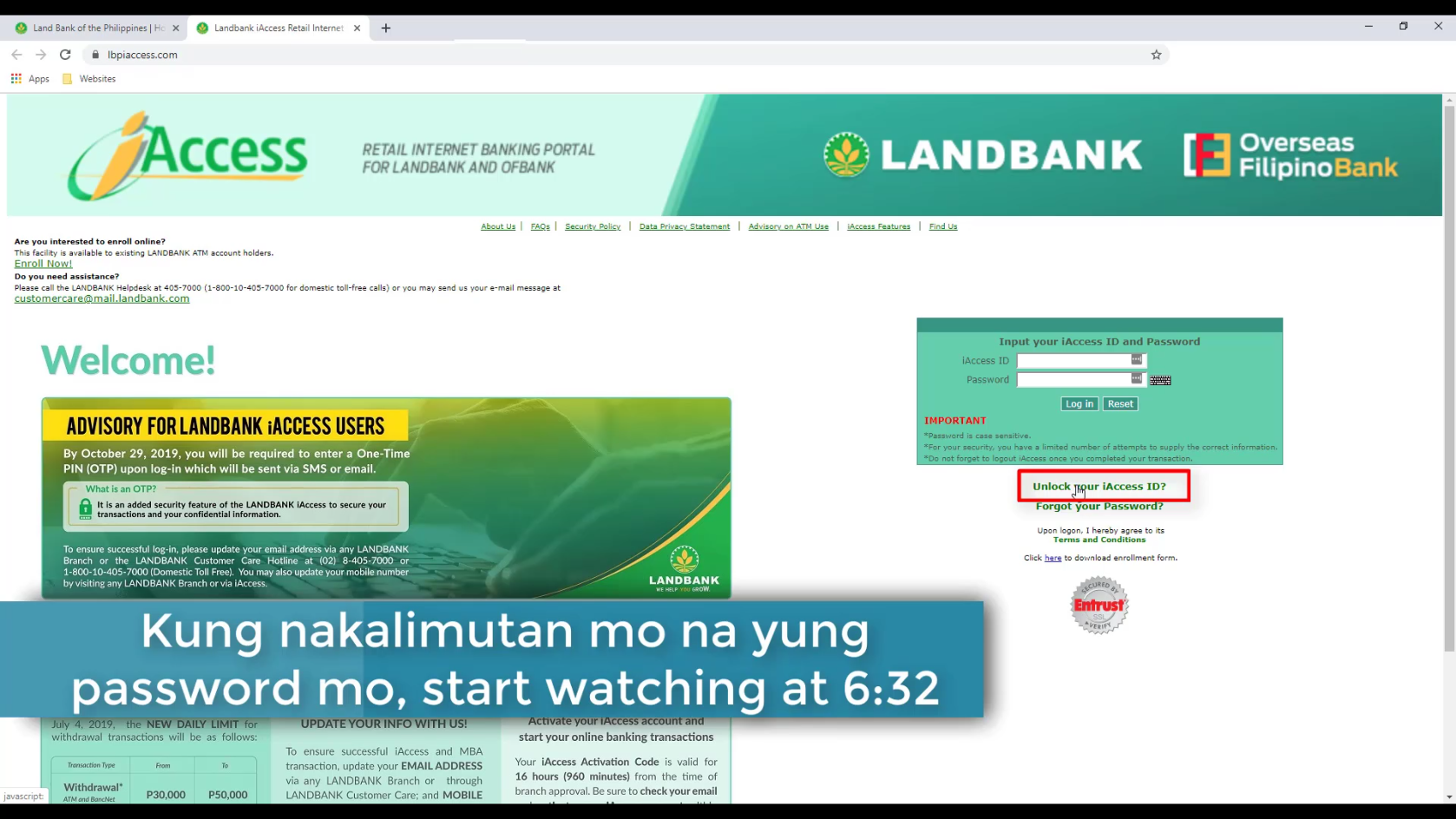
Step 3: Enter your iAccess ID and hit the Submit button.
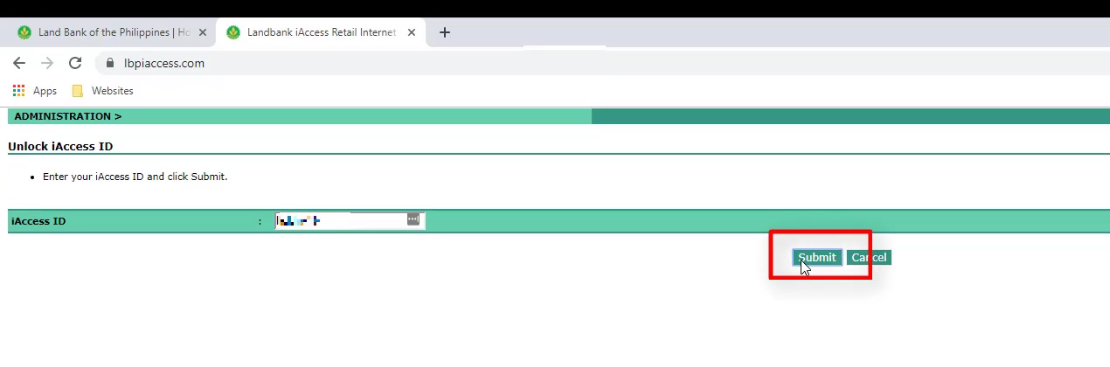
If your account is not locked out, you will be seeing this message:
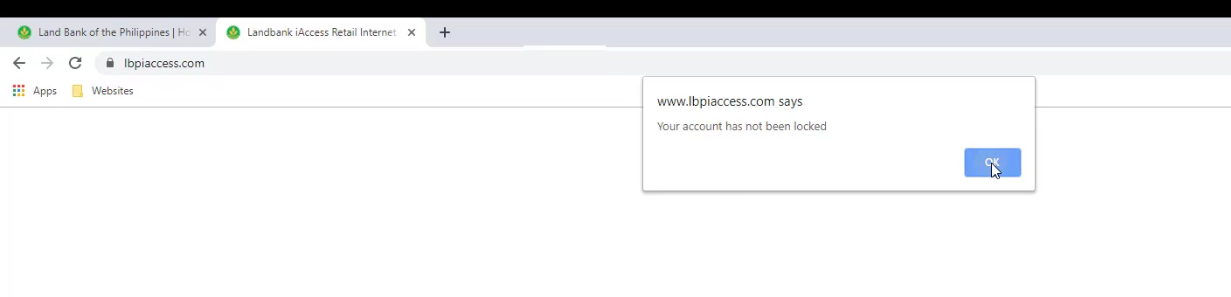
Step 4: Enter the One-Time Pin and answer the security question.
For additional security, a one time pin will be sent to your registered email address.
Enter the OTP pin in the space provided.
Take note that the code will expire in 30 minutes.
Just in case the code expires or you didn’t receive any, you have an option to have it resent to you just by clicking the Resend One-Time PIN button.
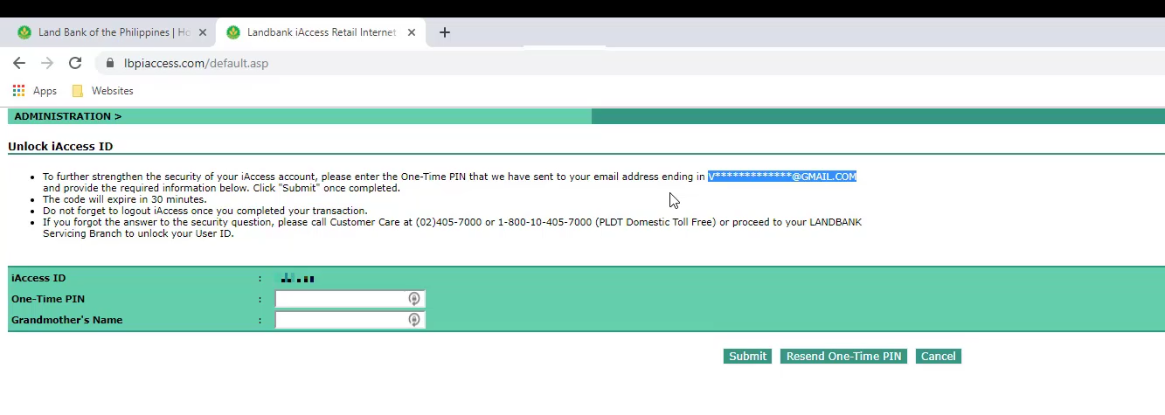
Here’s how the OTP email would look like:
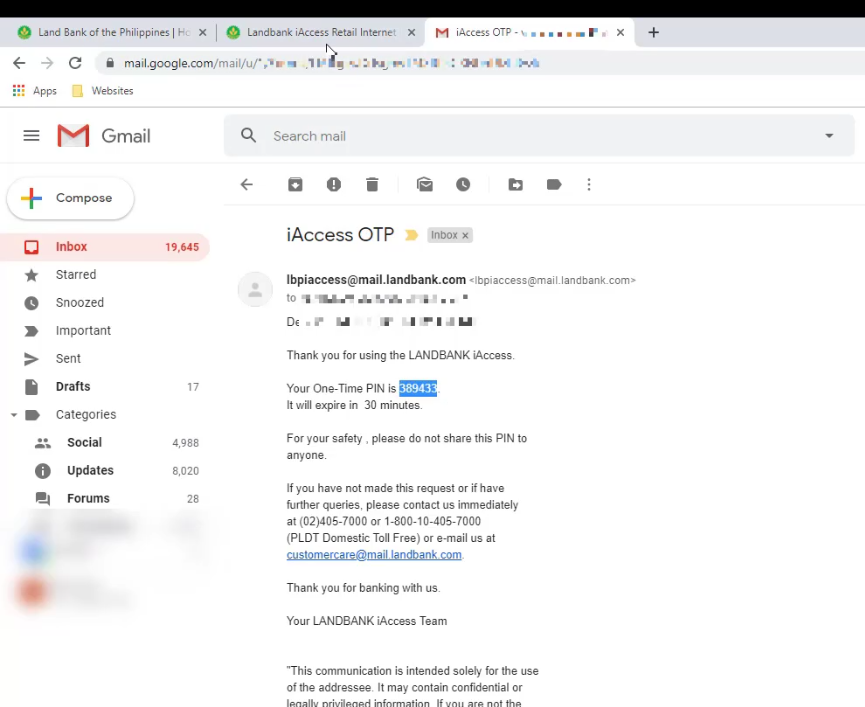
You also need to answer your security question and hit Submit to continue.
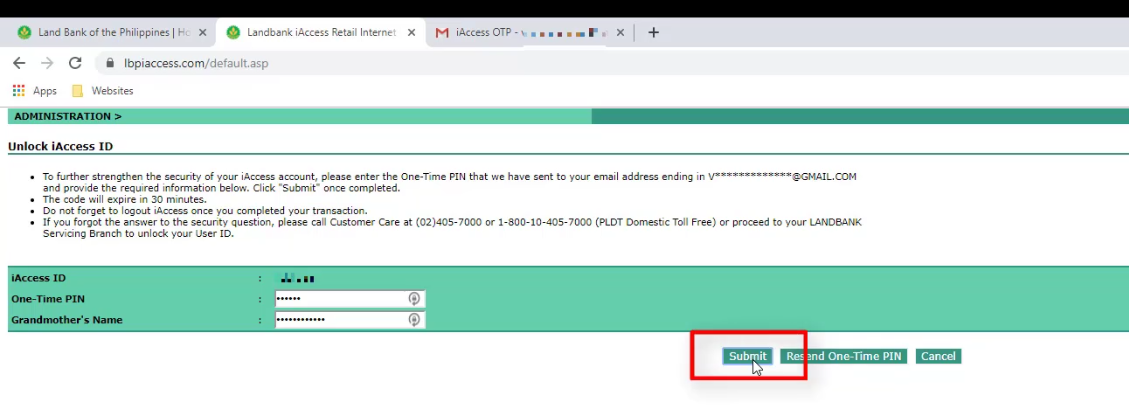
If it was successful, you will see an Acknowledgement message stating that your iAccess account has been unlocked.
Then click on Log-in to retest your access.
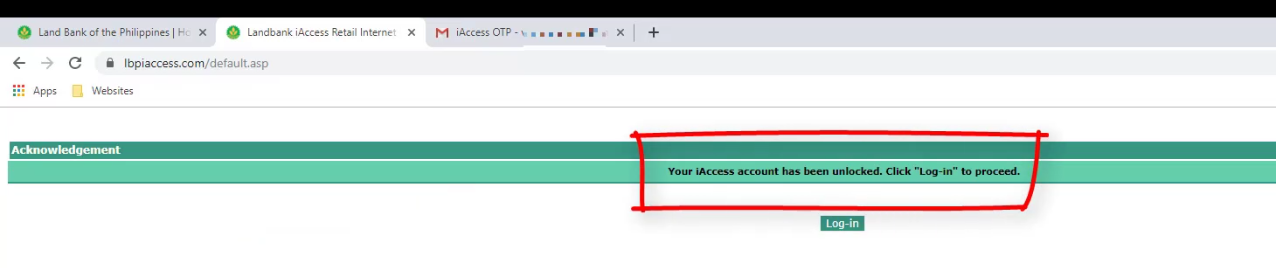
Step 5: Test your Login credentials after unlocking it.
When we visited the website, we just saw that Landbank will be implementing OTP upon login (started October 29, 2019).
This will be a good additional security for the Landbank online access.
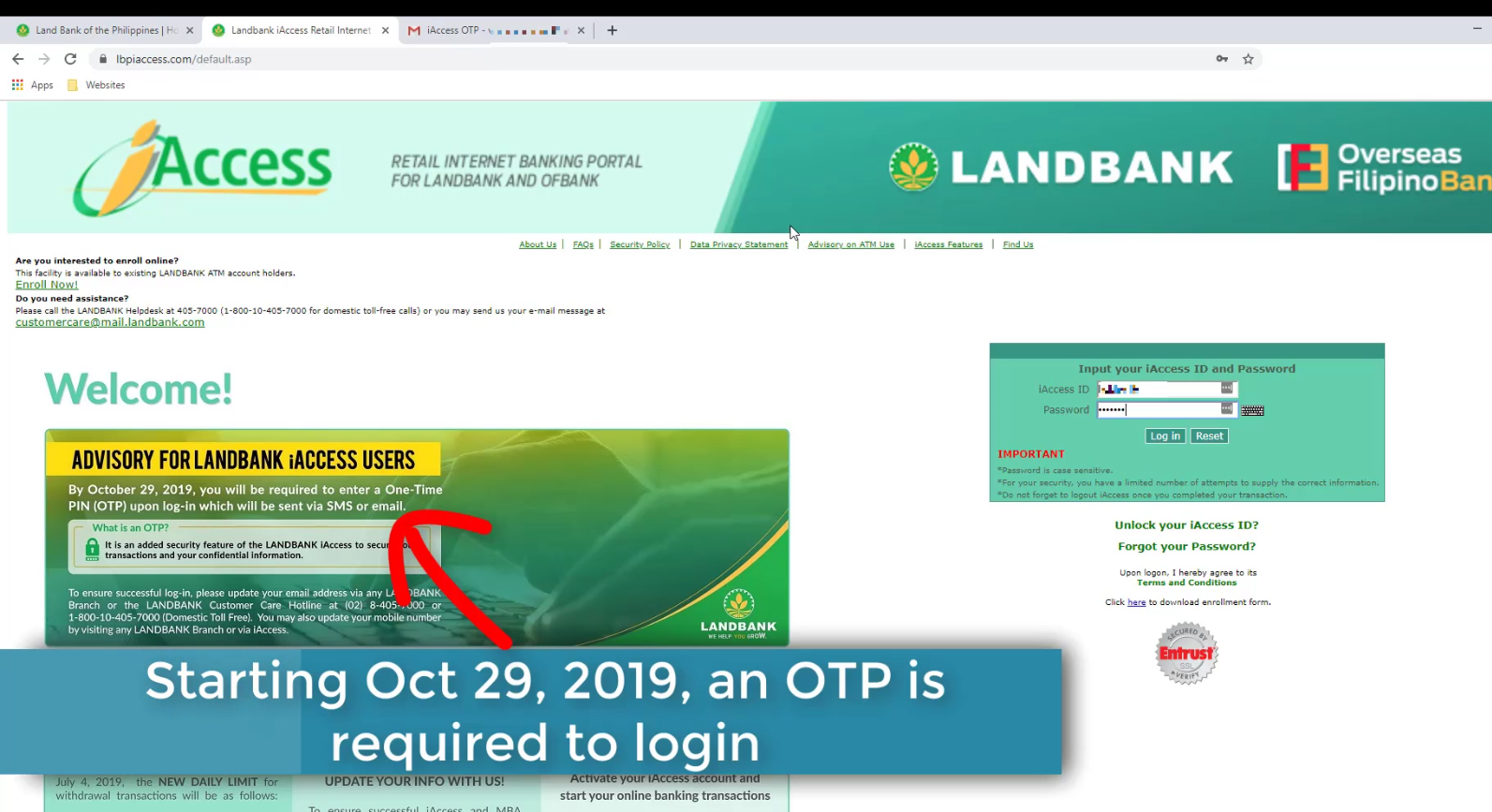
At this point, provided that you now know your correct login credentials, test your access.
Hopefully it will work but if not, proceed to the next steps.
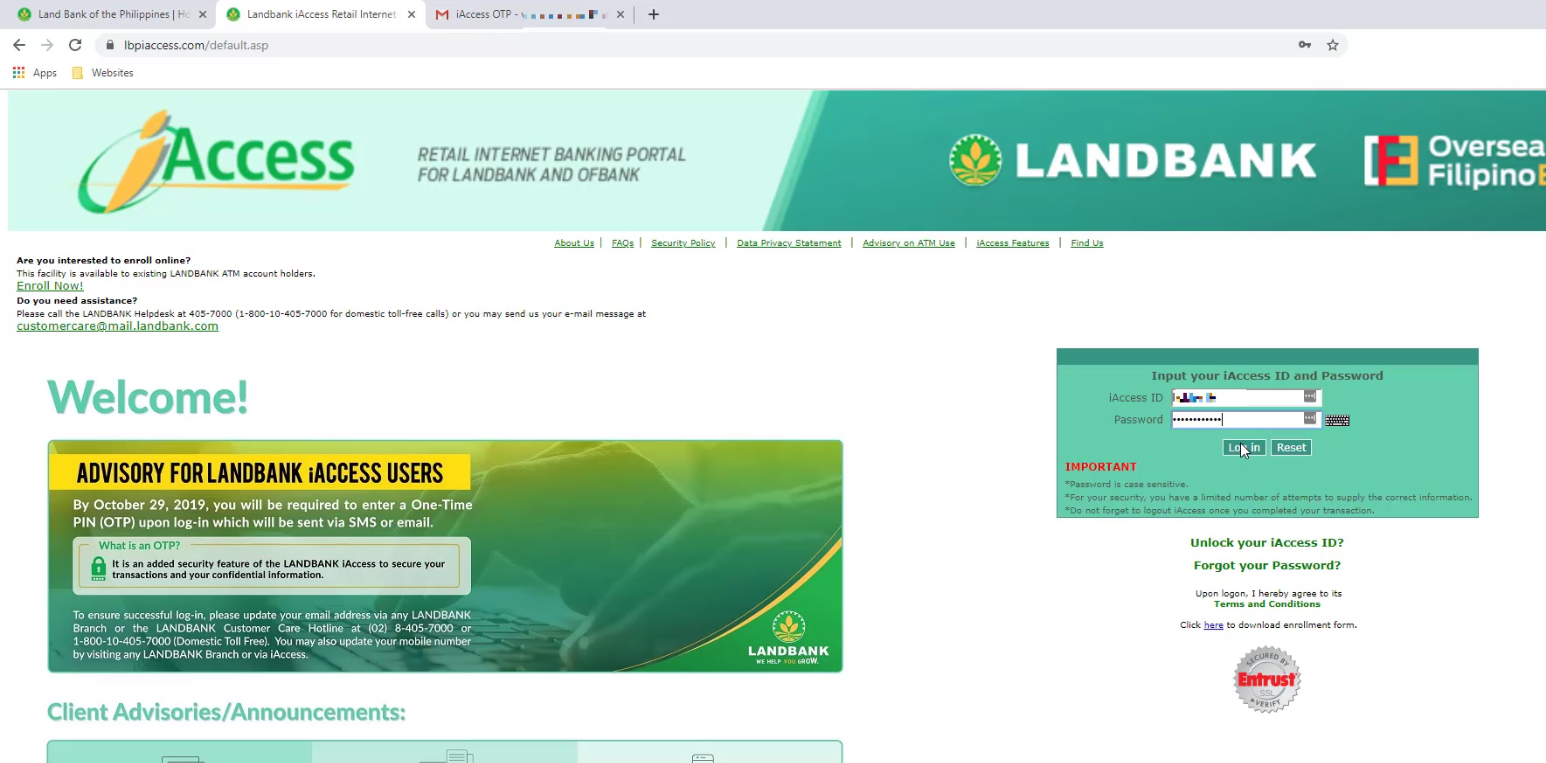
Step 6: Click on the Forgot your Password link.
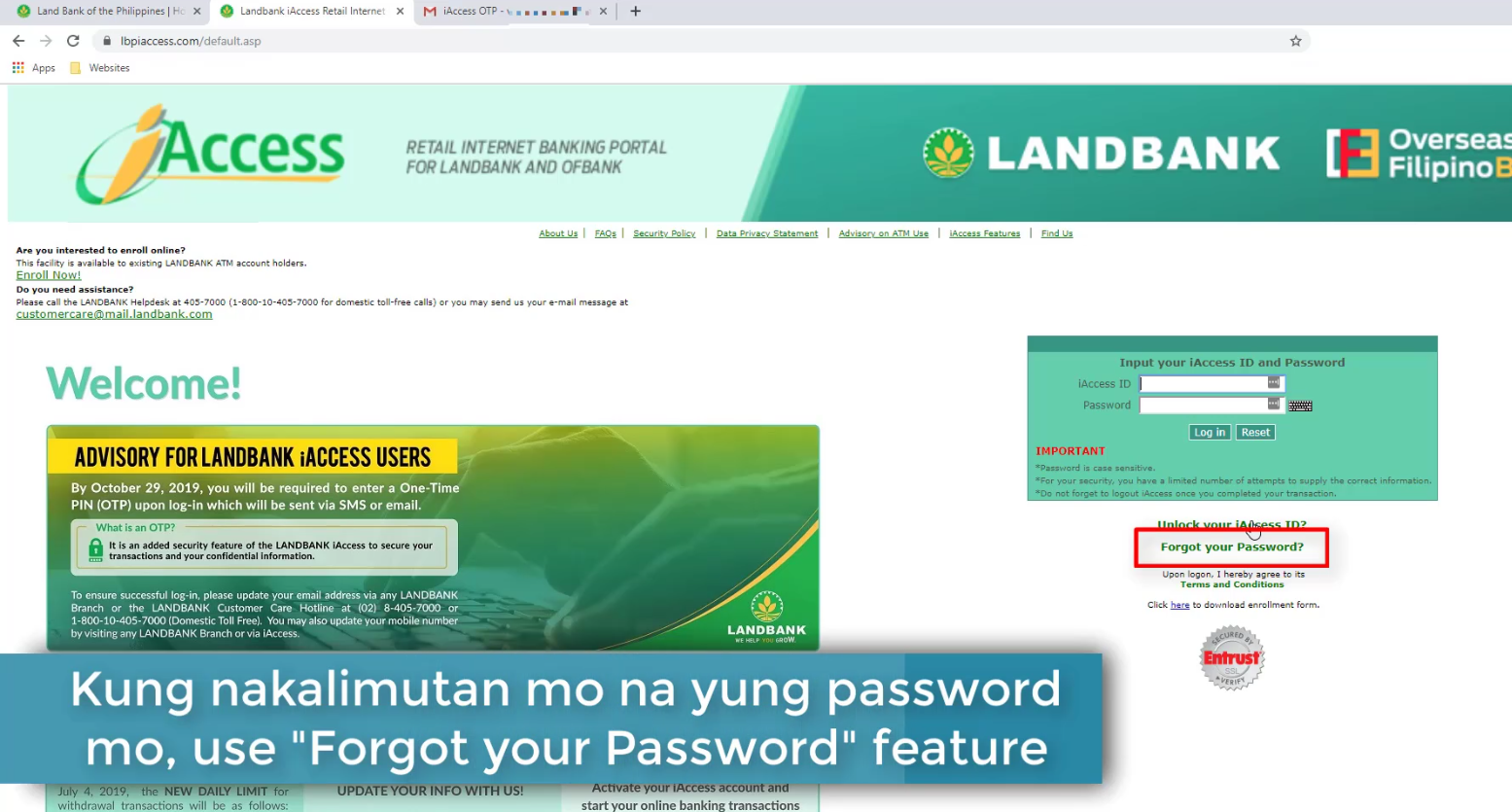
Step 7: Enter your iAccess ID and hit the Submit button.
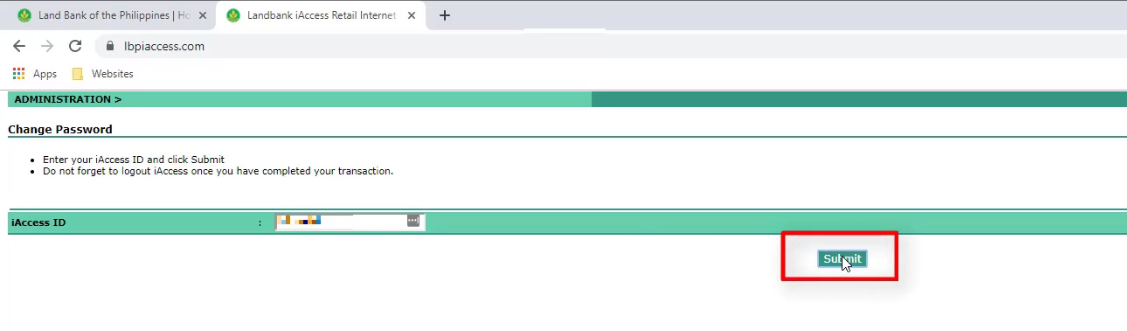
Step 8: Enter the One-Time Pin and answer the security question.
Same as step 4, an OTP will be sent via email.
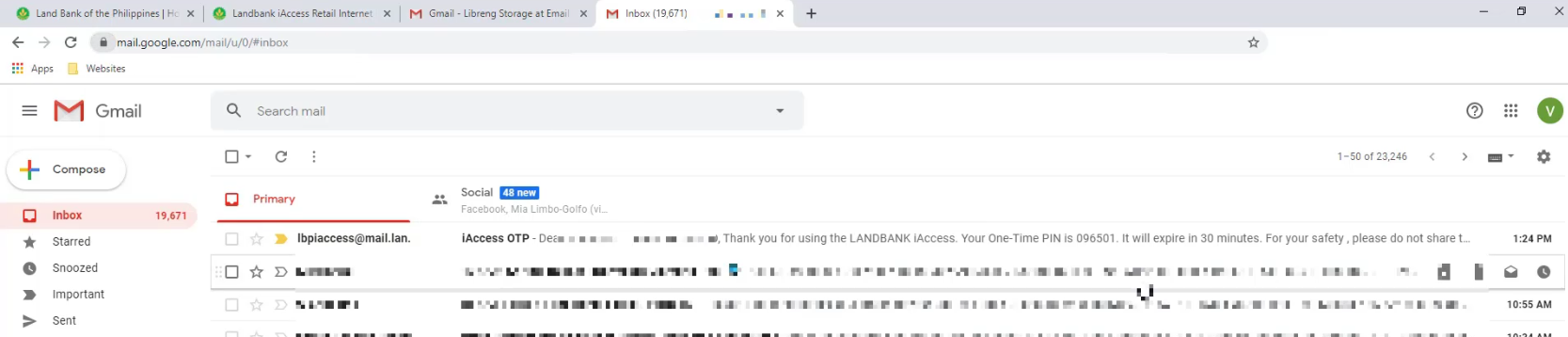
Enter the OTP pin and answer your security question.
Click on the submit button when done.
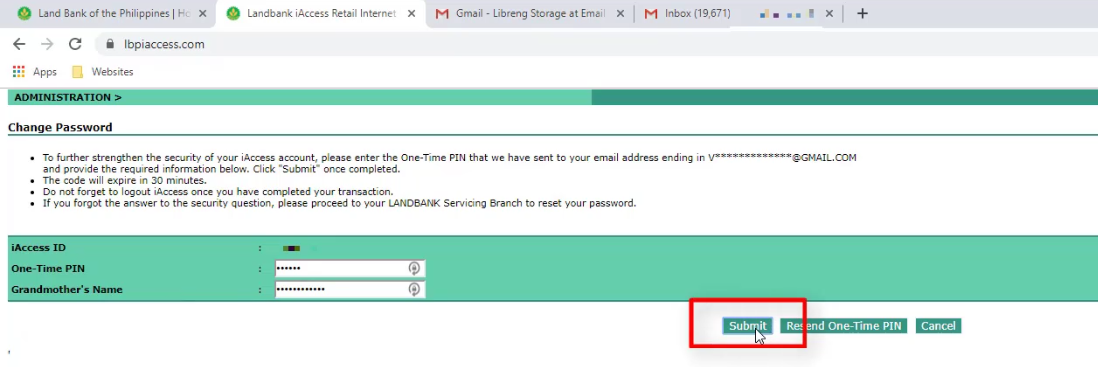
Step 9: Change your Password.
You will now be asked to nominate a new password.
Take note of the following when nominating a new password:
- the password is case sensitive.
- the password should contain alphanumeric characters only – with at least one alpha and one numeric character.
- the password should be 7-15 character in length.
- the password should not be the same as your iAccess ID.
Enter it twice and click on the submit button when done.
There will also be a prompt – just hit on OK to confirm.
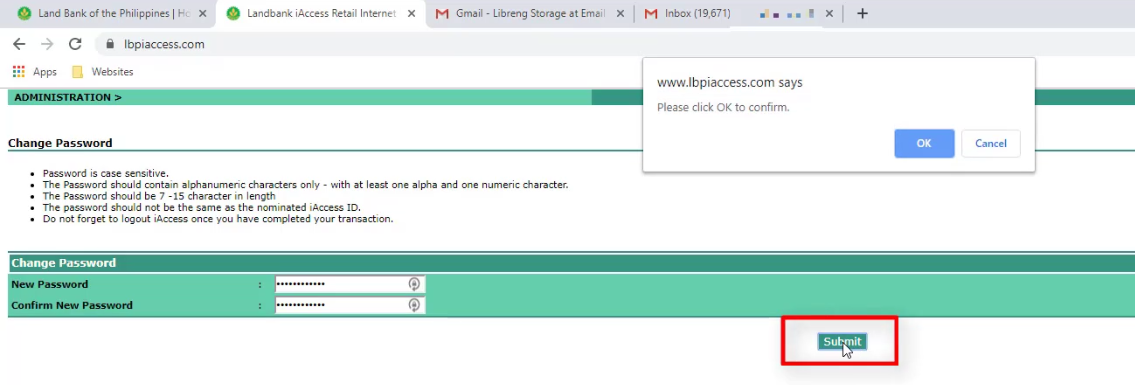
This wasn’t specified anywhere but I encountered this error when I attempted to reuse one of my old password.
Apparently, you are not allowed to use your previous passwords. Take note.
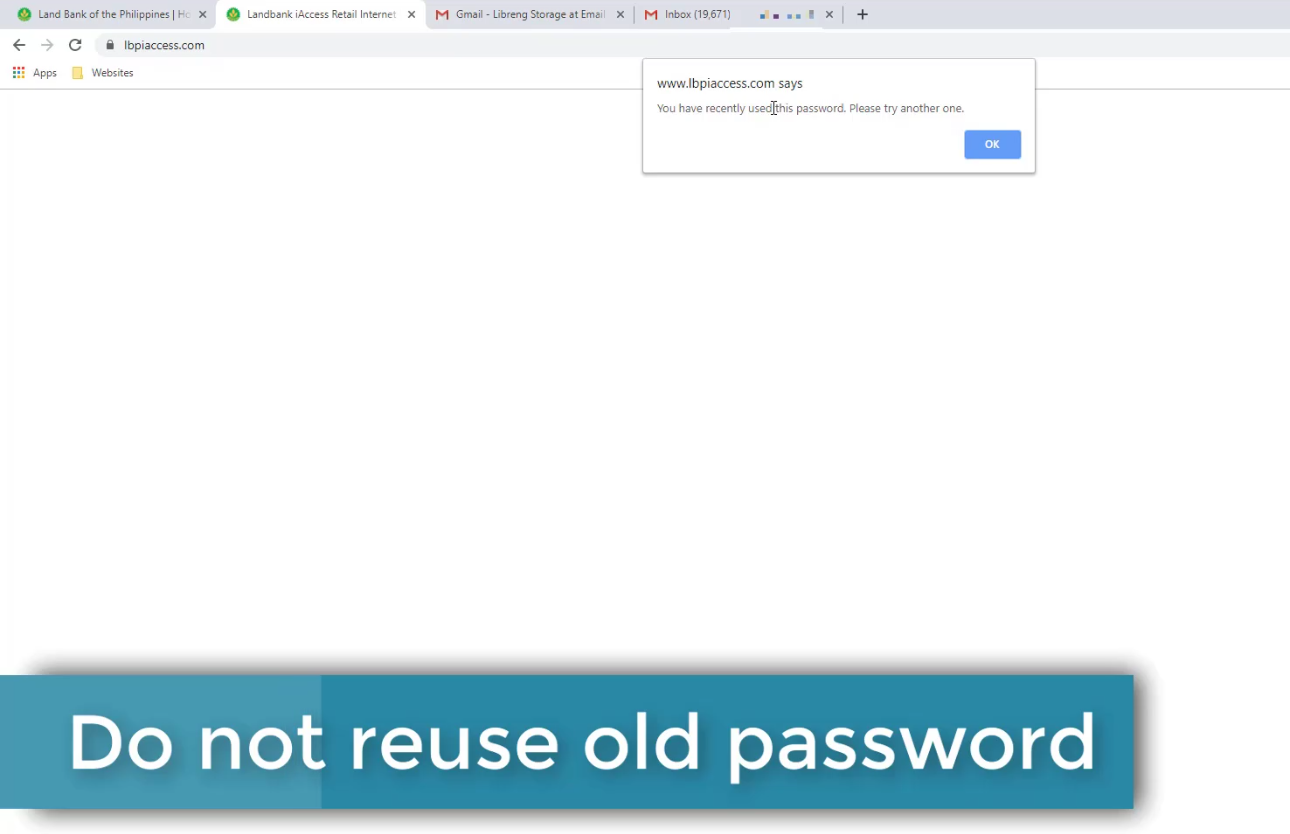
If your password change was successful, you will see an Acknowledgement message.
Click on the OK button to proceed.
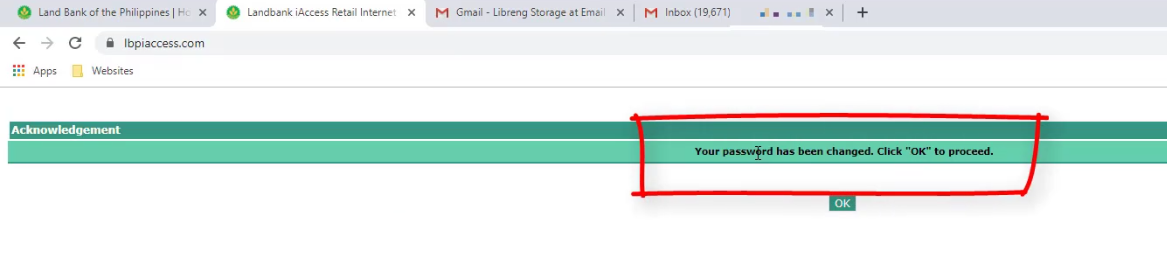
Step 10: Test your new Login Credentials.
Enter your new login credentials and click on the Login button.
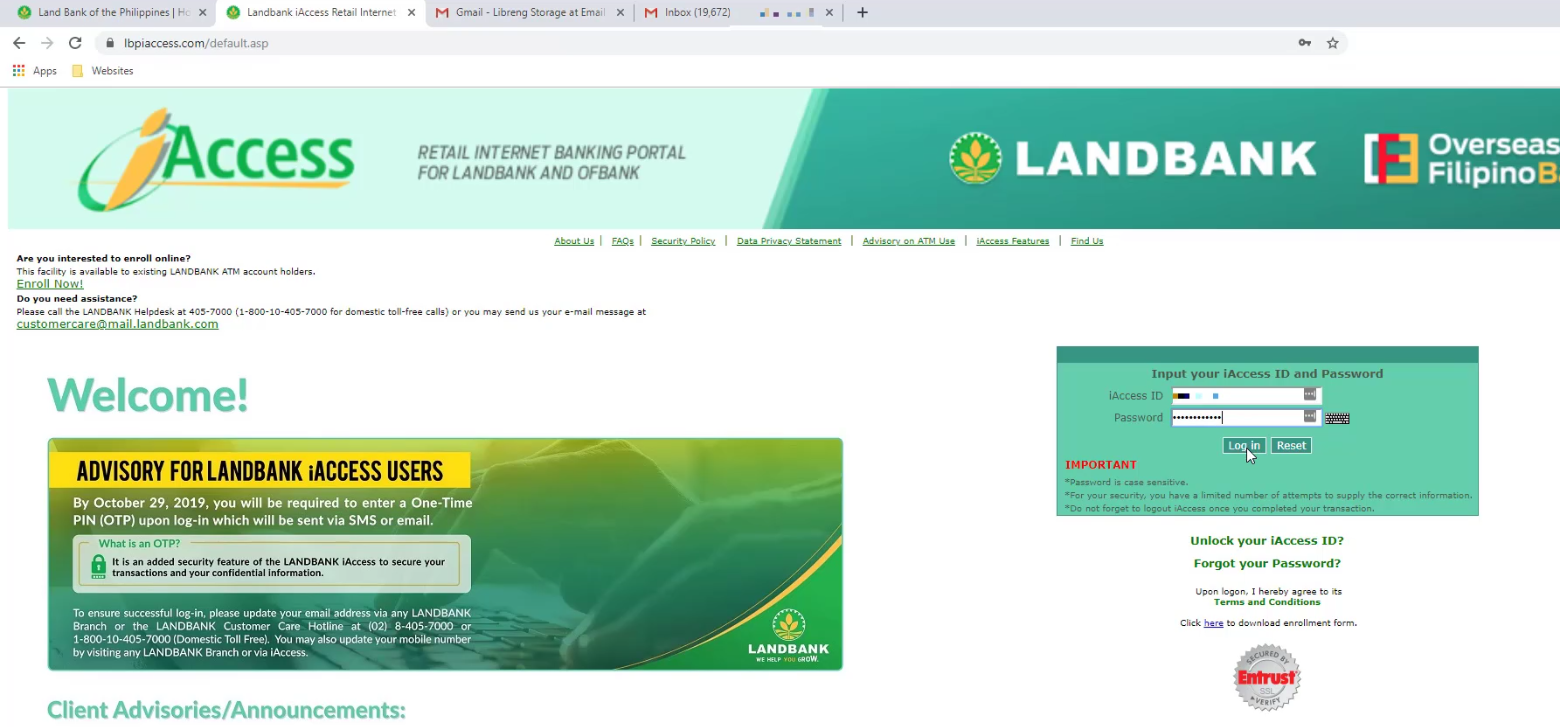
If you reached your dashboard, congratulations the password reset was successful!
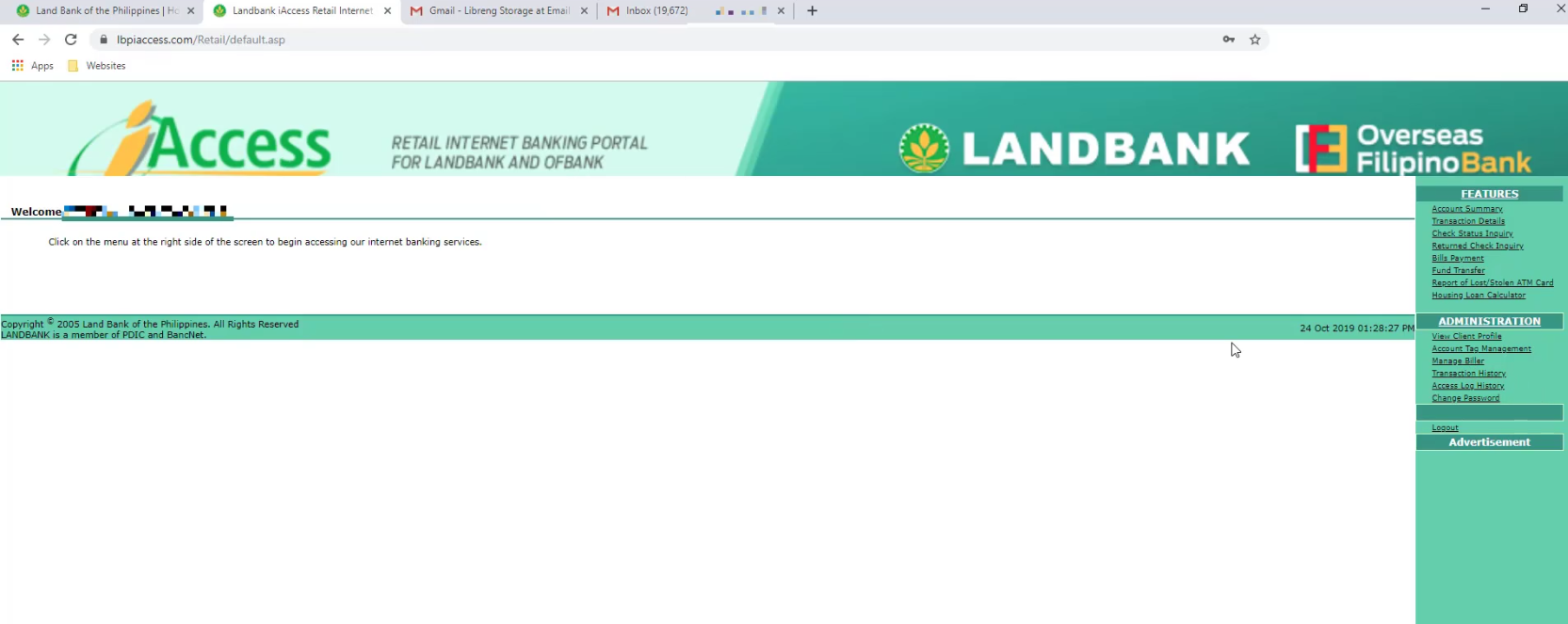
As an additional note, please do not just close out your browser if you intend to end your session.
You might want to do it properly by clicking the logout link as shown below as you might encounter issues in the future if you fail to do it the proper way.
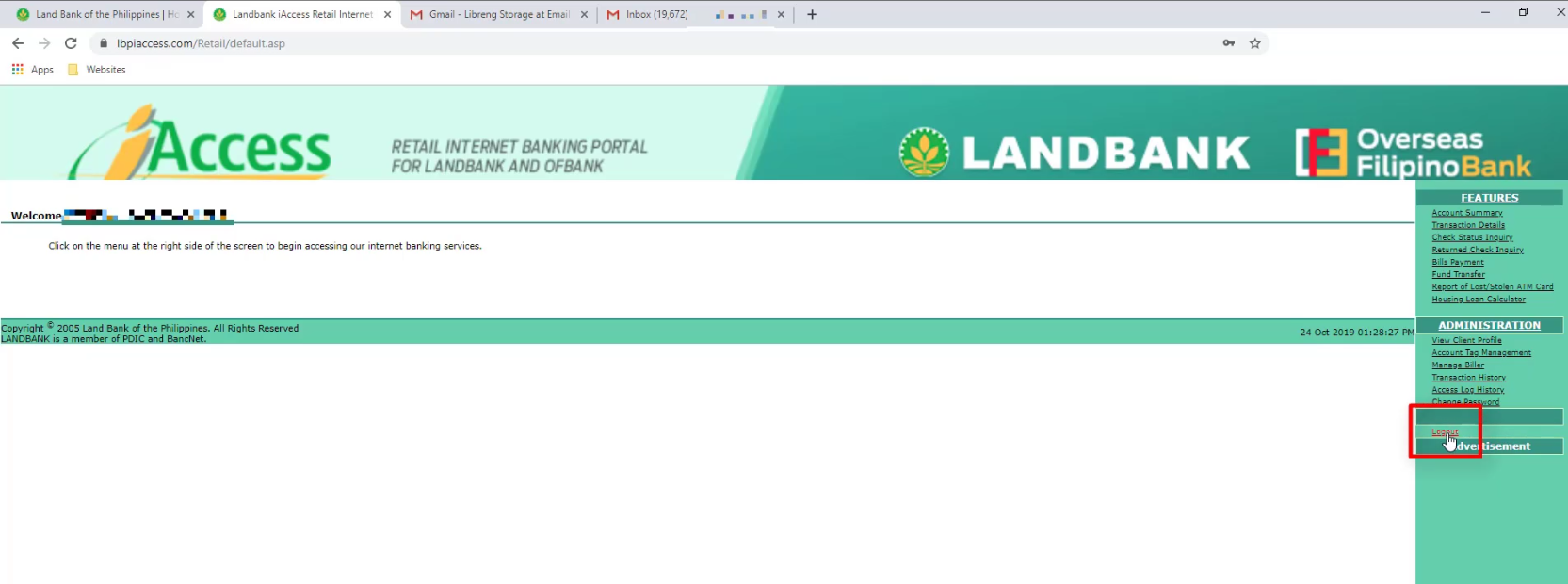
Financial Transactions Made Easy!
More on our Youtube Channel.
Subscribe Now!

Were you able to unlock or reset your password successfully for your Landbank iAccess online account? Do you have any questions? Let us know in the comments below!
Don’t forget to subscribe to our Investlibrary YouTube channel so that you can be updated and notified for every new video that we create! 🙂
https://www.youtube.com/c/Investlibrary