Landbank Fund Transfer Online: Send Money to 3rd Party for FREE (2019)
Landbank fund transfer online to 3rd party Landbank account is pretty simple.
The best part here is that it is completely free!
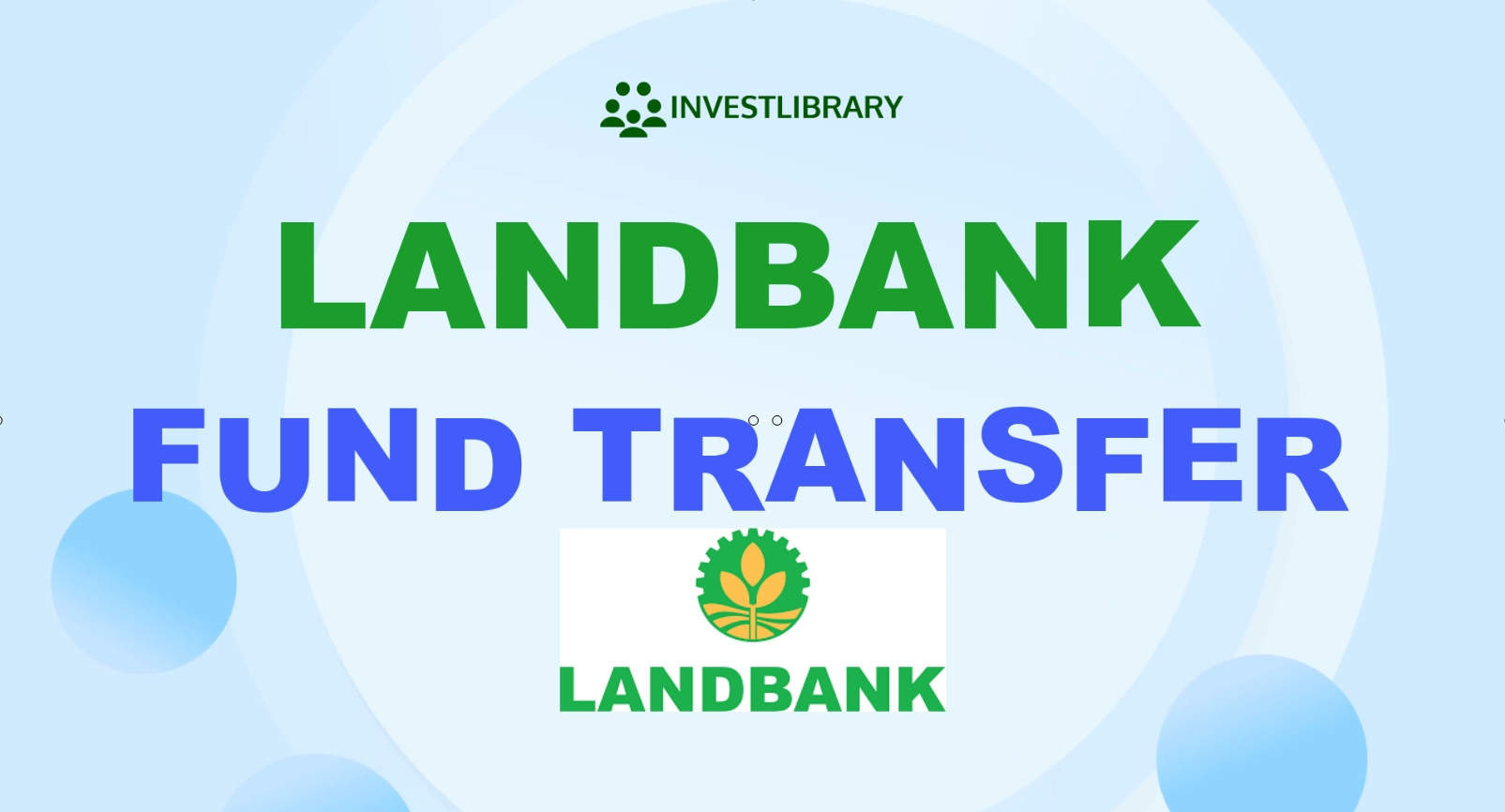
Let me show you the steps that we did in order to successfully send money to other Landbank account.

Step 1: Go to the Landbank website.
On a web browser, type in landbank.com
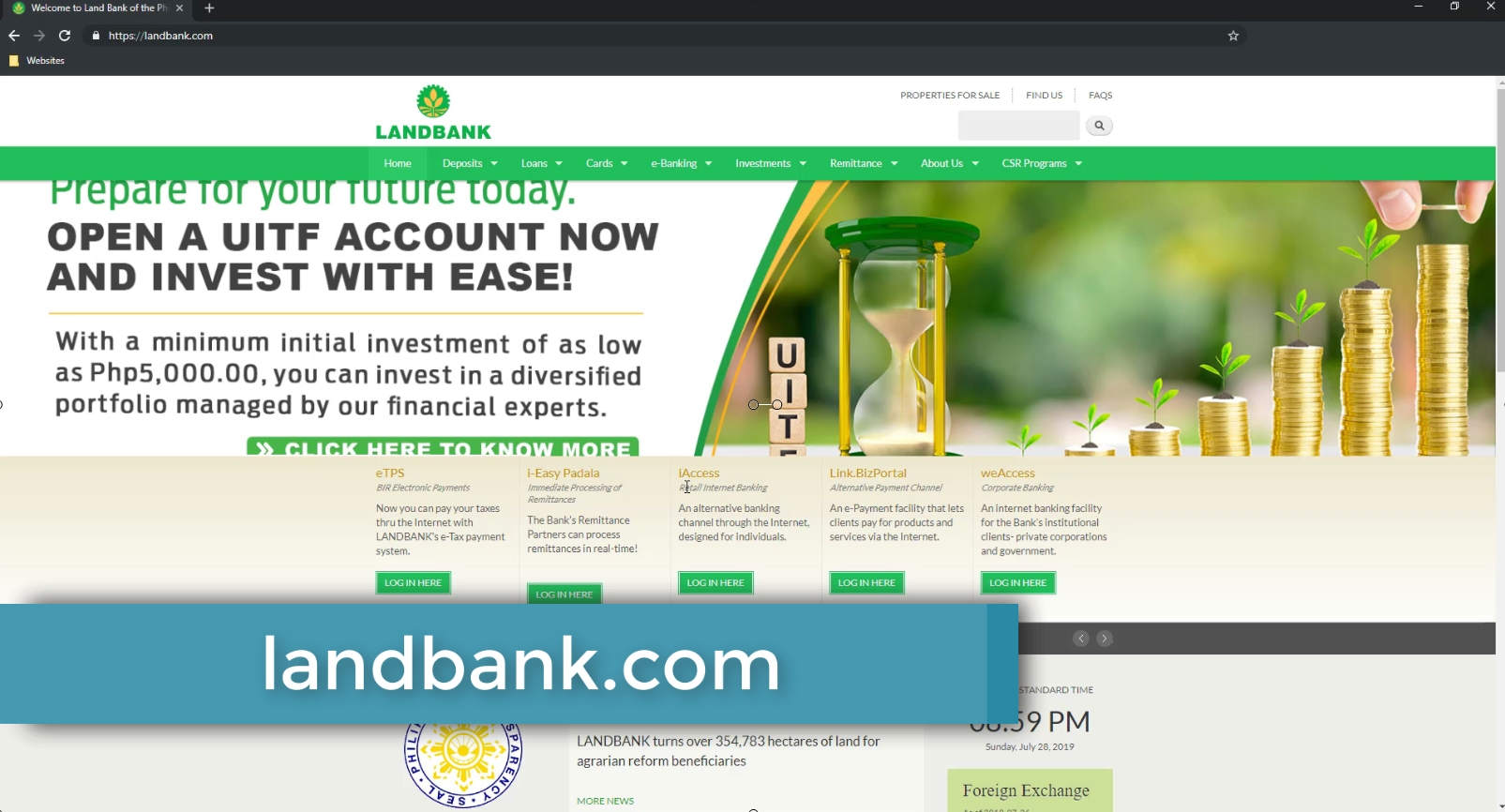
Step 2: Click on the iAccess Login button.
Click on the login button as shown below.
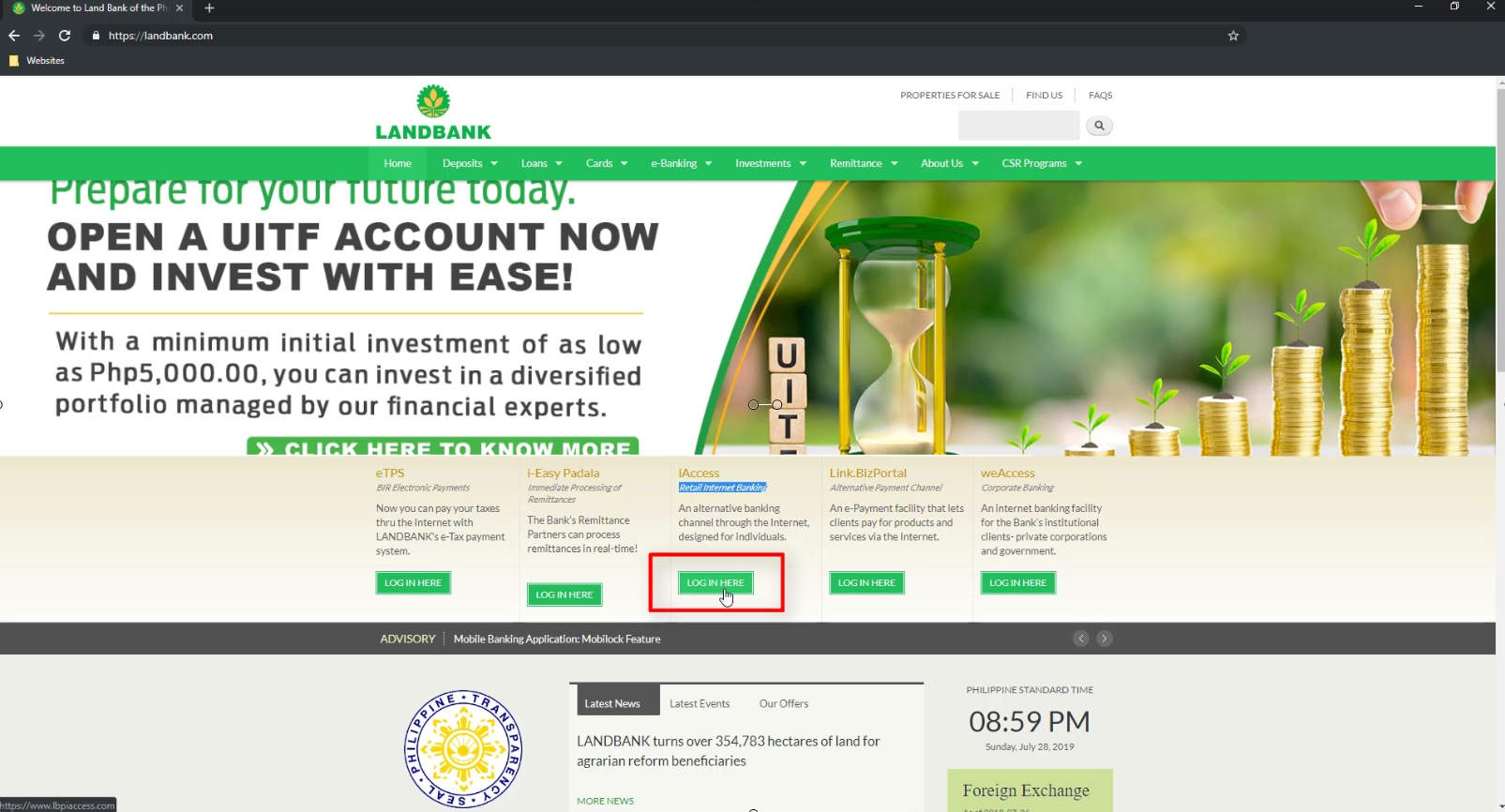
Step 3: Enter your Login Credentials.
You will be redirected to the lbpiaccess website portal.
Enter your username and password to continue.
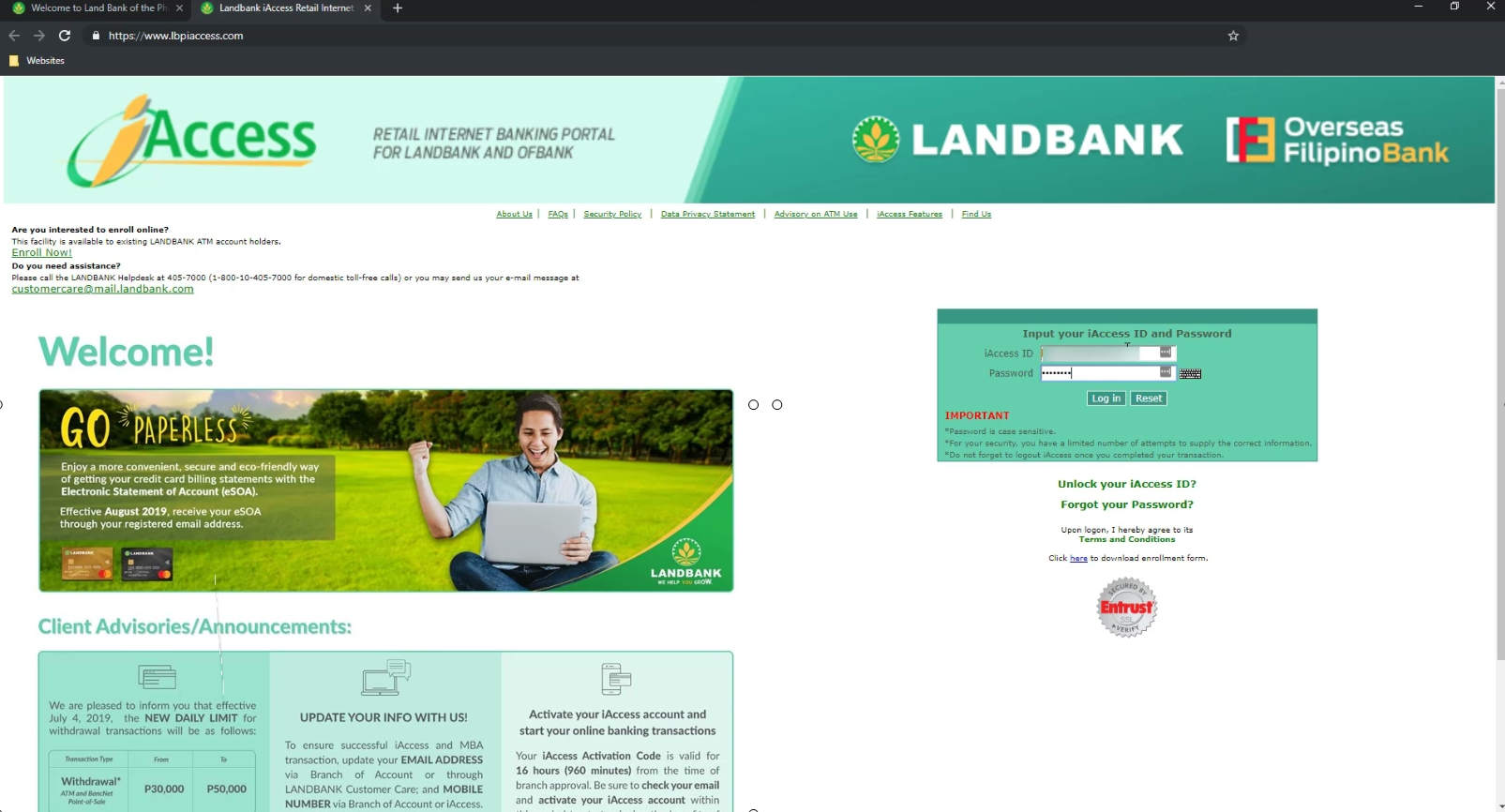
Step 4: Select Fund Transfer from the Features Menu options.
On the right hand side, you will find the menu options.
Choose Fund Transfer under the features category.
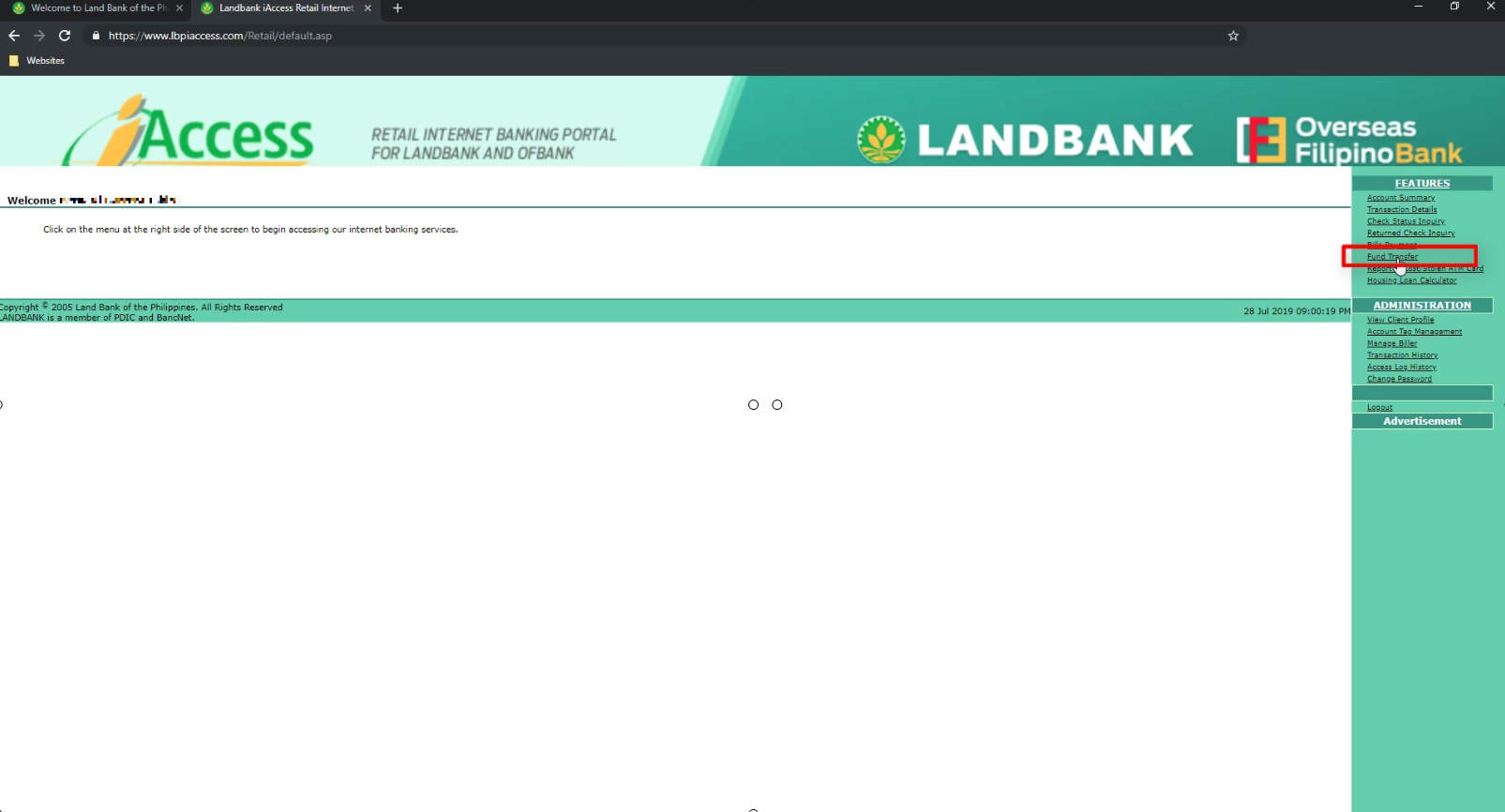
Step 5: Choose your source account.
You now need to select an account to debit.
Since we only have one account in Landbank, we only have one option here.
Don’t forget to tick the radio button.
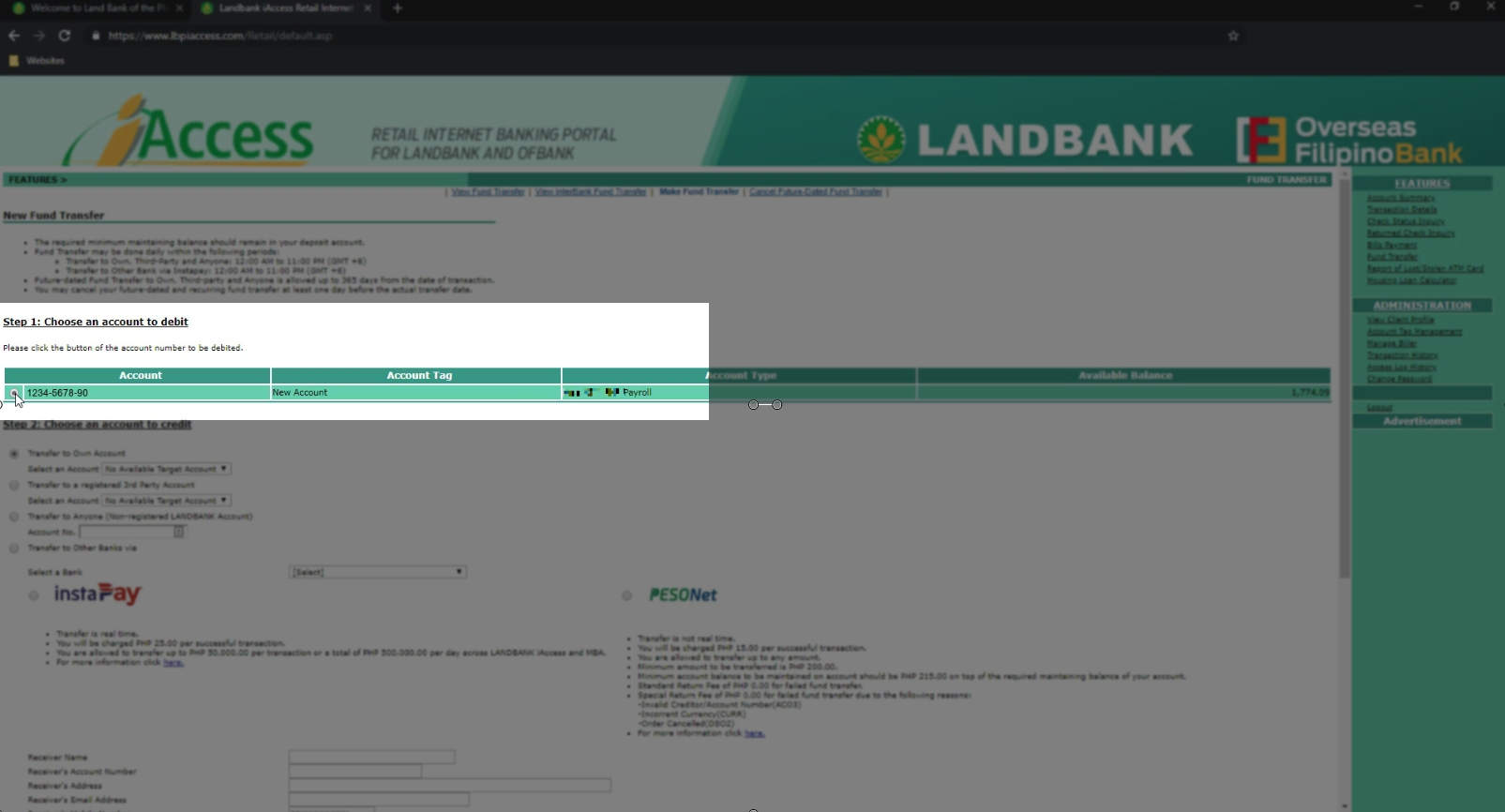
Step 6: Choose and input the destination account details.
Tick on the radio button beside Transfer to Anyone (Non-registered Landbank Account).
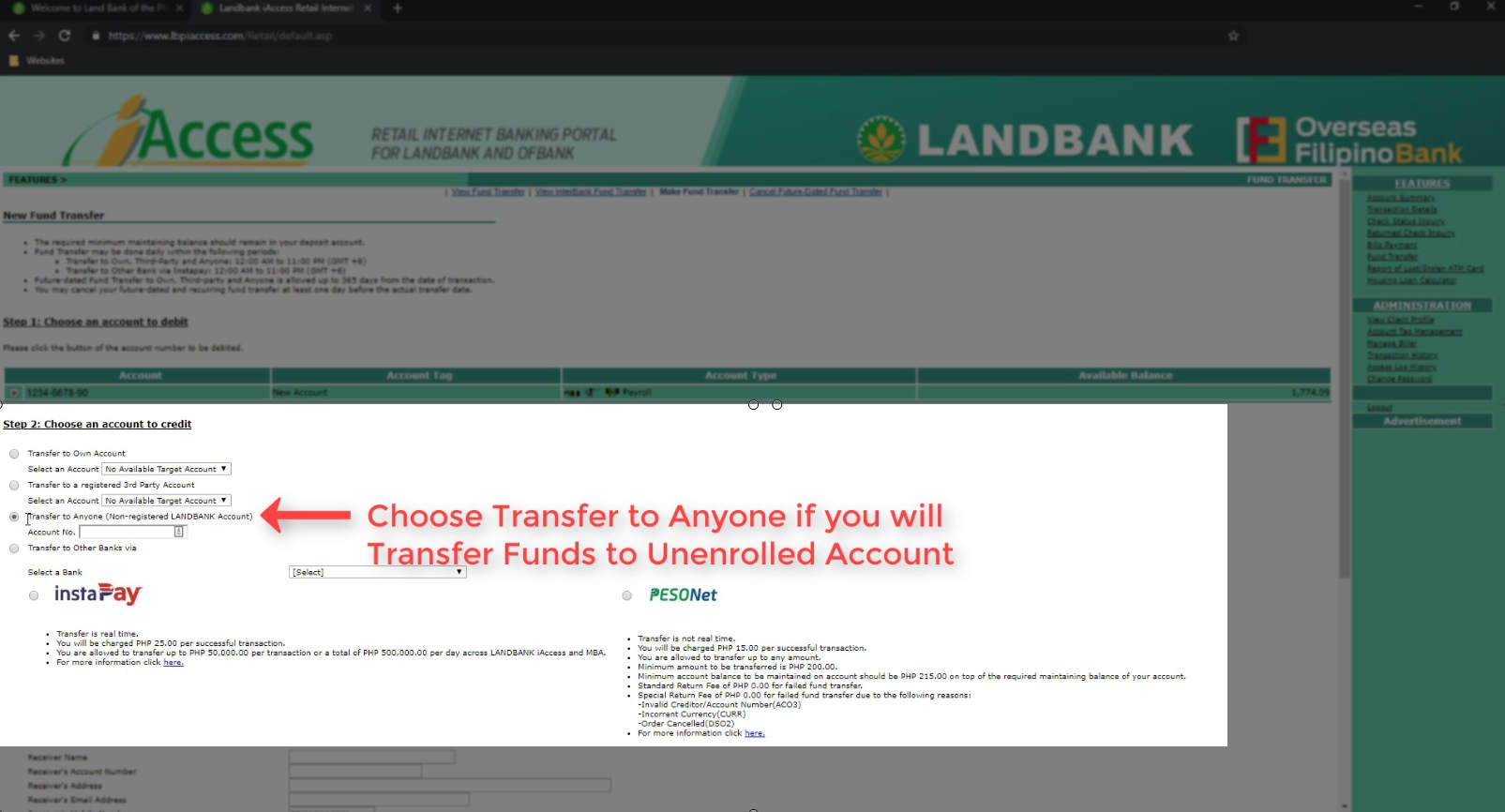
Though, if you are transferring to a Landbank account that you previously had registered, tick on the Transfer to a registered 3rd party account option instead.
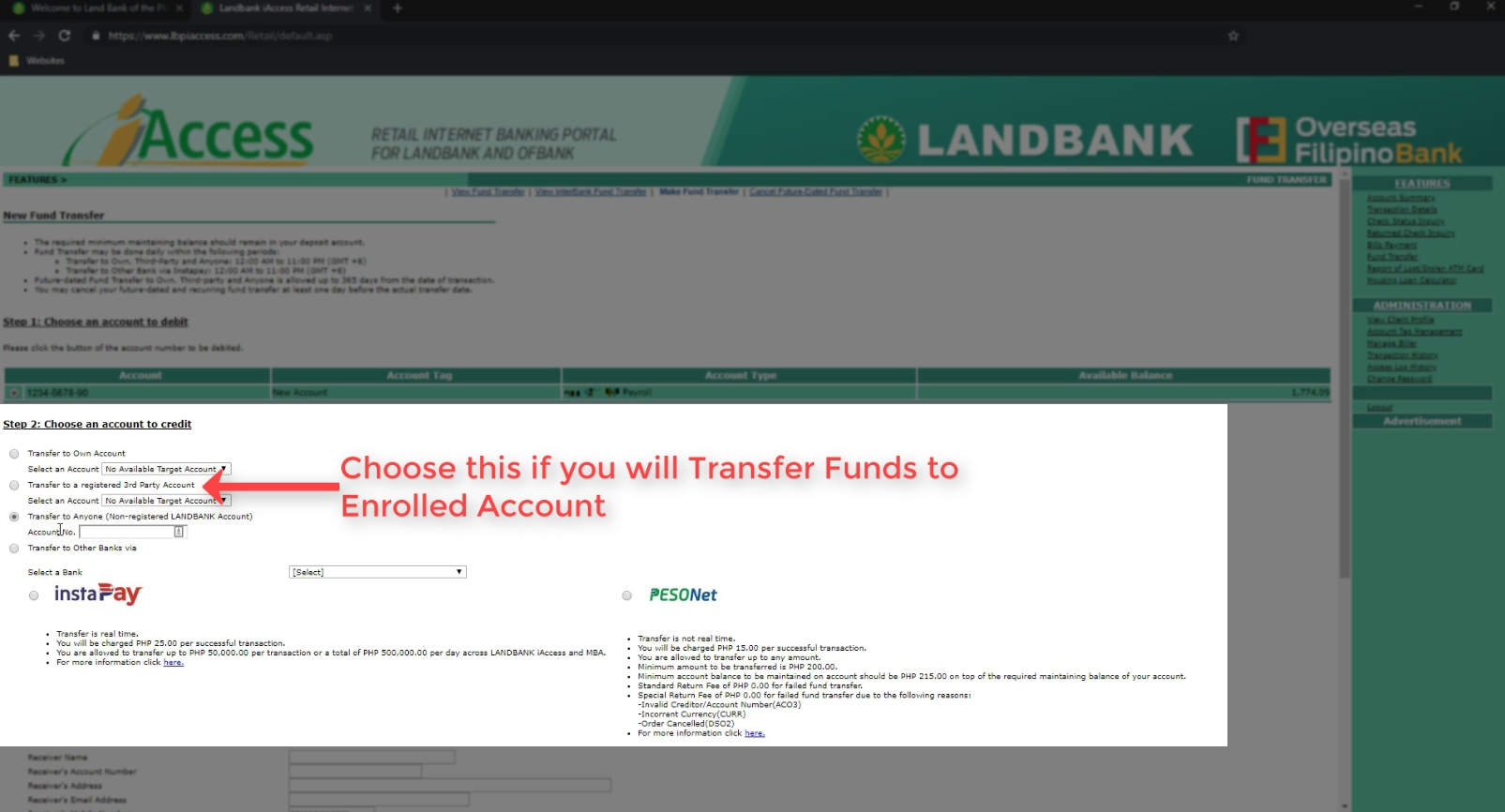
Going back, enter the destination bank account number on the space provided.
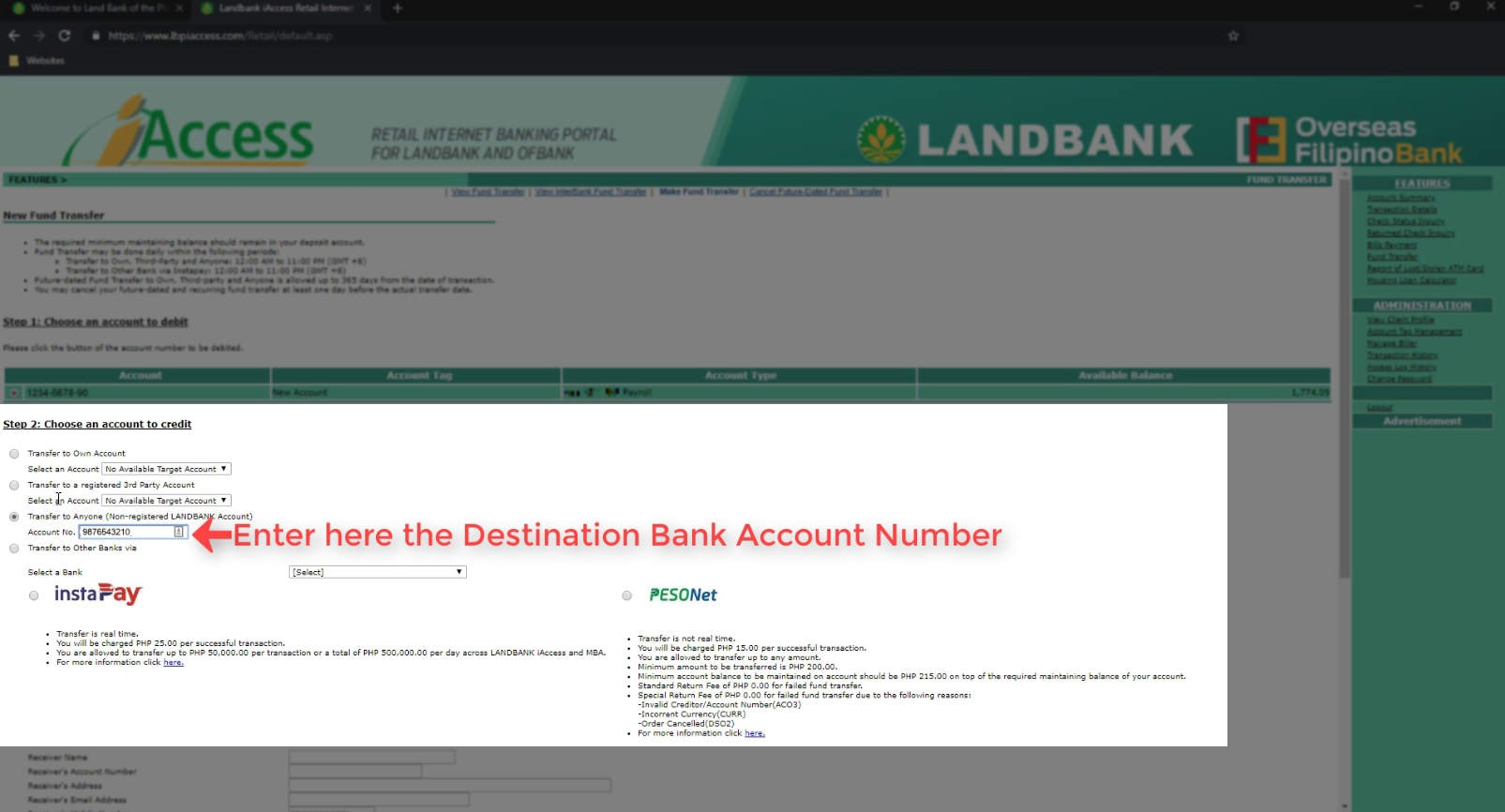
Step 7: Input the amount that you want to transfer.
Important to note here is that the charges or transaction fee for Landbank to Landbank fund transfer is zero!
It is free! ?
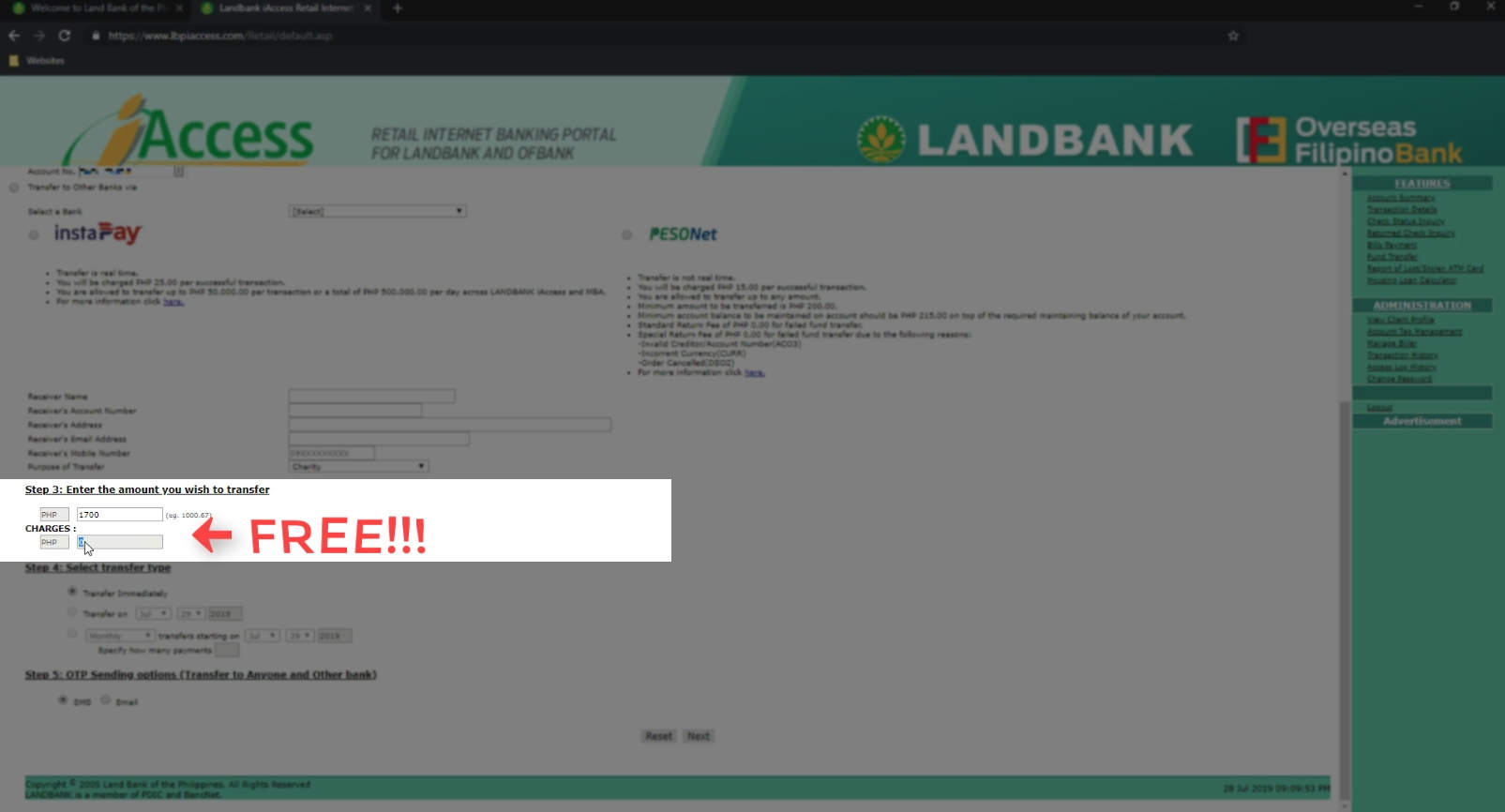
Step 8: Select the Transfer Type.
Land bank gives you an option to set when you want the transaction to happen.
There are three options:
- Transfer immediately
- Transfer on a specific date
- Recurring transfer
For this guide, we will choose to transfer immediately.
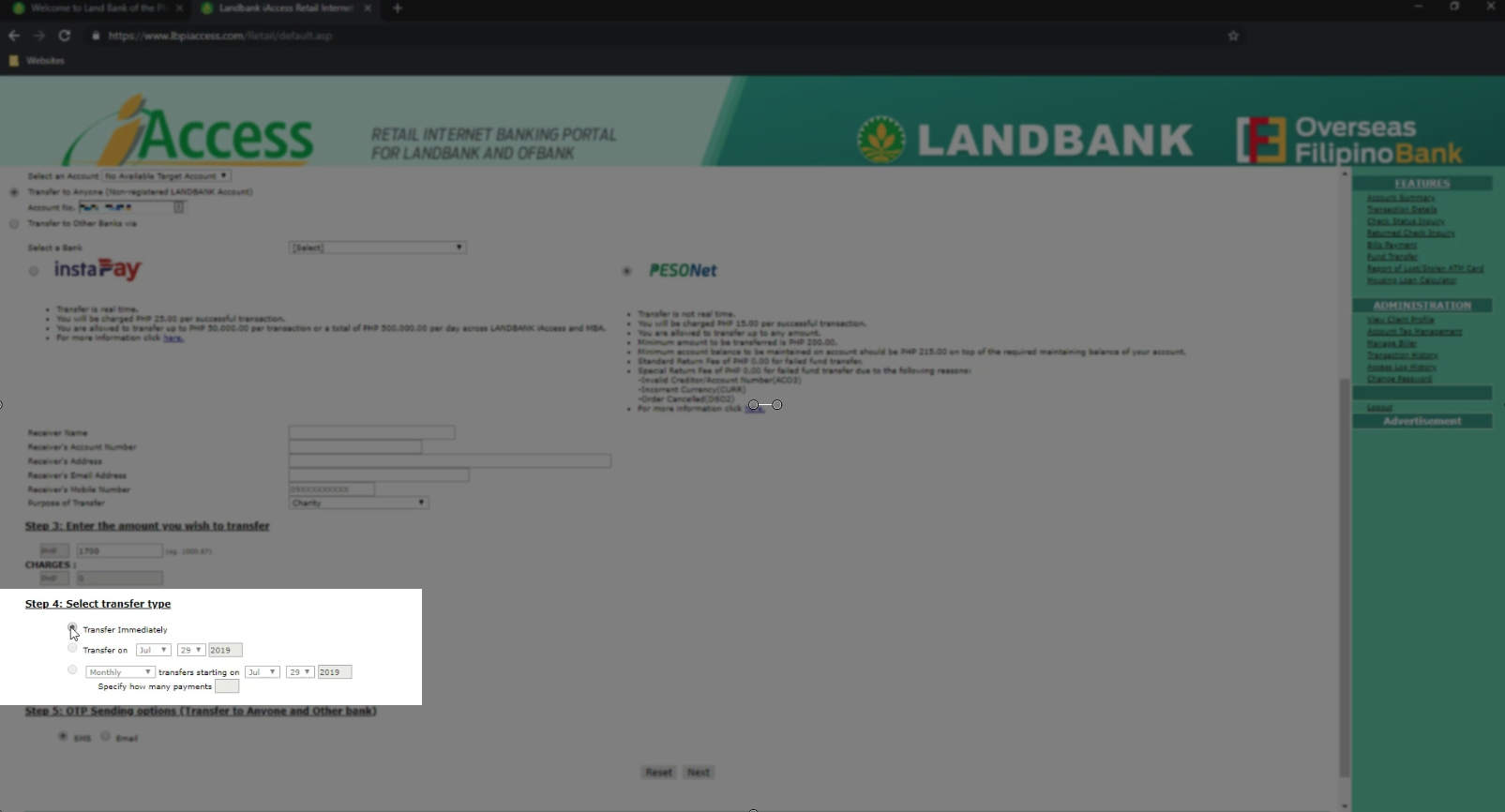
Step 9: Choose you’re preferred OTP sending option.
Next, you will need to choose your one time PIN sending option.
Looks like this additional step applies to transfer to anyone and other bank transactions.
There are two options to choose from: SMS or via email.
We will choose the SMS sending option.
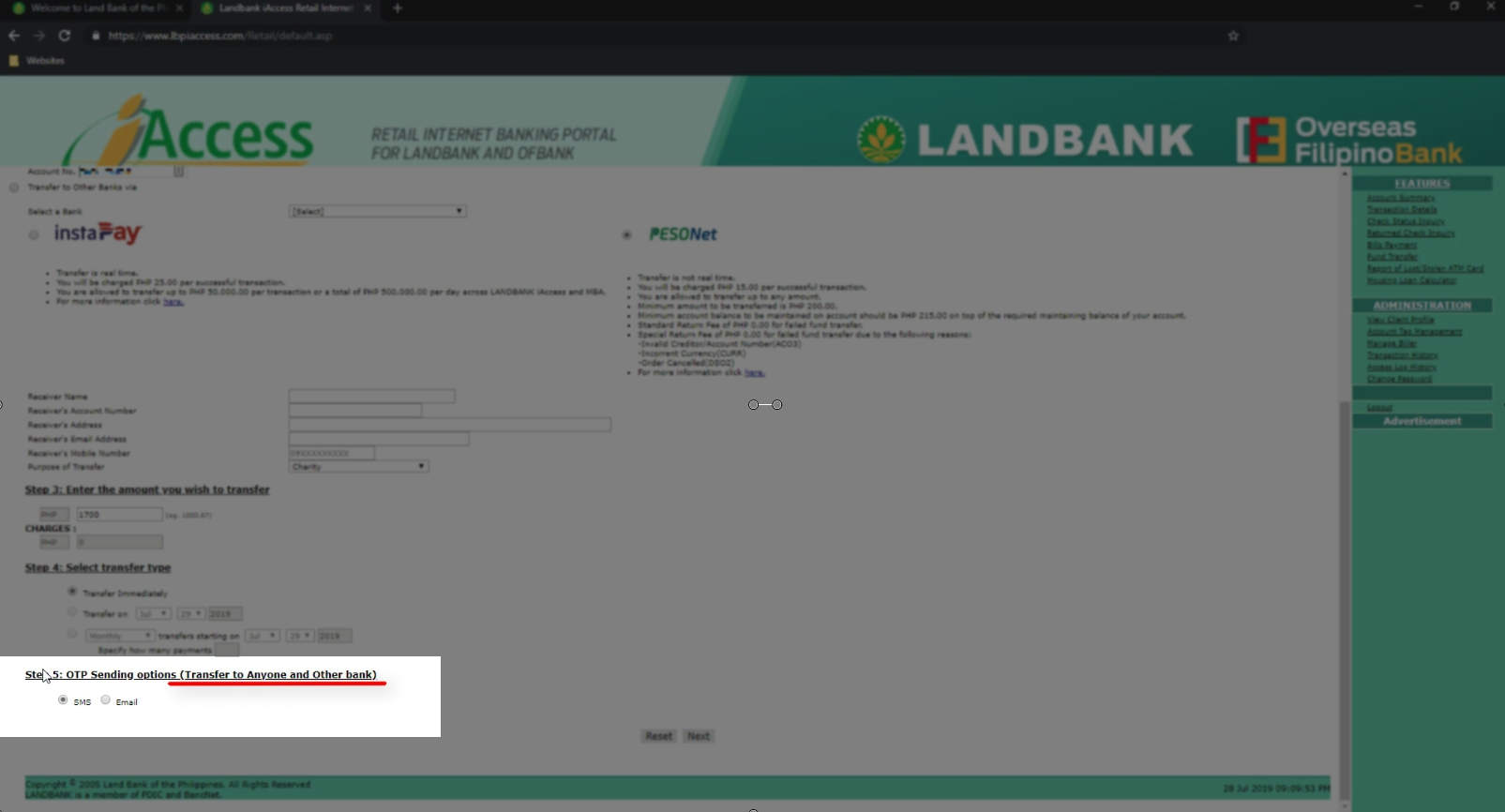
Click on the next button to continue.
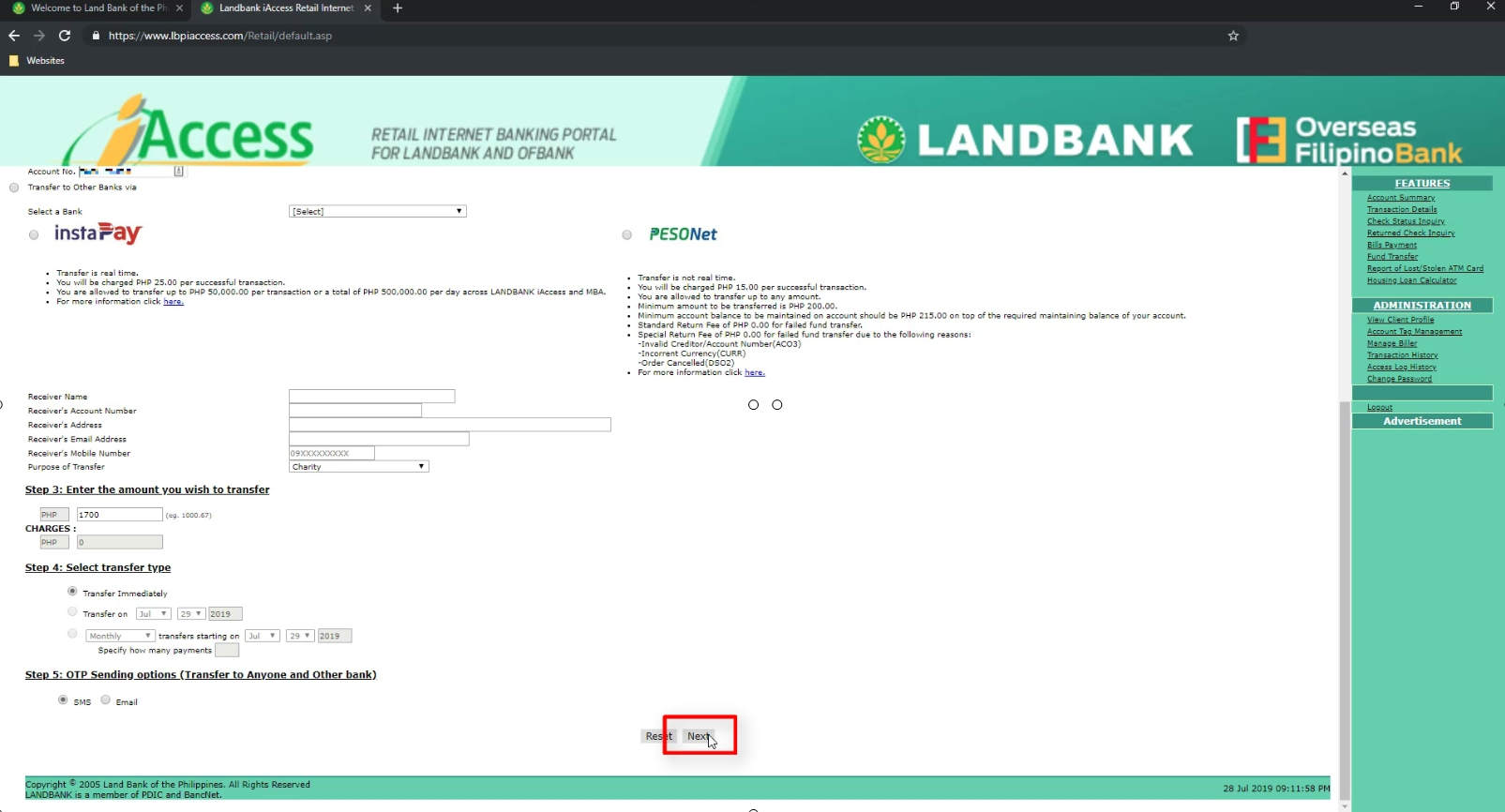
We encountered an error message which notified us that a minimum of 100 pesos should remain with our account.
Take note that my account is a payroll account so the minimum maintaining balance is different than a usual savings account.
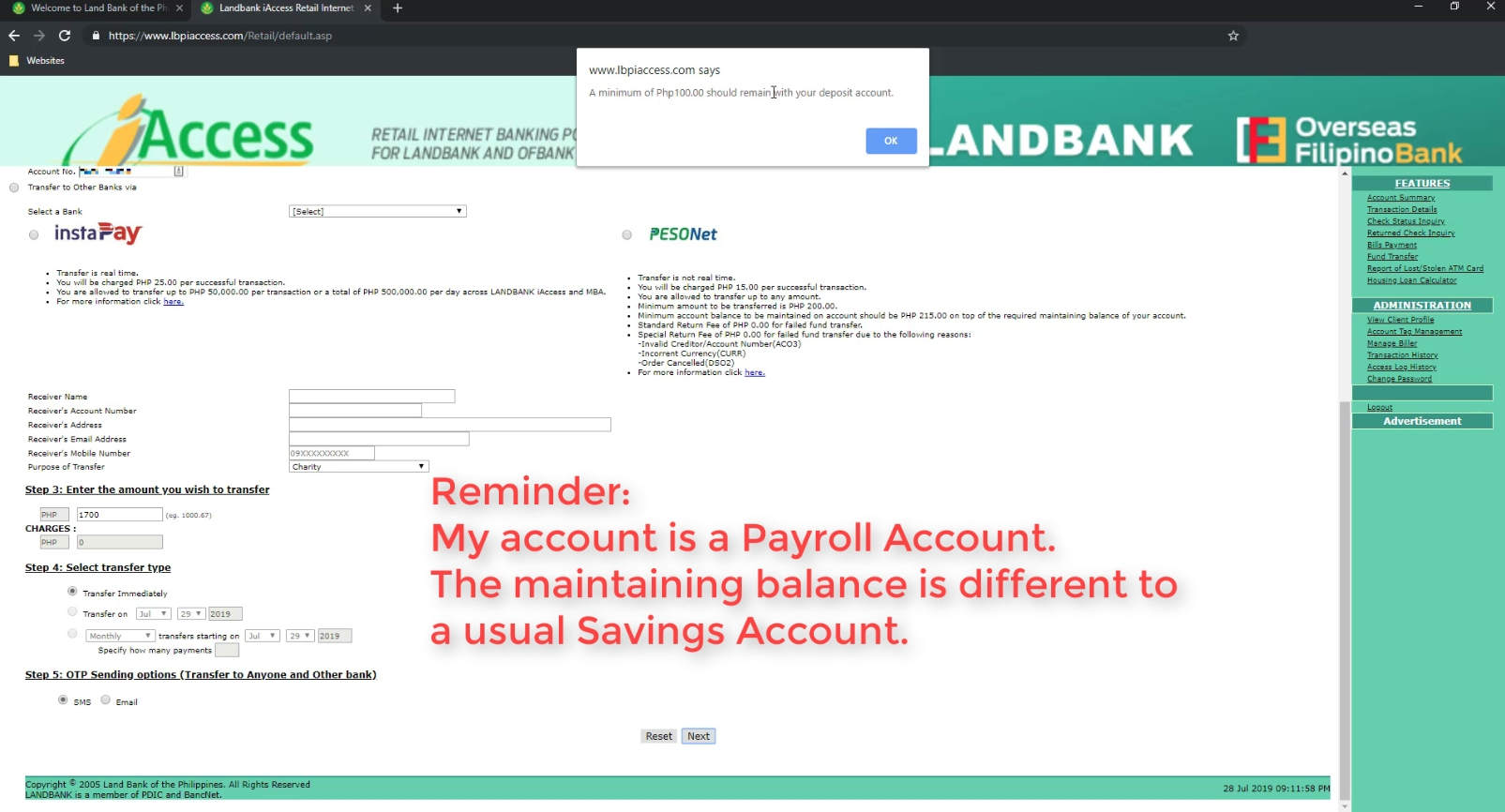
Now, we corrected the amount so that a minimum of 100 pesos will be left.
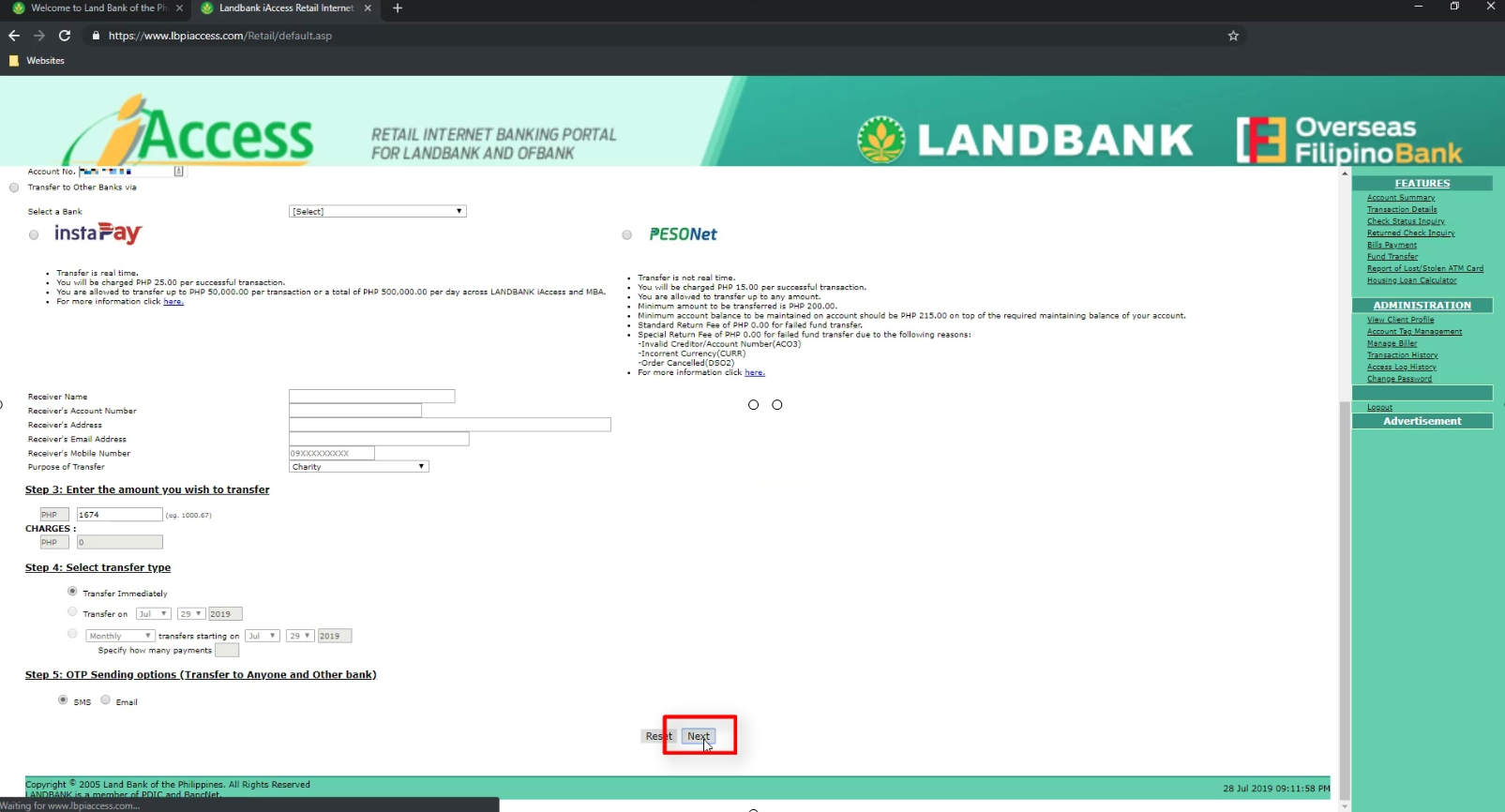
Step 10: Enter the One-Time PIN and click on the Confirm Button.
You will now be receiving the OTP PIN via your chosen sending method.
We received it via SMS.
Enter it on the space provided and click on the Confirm button to continue.
You also need to click on the OK button on the pop up to proceed.
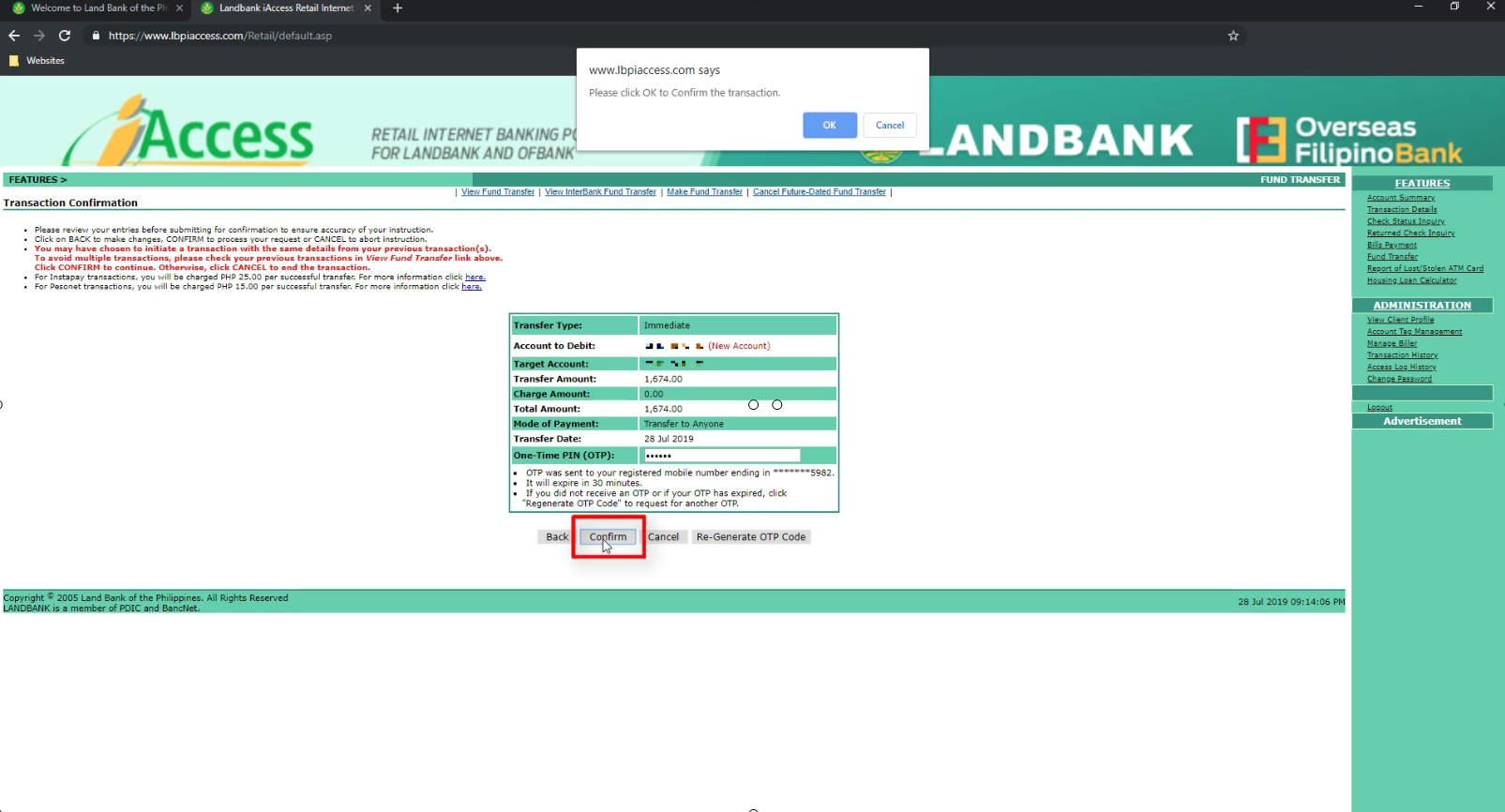
Step 11: You will see your transaction acknowledgement summary.
Your transaction will be proceed and you will see the summary details of your transfer on the next screen.
Check the status field if your transaction was successful.
I would also advise you to take note of your transaction reference number and sequence number as those are needed should you need to dispute this transaction.
Just to be safe, take a screen shot of the details here or you can print it via the print button.
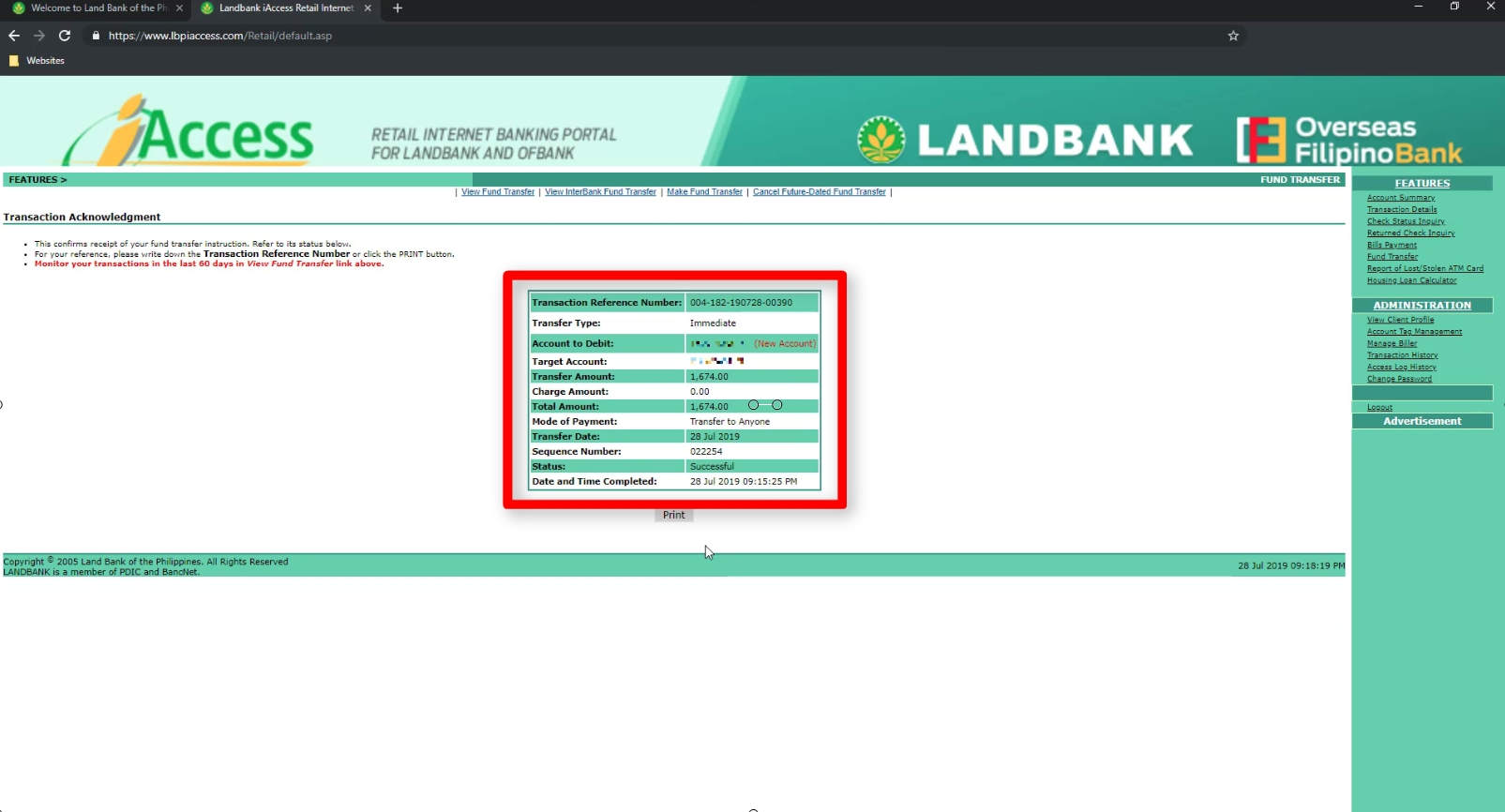
Since we choose to have our transfer to be in effect immediately, let us check if it is indeed real-time.
Looking at the destination / receiving account’s transaction details, the fund transfer reflected there.
Nice! ?
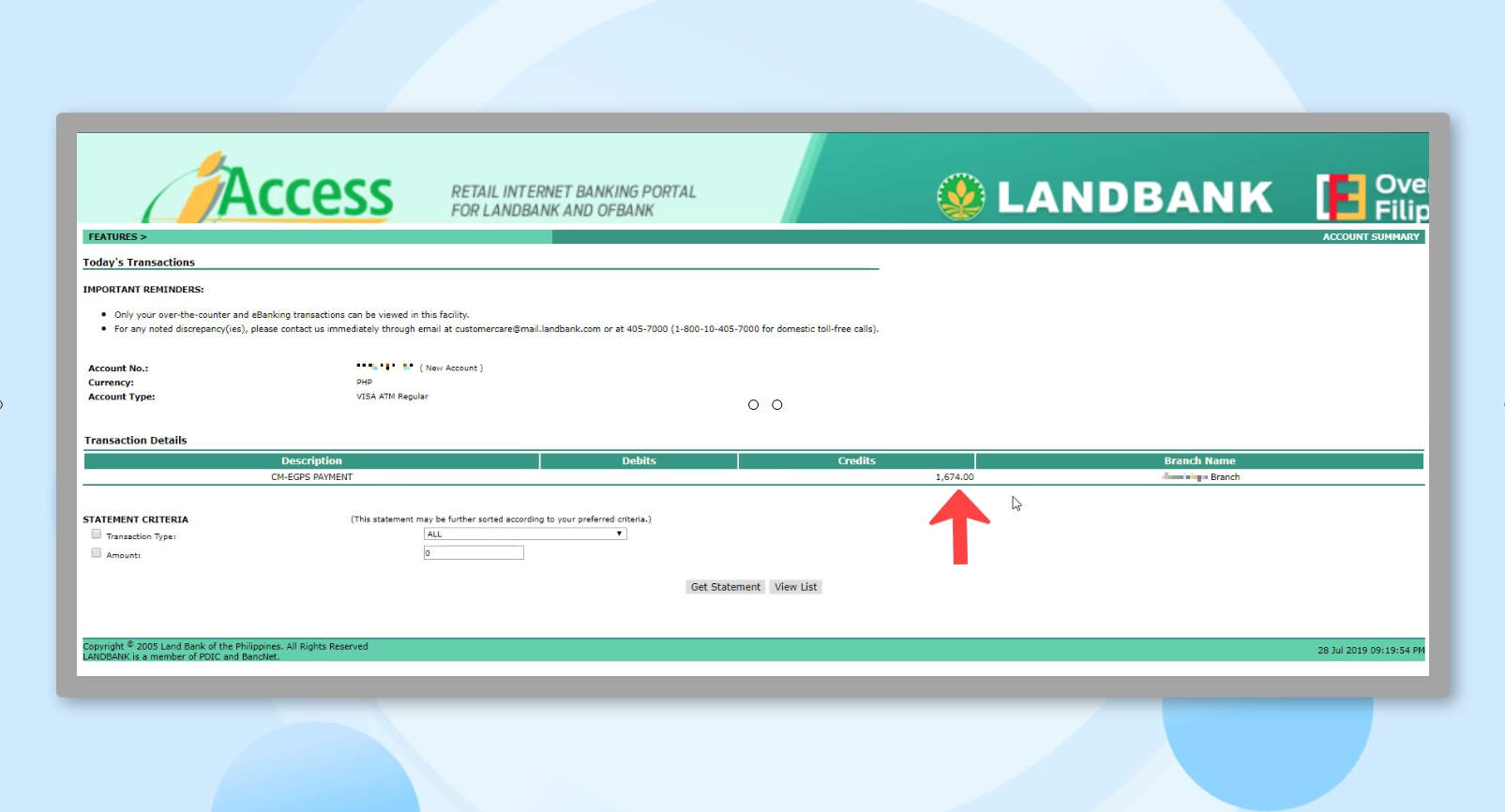
Financial Transactions Made Easy!
More on our Youtube Channel.
Subscribe Now!

Did you encounter any issues? Share your experience in the comments below! 🙂