How to Enroll and Pay Insular Life through BPI Express Online
I always look for ways to handle daily or recurring tasks as efficient as possible.
Fortunately, Insular Life is listed as one of the BPI Express Online merchant so paying your monthly, quarterly or yearly Insular Life bills can never be this easy.
Let me guide you step by step on how to enroll and pay your insular Life bill through BPI Express Online:
Step 1 :
Login to your BPI Express Online account.
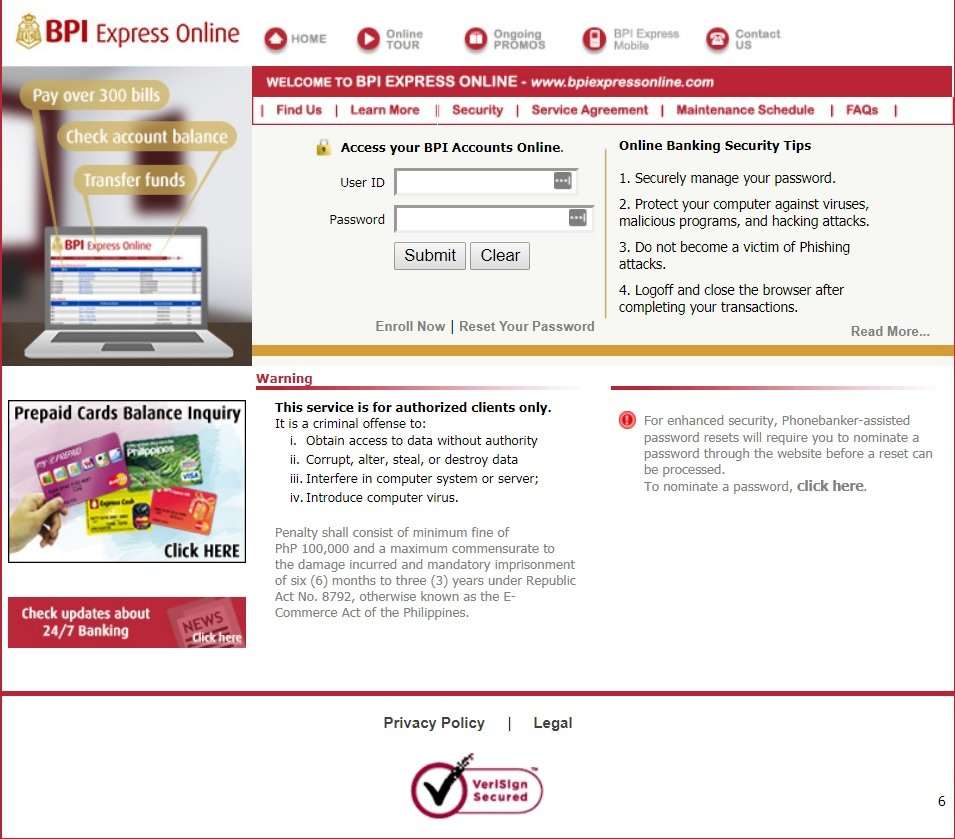
Enter your user ID and password.
Step 2 :
Navigate to Payments and Reloading > Bills Payment > Enroll All Other Bills
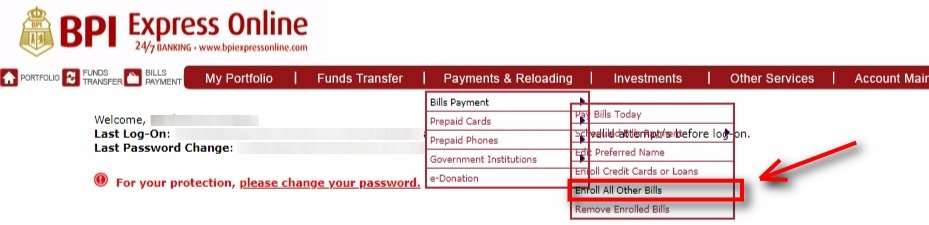
Select Enroll All other Bills.
Step 3 :
Fill up the form with the following details:
For the company name, select the INSULAR LIFE ASSURANCE CO (INSULA).
Indicate your policy number and do not forget to add the letters IL before your policy number (Example: ILW123456789).
You will also be asked to enter your BPI registered email address or your Mother’s Maiden name.
Click on Submit when done.
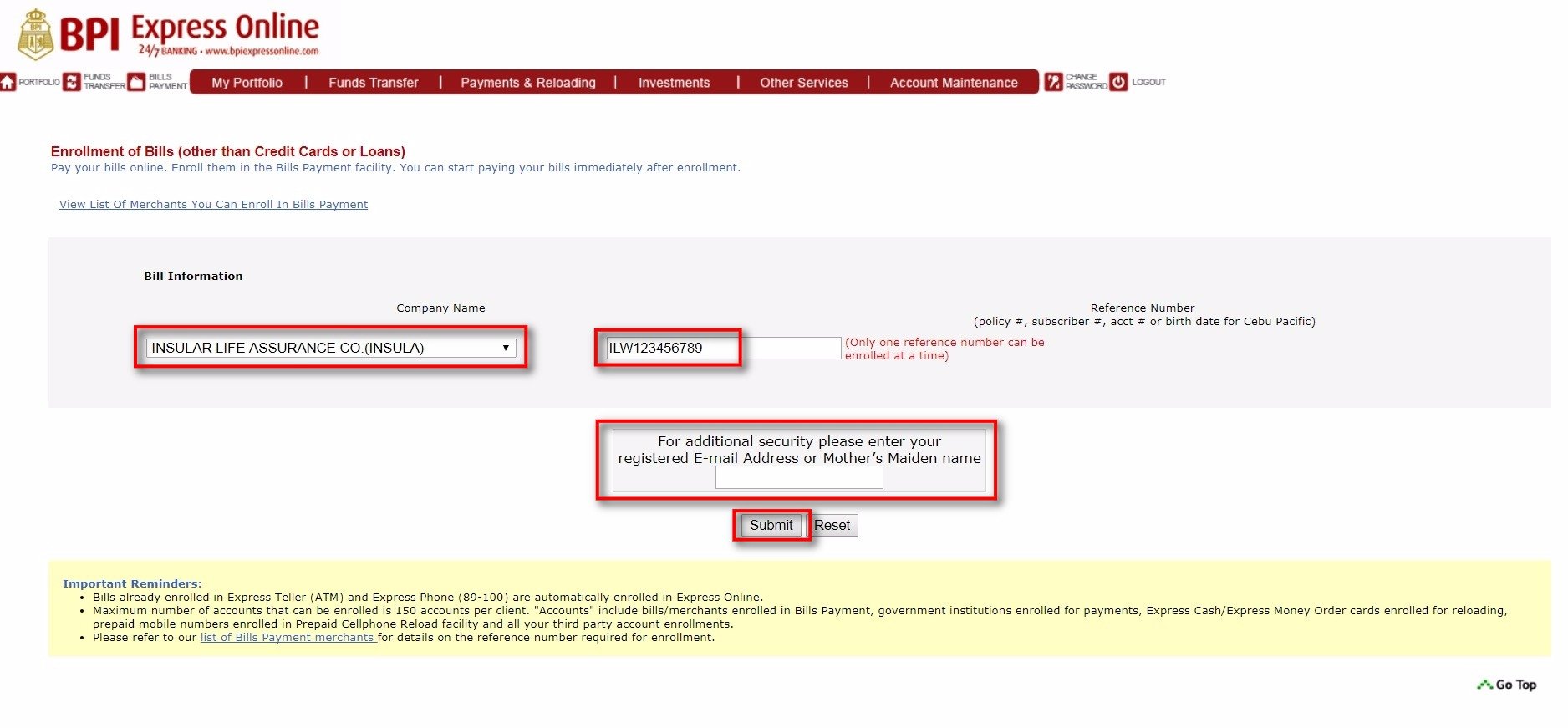
Do not forget to add IL before your policy reference number.
Step 4 :
Your enrollment details and confirmation number will be shown if your transaction was successful.
I forgot to take a screen shot of the enrollment confirmation details (Step 9’s successful payment image more or less has the same format) so I’ll just include the email notification that was generated with the successful merchant enrollment. 😀
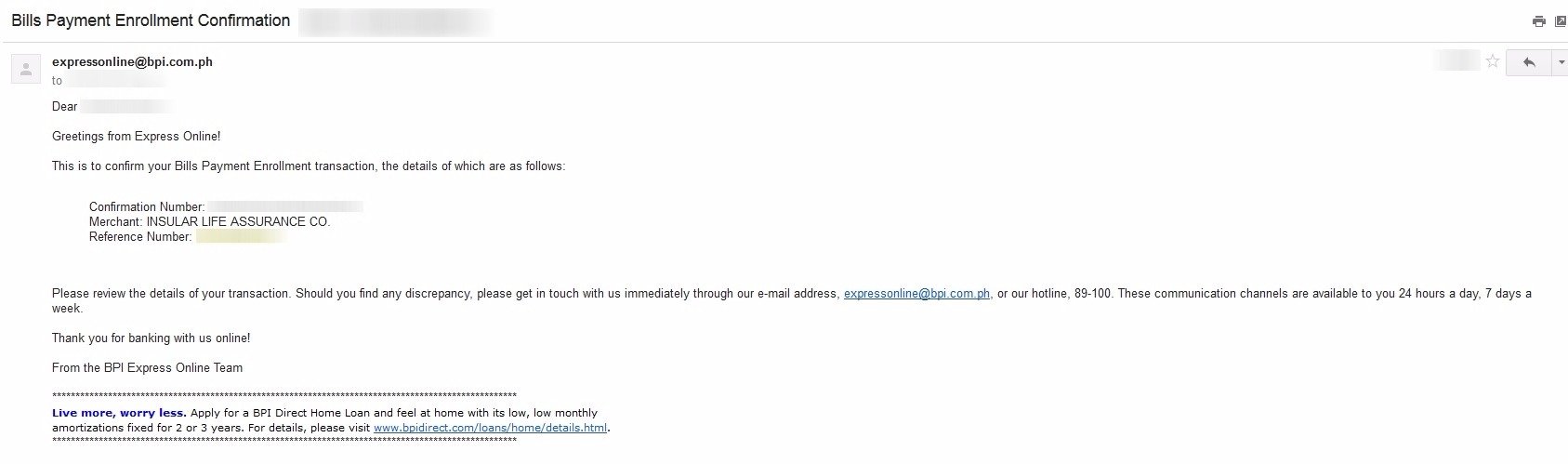
Successful merchant enrollment email notification.
Step 5 :
You will now be able to pay your Insular Life premium by going to Payments and Reloading > Bills Payment > Pay Bills Today.
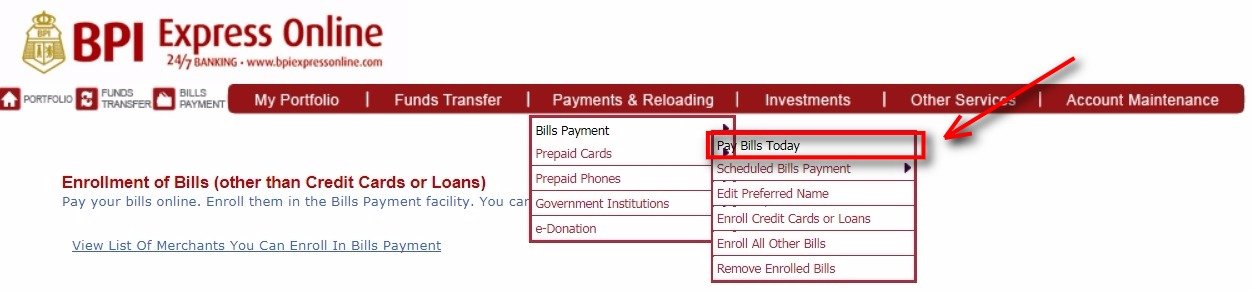
Select Pay Bills Today.
Step 6 :
Select your Insular Life policy reference number from the enrolled bills list.
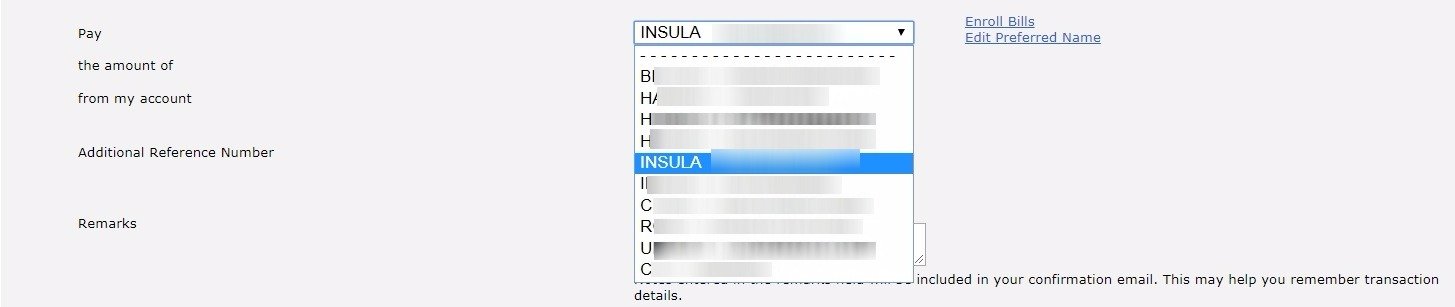
Select your Insular Life policy from the drop down options.
Step 7 :
Complete the rest of the form by adding the amount and selecting the account for the fund source. Additional reference number is not needed. When all details are complete, hit on Submit.
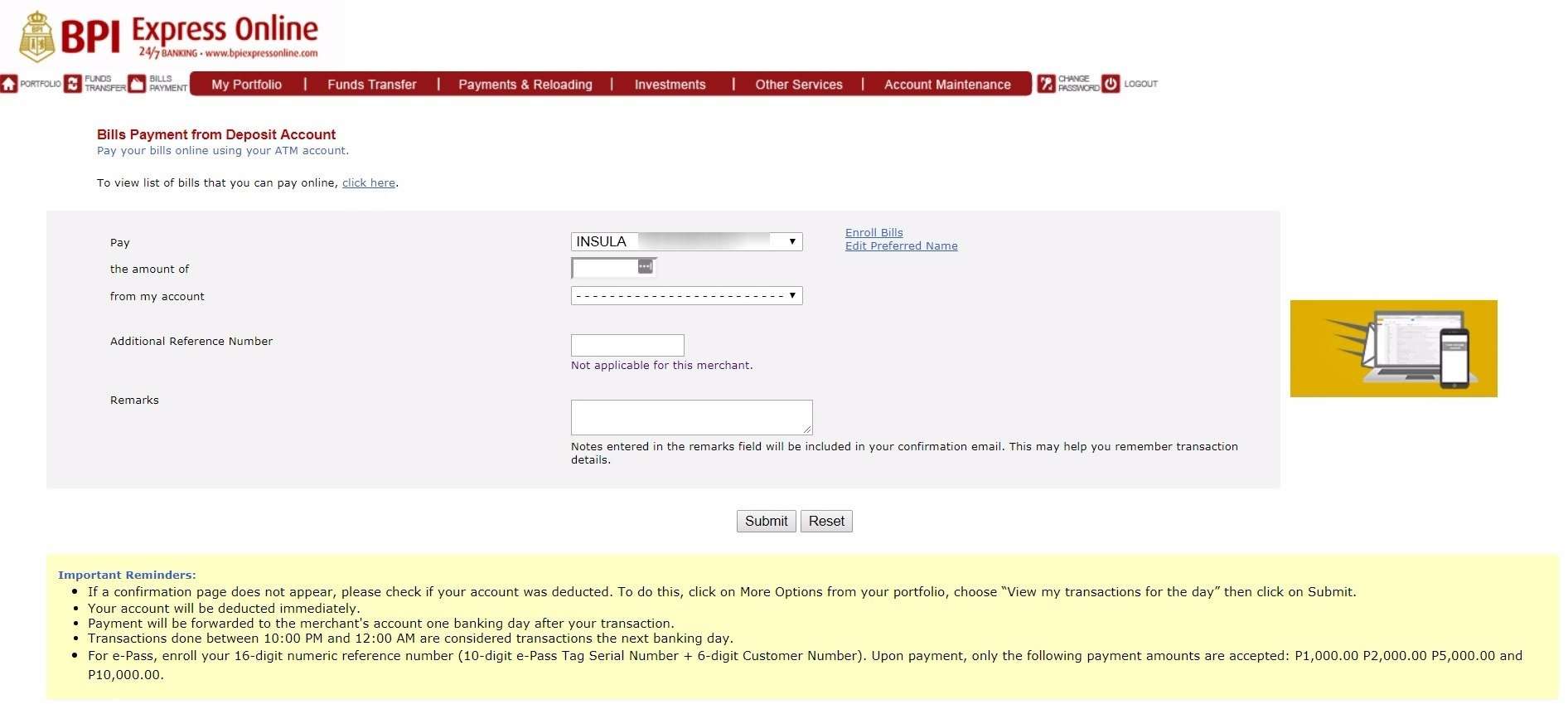
Complete the form.
Step 8 :
A pop-up will show up. Click on the OK button to confirm the payment.
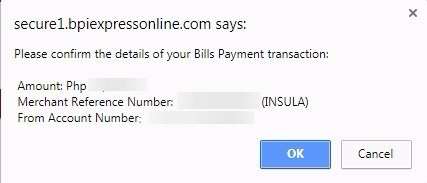
Click OK to confirm.
Step 9 :
Your payment details and confirmation number will be shown if your transaction was successful.
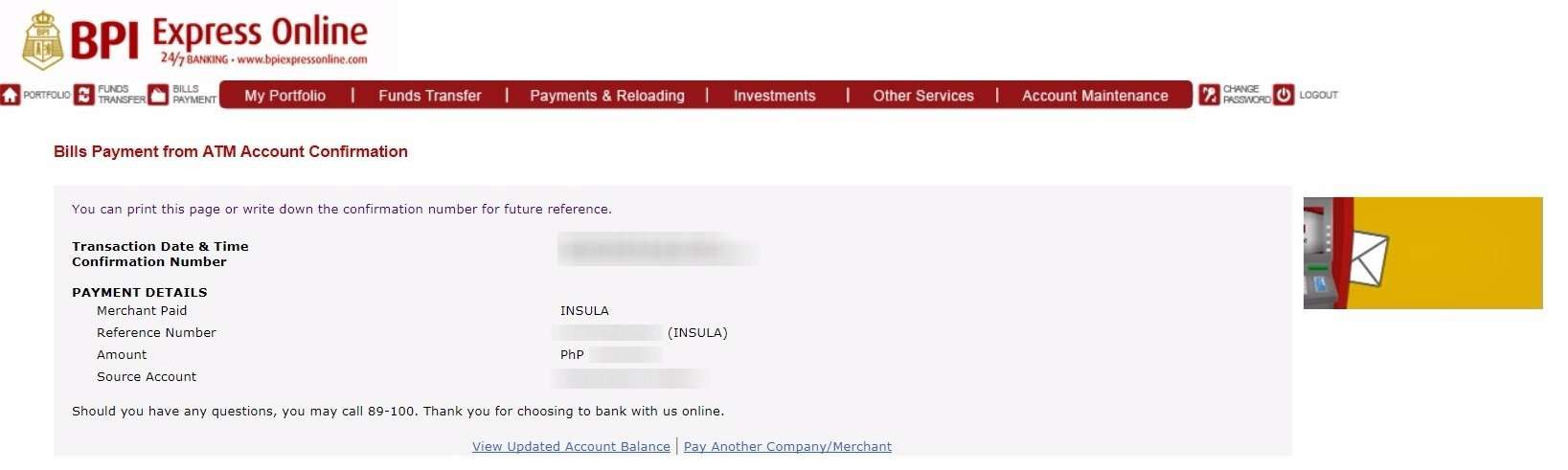
Payment details and confirmation number.
Isn’t it convenient? You do not anymore need to go to your bank and queue in line just to pay your premium.
Did you find this guide helpful? Let me know in the comments below so that I’ll be inspired to create more life hacks guide for you! 🙂
Financial Transactions Made Easy!
More on our Youtube Channel.
Subscribe Now!
Financial Transactions Made Easy!
More on our Youtube Channel.
Subscribe Now!
