PLDT Pay Online: How to Pay PLDT Bills using Credit Card
It’s the time of the month again and you need to pay your bills…
Let me show you a convenient way on paying your bills.
Here is a step by step guide on How to Pay PLDT Bills using Credit Card.
For this tutorial, we will use a Citibank credit card.
Let’s begin!
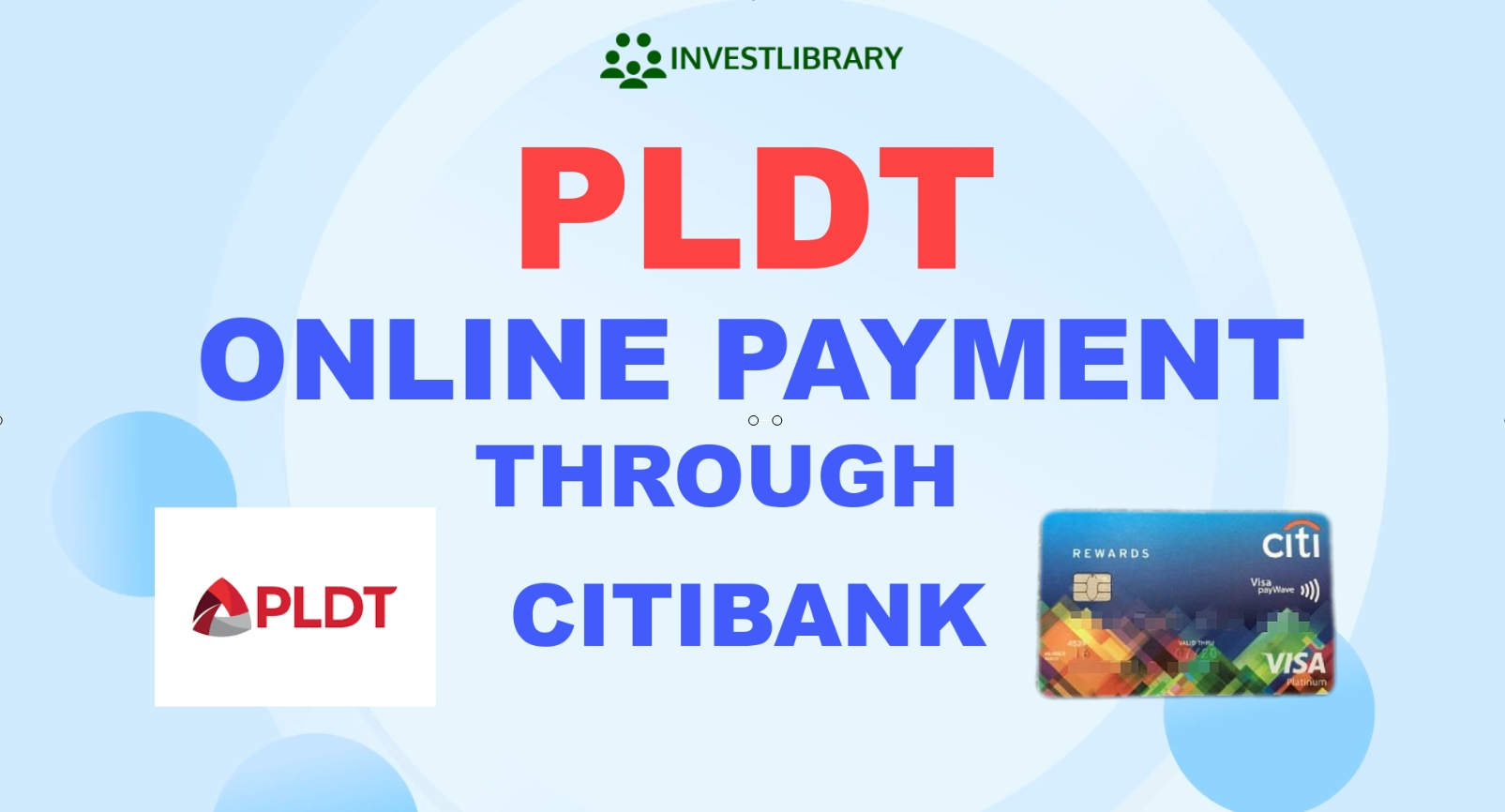
Step 1: Go to the Citibank Online website and click on the LOGIN NOW button.
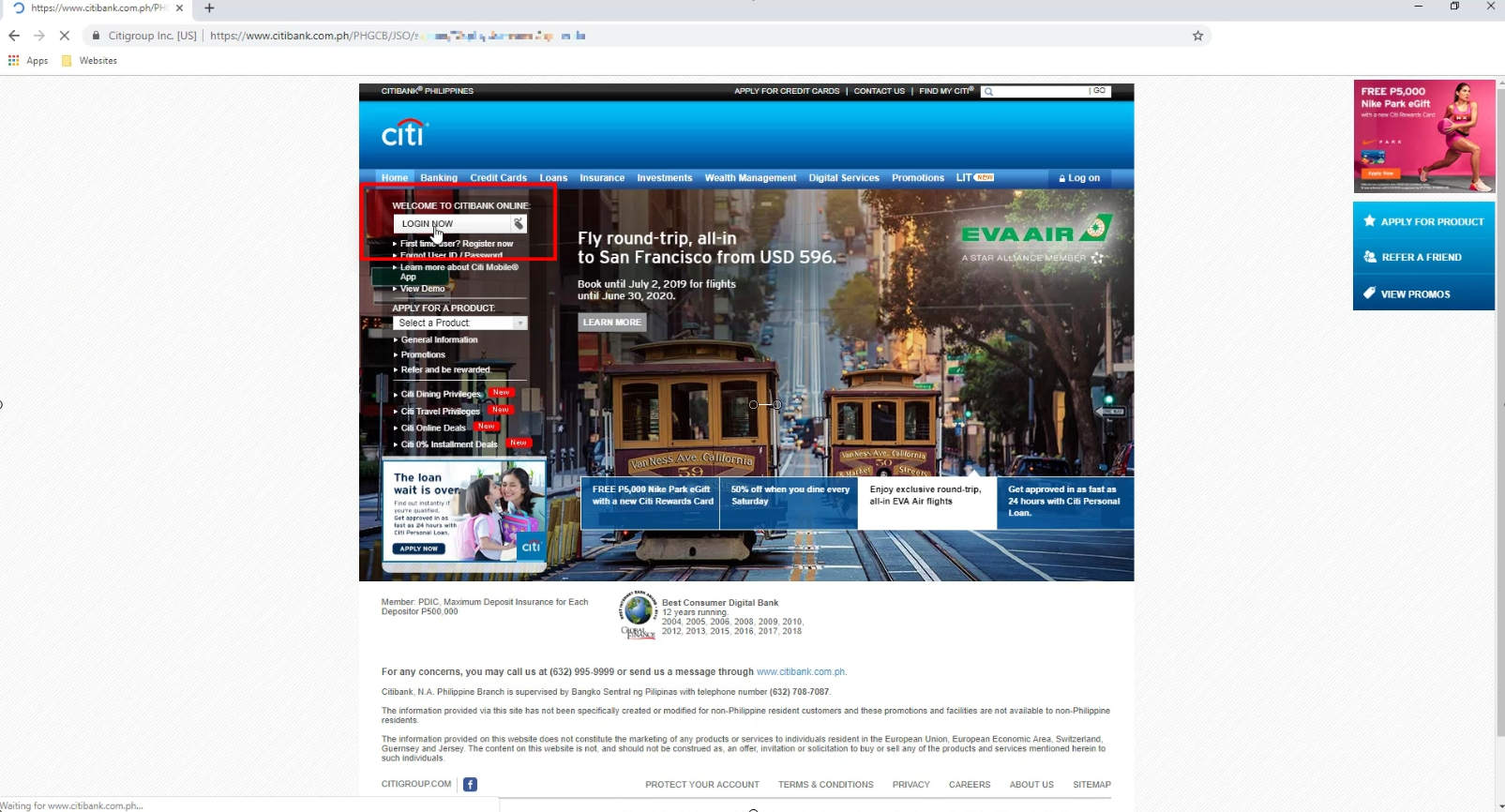
Enter your username and password.
Click on the LOG ON button.
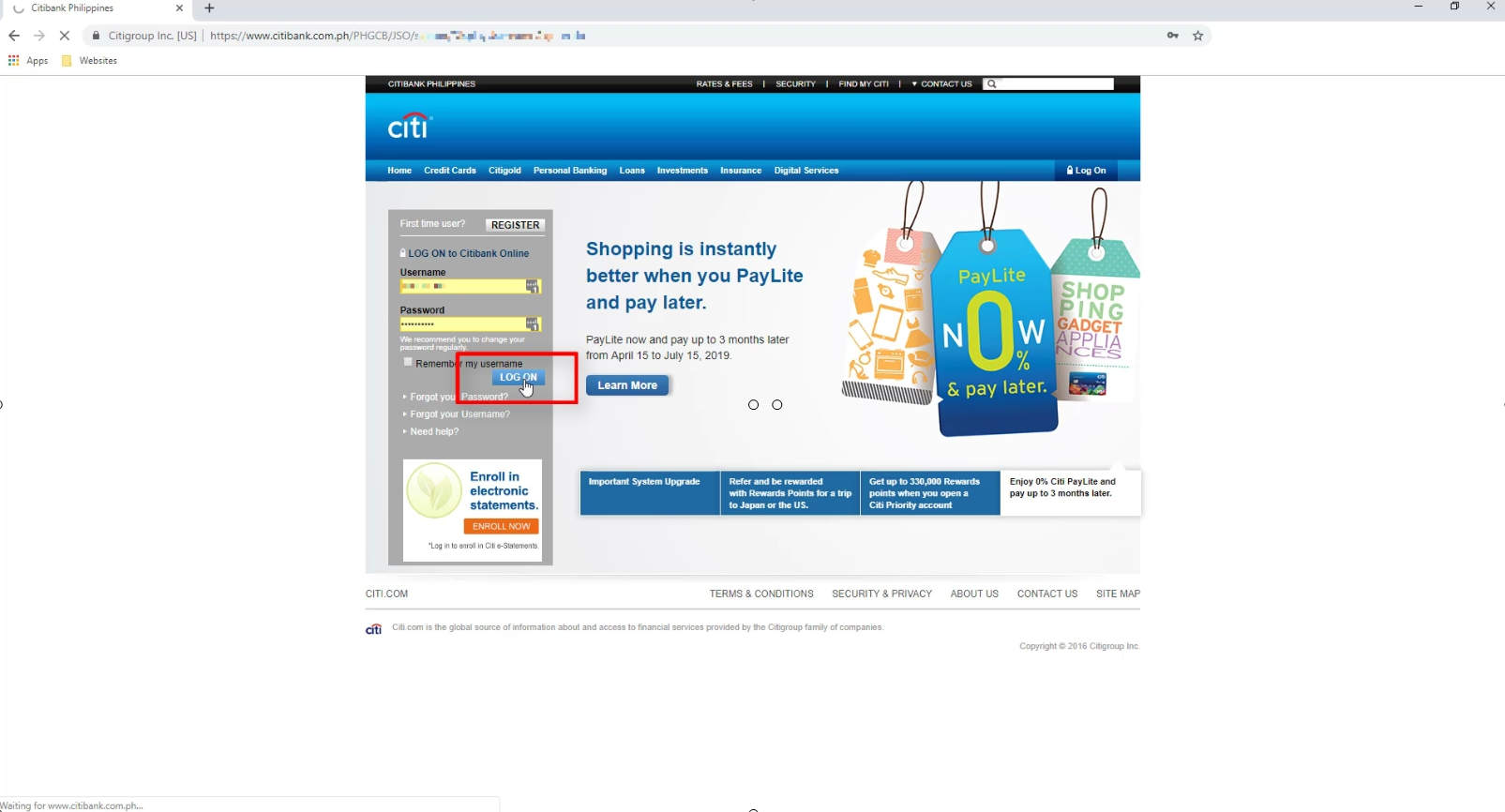
Step 2: Navigate to Payments and Transfers
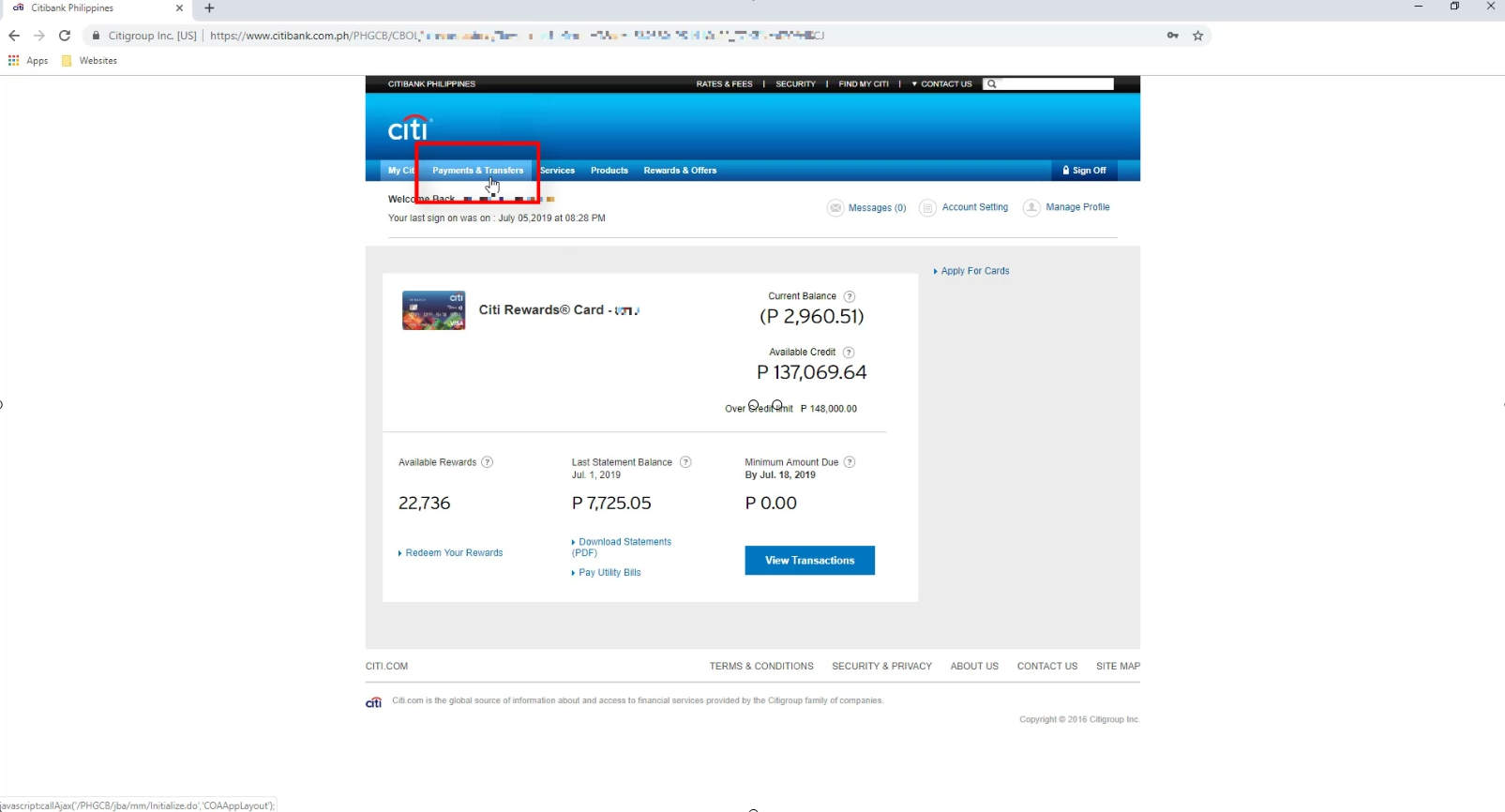
Step 3: Complete the One-Time PIN Authentication
You have two ways to accomplish the OTP authentication.
You can use the Citi Mobile app or confirm via SMS.
Since we do not have the mobile app installed in our phone, we will opt to choose via SMS.
Click on the SMS drop down option.
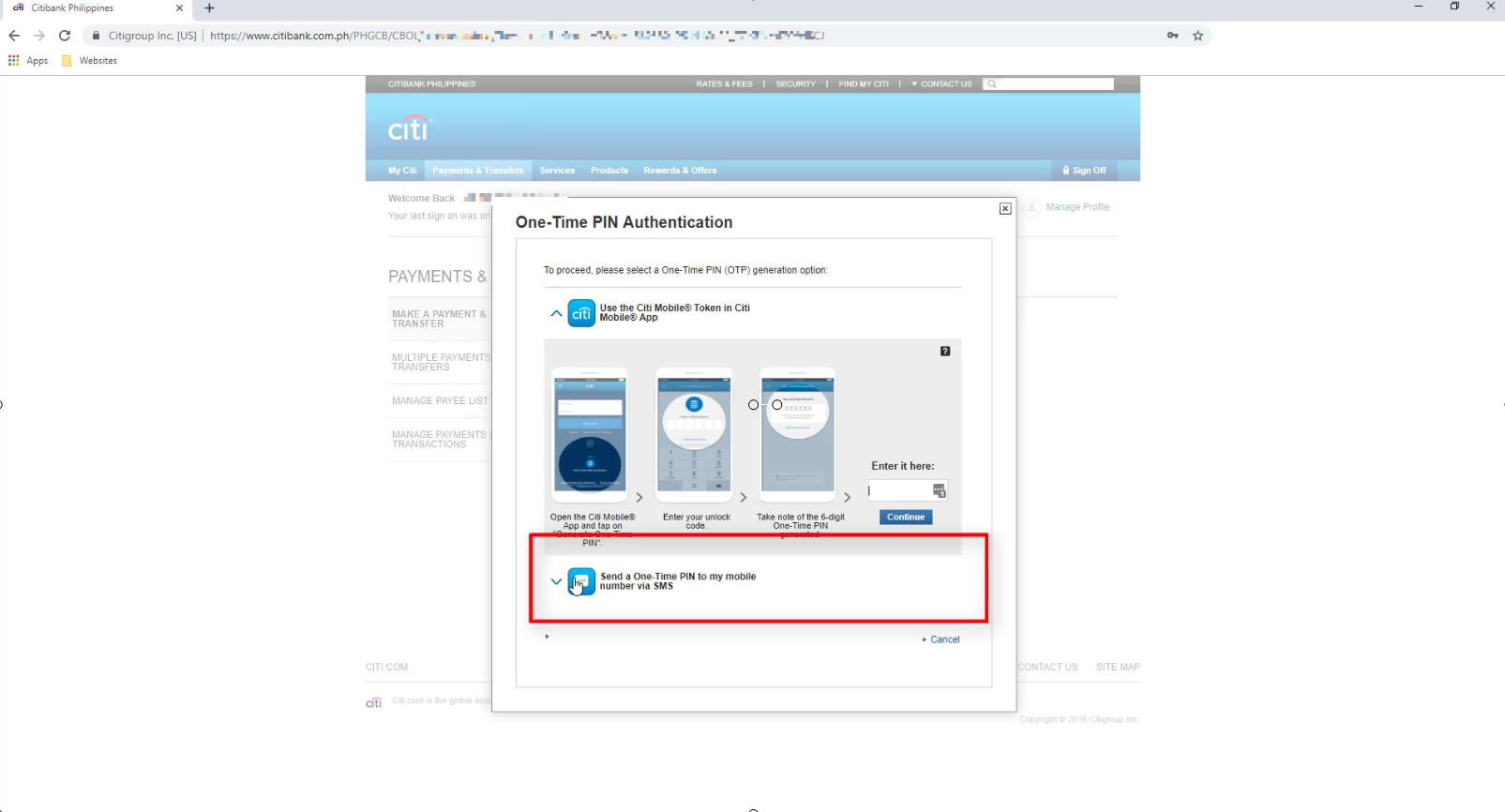
You will receive a one time PIN via SMS.
Remember that the OTP contains only digits from 0 to 9 and its six characters long.
It does not contain spaces.
Input the PIN and click on the Continue button.
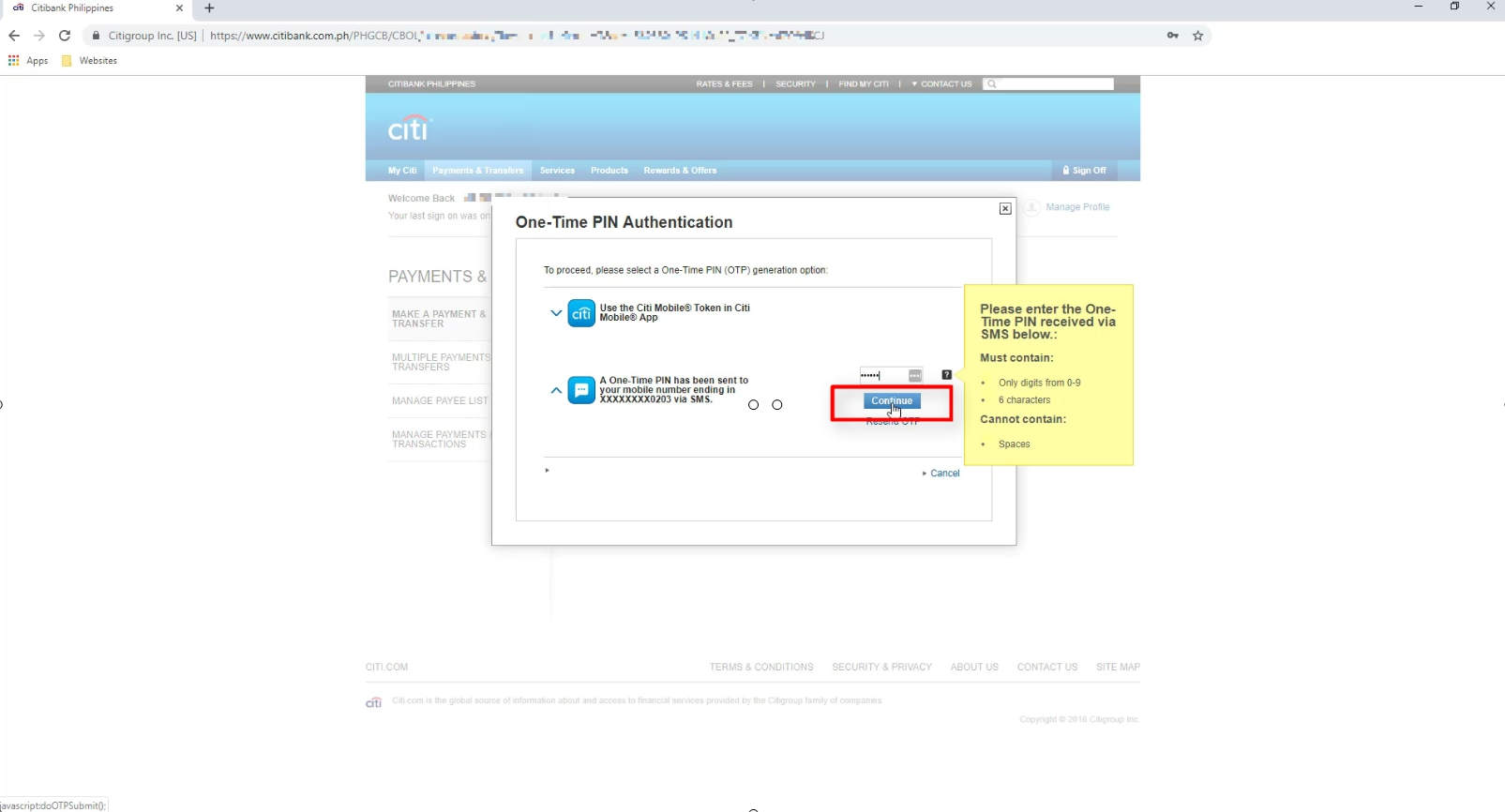
Step 4: Fill up the Make a Payment and Transfer Form
Since our PLDT bill is not enrolled in our CITI account, choose One Time Bill Payment on the drop down section for “To Account.”
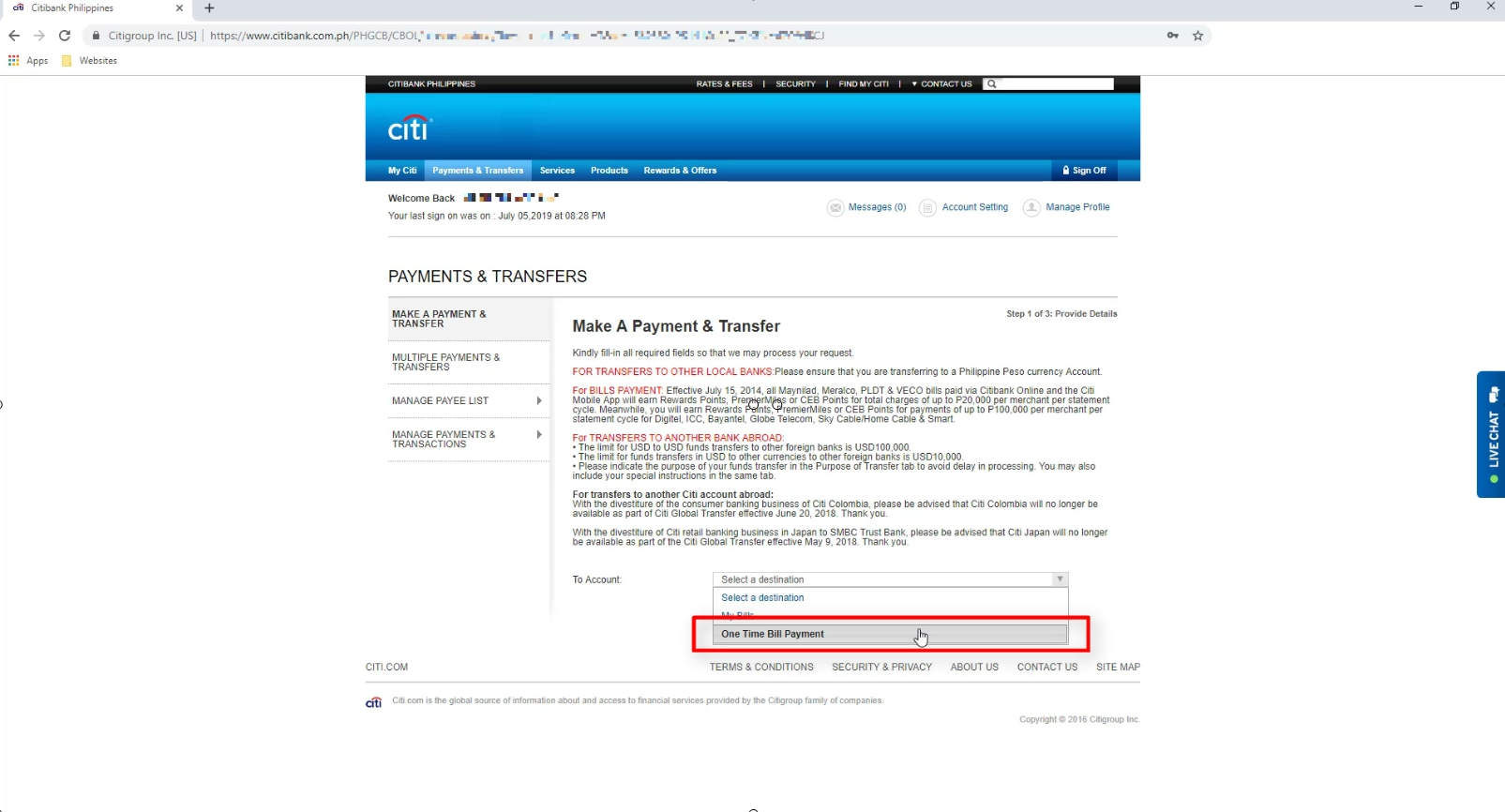
Since we only have one CITI account, the From Account option is already populated.
For the Payee field, click on the Search button.
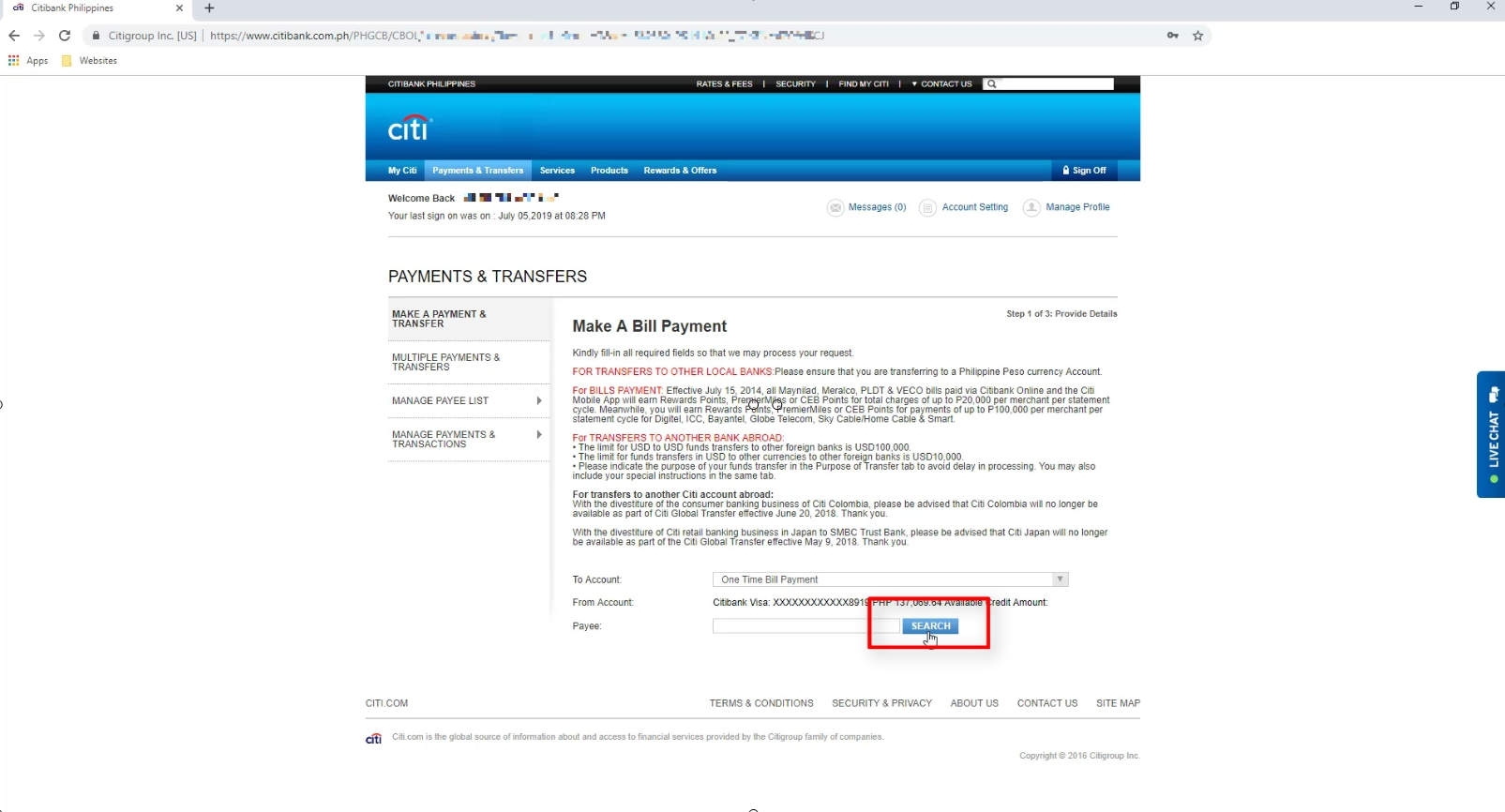
You have two options here for the merchant search.
You can view all the merchants and choose from the available selection.
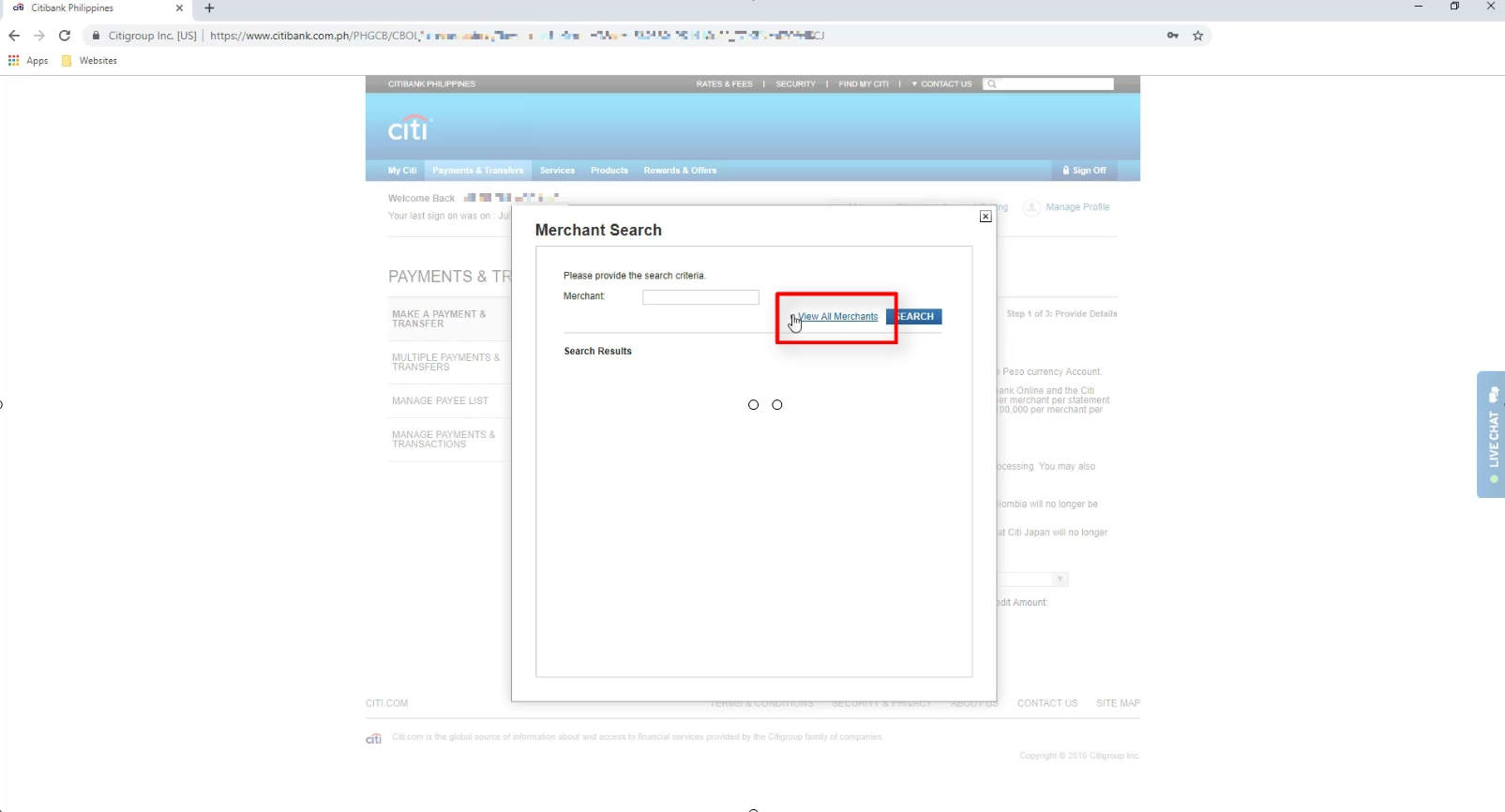
Another option is to type the merchant name in the field provided and click on Search.
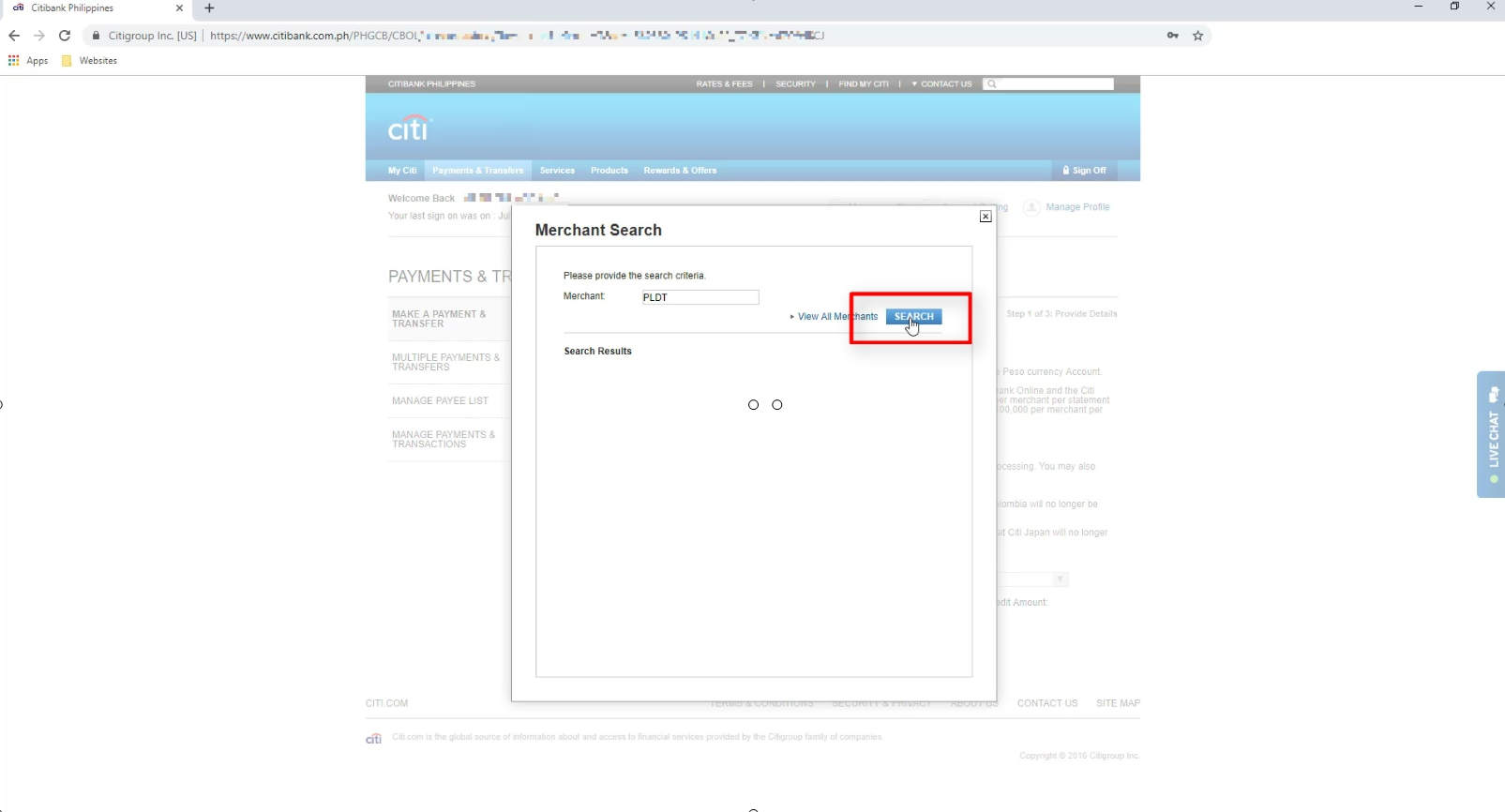
The next field that we need to fill out is the PLDT account number.
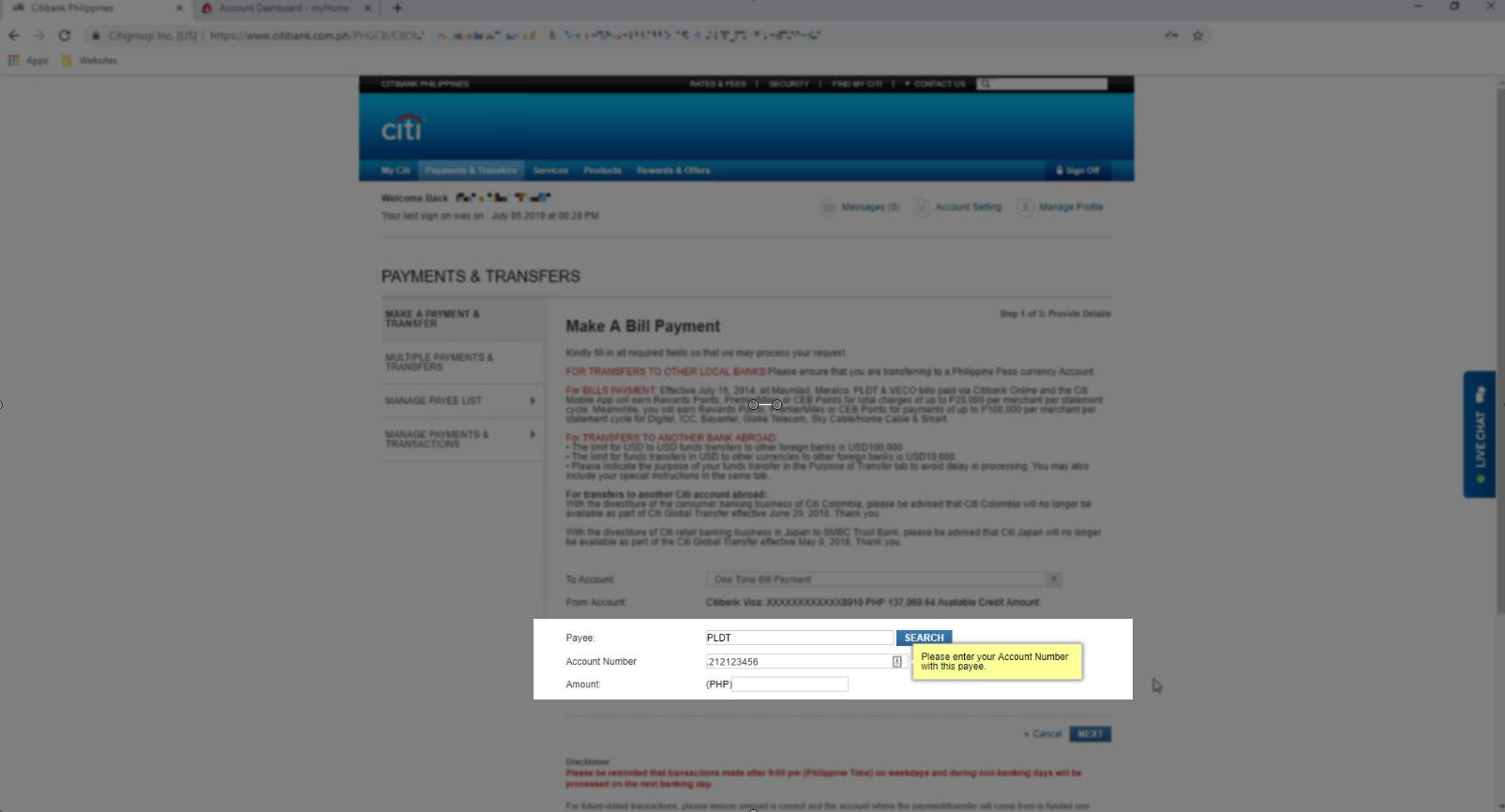
You will be able to locate this in the PLDT bill or you can also login to the PLDT online portal and it will be shown there.
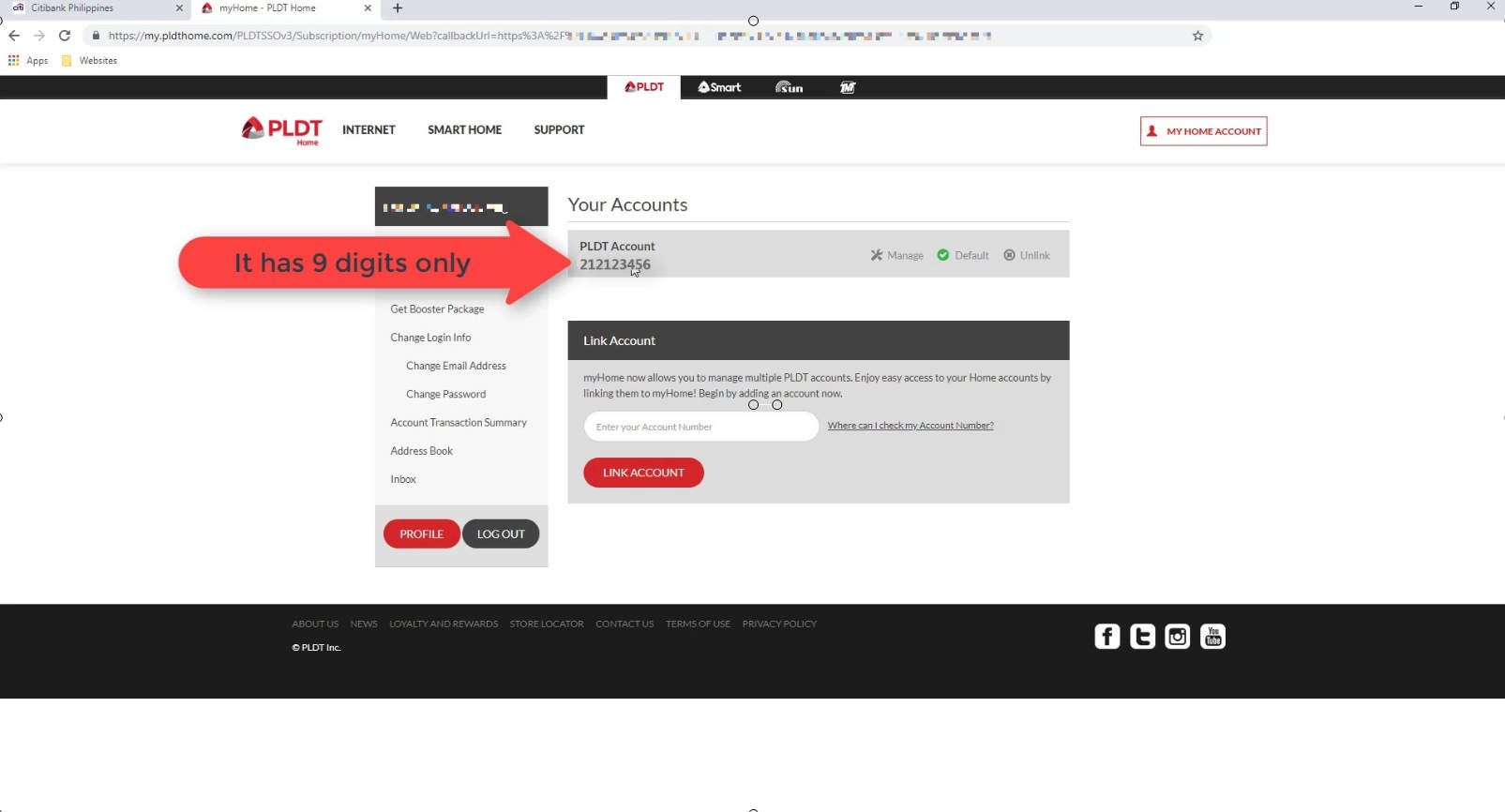
Since the PLDT account number that we have only has 9 digits, we will need to add a zero at the start of the account number since the form requires it to be ten digits long.
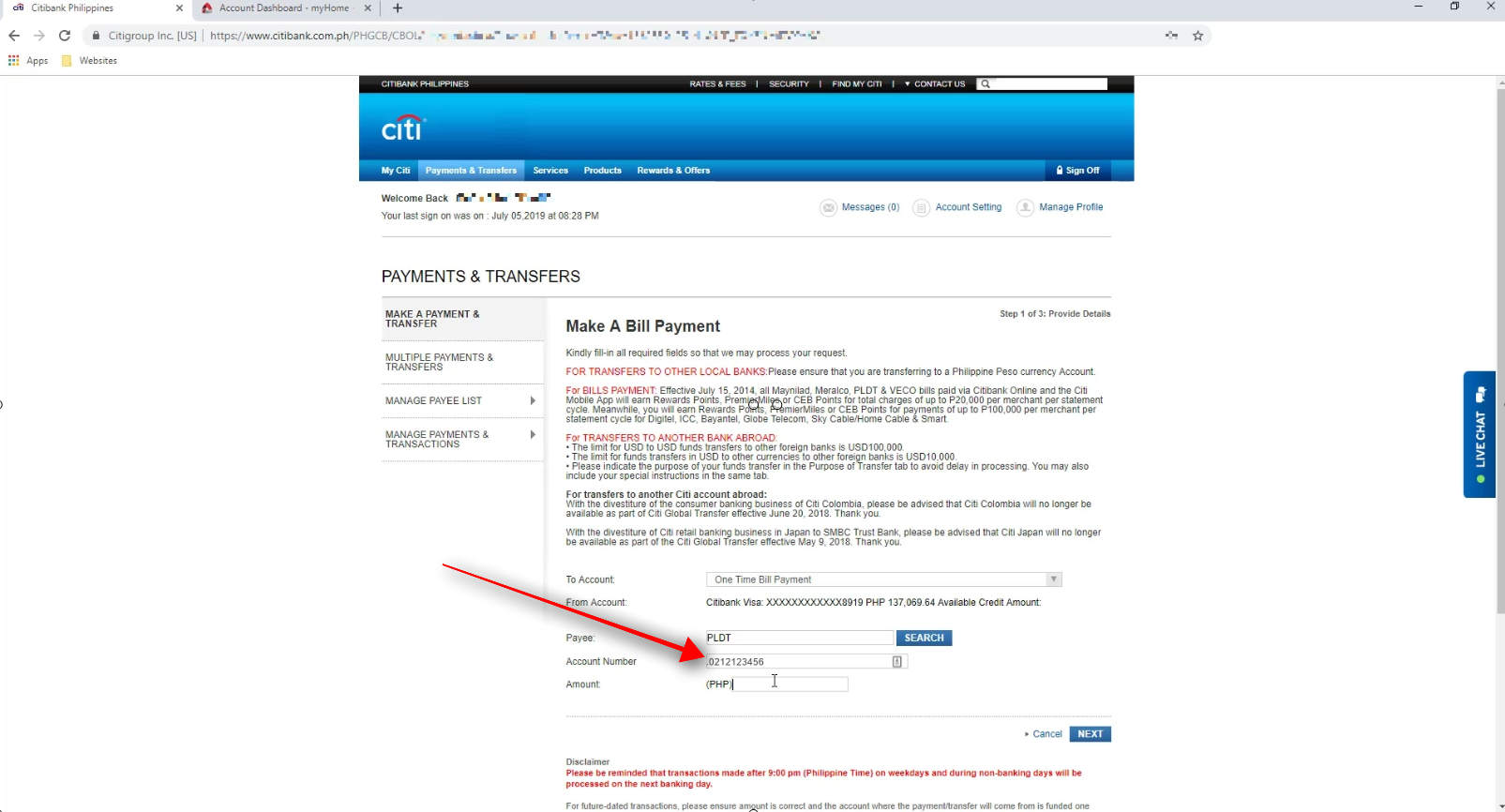
Lastly, enter the amount that you will be paying and click on the Next button.
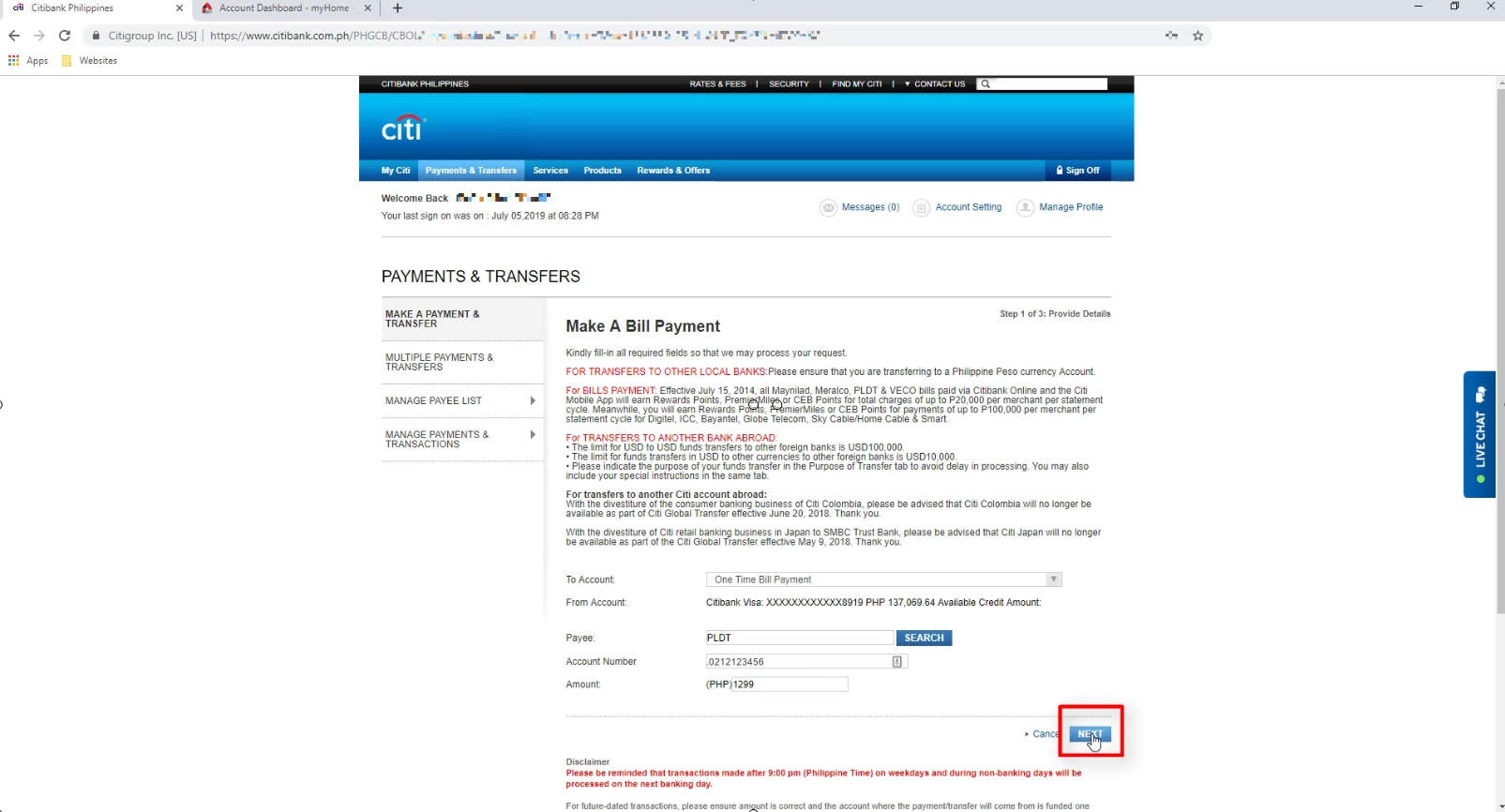
Step 5: Verify the transaction details and Pay the amount.
You will have an option here to modify the details of your payment if there are any errors in it.
If all are correct, click on the CONFIRM & PAY button to proceed.
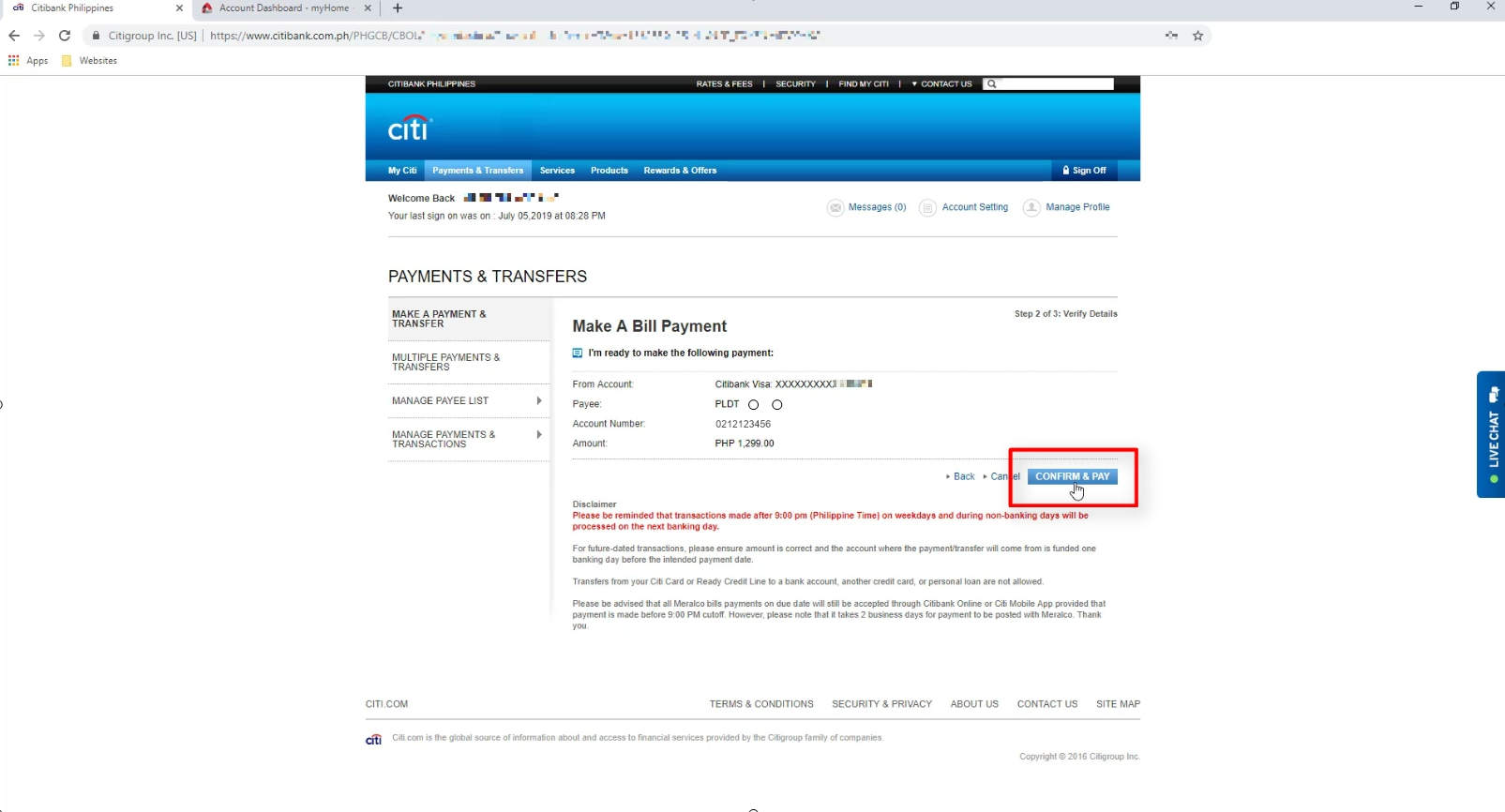
Step 6: Take note of the Confirmation Number for future reference.
You will see the confirmation number for your payment transaction.
Take note of this as you will need it if you have any issues in the future with this payment transaction.
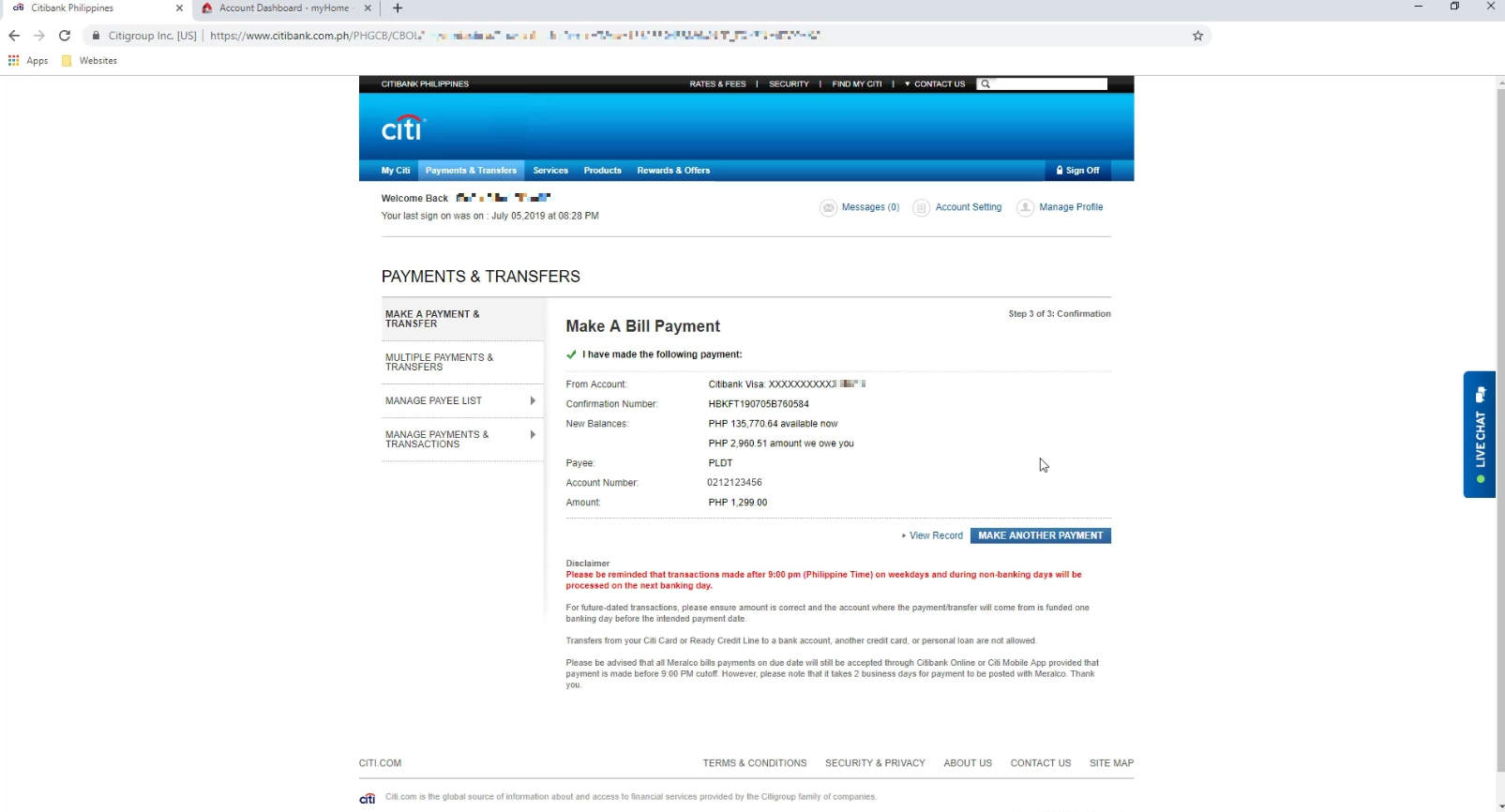
Conveniently, you can opt to save, email or print the transaction details with the confirmation number.
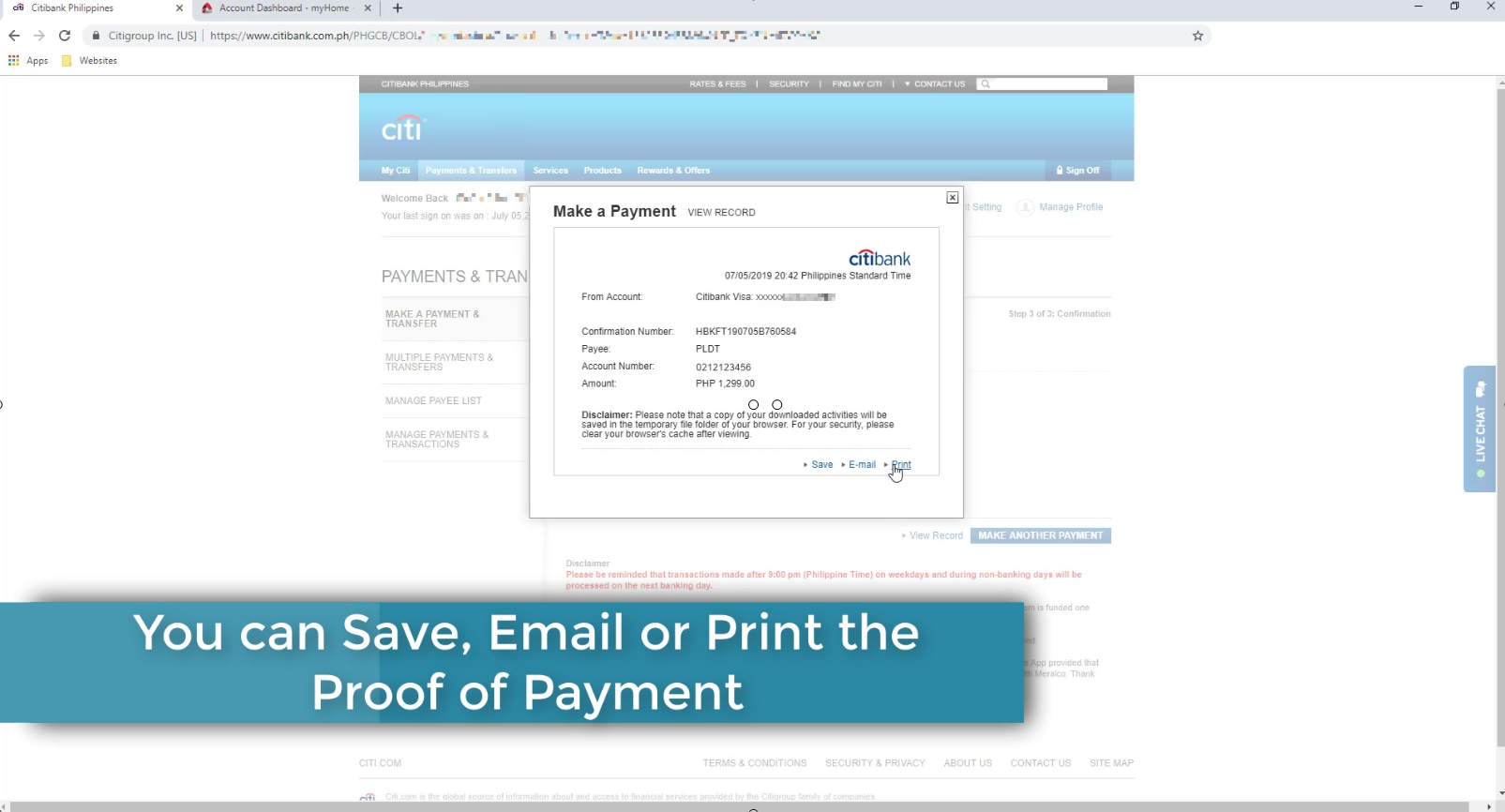
Financial Transactions Made Easy!
More on our Youtube Channel.
Subscribe Now!
