How to Register in Gcash via Text (Access Code *143#)
Do you want to register to GCash but you do not have load for internet or able to connect to a wifi?
Do not worry as registering to GCash via *143# does not need data connection for it to work.
There are several ways to register to GCash. For this post, we will follow the steps on how to register via *143#
You may watch this video or go through the guide below, whichever is convenient for you. Enjoy! ?
Step 1: Dial *143#
Open your phone dialer keypad and press *143#
You do not need to have any load when dialing the combination.
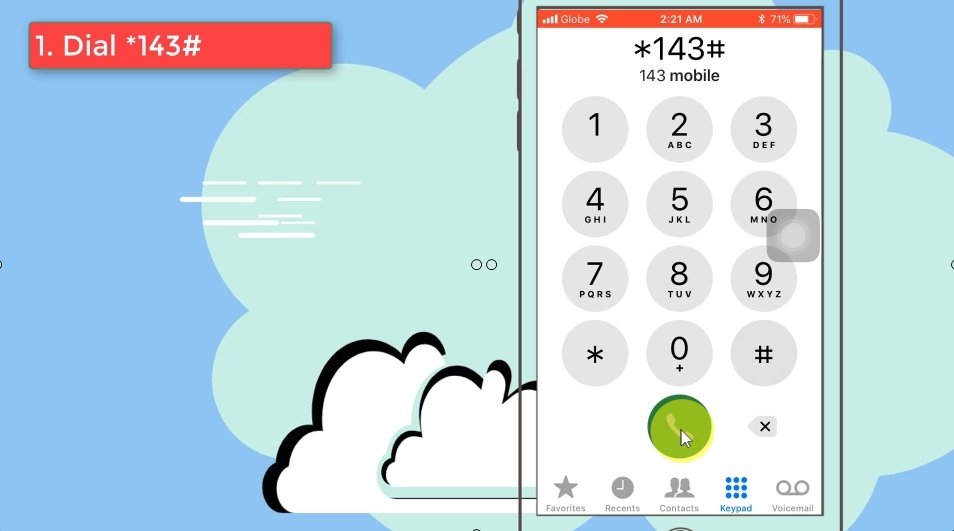
Step 2: Look for the GCash option.
The phone menu options will vary depending on what type of Globe subscription plan you are in.
Since I’m on postpaid, GCash is in option 9.
Prepaid users will see the GCash option in another menu number.
GCash might also update the menu option from the time that this post is posted.
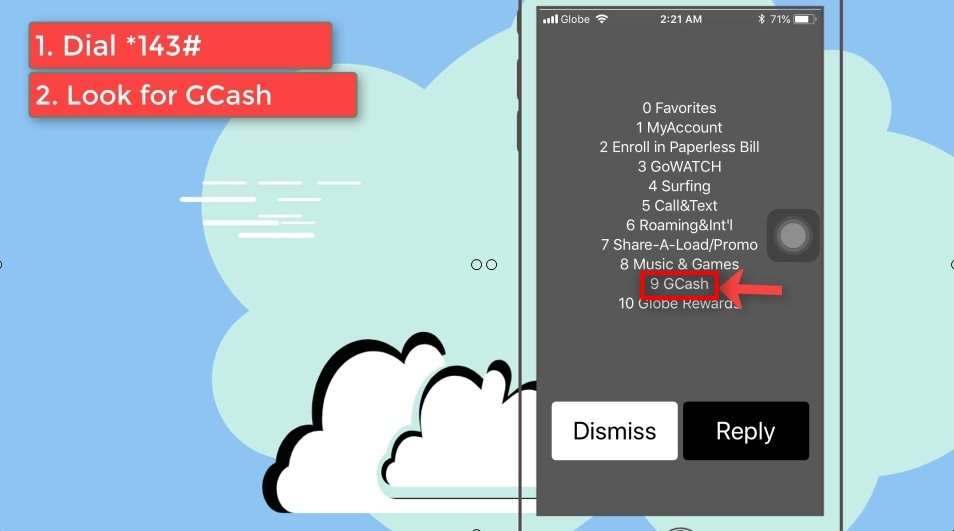
Step 3: Click on the Reply button and Type in the menu number.
Since GCash is in the 9th option for me, I have typed that number and clicked on the Reply field at the top right to continue.
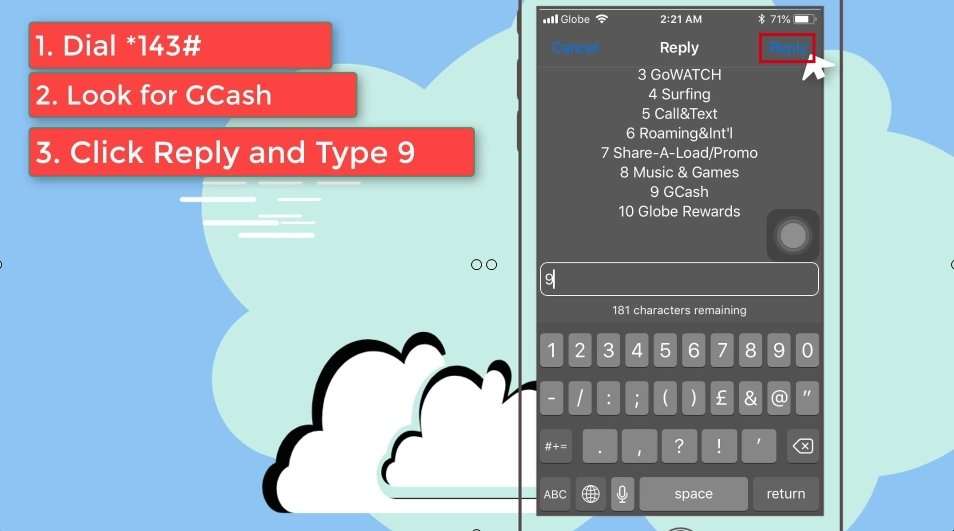
Step 4: Locate the Register option.
A new set of menu option will show up.
Locate the Register option.
In my case, it is the number 1.
Type the number and click on the reply button at the top right.
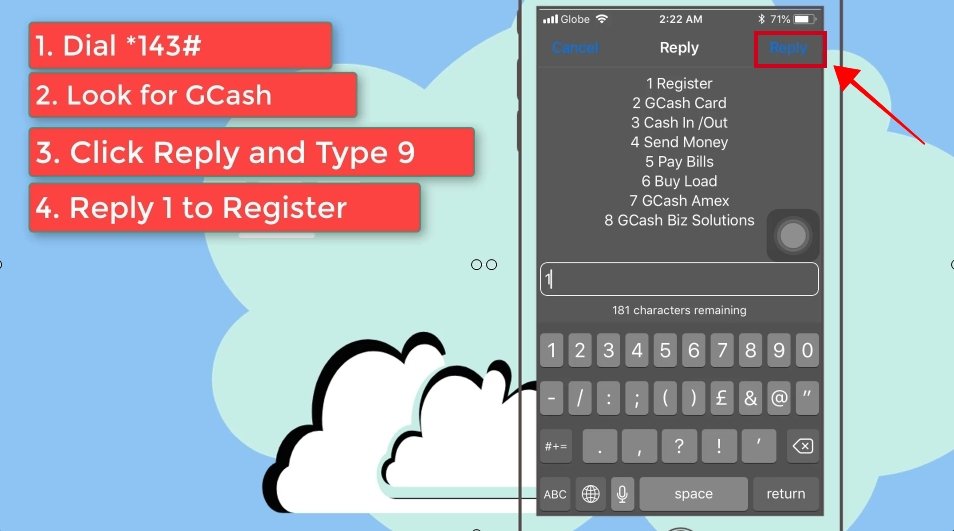
Step 5: Create a 4 Digit PIN or MPIN for your GCash account.
Make sure to remember the 4 digit number that you nominated as you will be using those in various GCash transactions and login authentications.
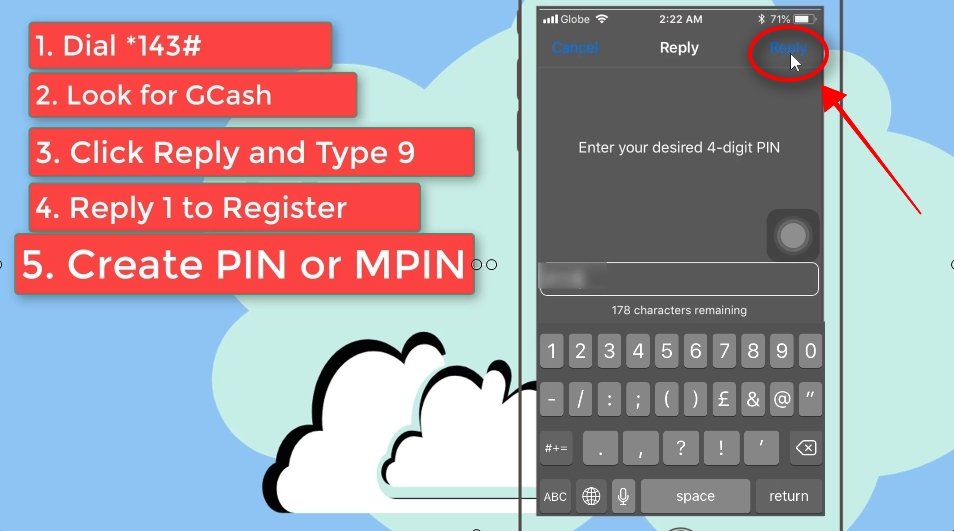
Step 6: Enter your First Name.
The next step is to enter your First Name.
Click on the reply option at the top right to continue.
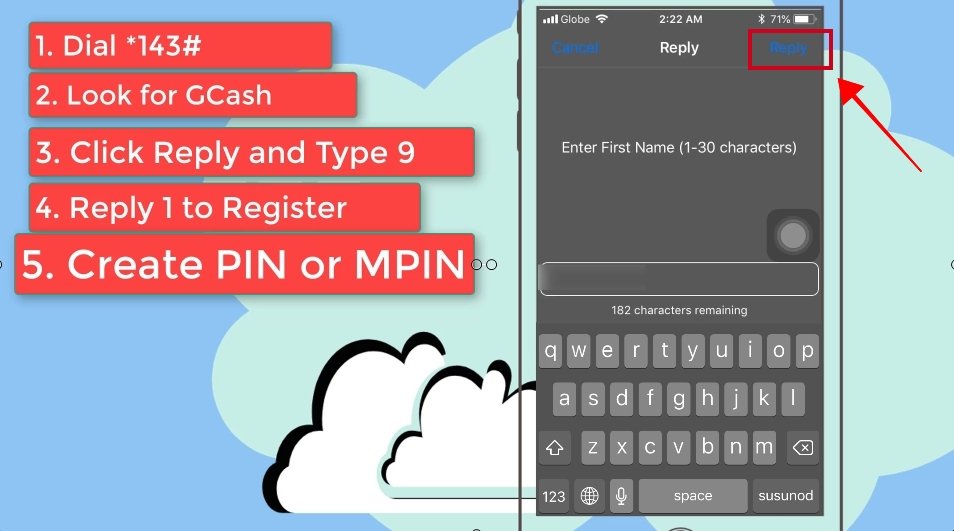
Step 7: Enter your Last Name.
In order to complete your personal detail, enter your last name.
Click on the reply option at the top right to continue.
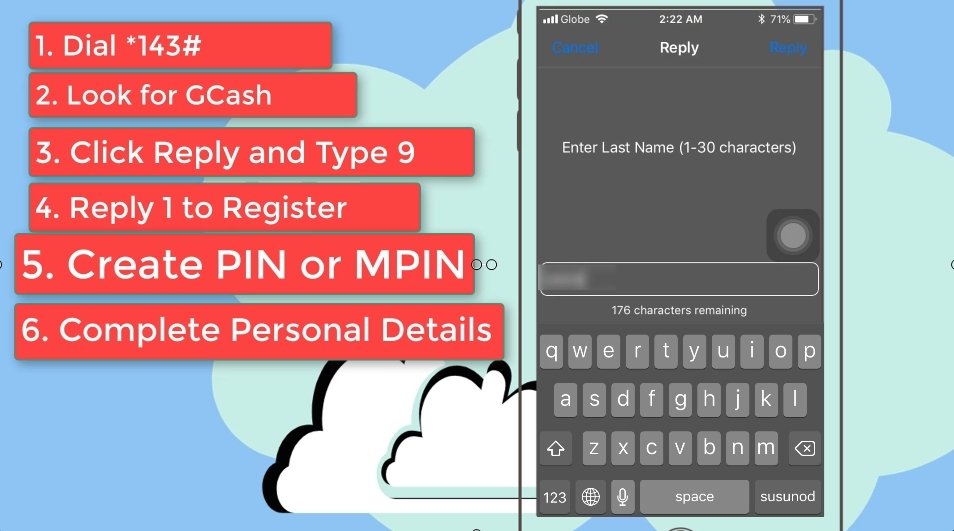
Step 8: Add your Complete physical address.
You will also be asked to key in your physical address.
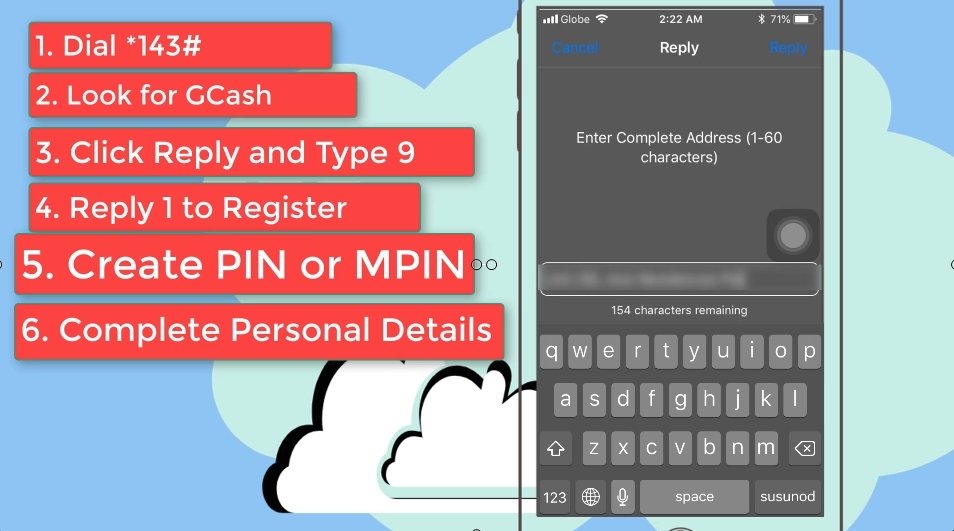
Step 9: Enter your Email Address.
Now, you need to provide your email address.
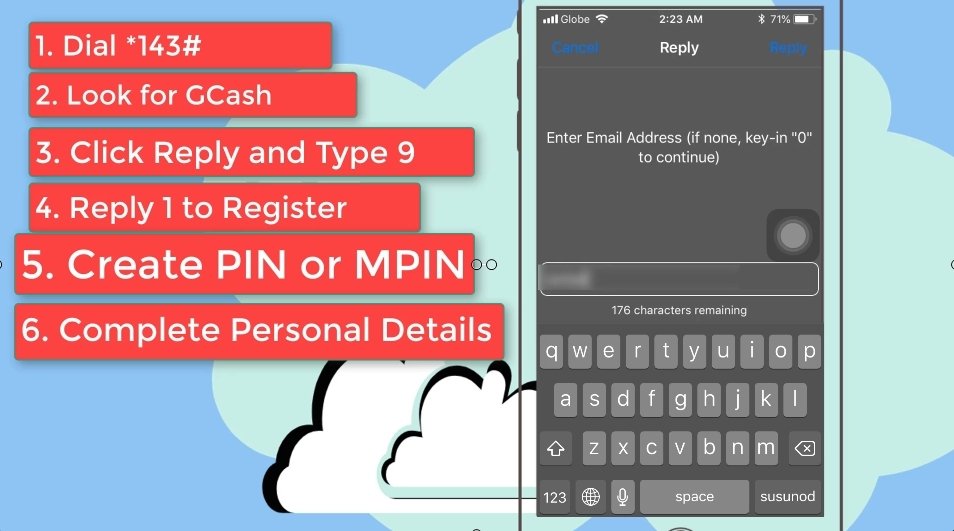
Step 10: Confirm your email address.
You will have to confirm your email address by choosing the Confirm option and submitting your answer.
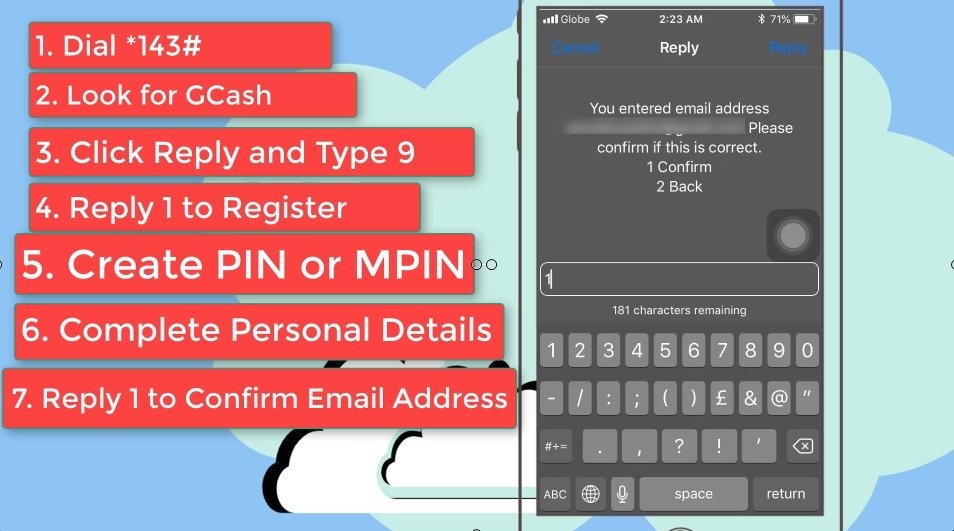
Step 11: Validate the information details and select the Register option.
As a validation step, you will now be asked to ensure that all of the registration details that you have input are accurate.
Select the Register option to continue.
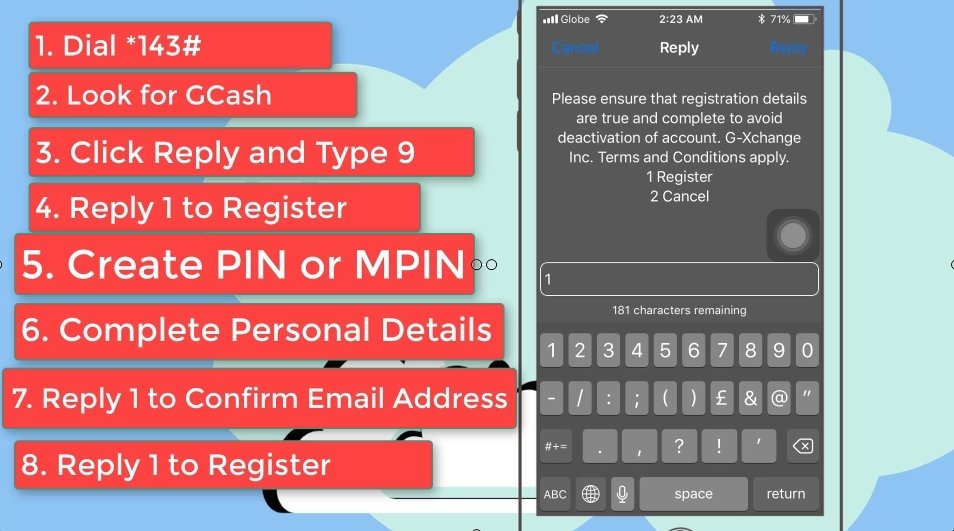
Step 12: You will see a confirmation note and will receive a text message.
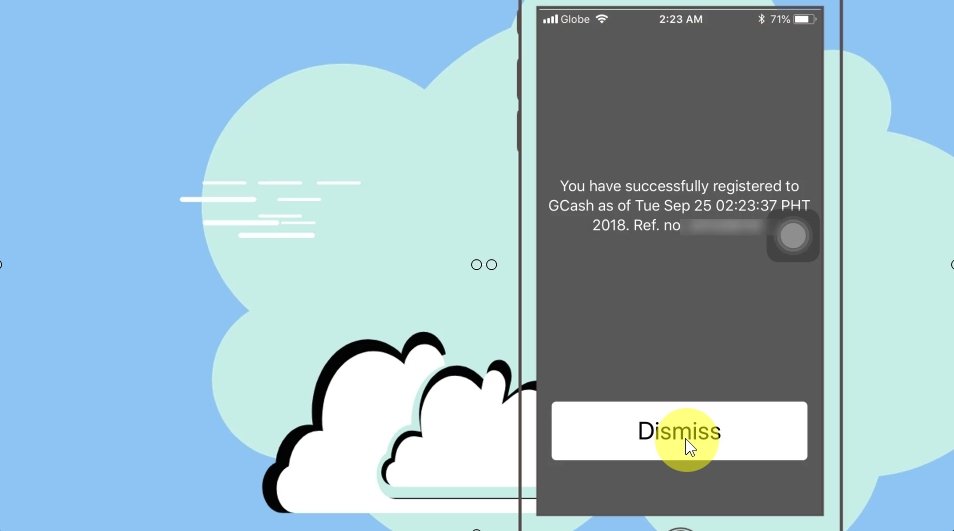
Here is a sample of the text message that you will be receiving:
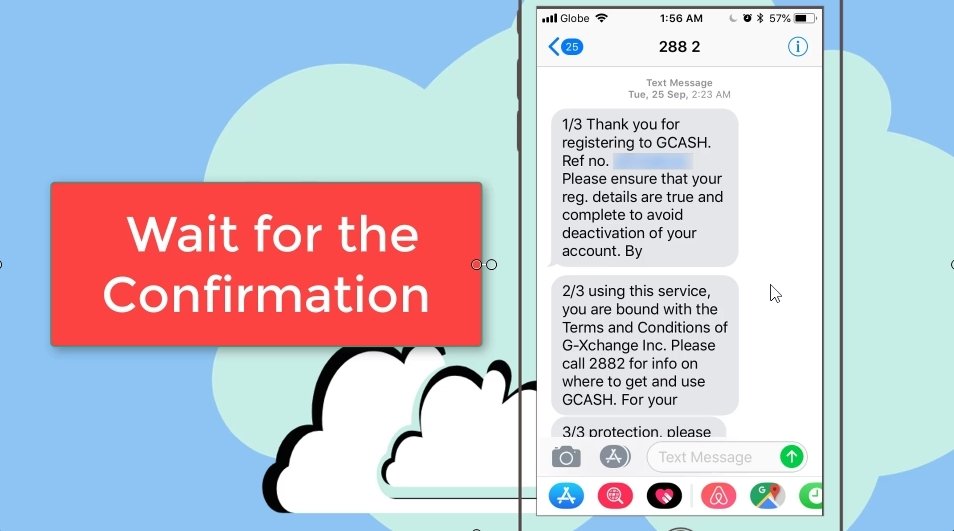
You are now all set!
You can start using GCash services now.
Although, you might want to download their mobile app as it is more user friendly and can give you access to all features of GCash. Enjoy!
P.S. For postpaid account holders, login to your Globe online account as you may already have a GCash account. I still registered through *143# for the sake of this tutorial 🙂
I hope I was able to help! 🙂
Financial Transactions Made Easy!
More on our Youtube Channel.
Subscribe Now!
Financial Transactions Made Easy!
More on our Youtube Channel.
Subscribe Now!
