Eastwest Bank Online Account: How to Update your Security Questions
Have you forgotten the answers to your Eastwest bank security questions?
You are not alone… we also did.
In this step by step guide, we will share with you our own experience in updating the Eastwest bank security questions in their online platform.
Let’s start!
Step 1: Go to the Eastwest Bank website.
Go to the bank’s website: www.eastwestbanker.com
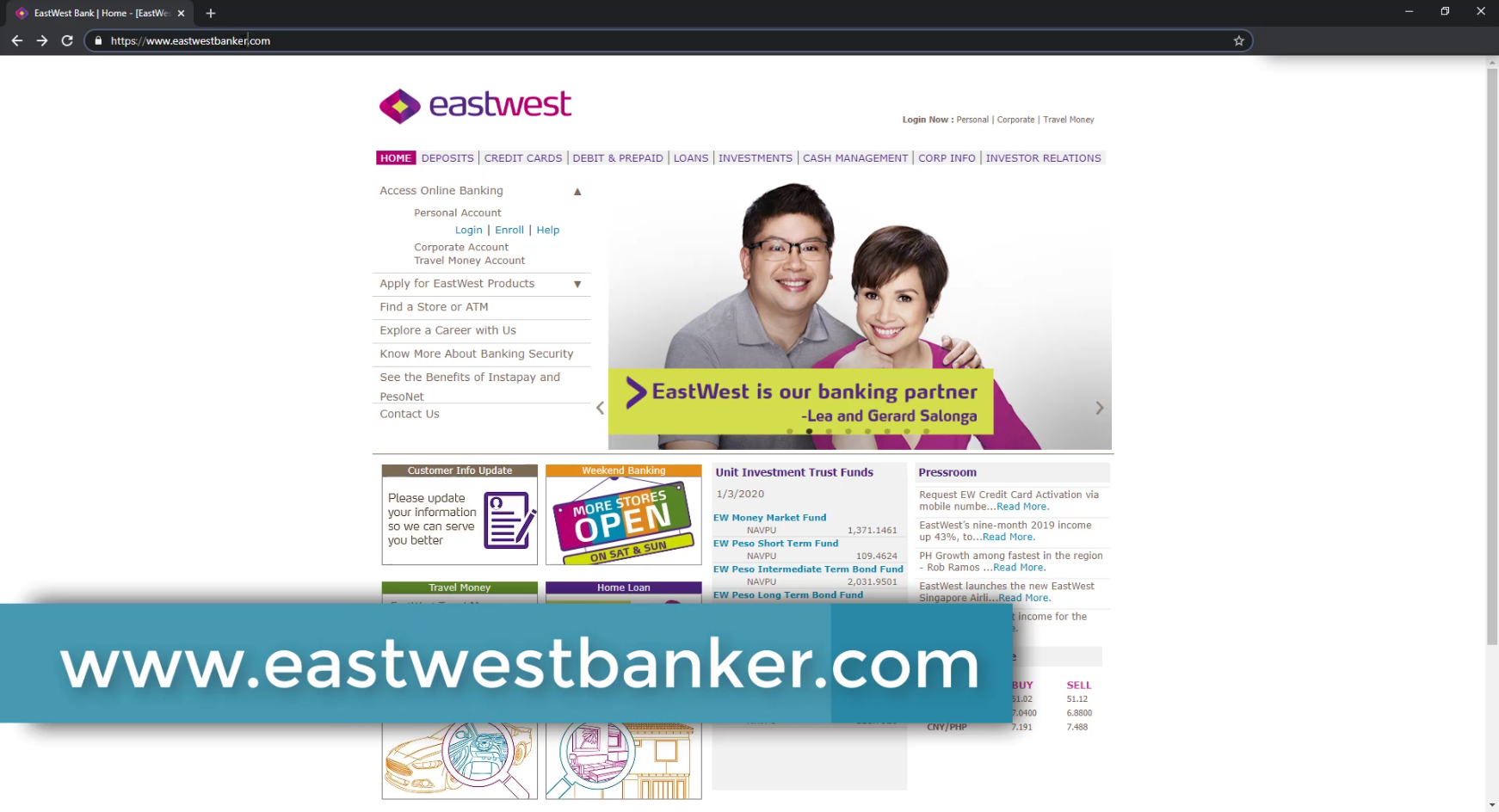
Step 2: Click on the Login link.
Under Access Online Banking and Personal Account, click on the Login link.
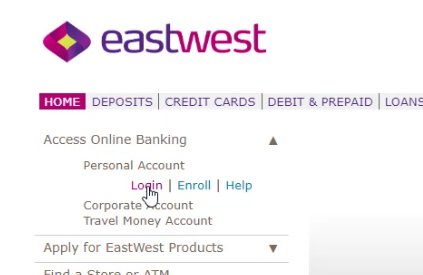
Step 3: Click on Update Credentials.
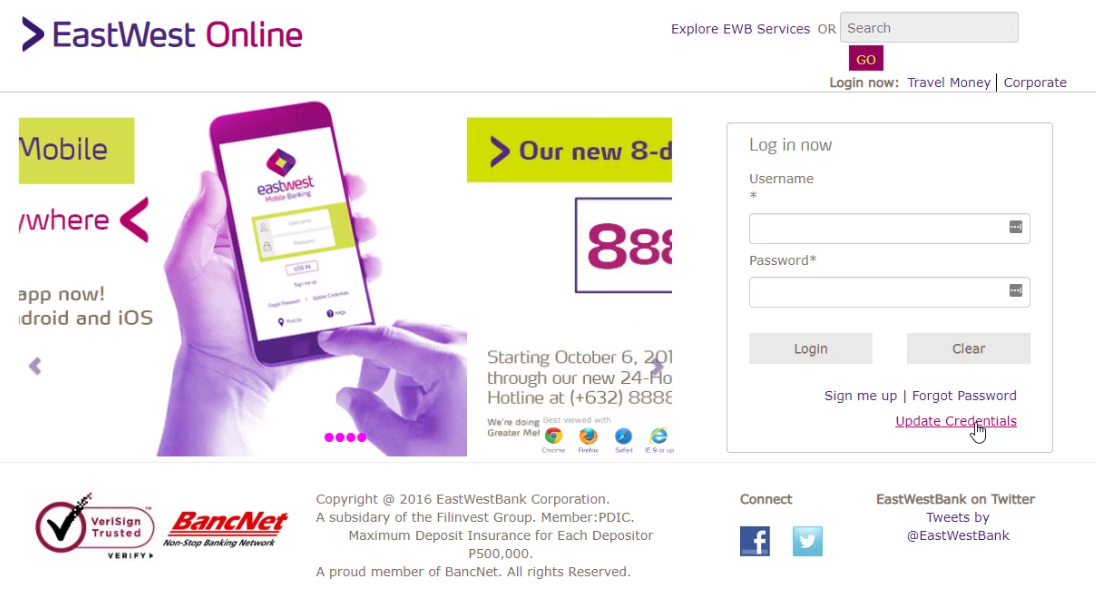
Step 4: Select Update Security Question from the Self-Service Facility.
You will be presented with Eastwest Bank’s Self-Service Facility.
Choose the Update Security Question from the selection.
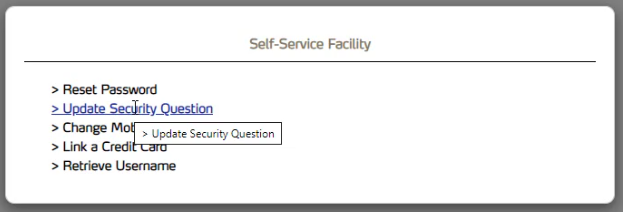
Step 5: Select Debit or Prepaid Card and Enter your Card details and Pin.
You will now need to provide your bank details.
For the card type, we will choose debit or prepaid card for this guide.
For the card number field, you can find this information on your physical card itself as shown below.
Enter these details on the field provided.
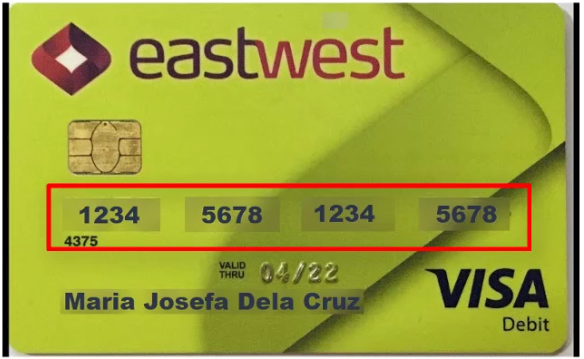
You will also need to enter your pin code using the jumbled keypad.
Click on the Confirm button when done.
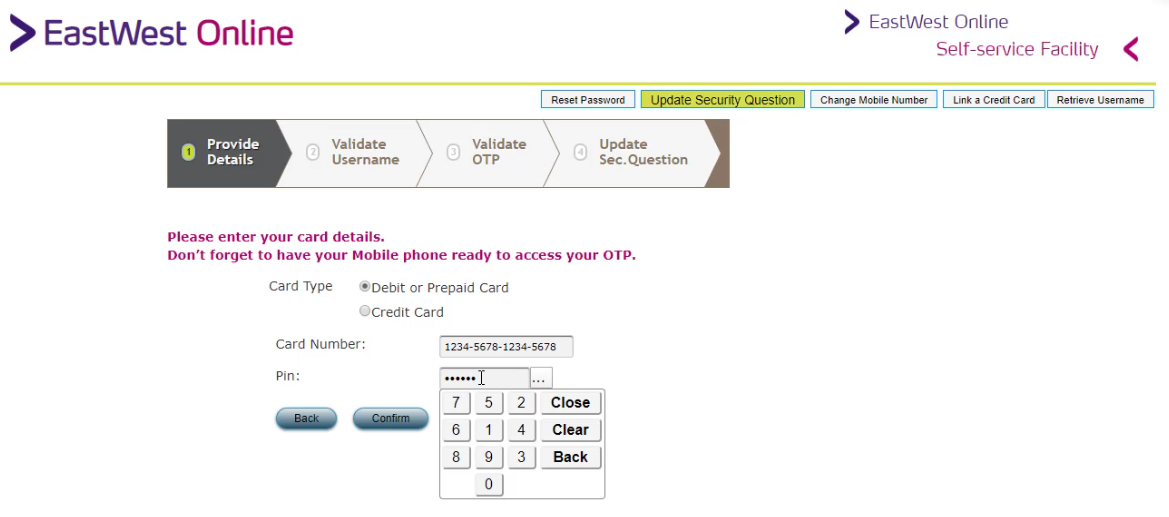
Step 6: Validate your Username.
The next step is to enter your username.
Hit Confirm to continue.
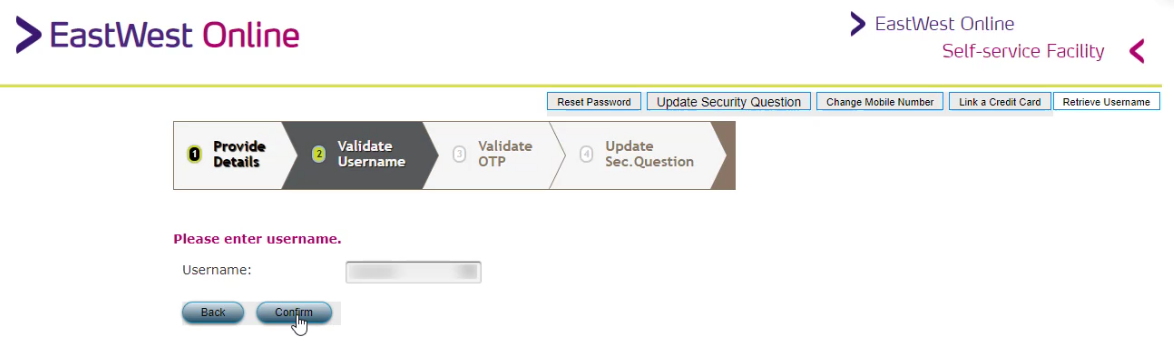
Step 7: Enter the OTP that will be sent to your mobile number.
You will now need to validate using the OTP code that will be sent to your registered mobile number.
Enter it in the field provided and press on Confirm to continue.
In case, you didn’t receive the pin, try to resend it by clicking on the click here link.
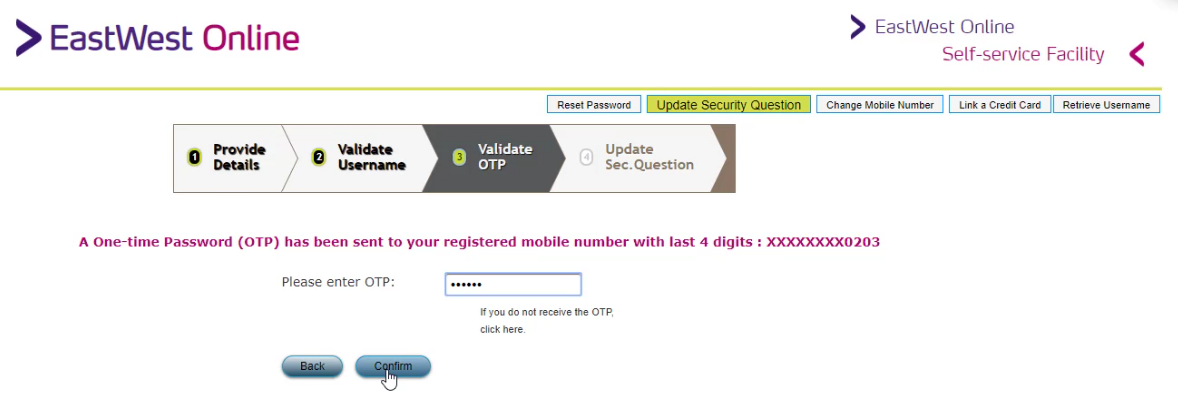
Step 8: Change or Update your Security Questions and Answers.
Now with all the validation done, you can change your security questions.
Be sure to take note of these three sets of question and answer for future use.
Hit on the Confirm button to submit the new set of security questions.
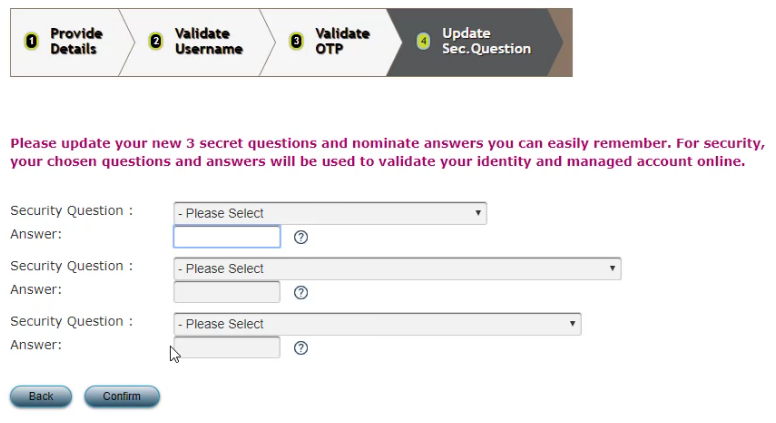
Step 9: You now have successfully change your Security Questions.
If you are able to reach the image below, that would mean the change was successful.
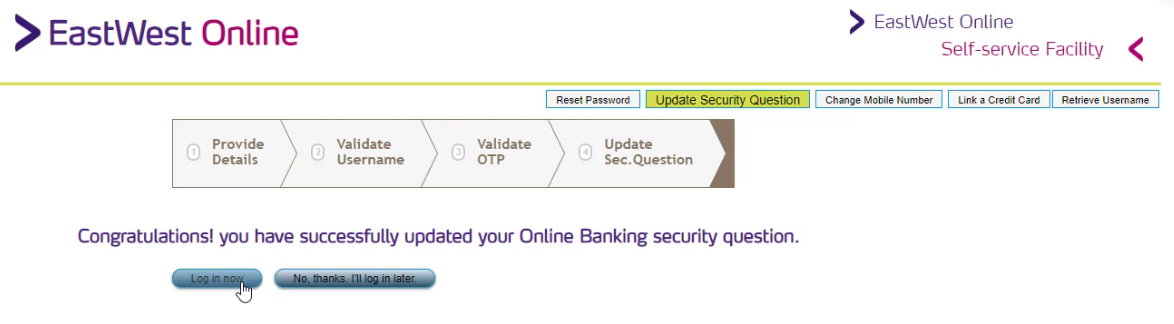
You are all set now.
Hopefully this step by step guide was helpful to you.
Financial Transactions Made Easy!
More on our Youtube Channel.
Subscribe Now!

Were you able to successfully change your Eastwest bank security questions and answers? Do you have any questions? Share your experience as well, let us know in the comments below!
Don’t forget to subscribe to our Investlibrary YouTube channel so that you can be updated and notified for every new video that we create! 🙂
https://www.youtube.com/c/Investlibrary