BPI Transfer to 3rd Party using QR Code for FREE (2019)
In this blog post, we will guide you on how to use QR codes on your BPI fund transfer transaction.
On the second part, we will show you how to generate BPI QR codes.
Let’s begin!
BPI Online Transfer to Anyone via QR Code
If you are looking to do a BPI Transfer to 3rd Party using QR Code, you have come to the right place.
Let us show you how to do it step by step.

Step 1: Open the BPI Mobile App and Login
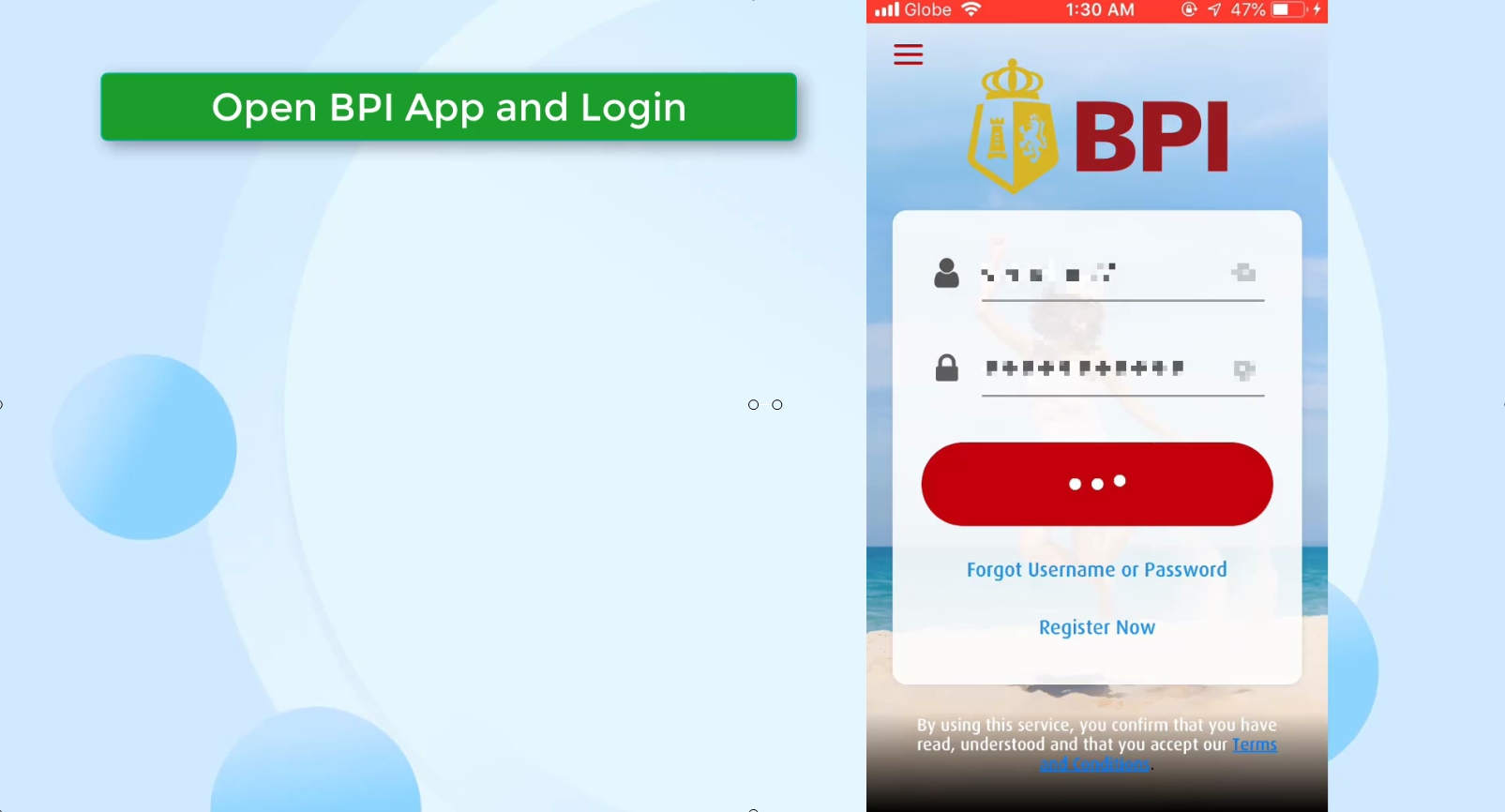
Step 2: Navigate to the Transfer Money menu option.
On the top left corner, you will see the “hamburger” menu button.
Click on it and it will show you several menu items.
Click on the Transfer option and choose Transfer Money on the sub menu options that would show up.
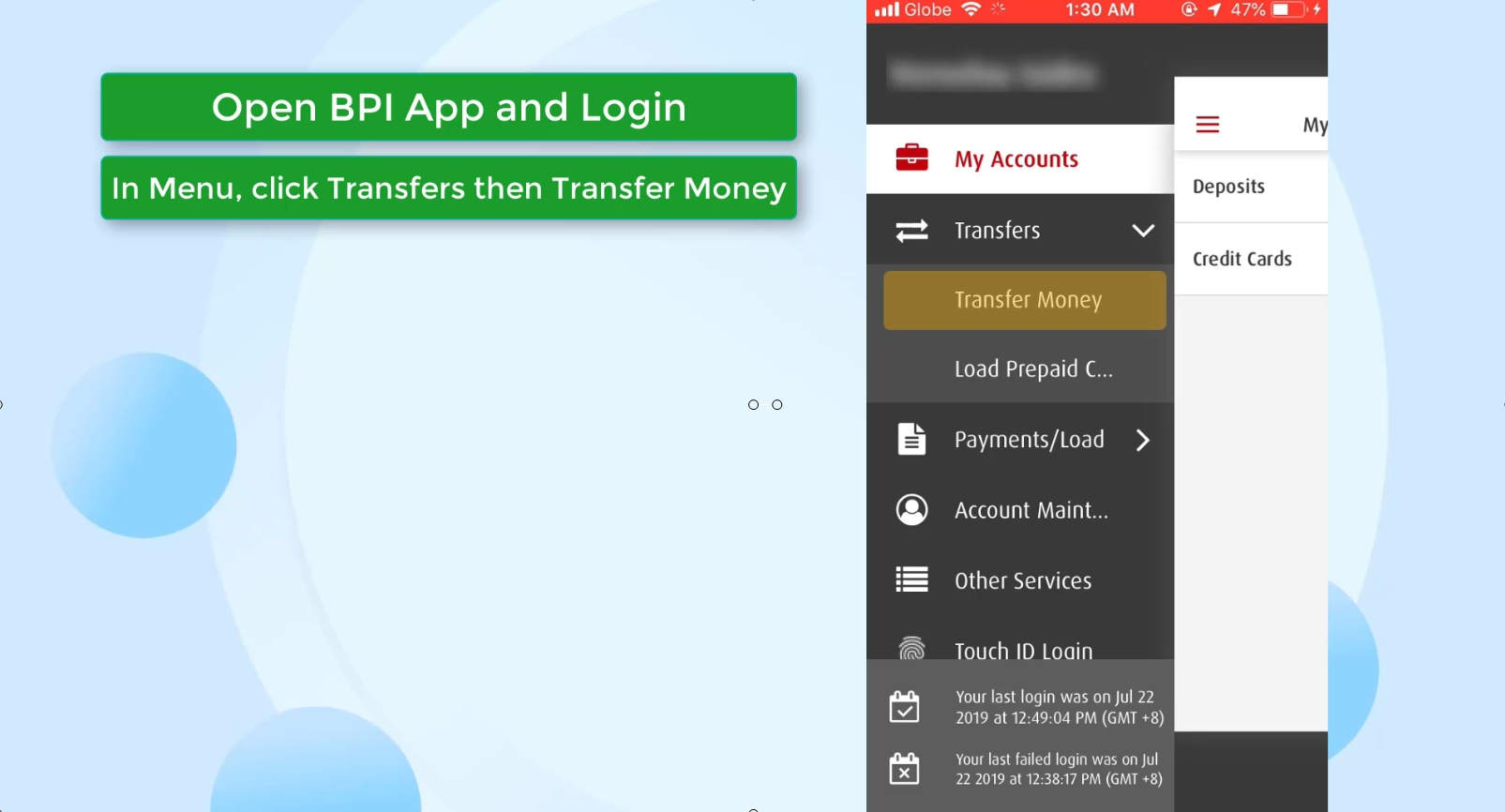
Step 3: Complete the Transfer Money transaction details.
You will be first asked for the source account.
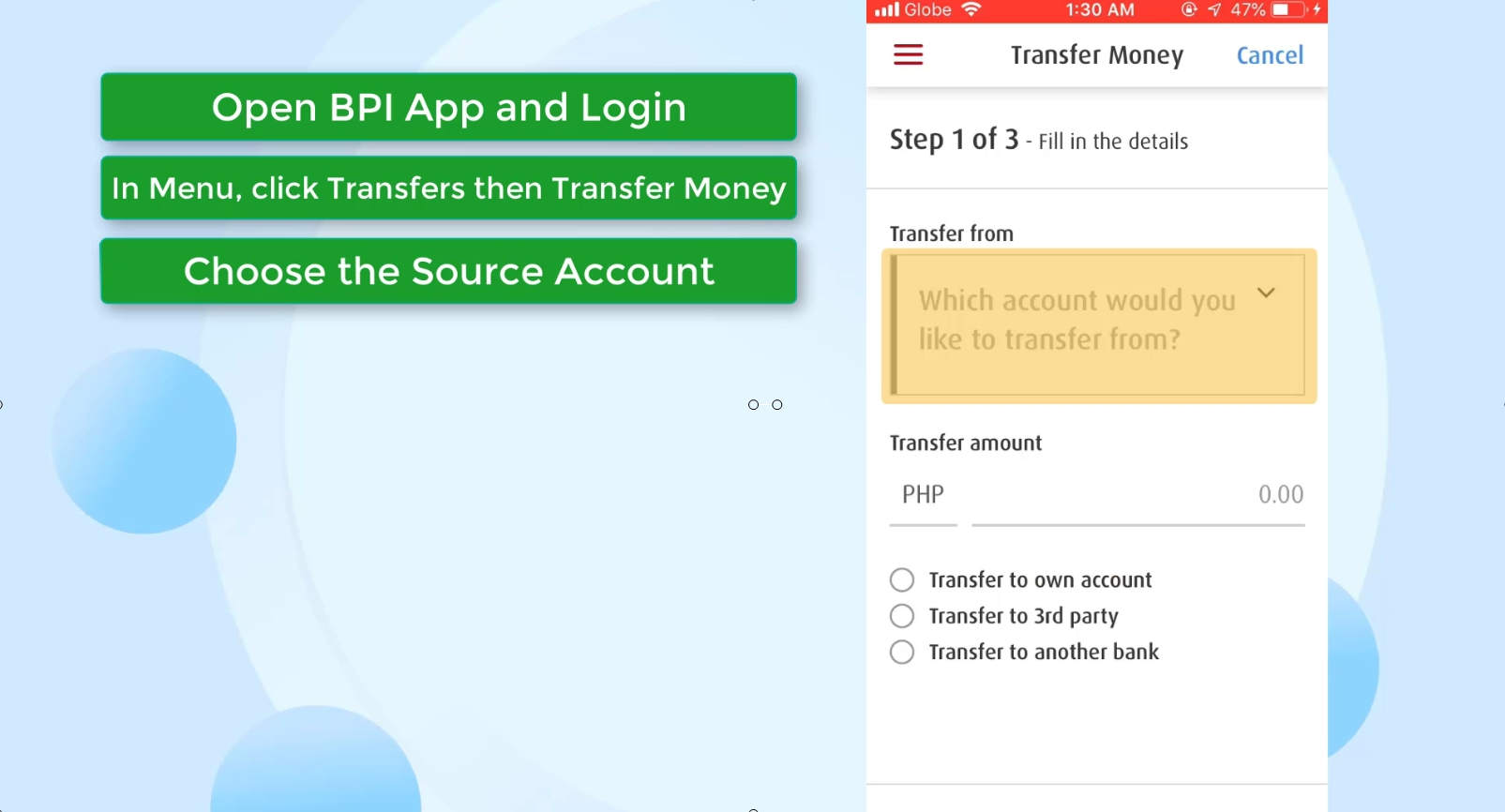
If you have several BPI accounts, all of them will be shown here.
Select which account you would like to transfer from.
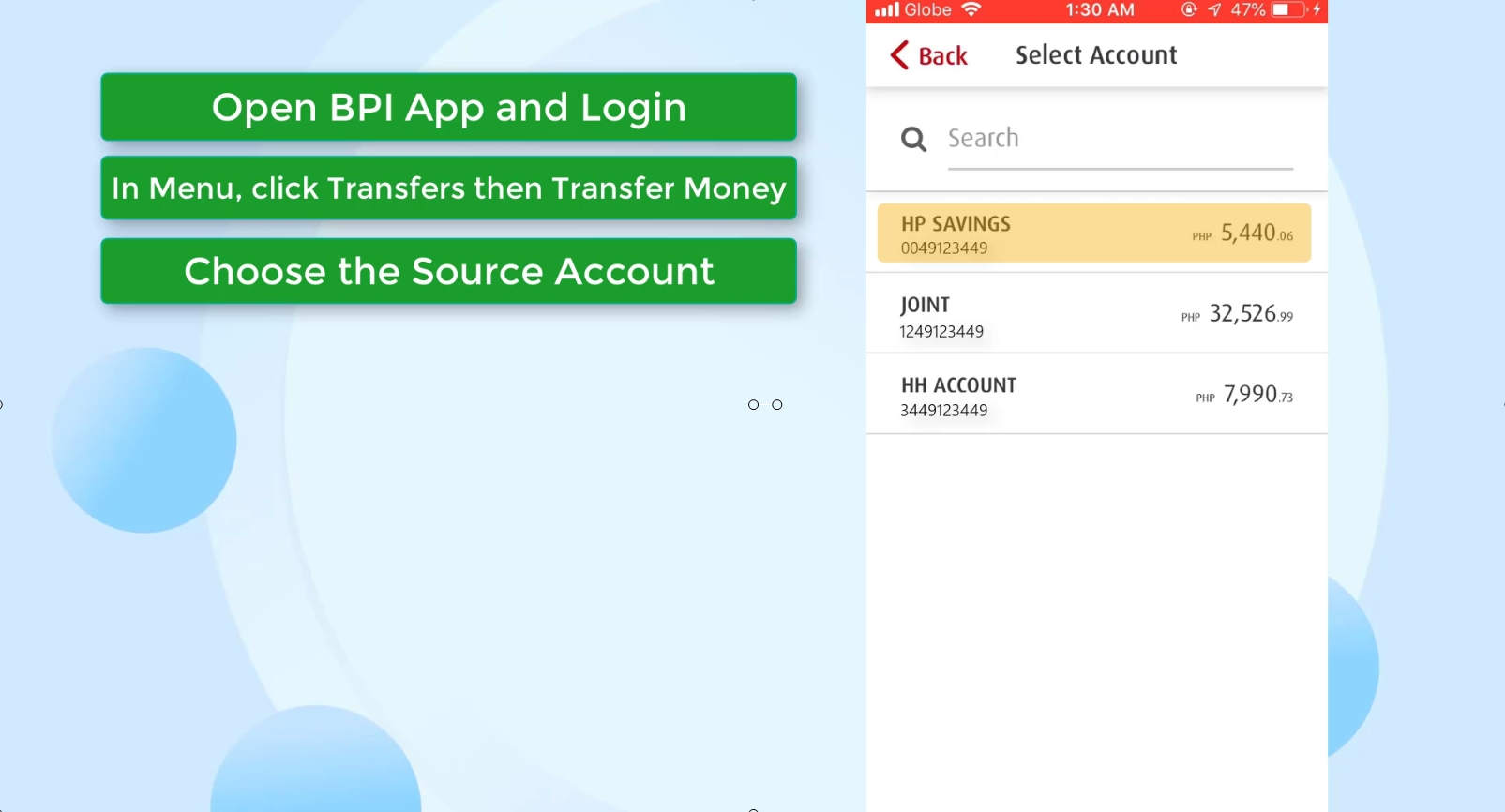
Enter the amount that you intend to transfer.
In our case, that would be 100 pesos.
Next, you need to select Transfer to 3rd party for the transfer type.
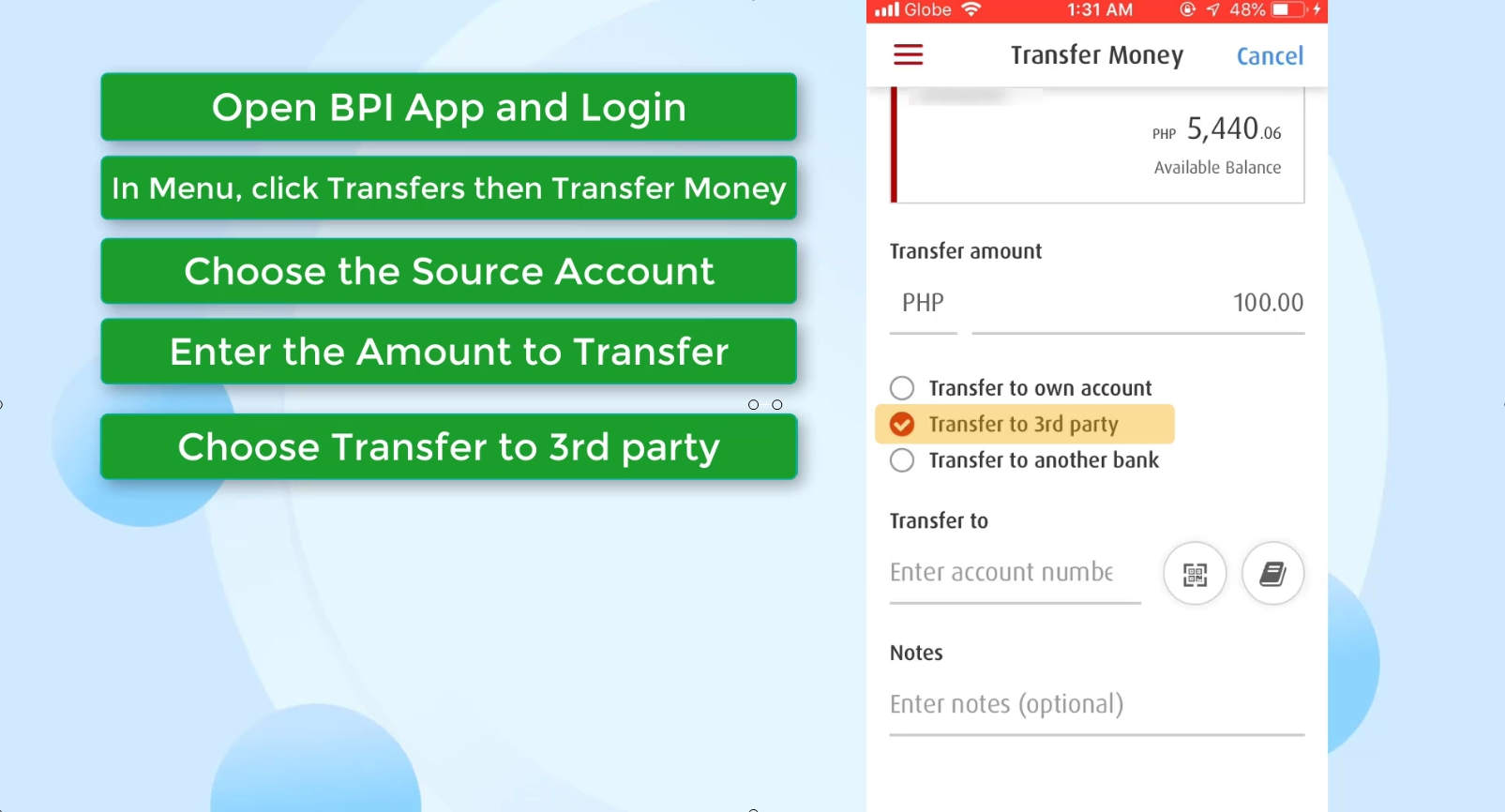
Take note that BPI has updated their transaction fees last July 2019.
Transfer to unenrolled 3rd party accounts now has a service fee per transaction.
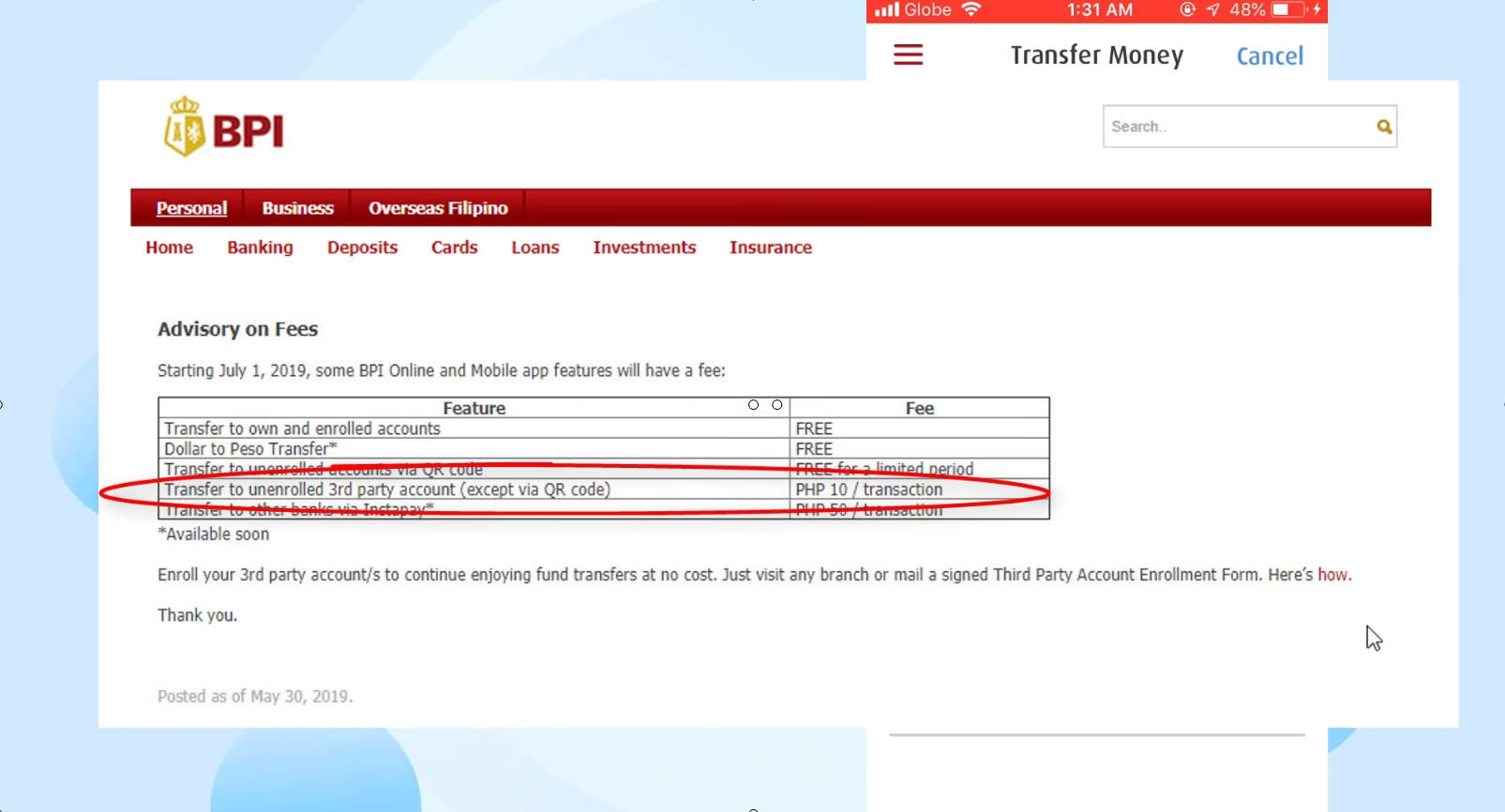
Fortunately, they are still allowing us to transfer to unenrolled 3rd party accounts for free as long as you do it via QR code.
Although, they explicitly stated that these will only be for a limited time. 🙁
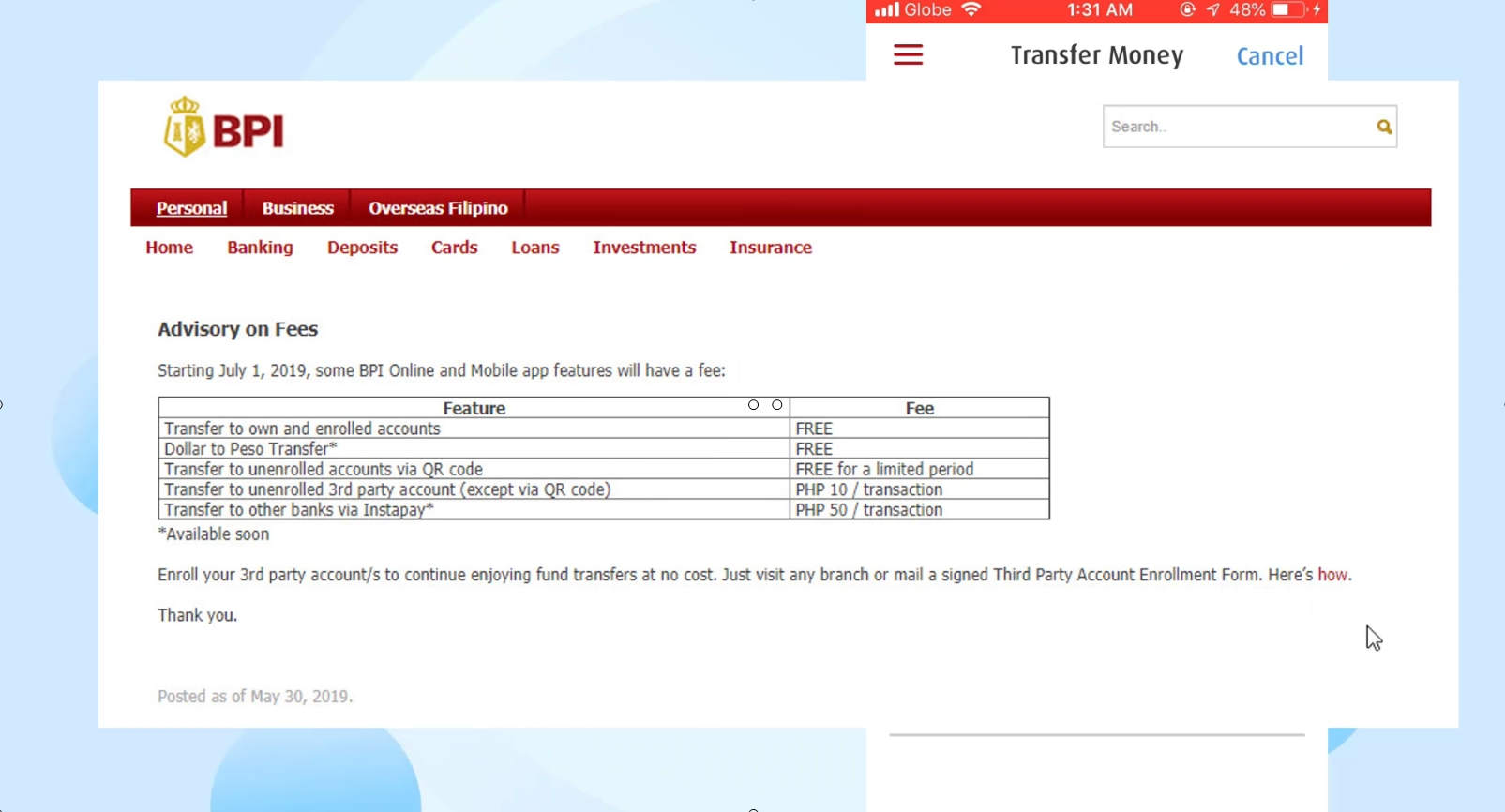
Click on the QR code button as seen below.
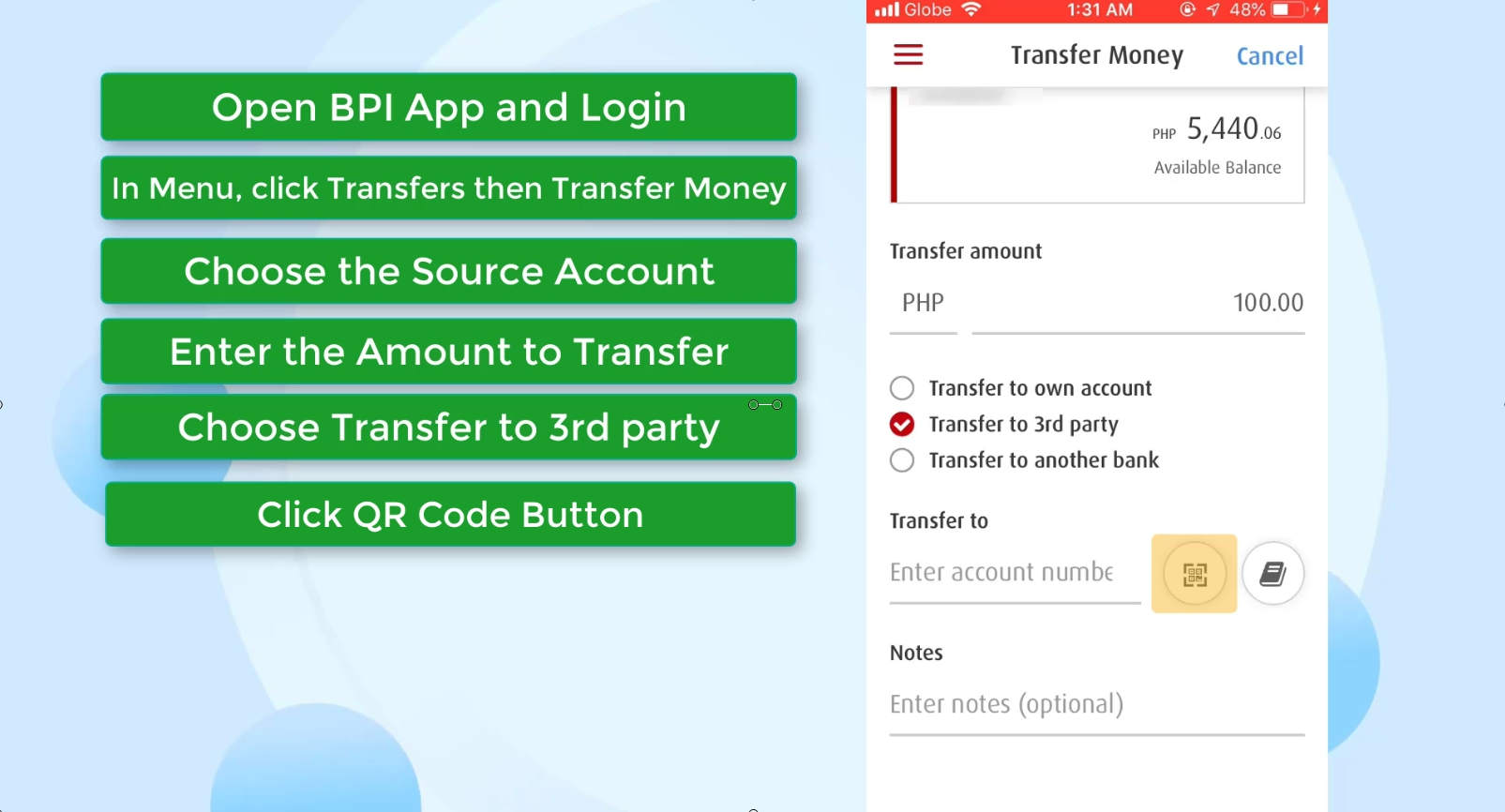
You will be given two options here: scan QR code or import QR from photos.
For this guide, we will choose to import the QR code.
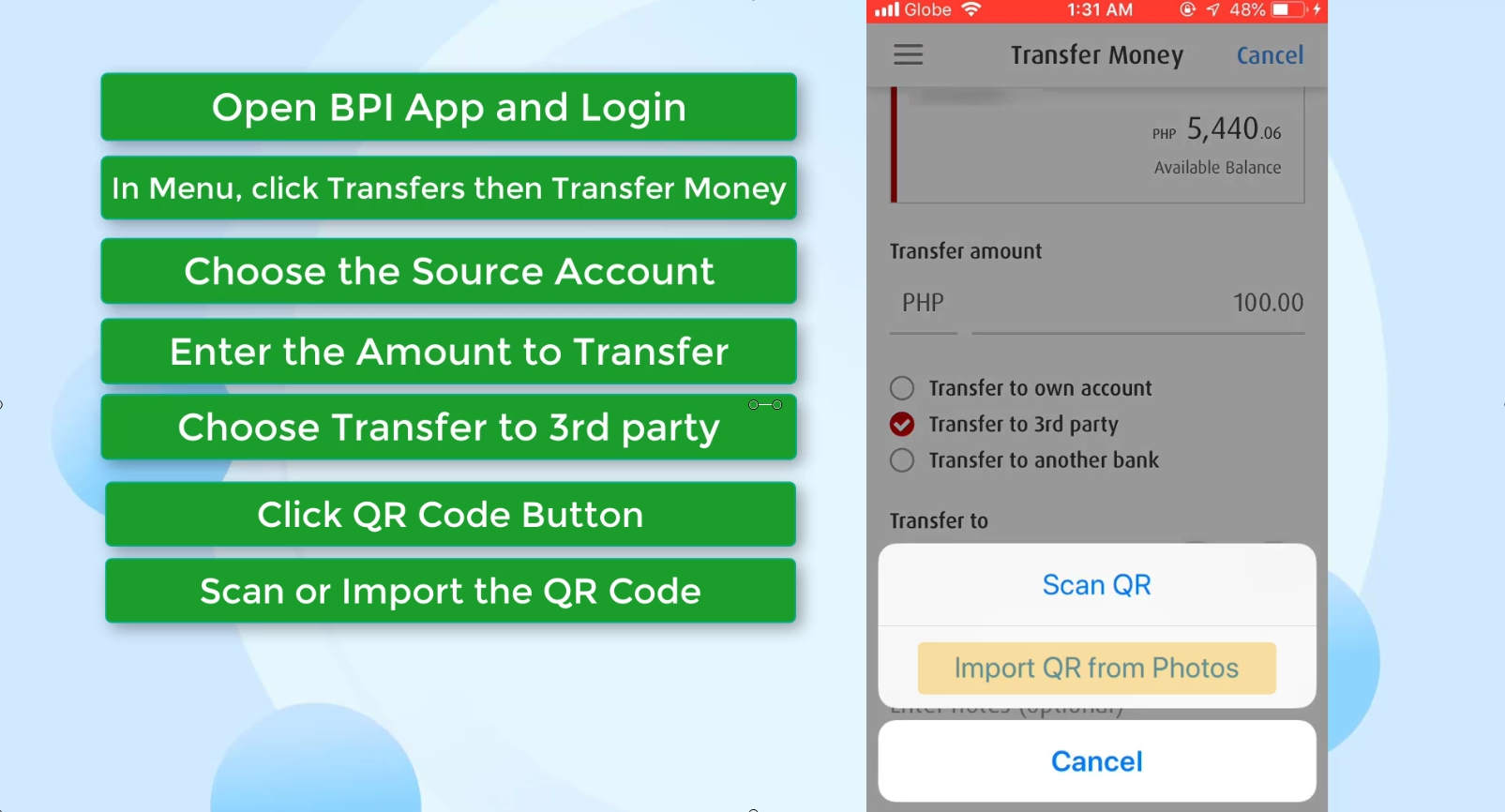
Locate the QR code from your phone files.
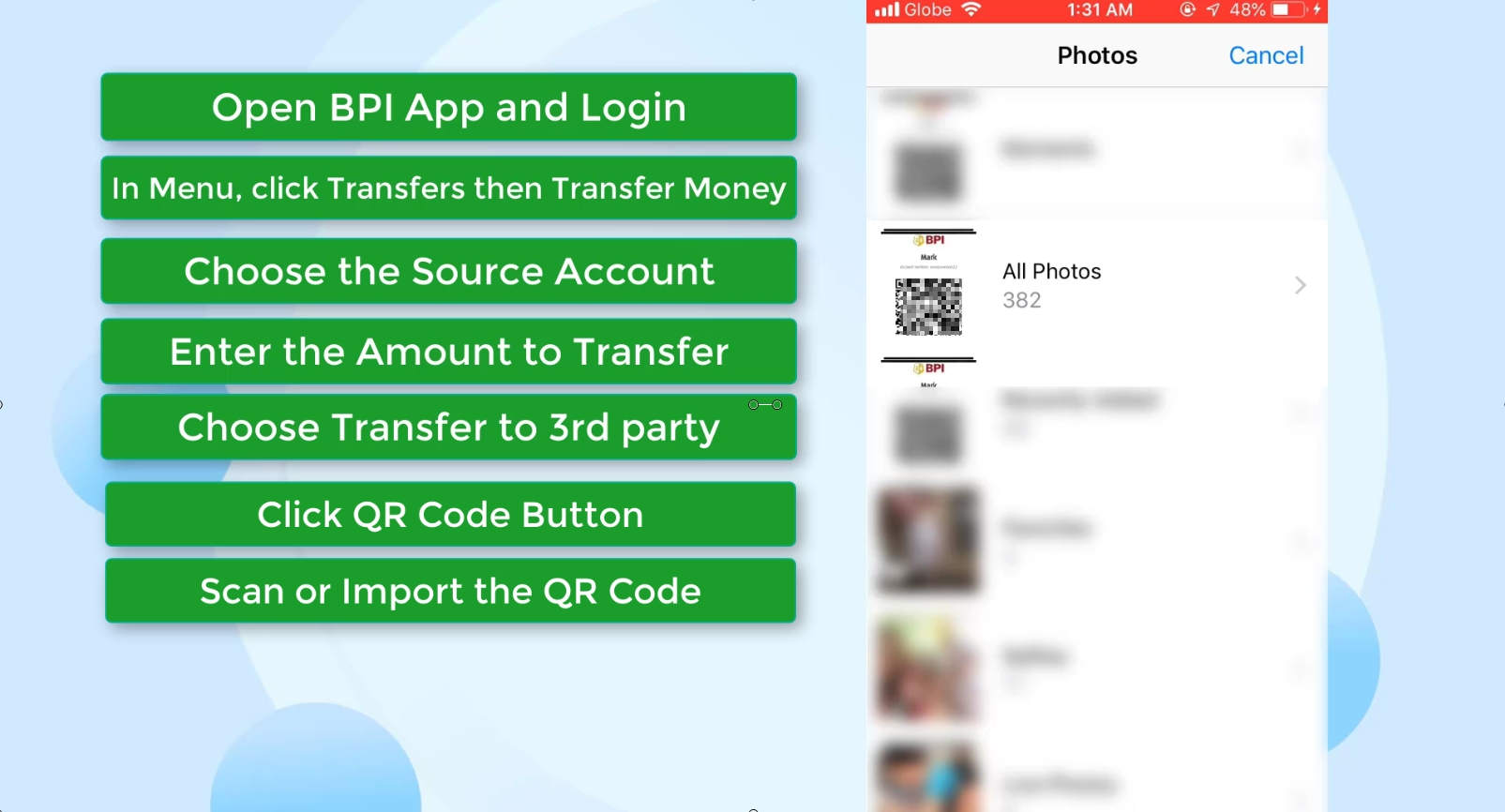
Once selected, it will be checked by the BPI app if it is a valid code.
If it is, you will see a green check mark beside the masked account number.
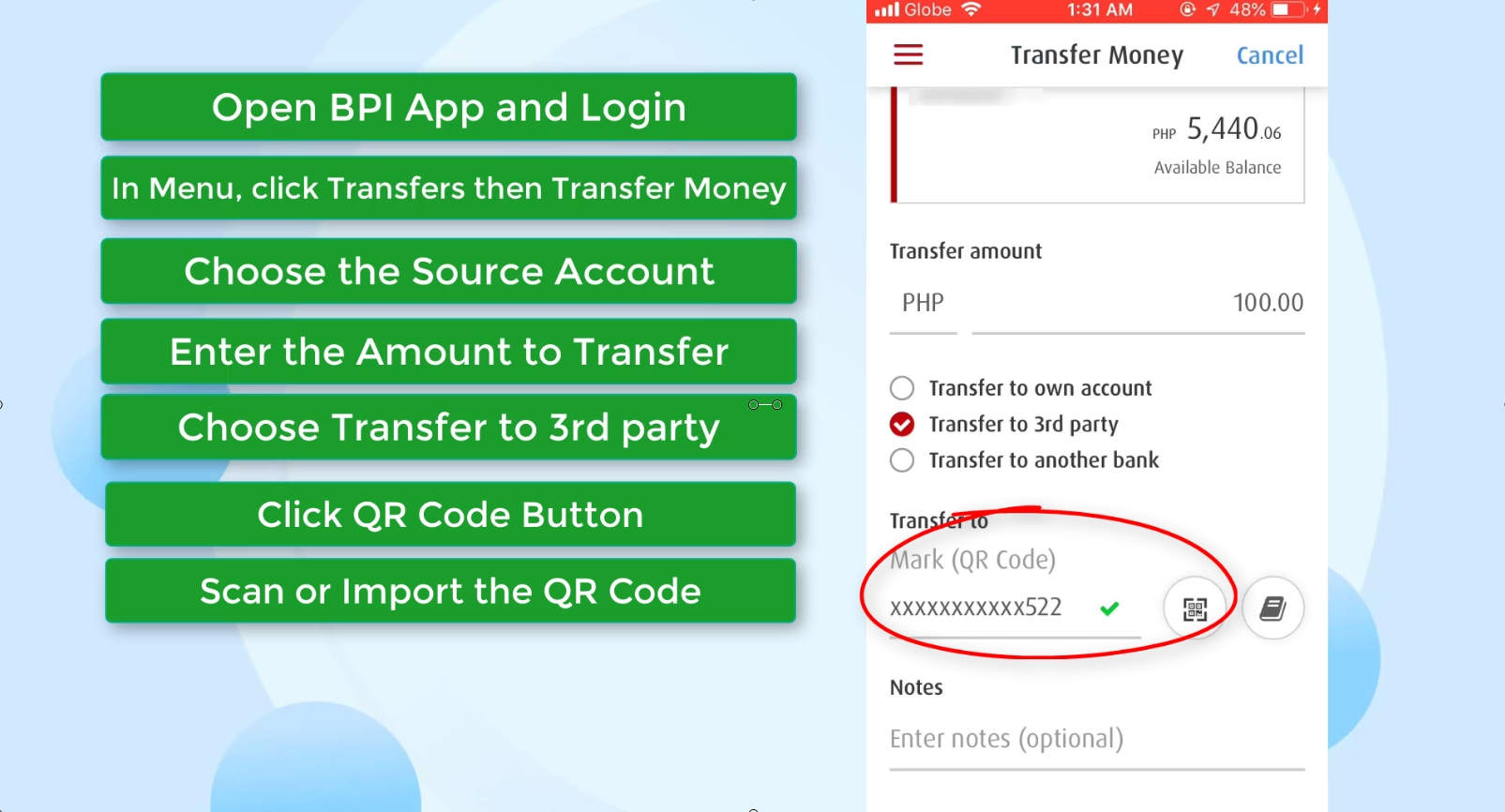
You have an option to enter a note here for your future reference.
This will not be a required field.
Click on the next button to continue.
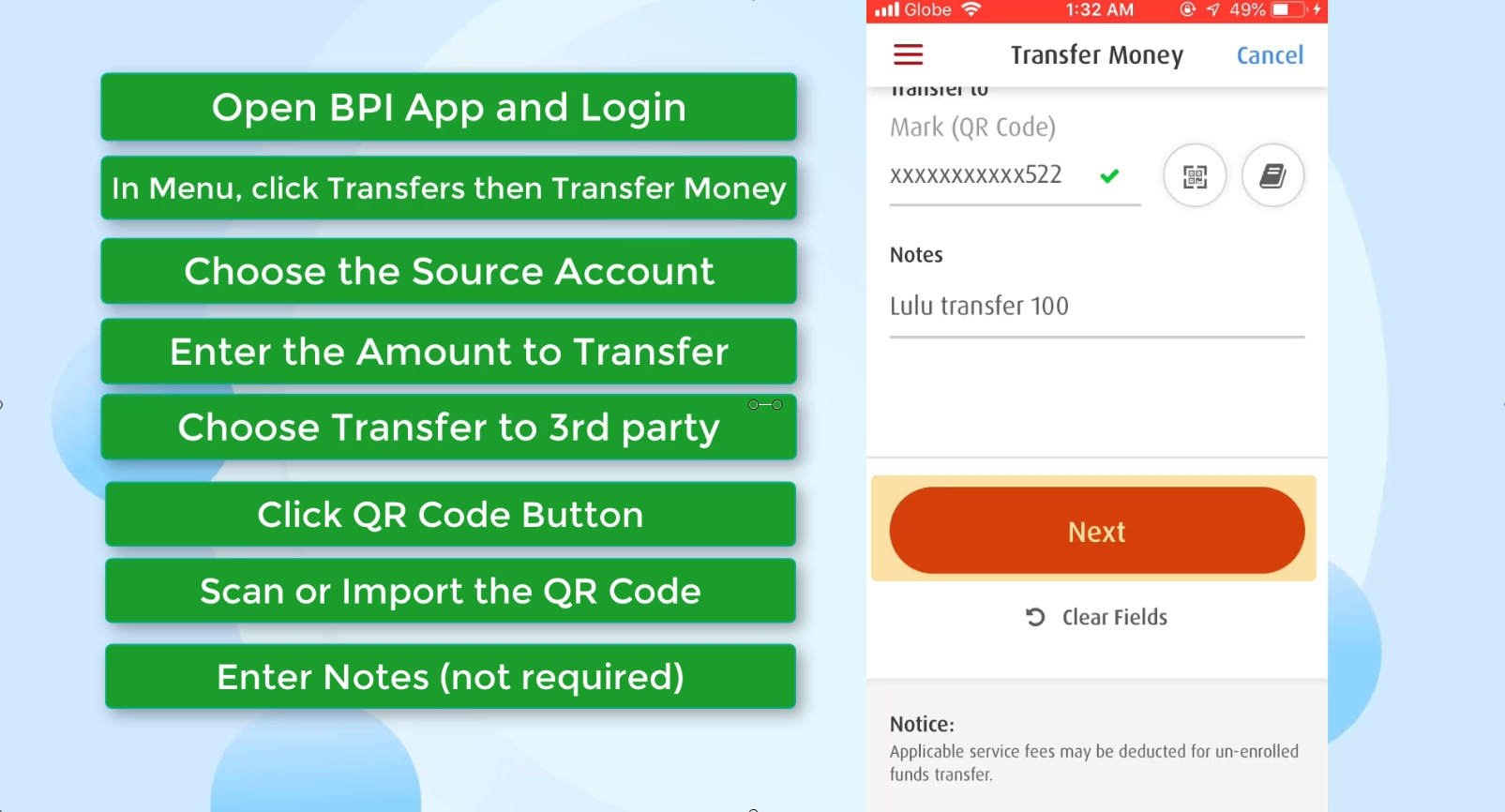
Step 4: Review the Transaction Details if they are all correct.
Carefully check all the details if they are correct.
Look at the service fee – its zero! ?
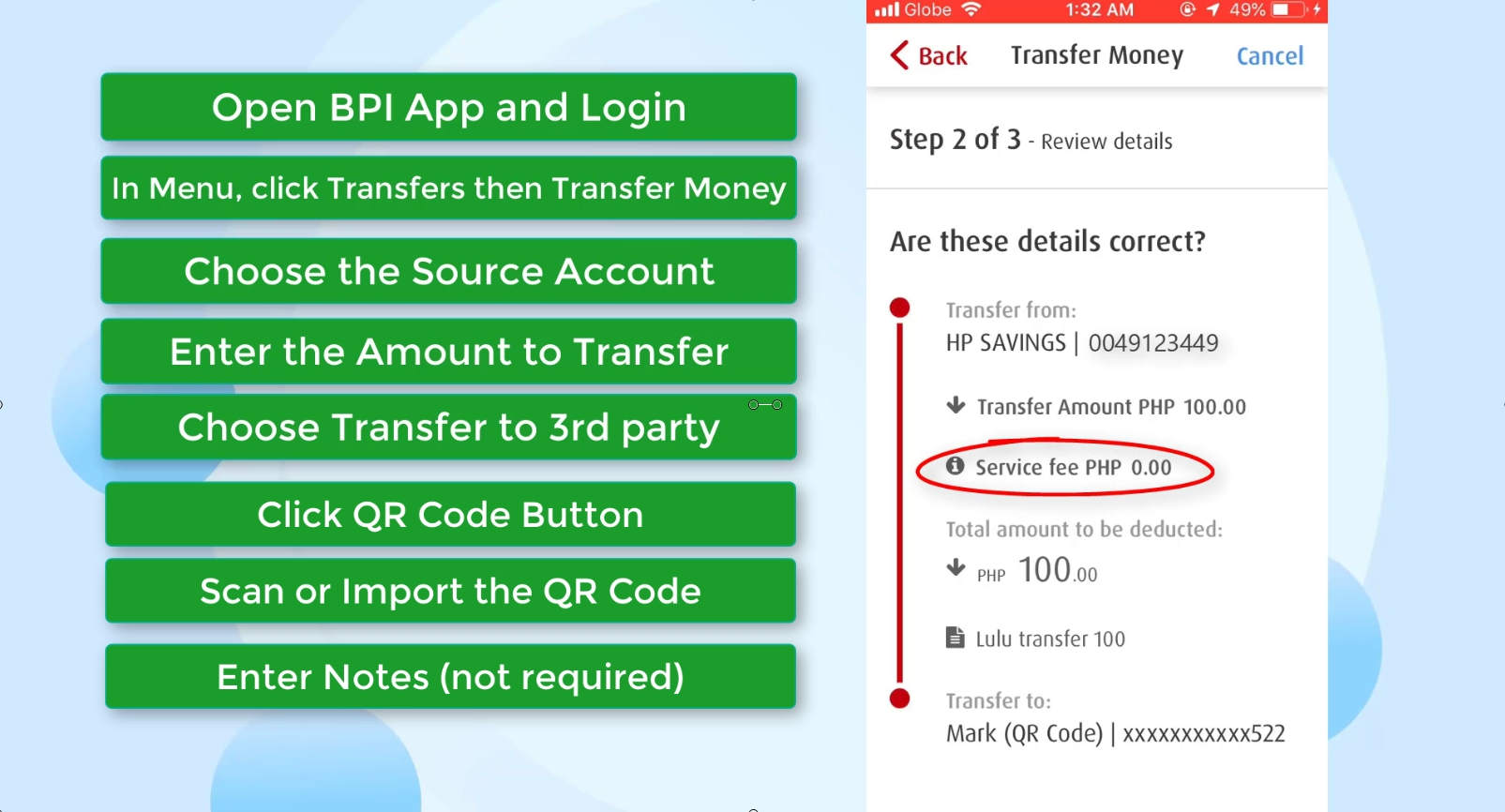
If all information is correct, click on the Confirm button.
Otherwise, you can click on the edit link to make changes on your transaction.
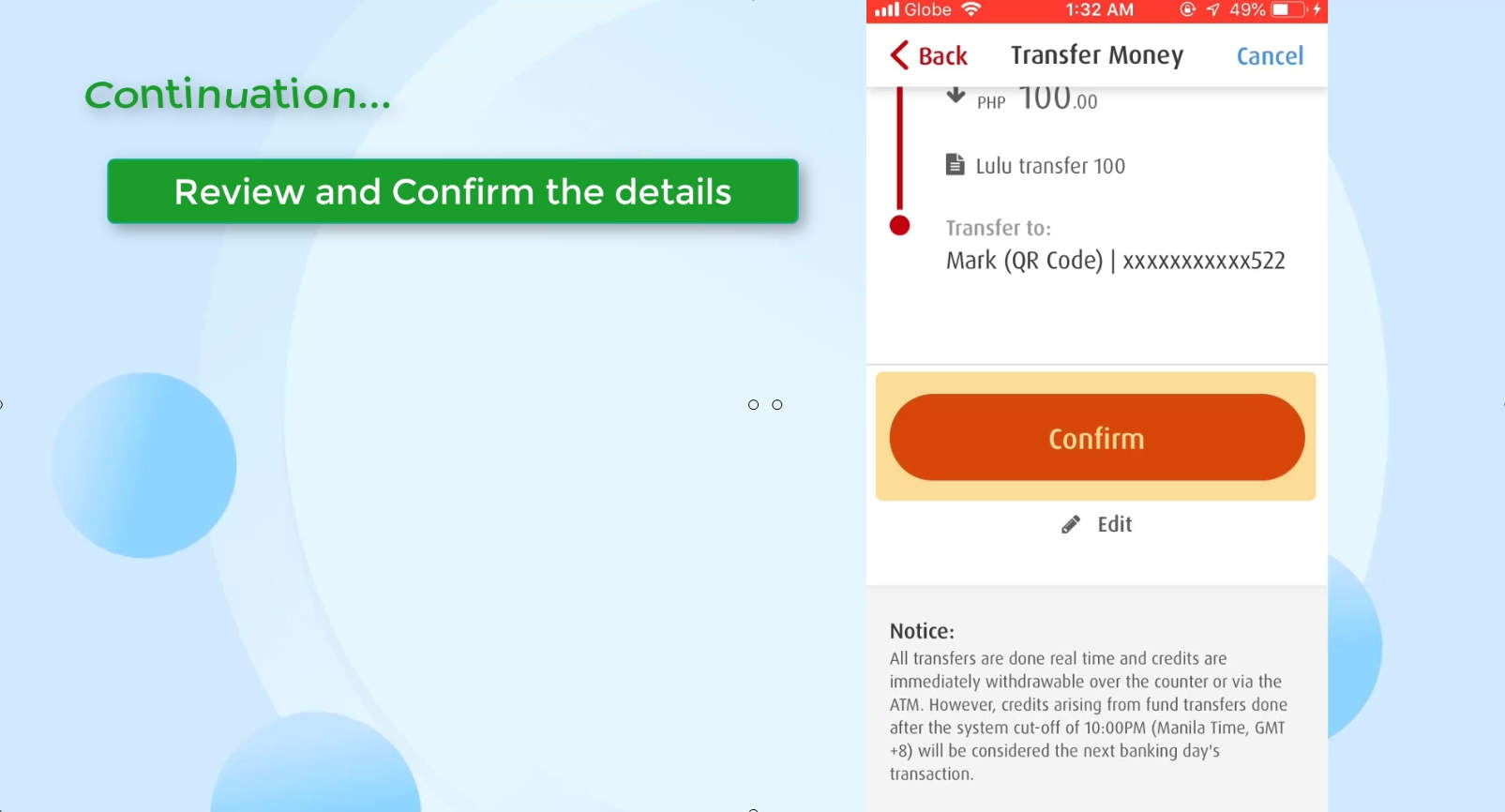
Step 5: Pass the OTP authentication process.
As an added security, you need to enter the one time PIN that will be sent to your BPI registered mobile number.
Click on the Yes, send me the code button to have it forwarded to your phone.
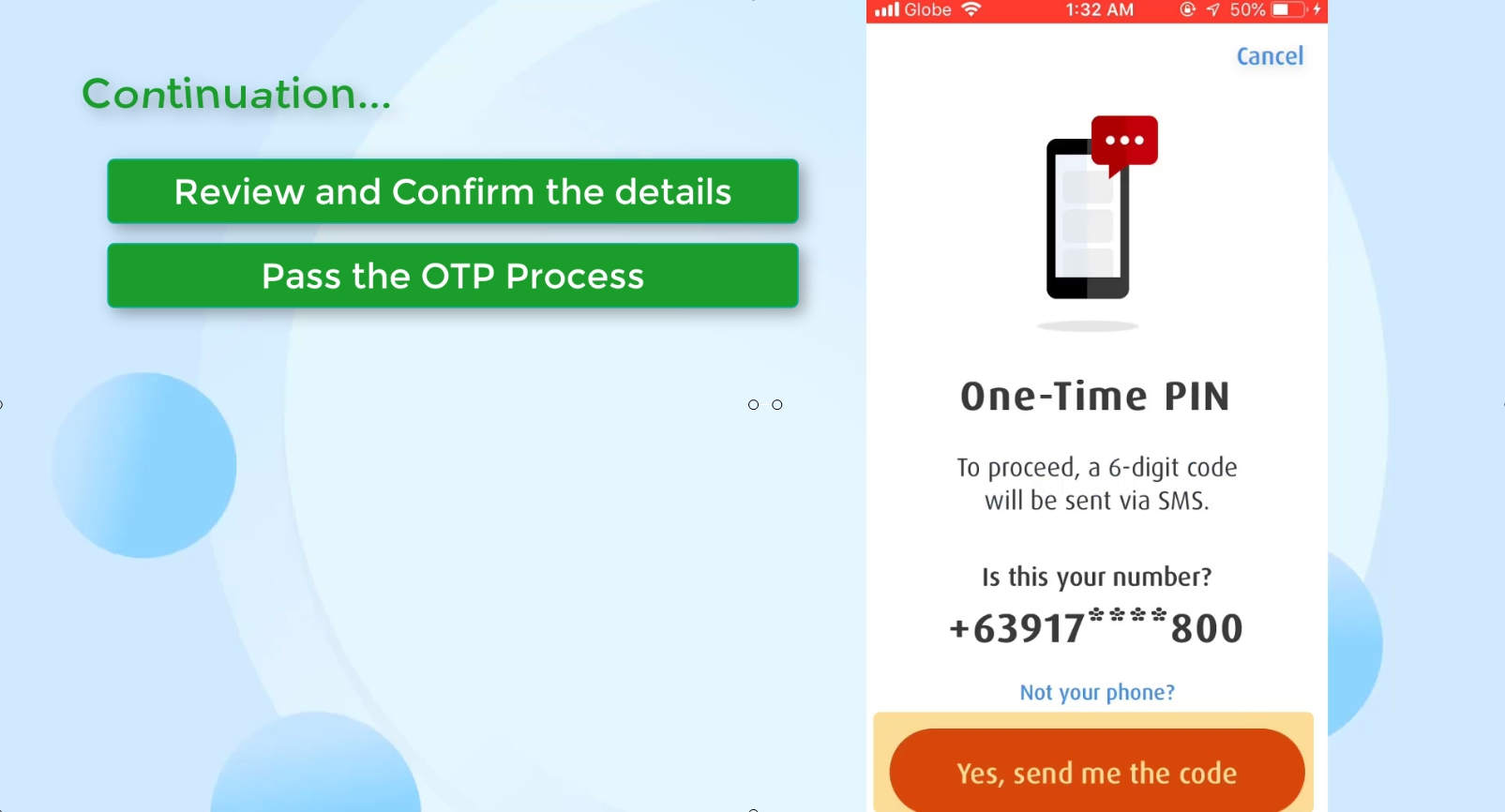
Enter the six digit code and click on the submit button to continue.
Step 6: You will receive a confirmation message.
You will be receiving a confirmation note that states “Transfer money was successful” if your transaction was good.
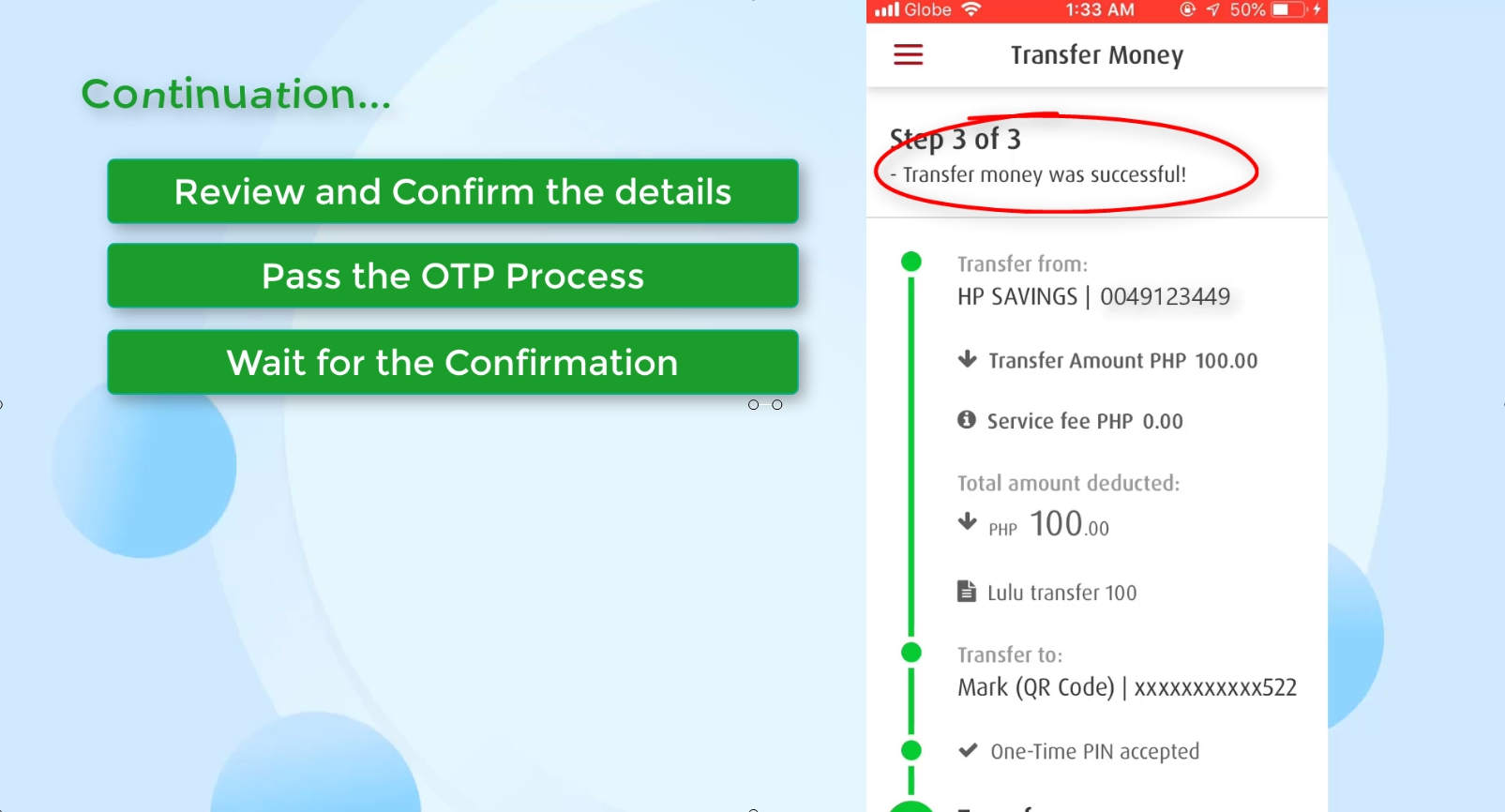
If you want to verify if your transaction was indeed successful, check your account transaction history.
It should be reflected there.
Look, it really has no transaction fee!
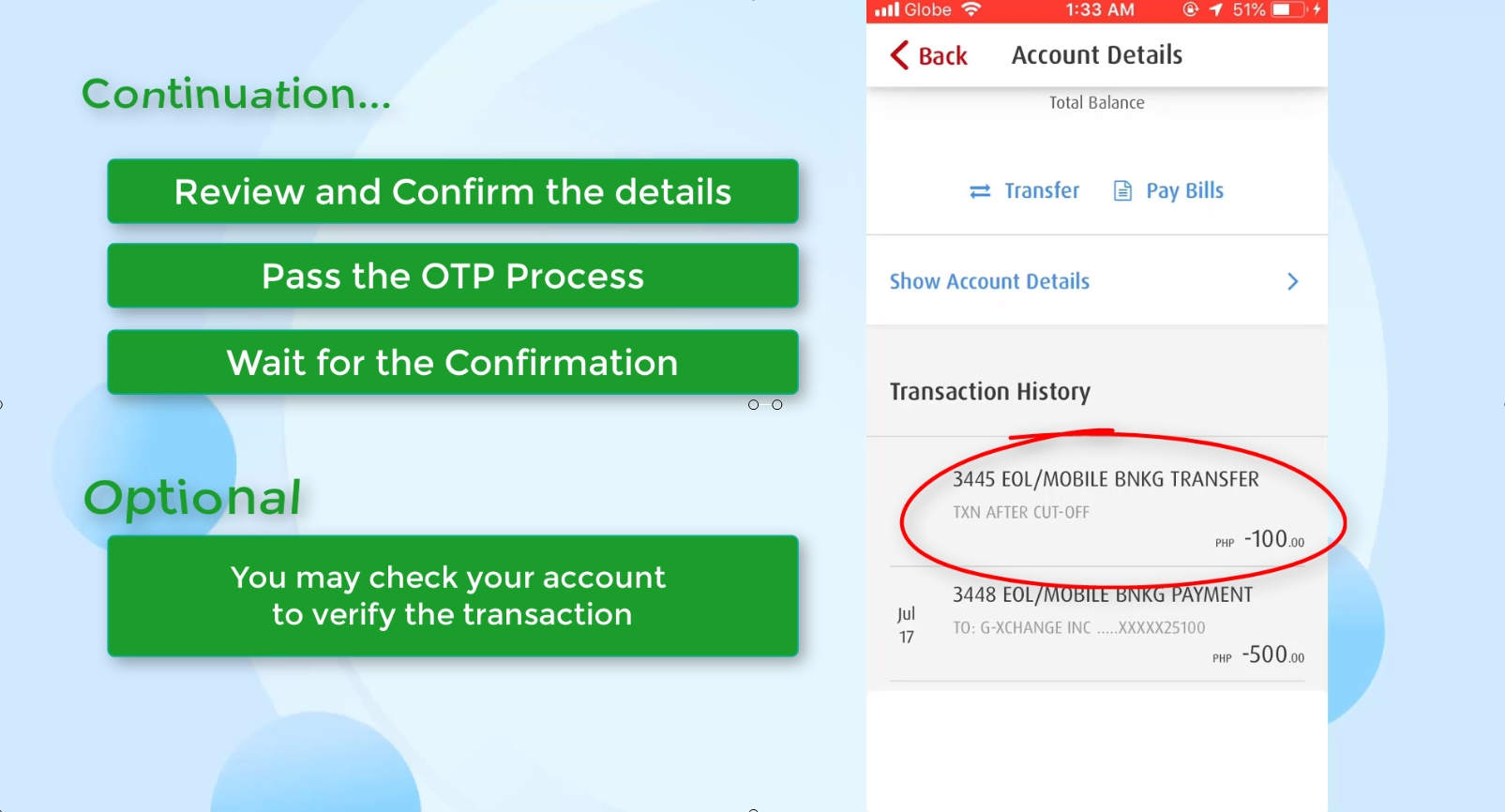
How to Generate Create QR Code BPI
The process of BPI QR code generation is pretty simple.
Just follow these steps.
Step 1: Go to the Other Services menu option.
Click on the hamburger menu button on the top left corner when you open your BPI mobile app.
Then, navigate to Other Services.
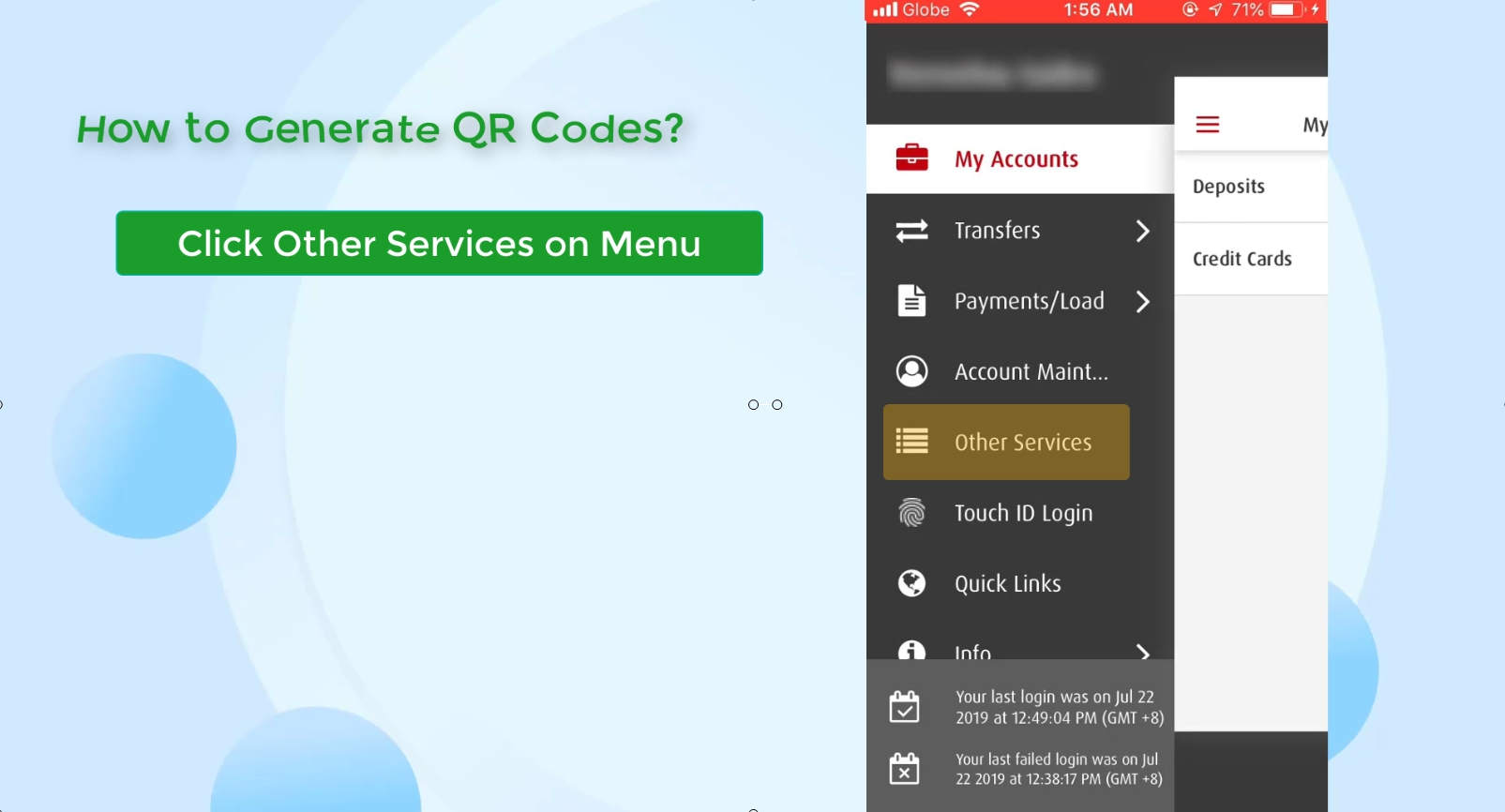
Step 2: Select QR Generator from the menu option.
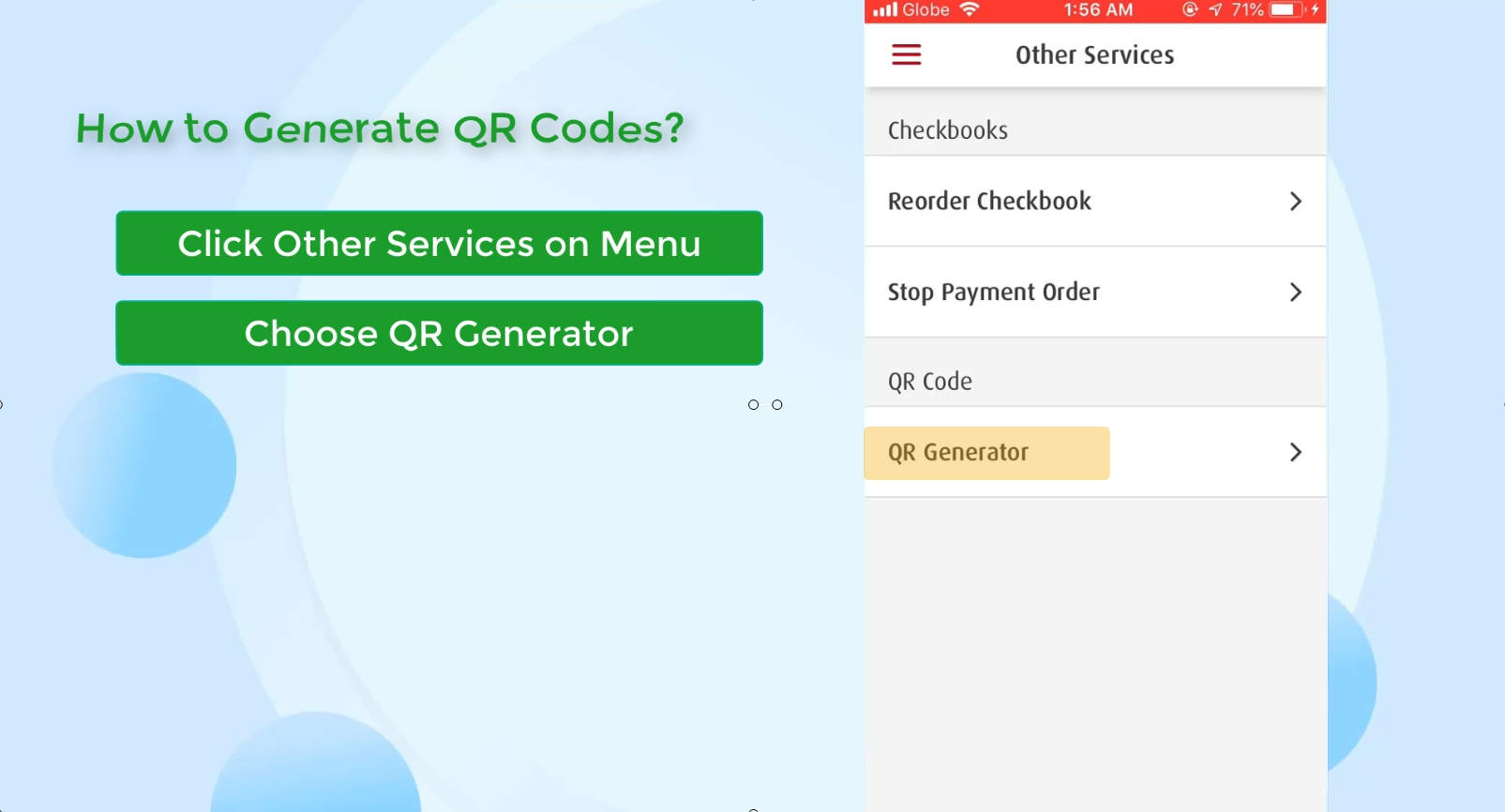
You now need to choose which BPI account you like to create a QR code from.
Click on the drop down menu and select the appropriate BPI account.
Step 3: Generate the QR code.
Give the QR code a nickname.
Click on the Generate button to proceed.
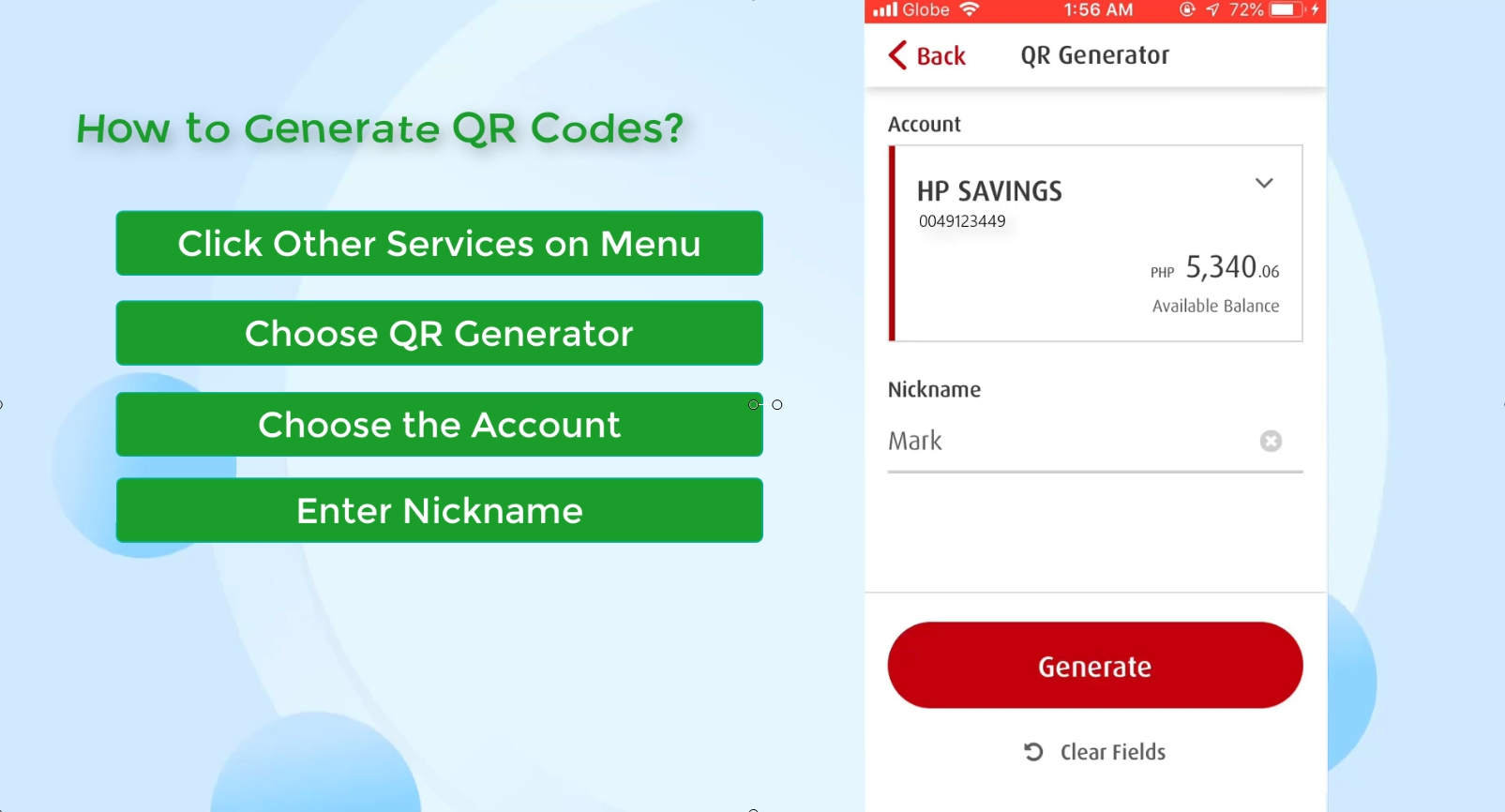
Step 4: Save or Share the newly created BPI QR Code.
You can choose to save the QR code to your mobile device for later use.
This was the method that we chose when we generated the QR code for this guide and have it imported earlier when doing the fund transfer.
Another option here is to share it right away (see image below).
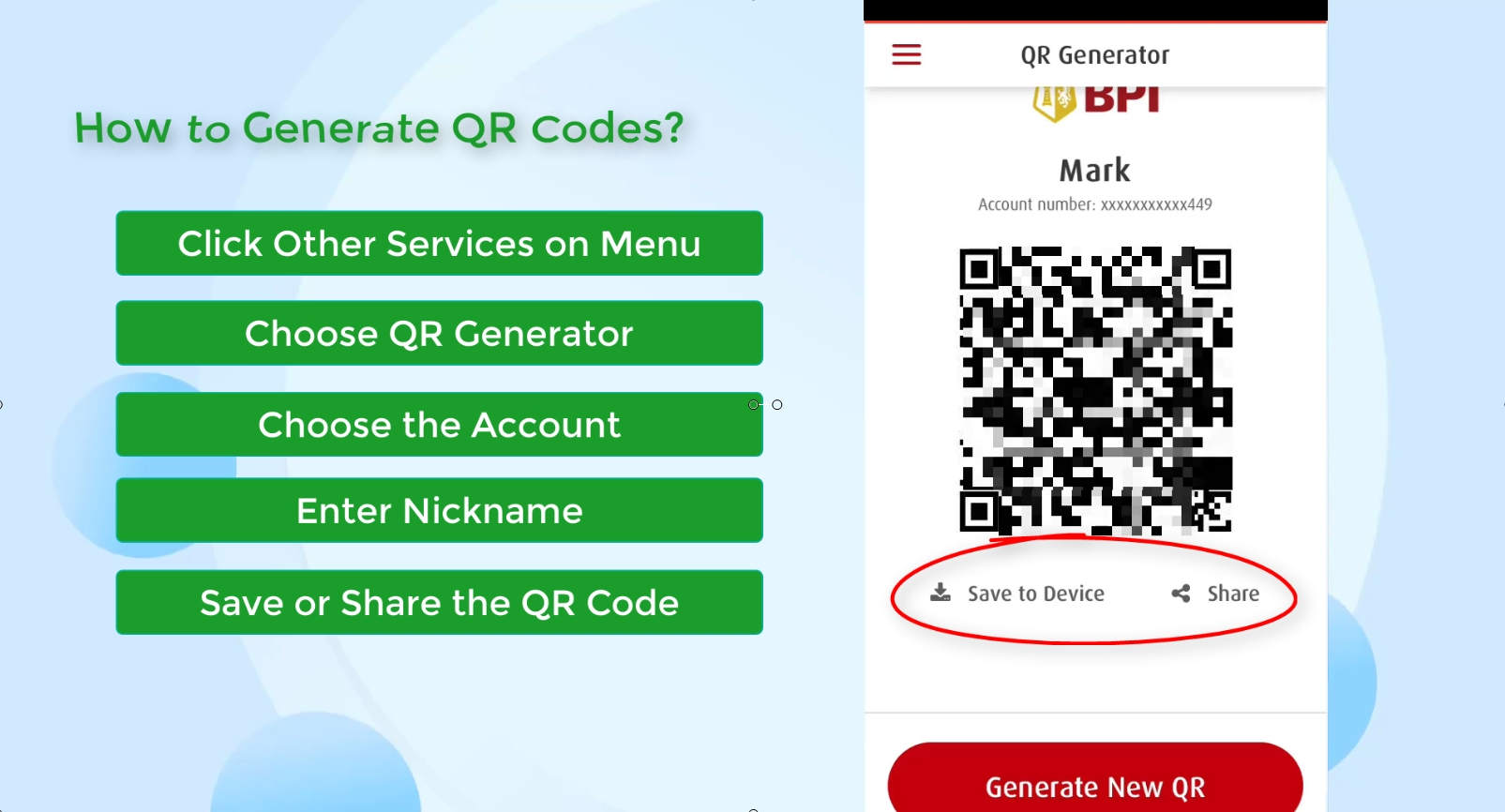
Do you have any questions, comments or suggestions? Let us know in the comments below. ?
Financial Transactions Made Easy!
More on our Youtube Channel.
Subscribe Now!

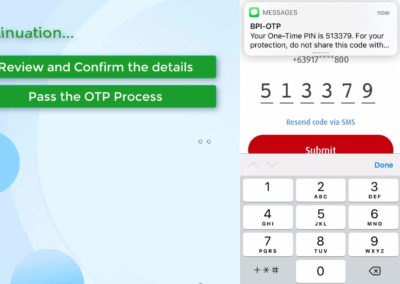
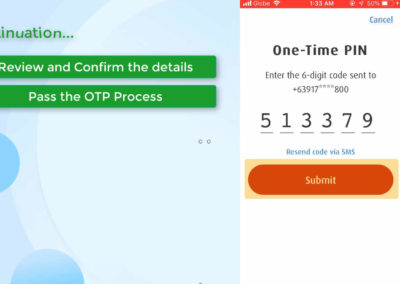
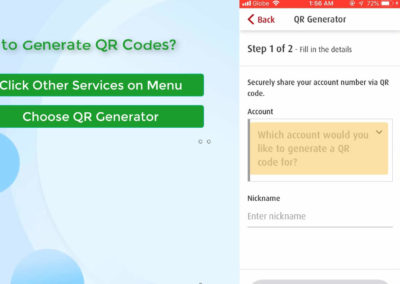
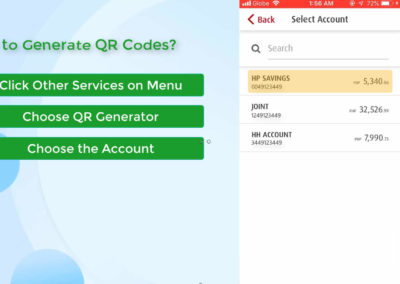
Were you able to successfully transfer your money to other unenrolled BPI 3rd party account via QR code? Was it easy? Share your thought below! 🙂