BPI Fund Transfer to Anyone: Money Transfer Online Unenrolled 3rd Party
This step by step guide will be focusing on how to do BPI Fund Transfer to Anyone or to other unenrolled 3rd party BPI account using the BPI Mobile App.
Before you can successfully do a BPI money transfer online to unenrolled third party, you need first to have a BPI savings account and a BPI Online account (formerly BPI Expressonline).
Once you have those pre-requisites, follow the steps below.
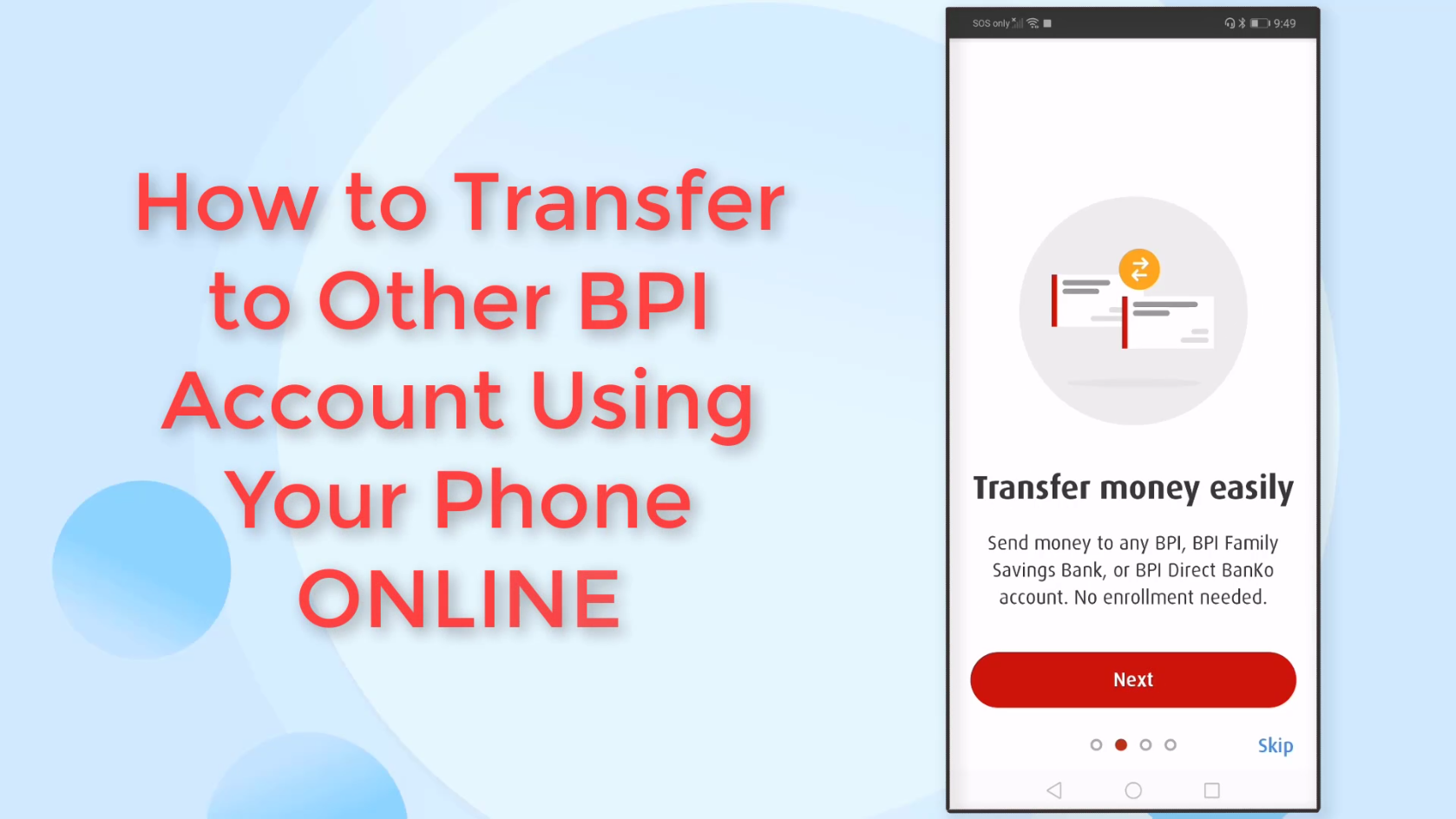
Step 1: Download and Open the BPI Mobile App on your Phone.
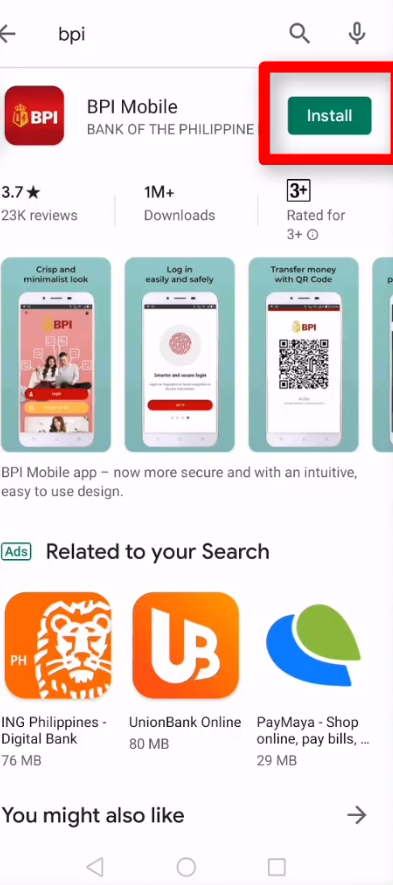
Step 2: Click on the Login button.
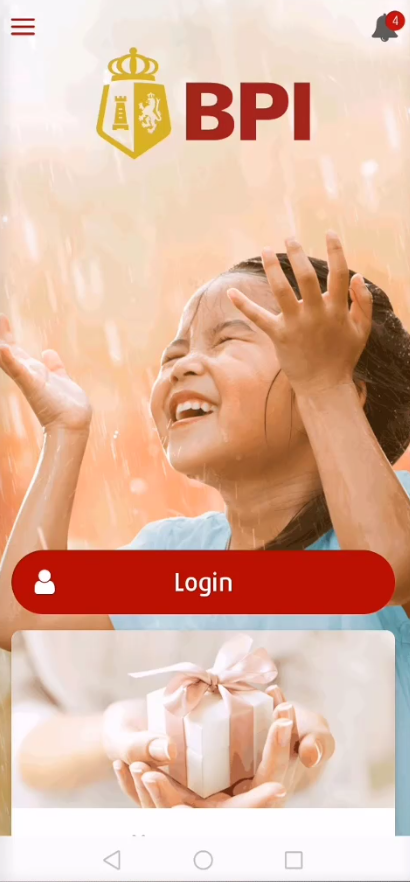
Step 3: Enter your Username and Password.
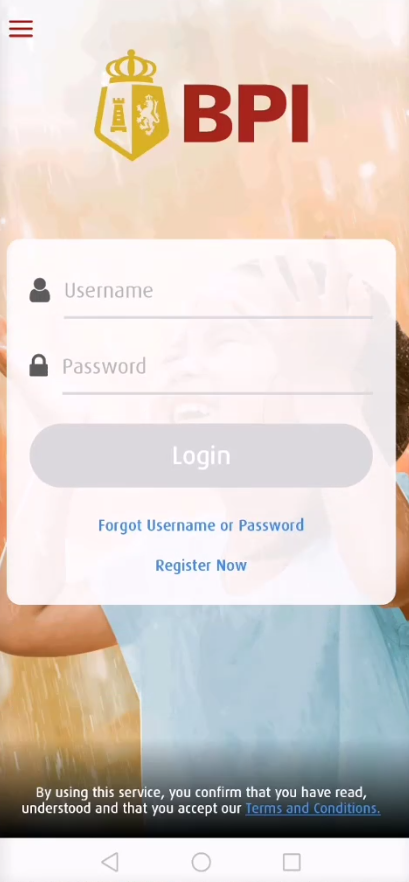
Step 4: Click the Link this Device button.
For first time mobile app users, you will be encountering this step.
Press the Link this Device button.
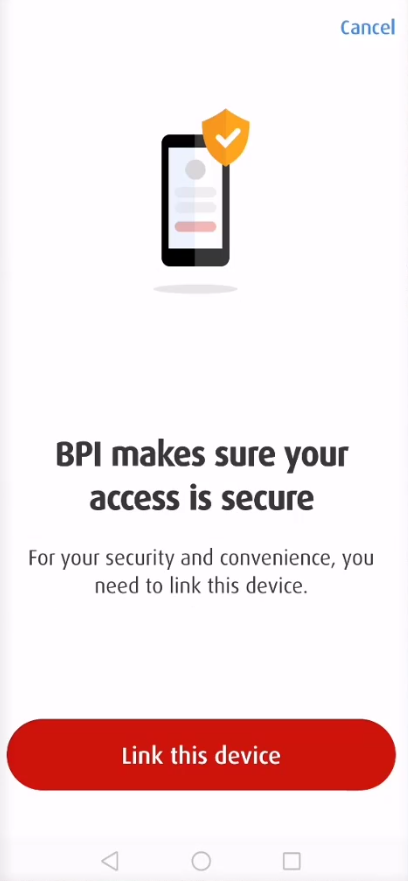
Step 5: Have the OTP sent to your mobile phone.
As verification, you will be receiving a One-Time Pin in your registered mobile number.
Click on the Yes, send me the code button.
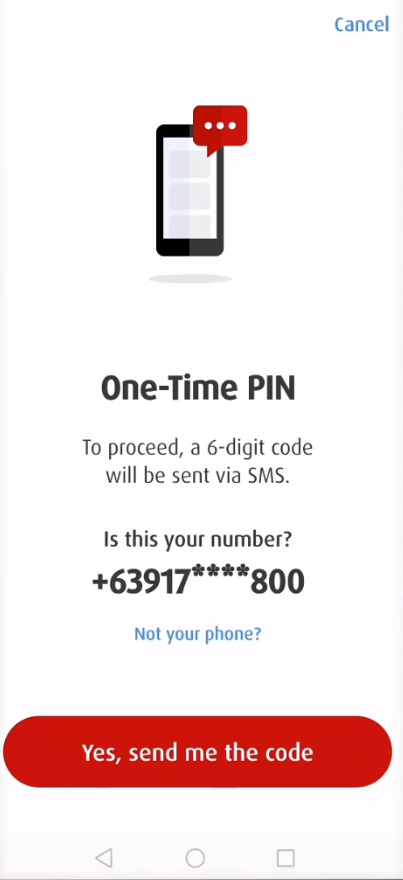
Step 6: Enter the One-Time PIN in the space provided.
Enter the one-time pin on the space provided and click on the Submit button.
Just in case you failed to receive the SMS, have it resent by clicking the Resend code via SMS link.
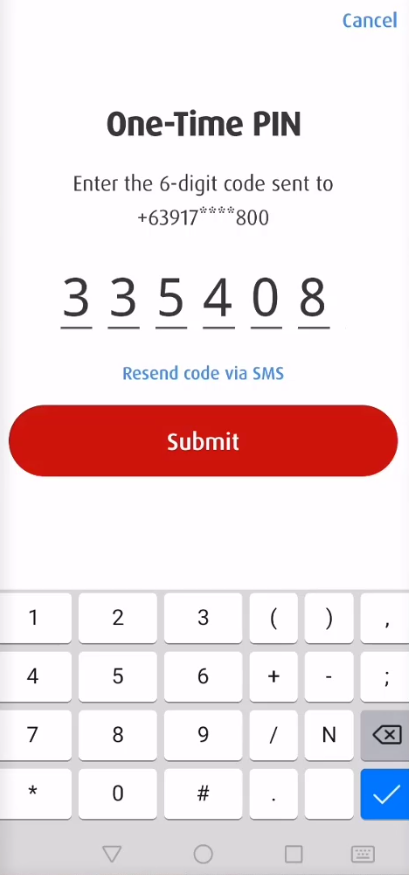
You will receive a congratulations message if you have successfully linked your device.
Click on the Get Started button to continue.
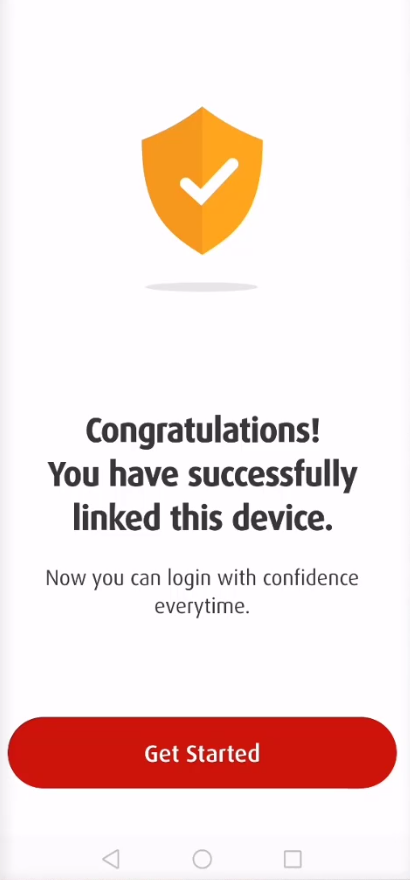
Step 7: Select the Source BPI account that you would use.
You will now see all of your bank accounts with BPI.
Select the source BPI account that you will be using for this fund transfer.

Step 8: Click on the Transfer icon.
On the next screen, click on the transfer icon.
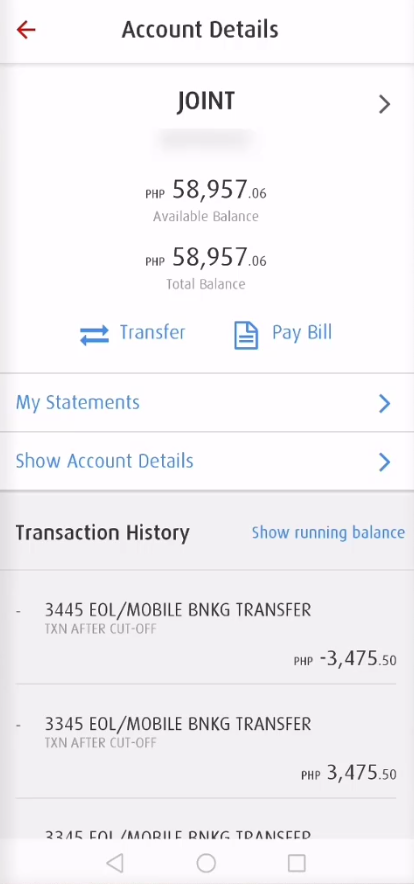
Here’s what the next screen would look like:
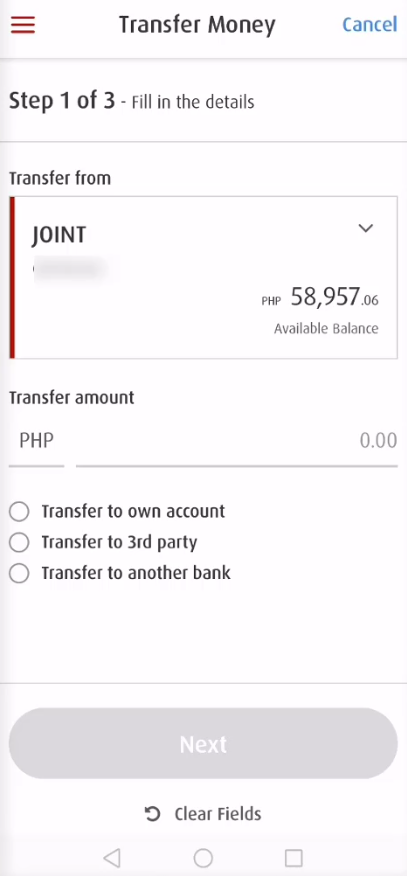
Alternatively, you can also do fund transfer by going to the hamburger menu at the top.
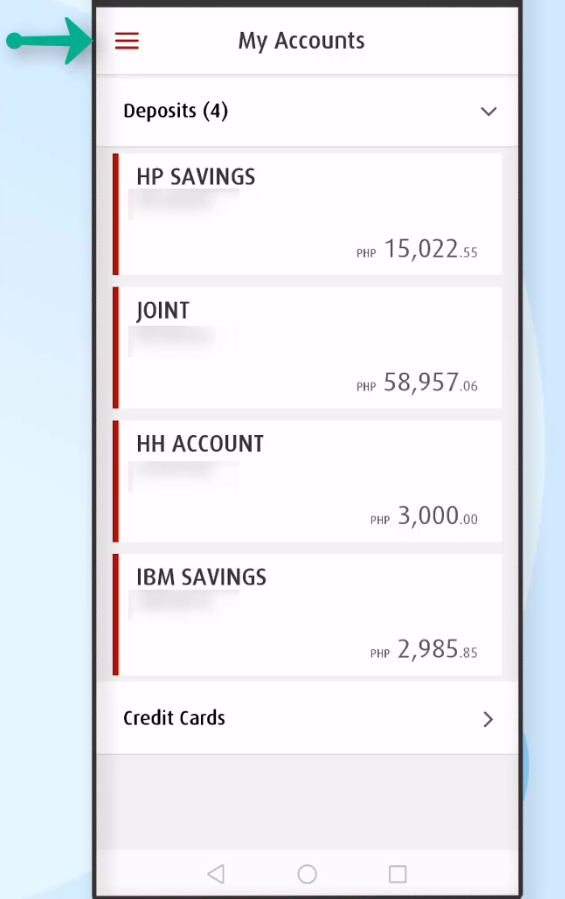
Select transfers from the menu options.
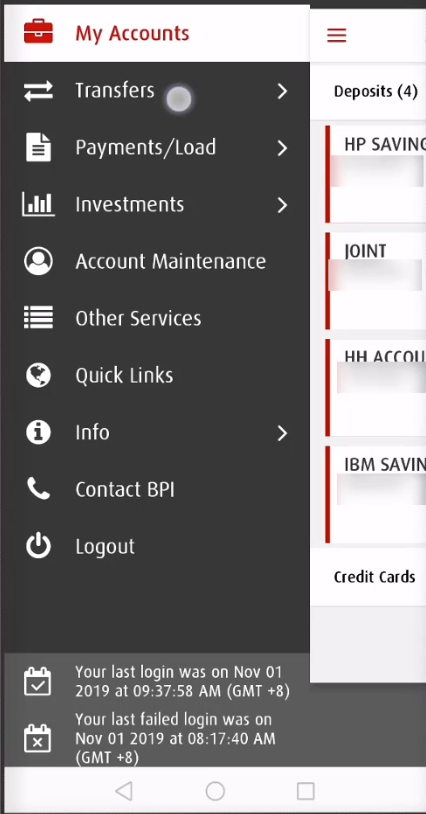
Select Transfer Money.
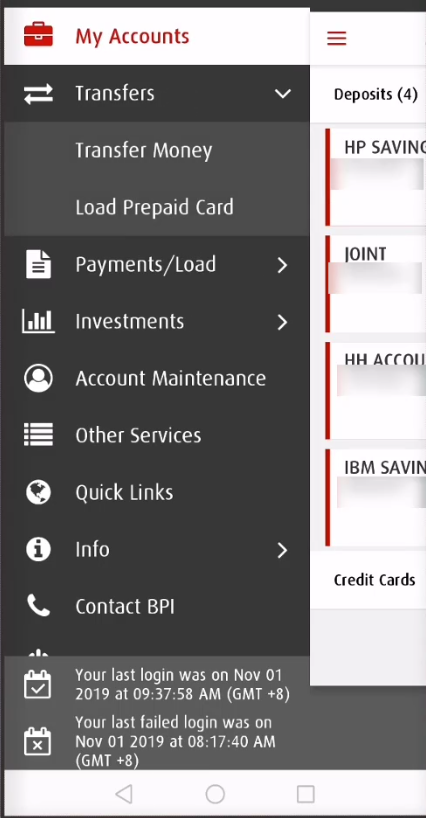
You will also land to the same Transfer Money screen minus the source account.
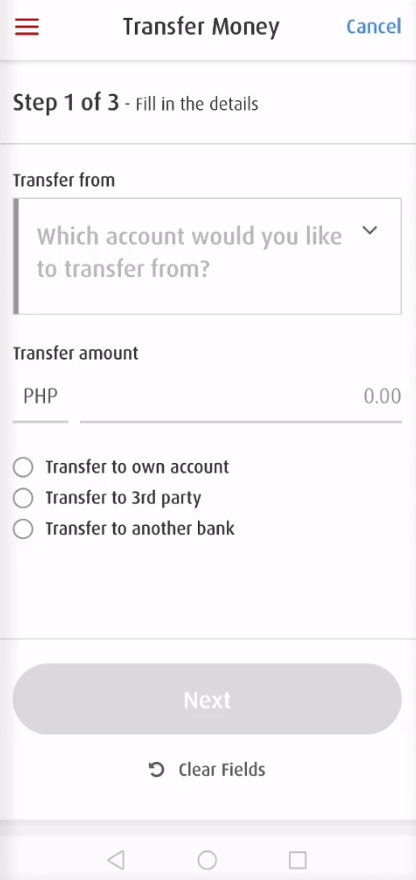
Let us select again the source account that you want to use.
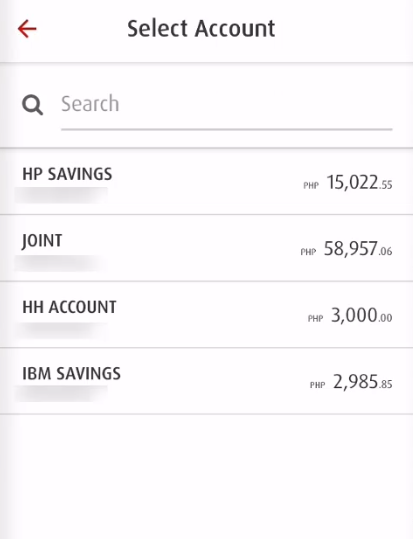
Step 9: Enter the Amount the you will be transferring.
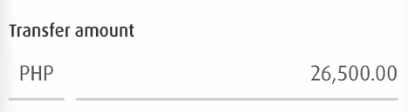
Step 10: Select the Transfer to 3rd party radio button.
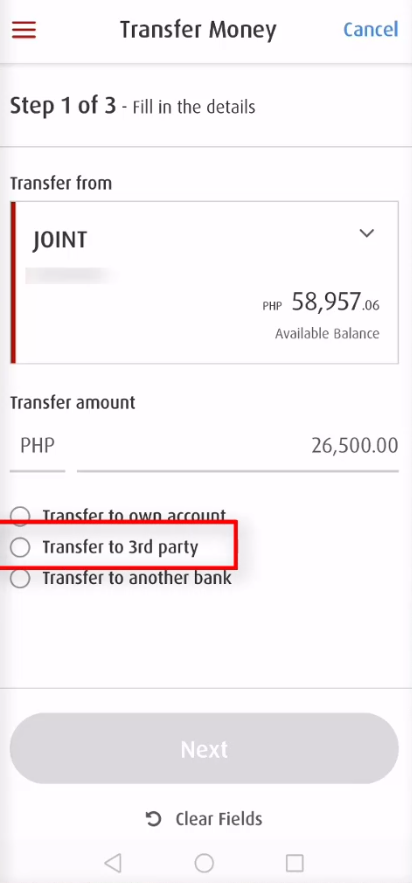
Step 11: Enter the Destination BPI Account.
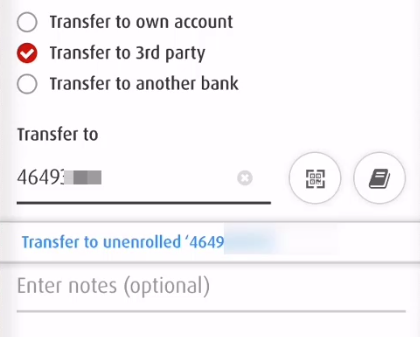
Step 12: Enter a note and click on the Next button.
Entering a note is optional but will help you remember for which fund transfer was this transaction for.
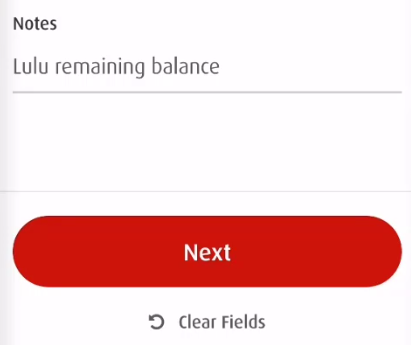
Step 13: Confirm that all of the details are correct then press the Confirm button.
Take note of the 10 pesos service fee.
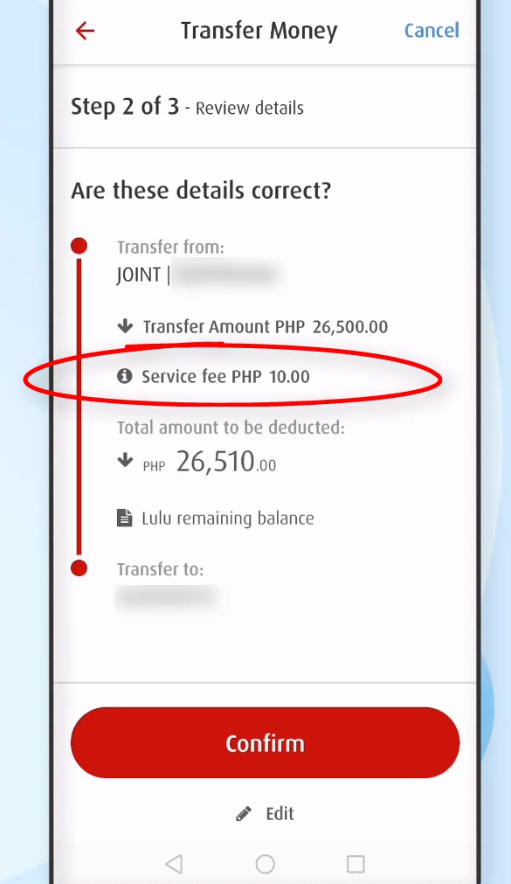
Step 14: Verify the transaction with the OTP sent to your mobile phone.
As part of security, you will be receiving a One-Time pin.
Verify if it’s your phone number that is on the screen and click on the Yes, send me the code.
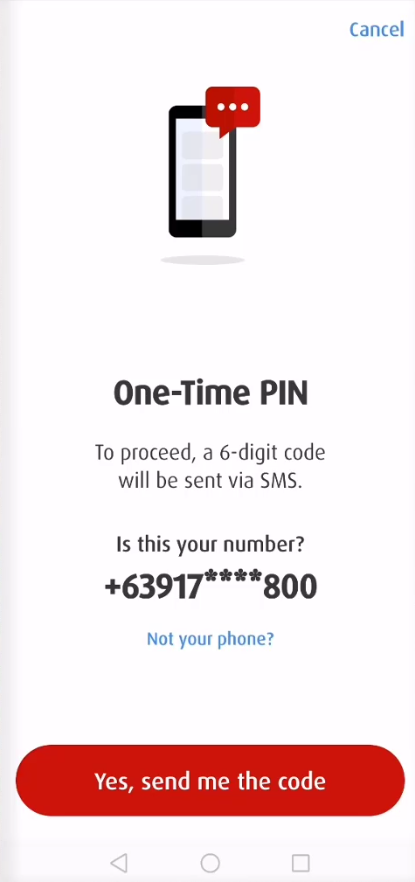
Enter the OTP in the space provided.
Then click on the Submit button.
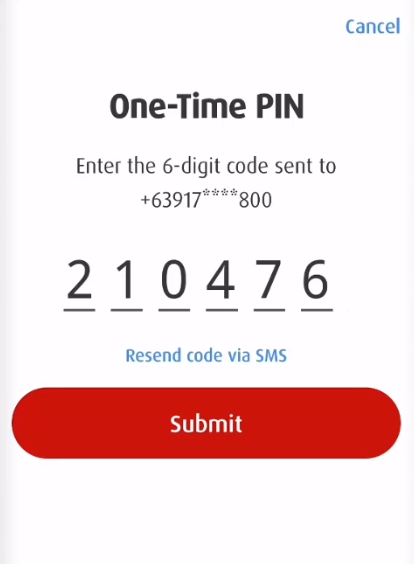
Step 15: Take note of the Confirmation Number.
We would strongly suggest that you take note of the confirmation number of this transaction just in case you need it in the future.
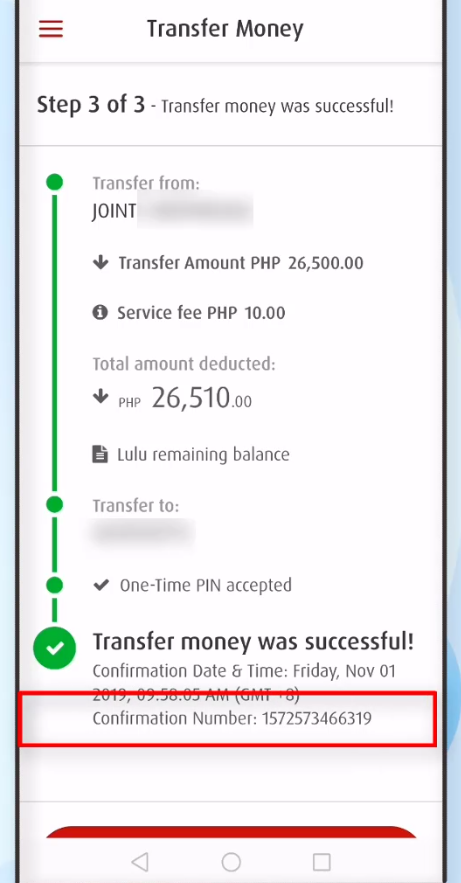
Looking at the new balance of our source BPI account, it was indeed deducted with the amount transferred.
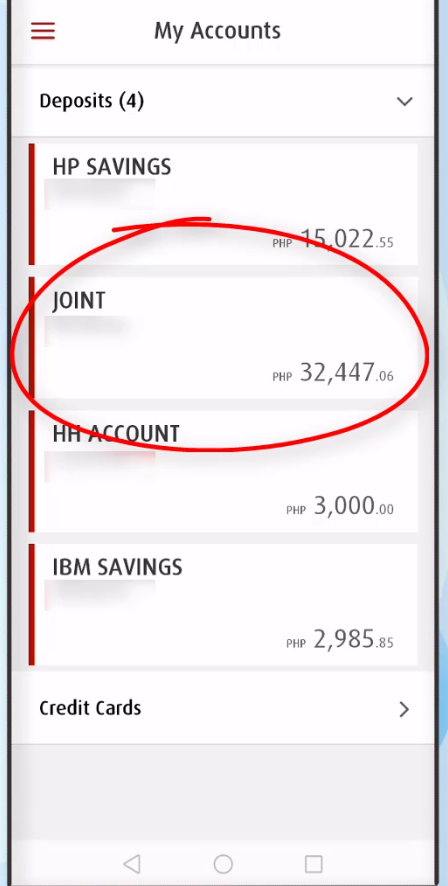
Financial Transactions Made Easy!
More on our Youtube Channel.
Subscribe Now!

Were you able to successfully do a BPI fund transfer to other unenrolled third party BPI account? Share your experience in the comments section below.
Don’t forget to subscribe to our Investlibrary YouTube channel so that you can be updated and notified for every new video that we create! 🙂
https://www.youtube.com/c/Investlibrary