BDO Meralco Payment: How to Pay Meralco Bill via BDO Online Banking
BDO Online Banking enables you to pay your Meralco bill through their online facility (BDO Meralco Payment).
Let me show you how to pay Meralco Bill via BDO Online Banking.

Step 1: Login to BDO online banking.
On your browser, go to bdo.com.ph
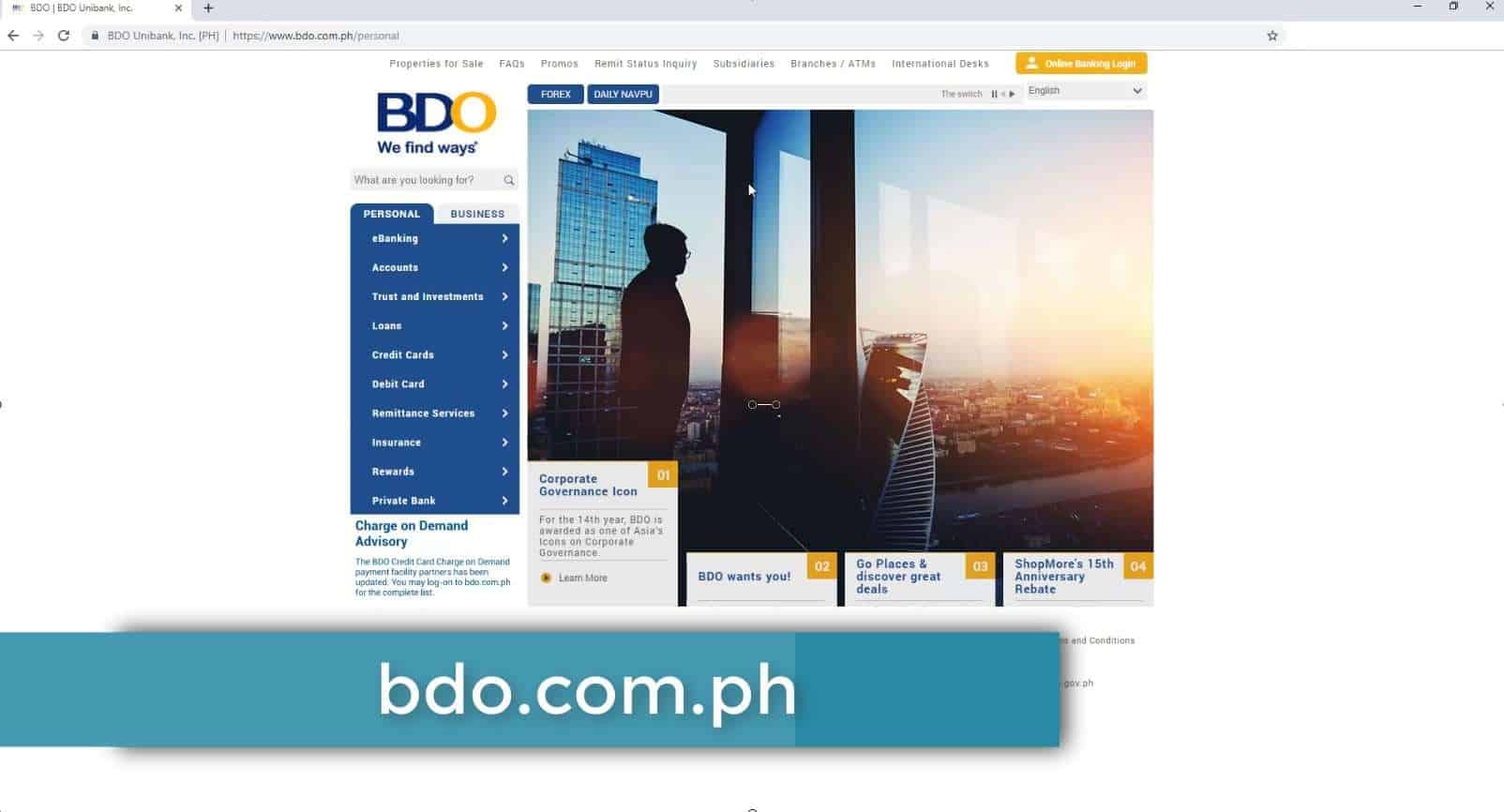
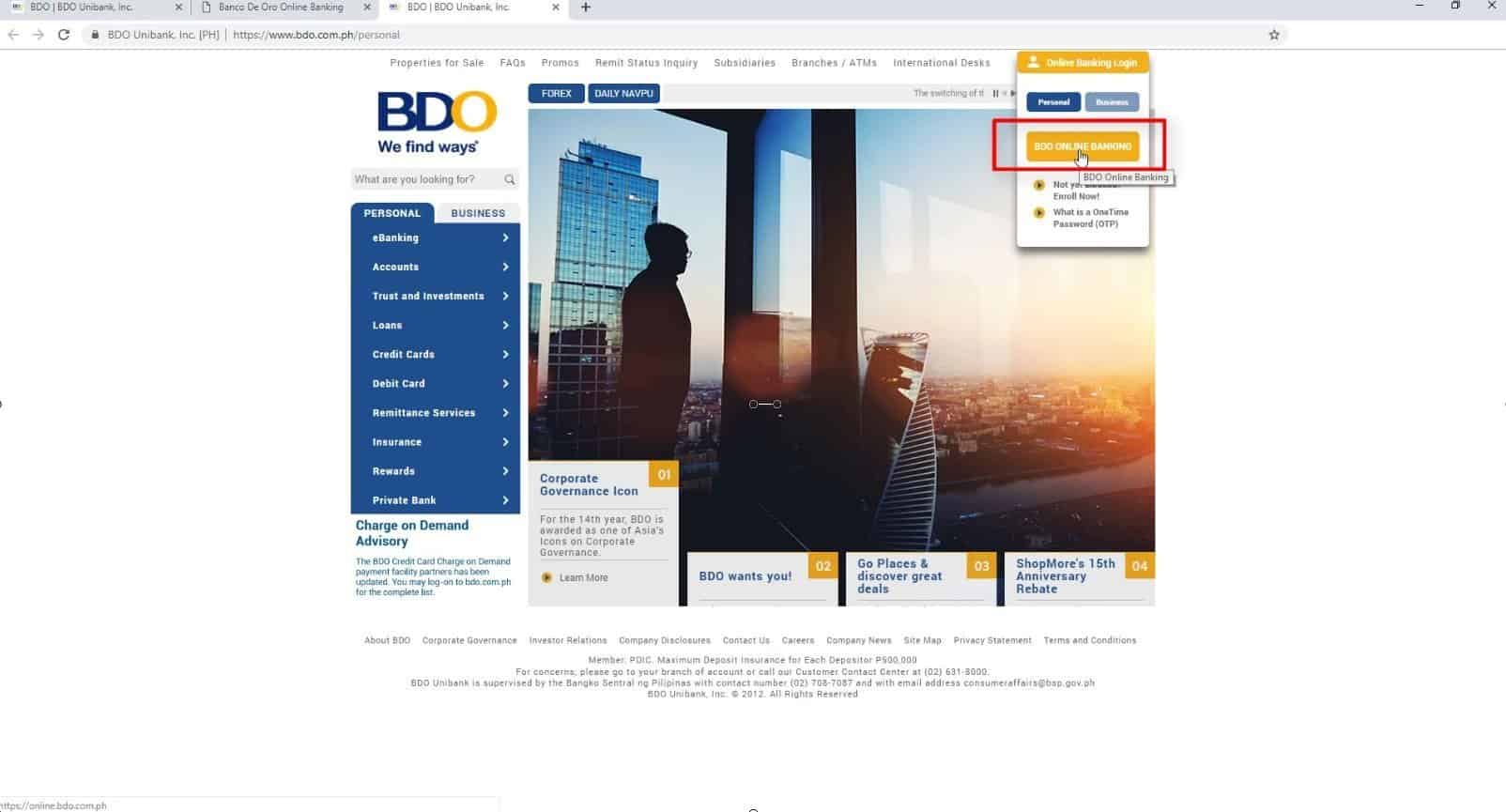
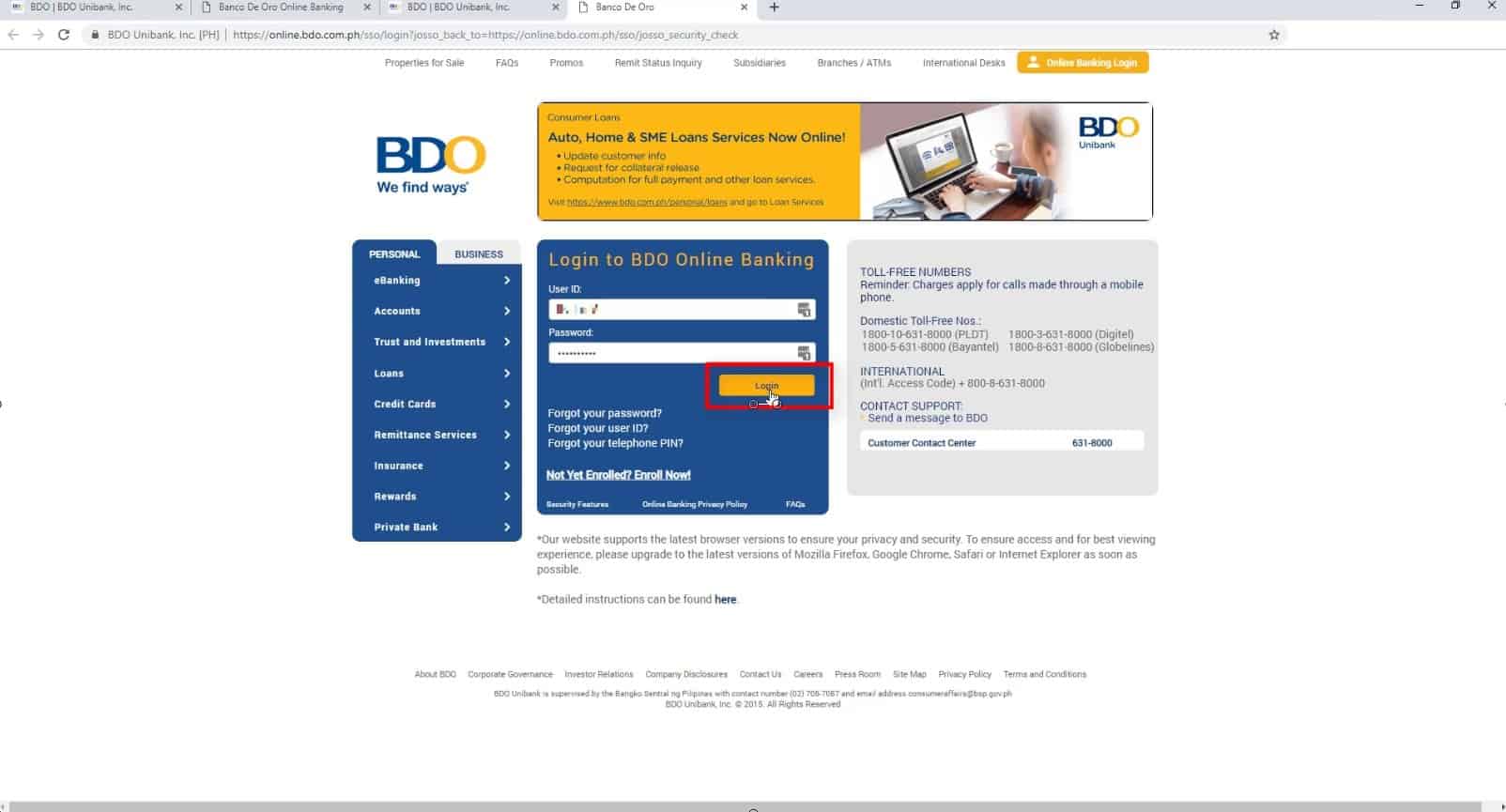
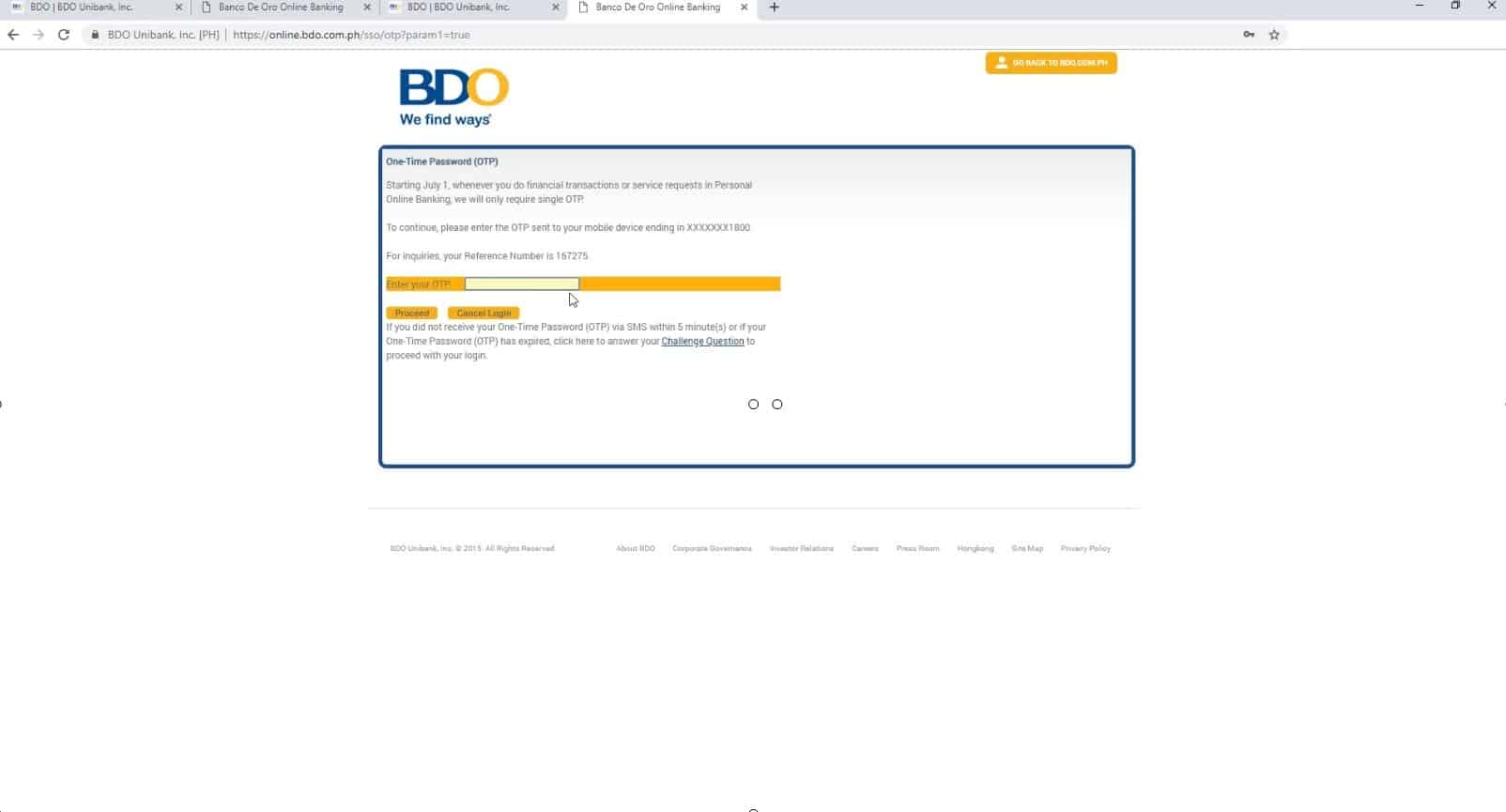
Although, BDO will be discontinuing this alternative security option by July 1, 2019.
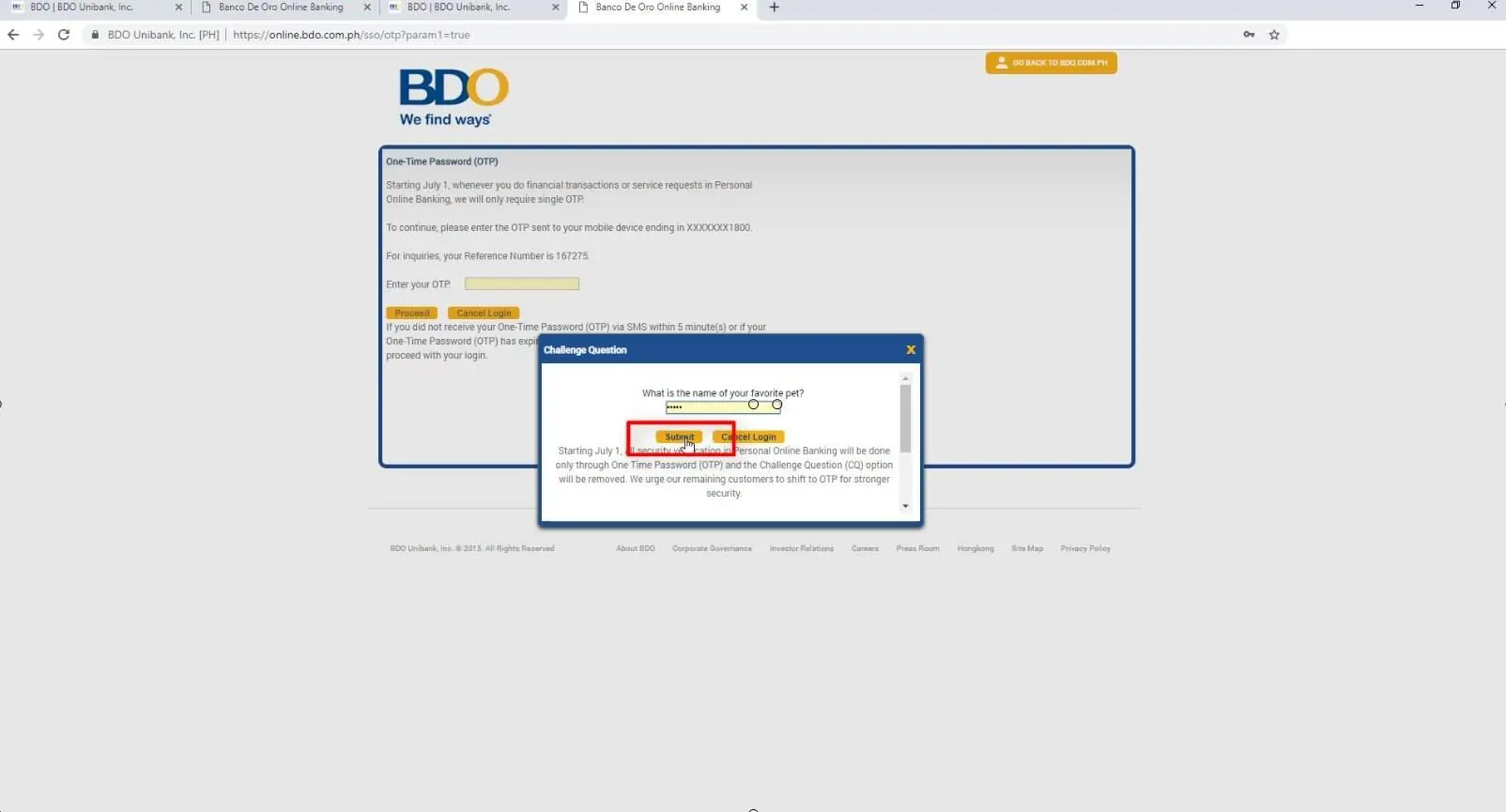
Step 2: Select the Enroll option from the Menu.
Navigate through the menu options.
Go to Enrollment then select the Company/Biller option.
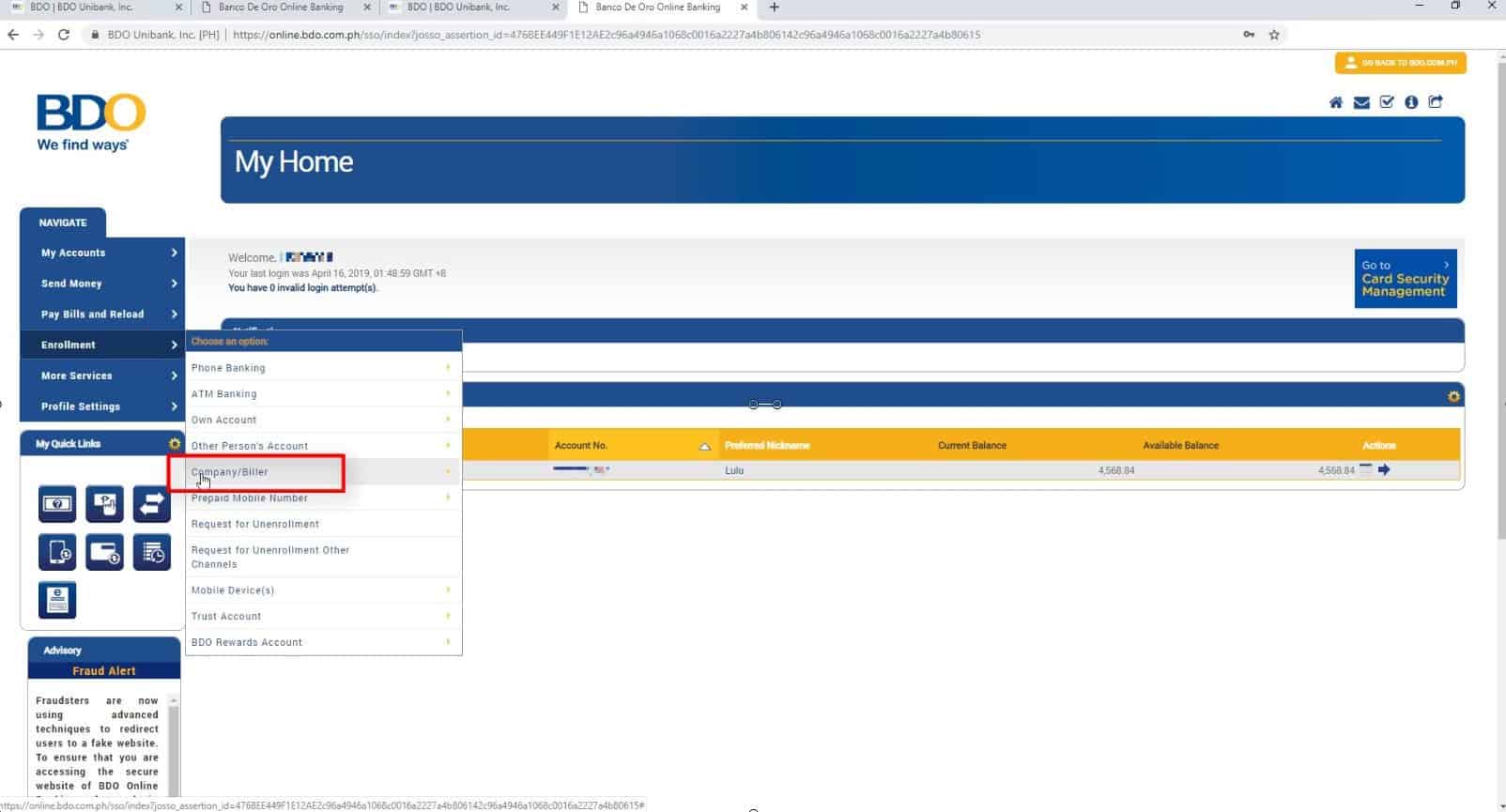
Select Enroll under the Company / Biller.
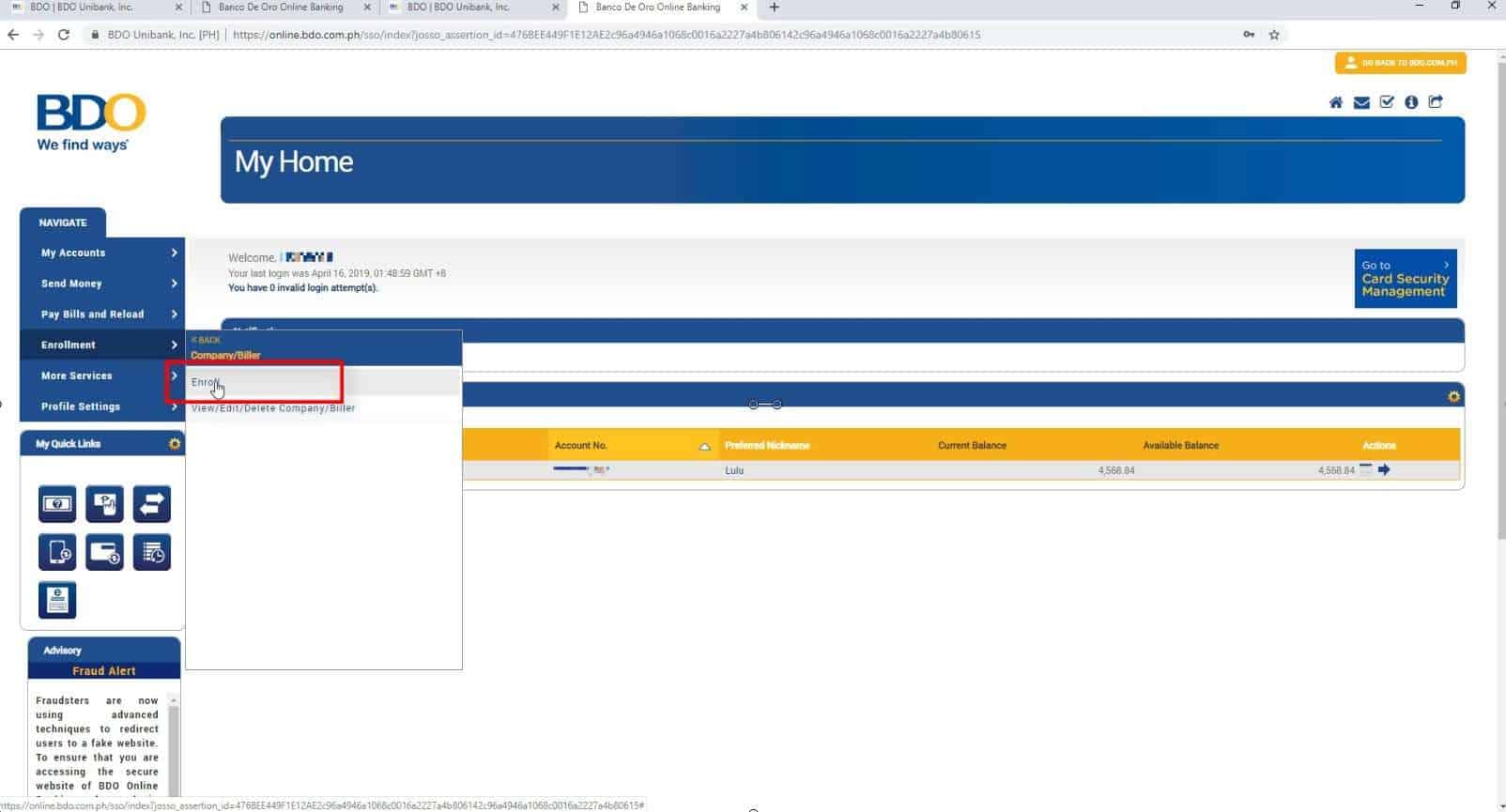
Step 3: Completely fill up the Enrollment form.
Select Meralco as the Company/Biller Name from the drop down option.
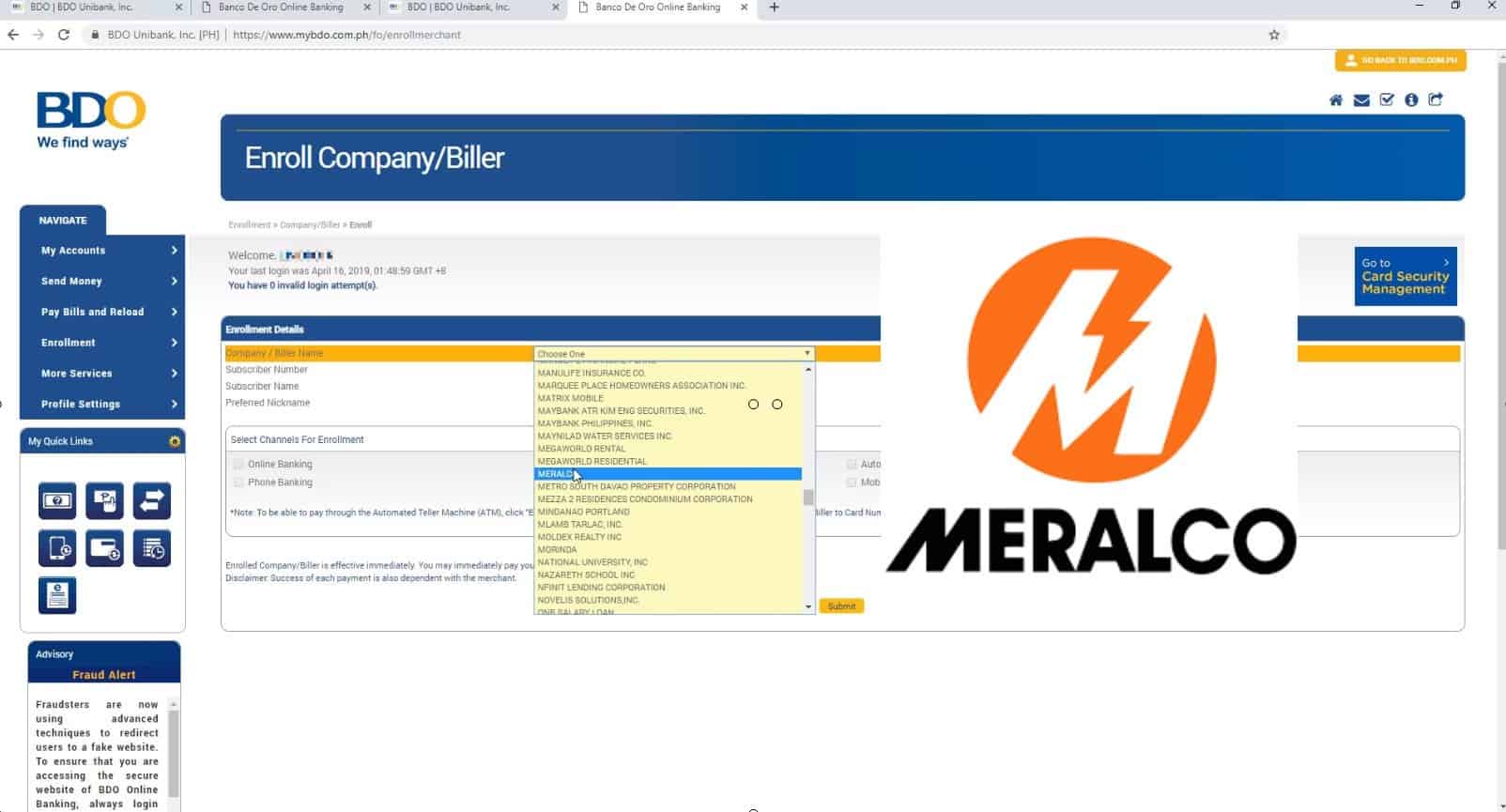
This is located at the bottom portion of your Meralco bill as shown in the picture below.
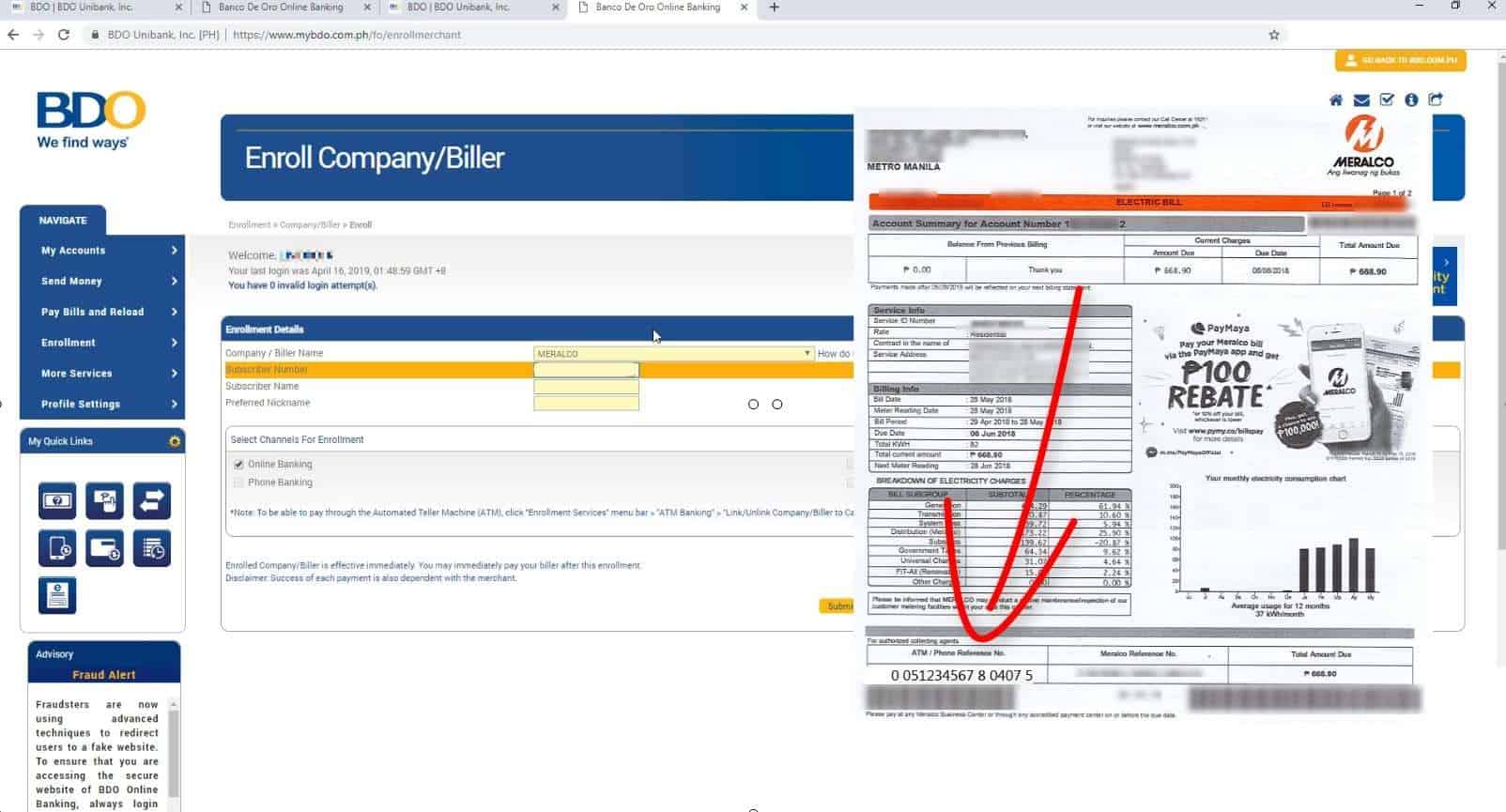
Please see image below.
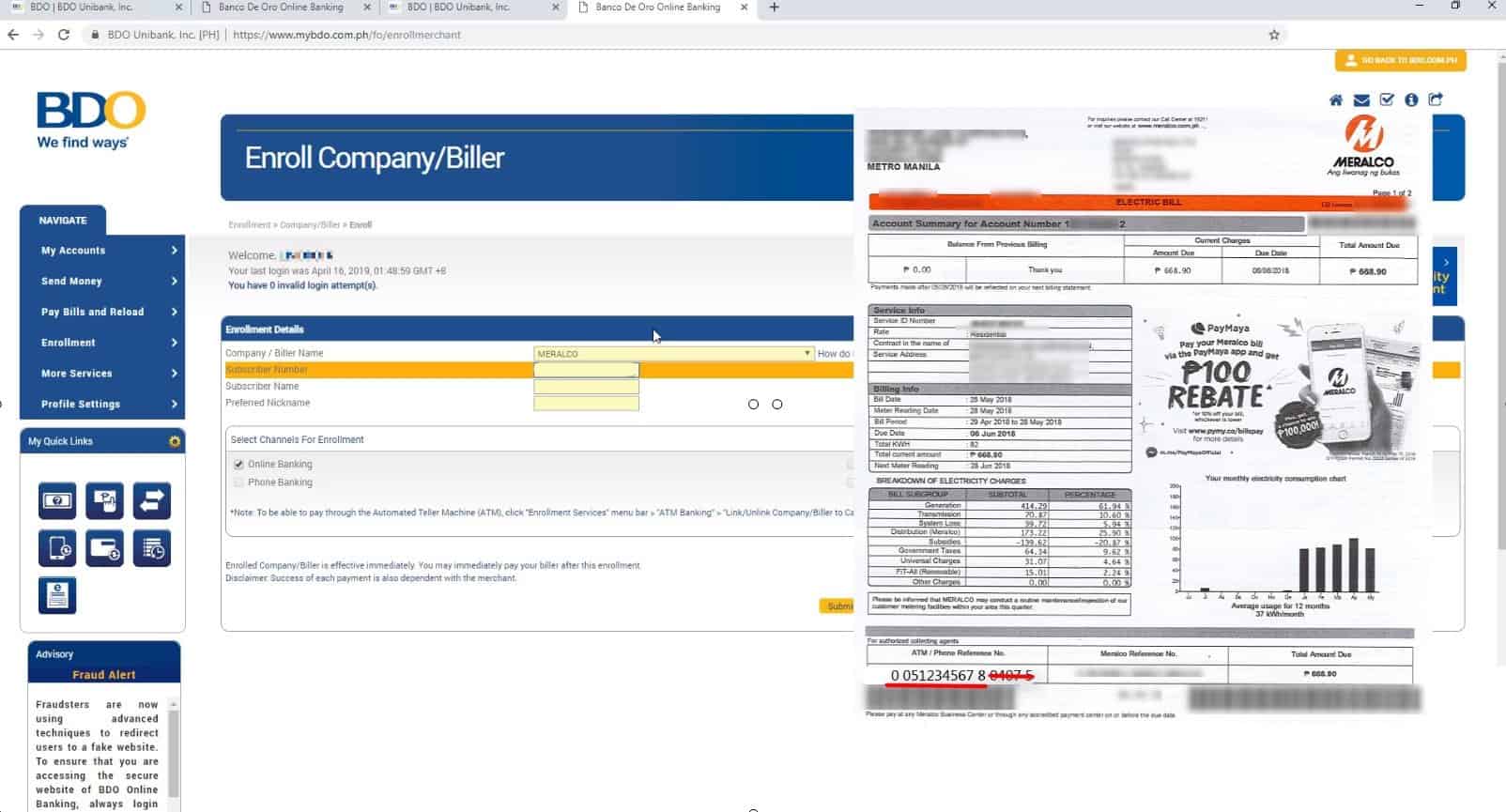
You can also add a Preferred Nickname if you want.
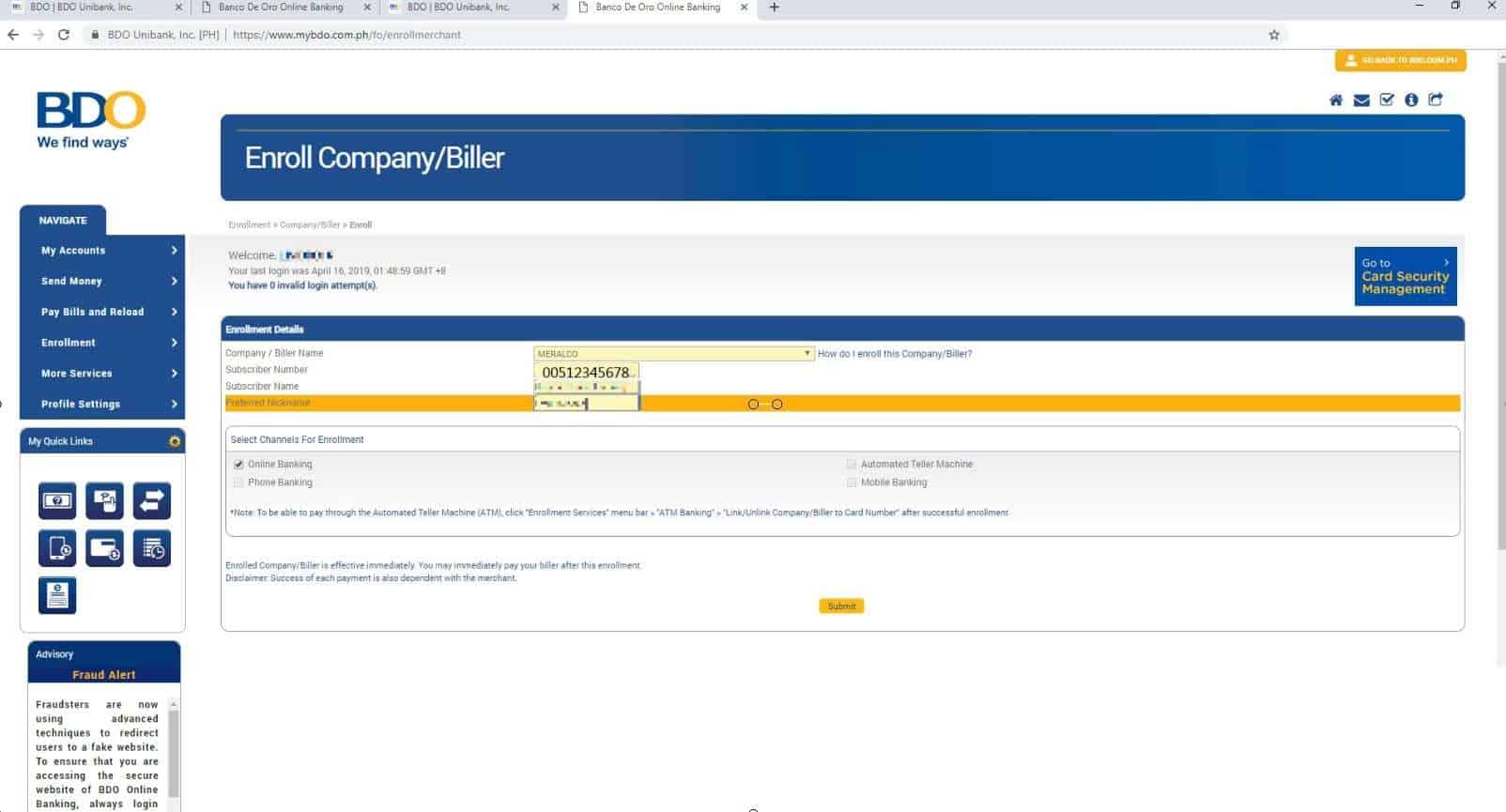
In our case, we will be choosing Online Banking.
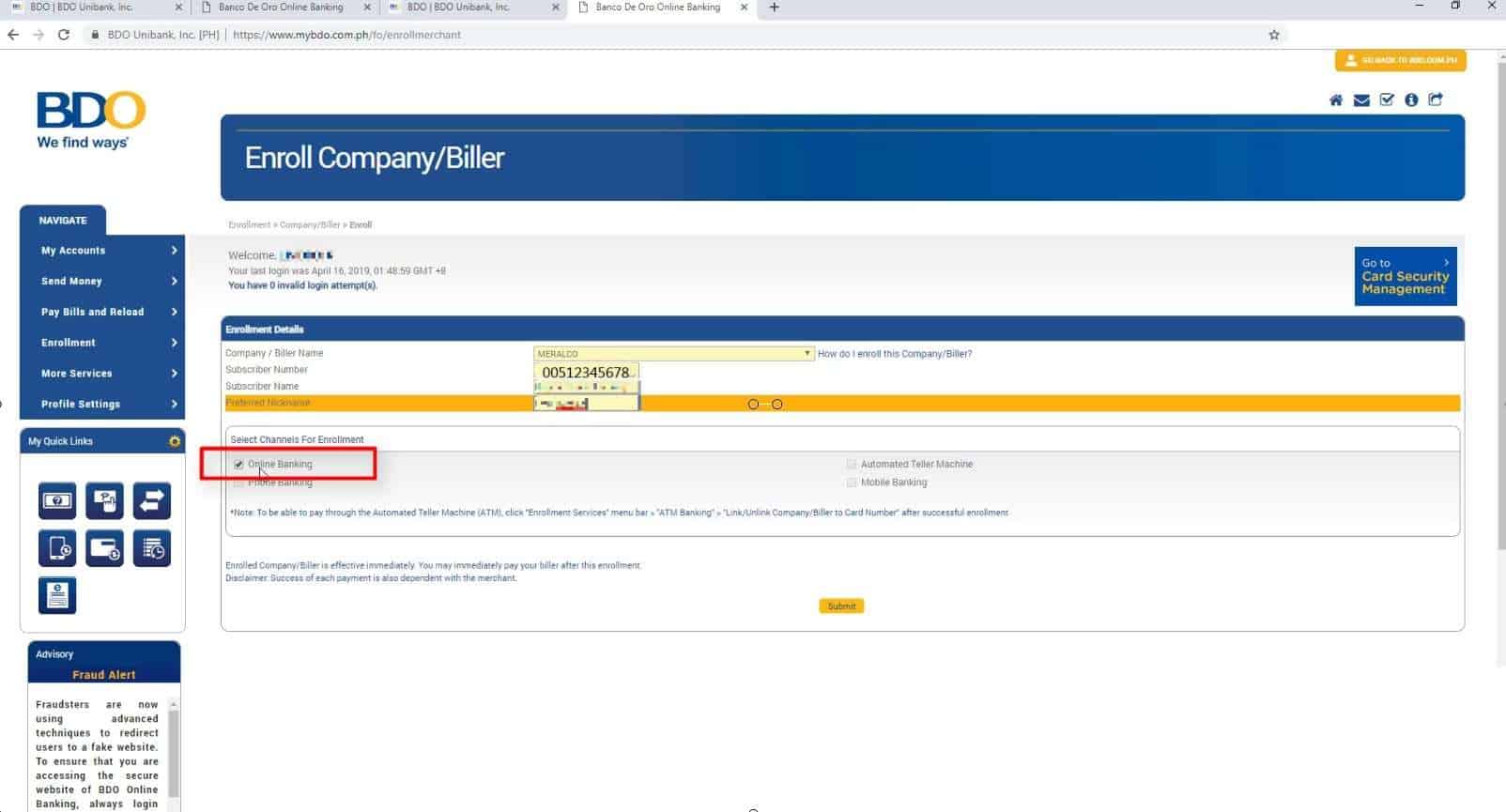
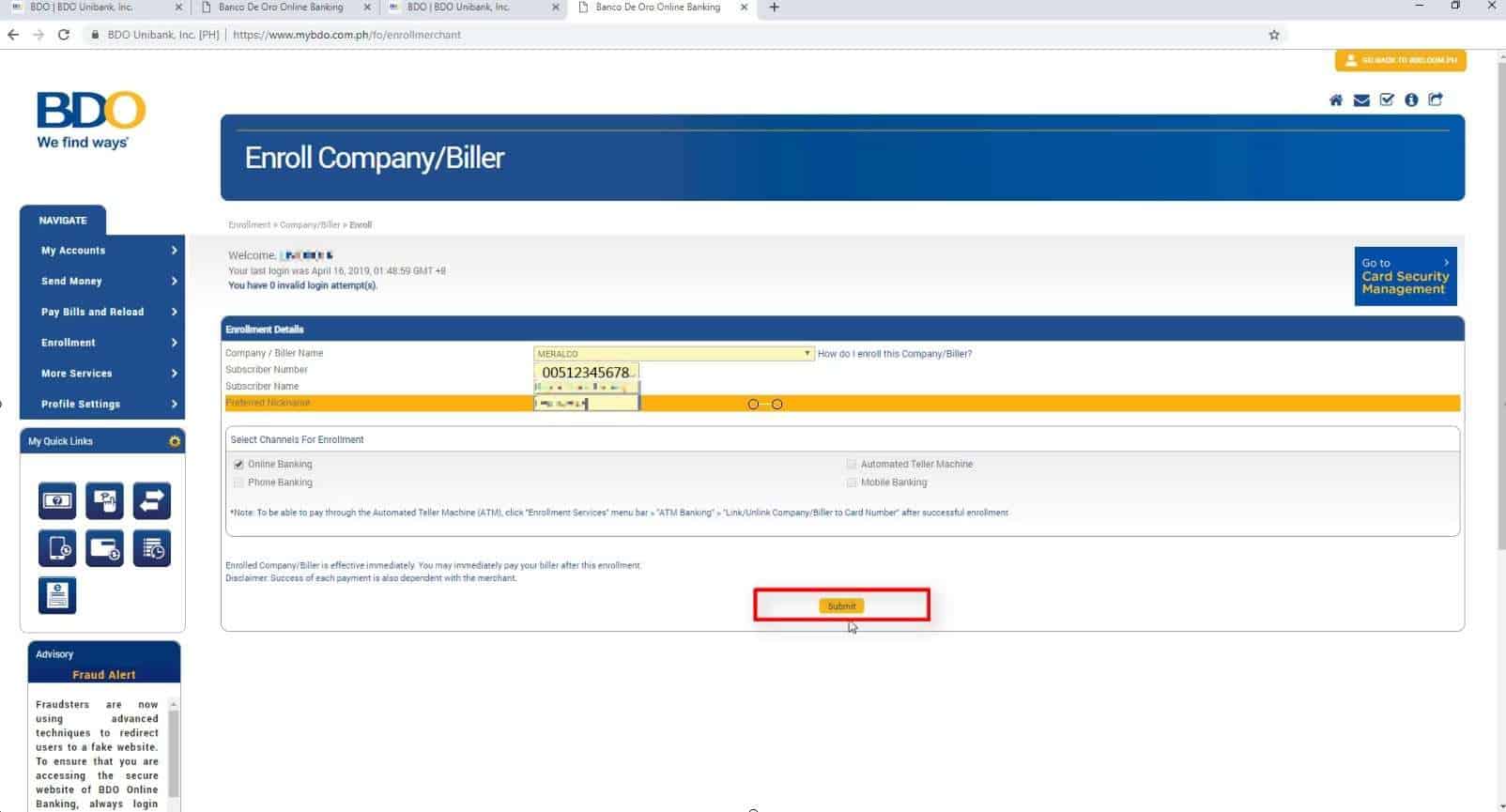
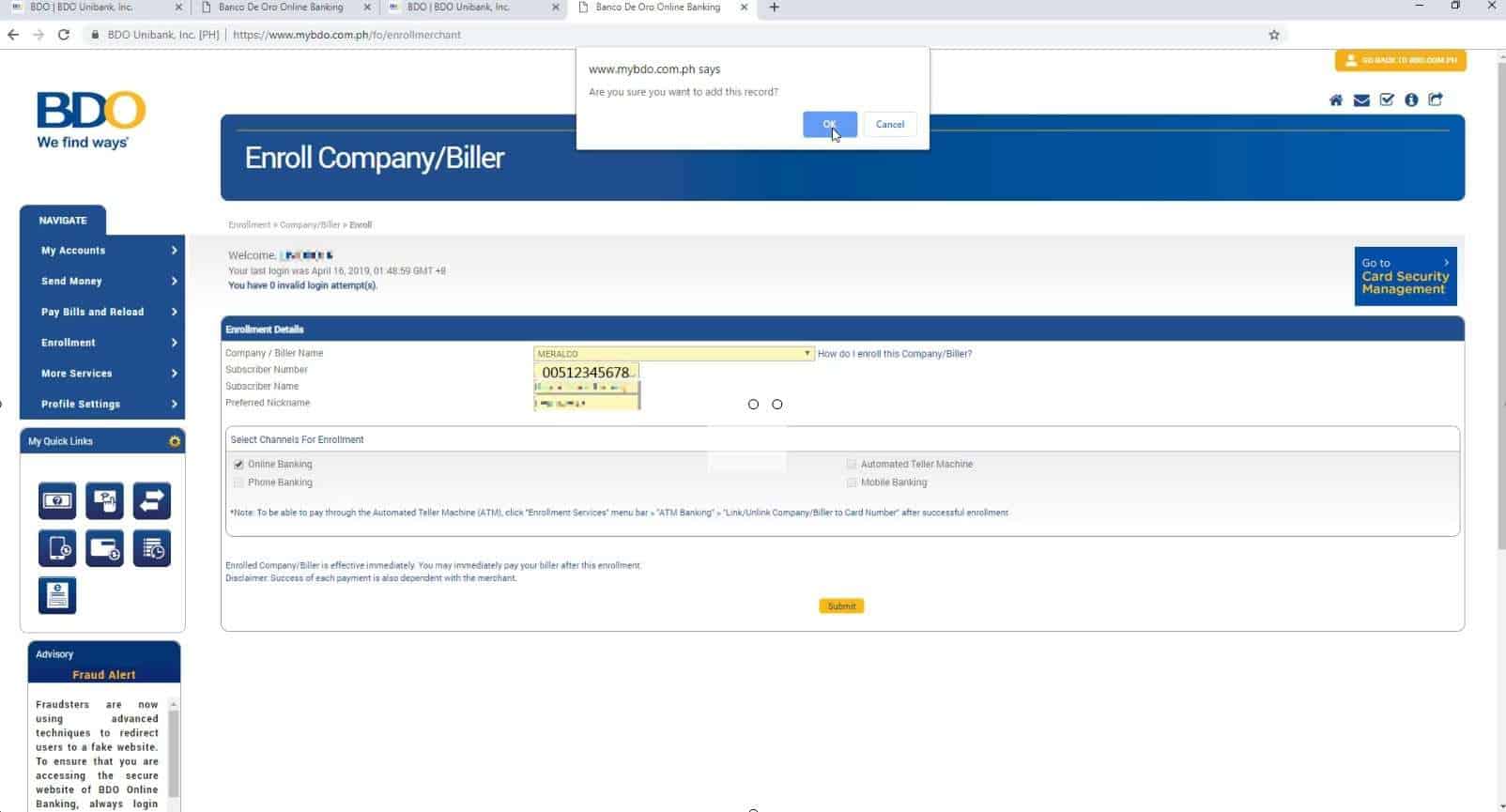
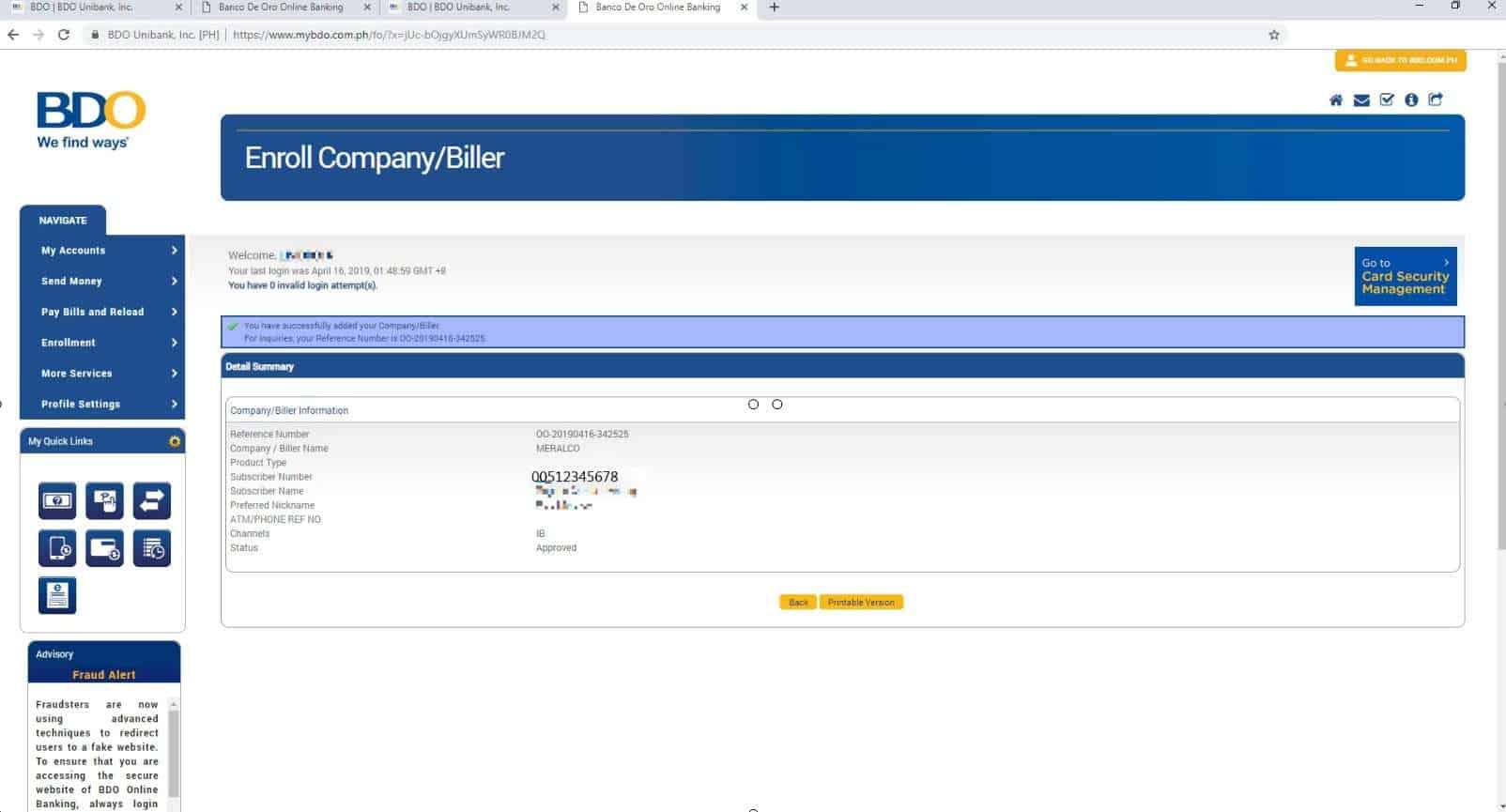
Step 4: Navigate to Pay Bills and Reload and select Bills Payment.
Go to Pay Bills and Reload.
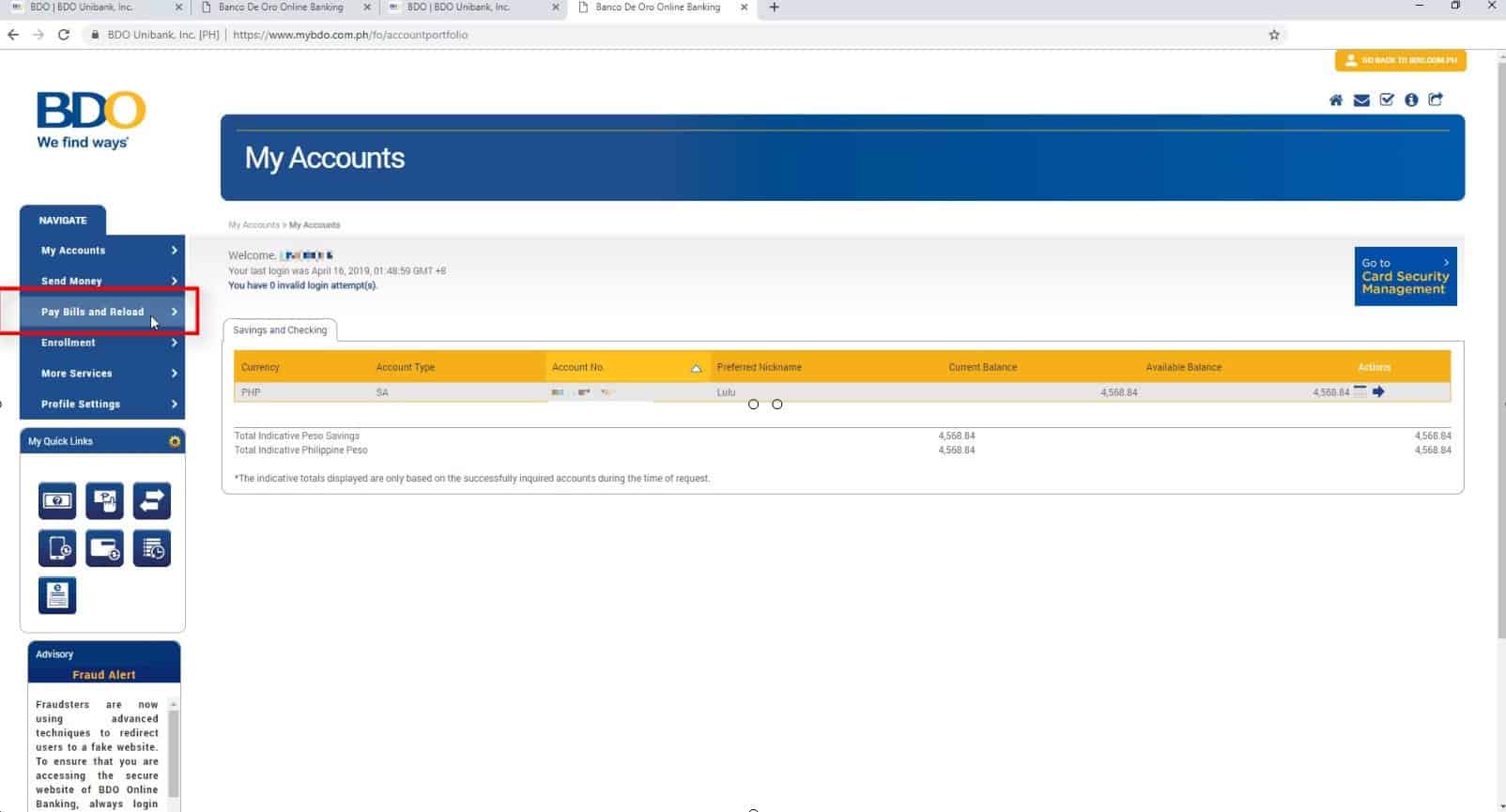
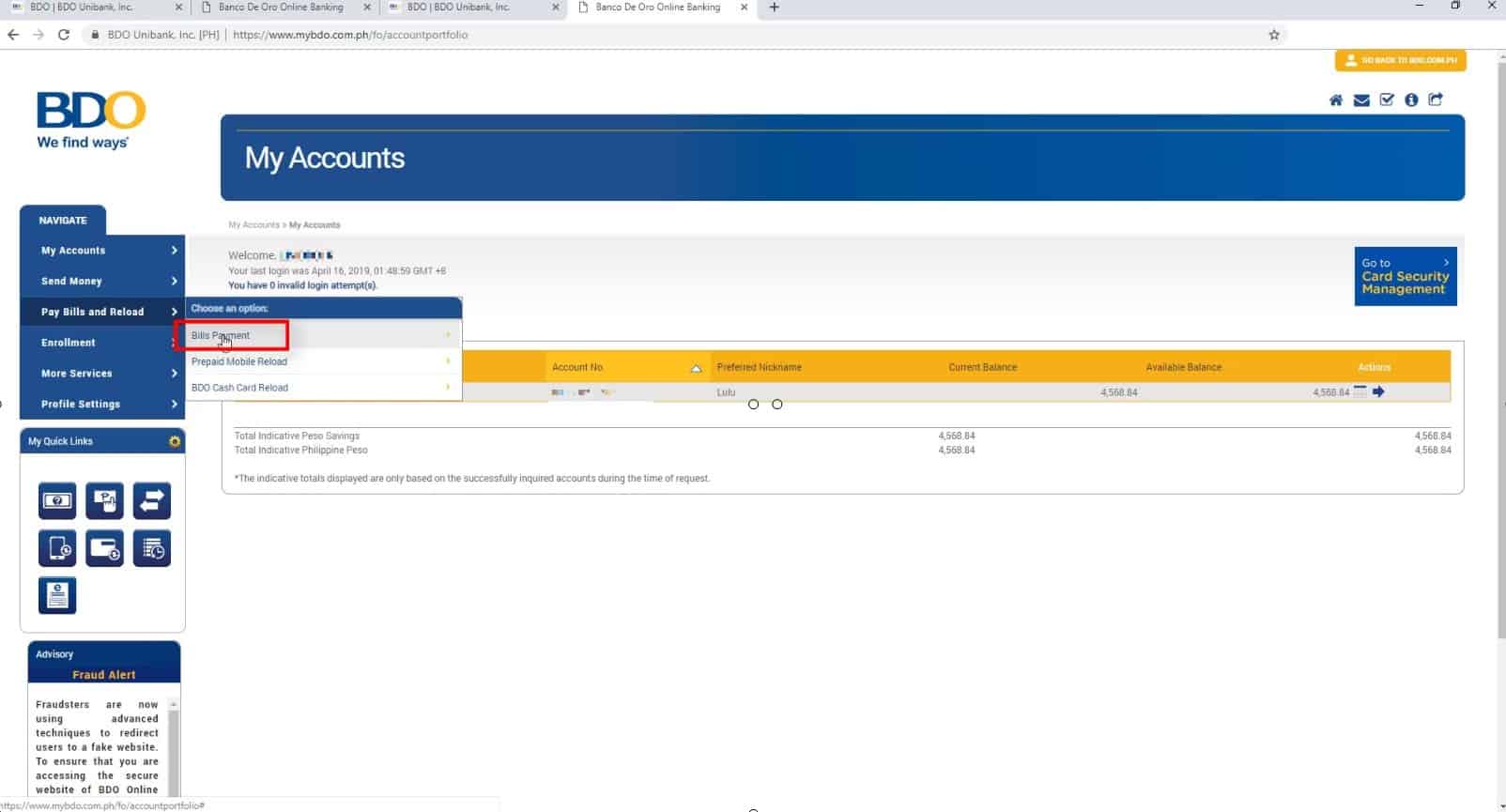
Step 5: Choose Pay Bills.
New options will show up.
Select Pay Bills.
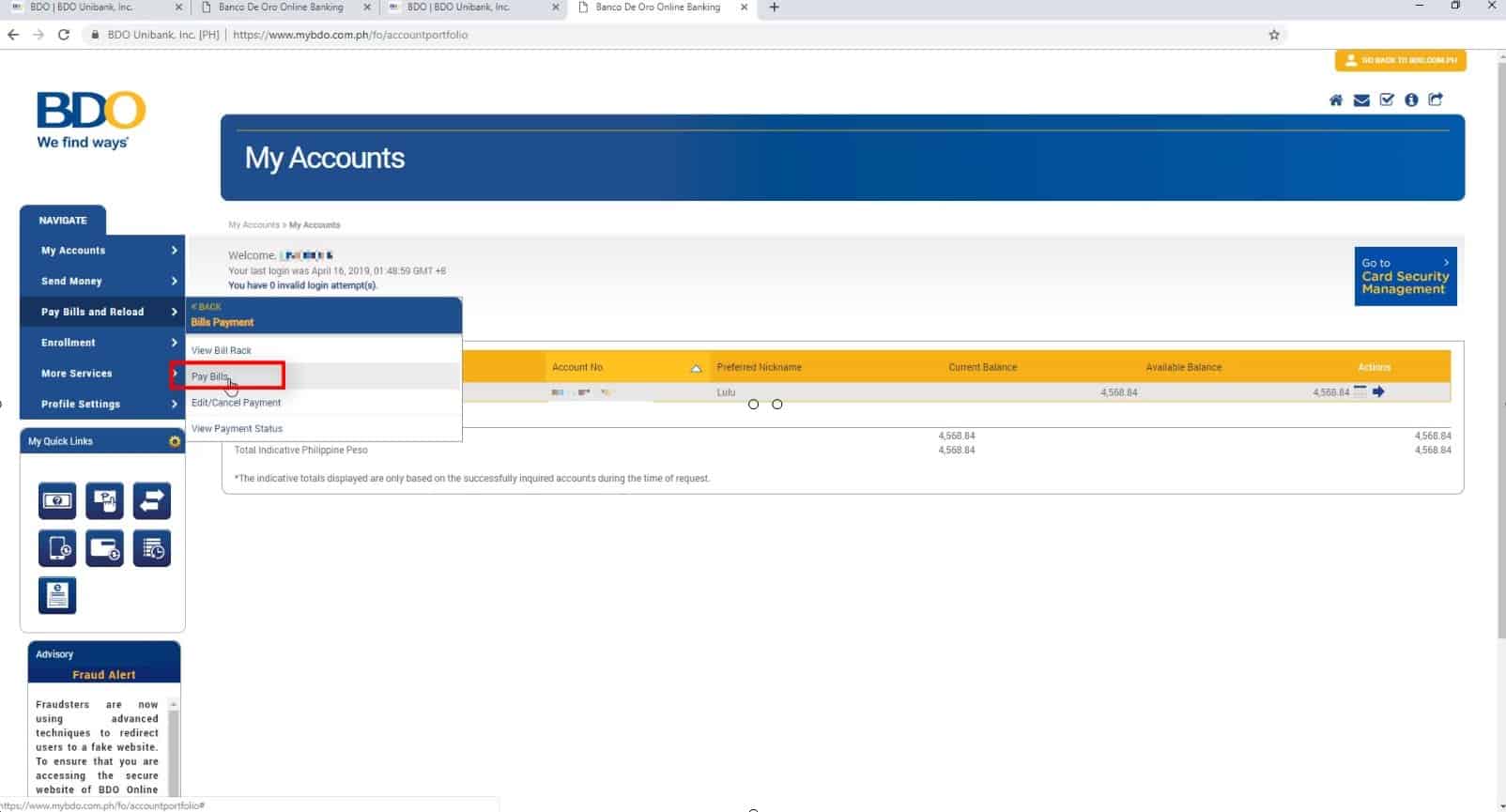
Step 6: Fill up the Payment Details accurately and completely.
There are several fields that you need to complete here.
If you have multiple BDO account, choose the source account that you will use for the bills payment.
On the Pay this Company / Biller, look for the newly enrolled Meralco bill from the drop down option.
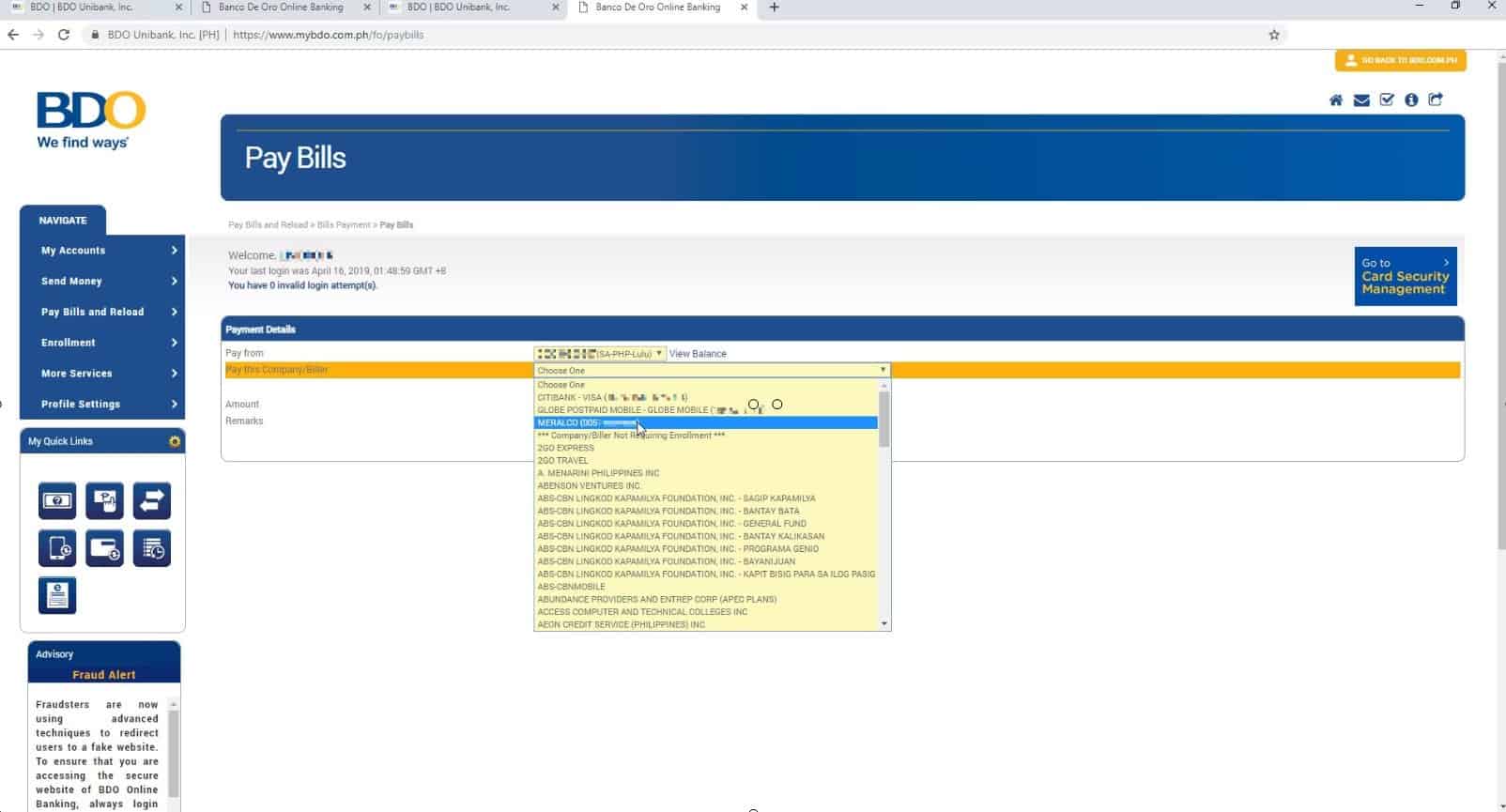
You will also have an option to enter a remark for your transaction (This field is optional).

There will also be a field for your ATM / Phone Reference number.
If you can recall from the Meralco enrollment above, we only got the first 11 digits.
On this field now, you are to enter the remaining five digits as shown in the image below.

Clicking the Later Date option will show the Payment Date field.
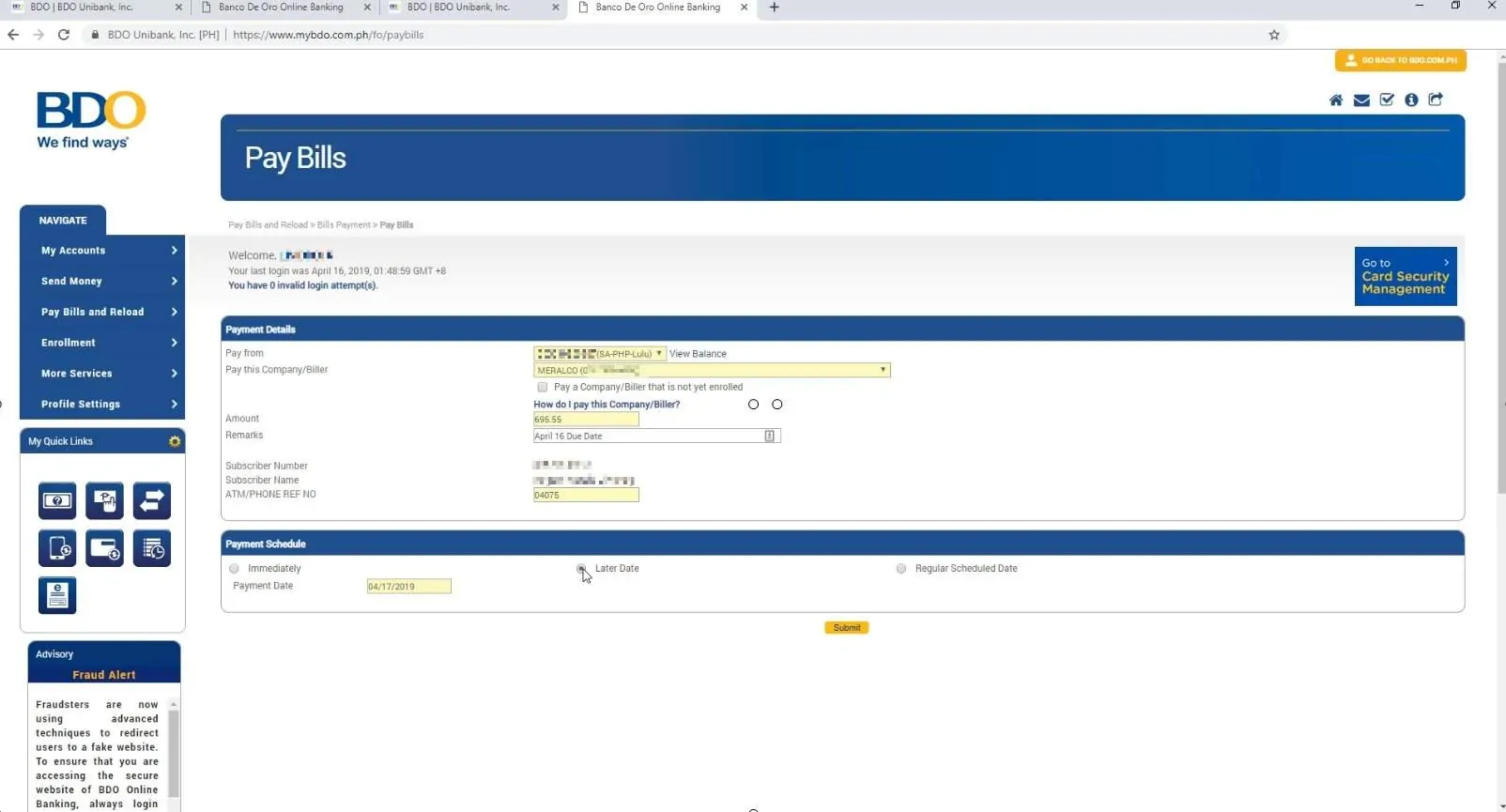
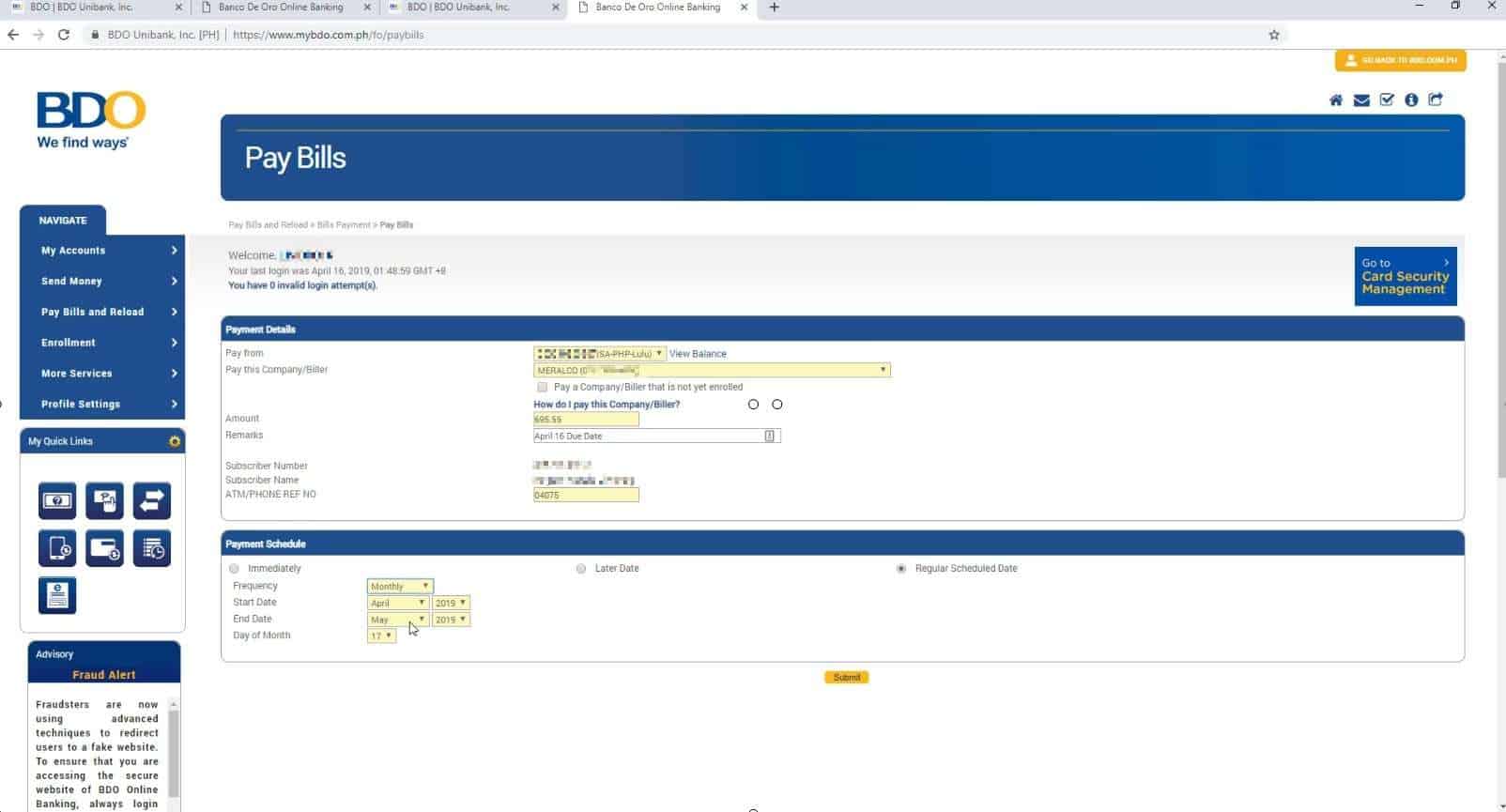
Click on the Submit button to continue.
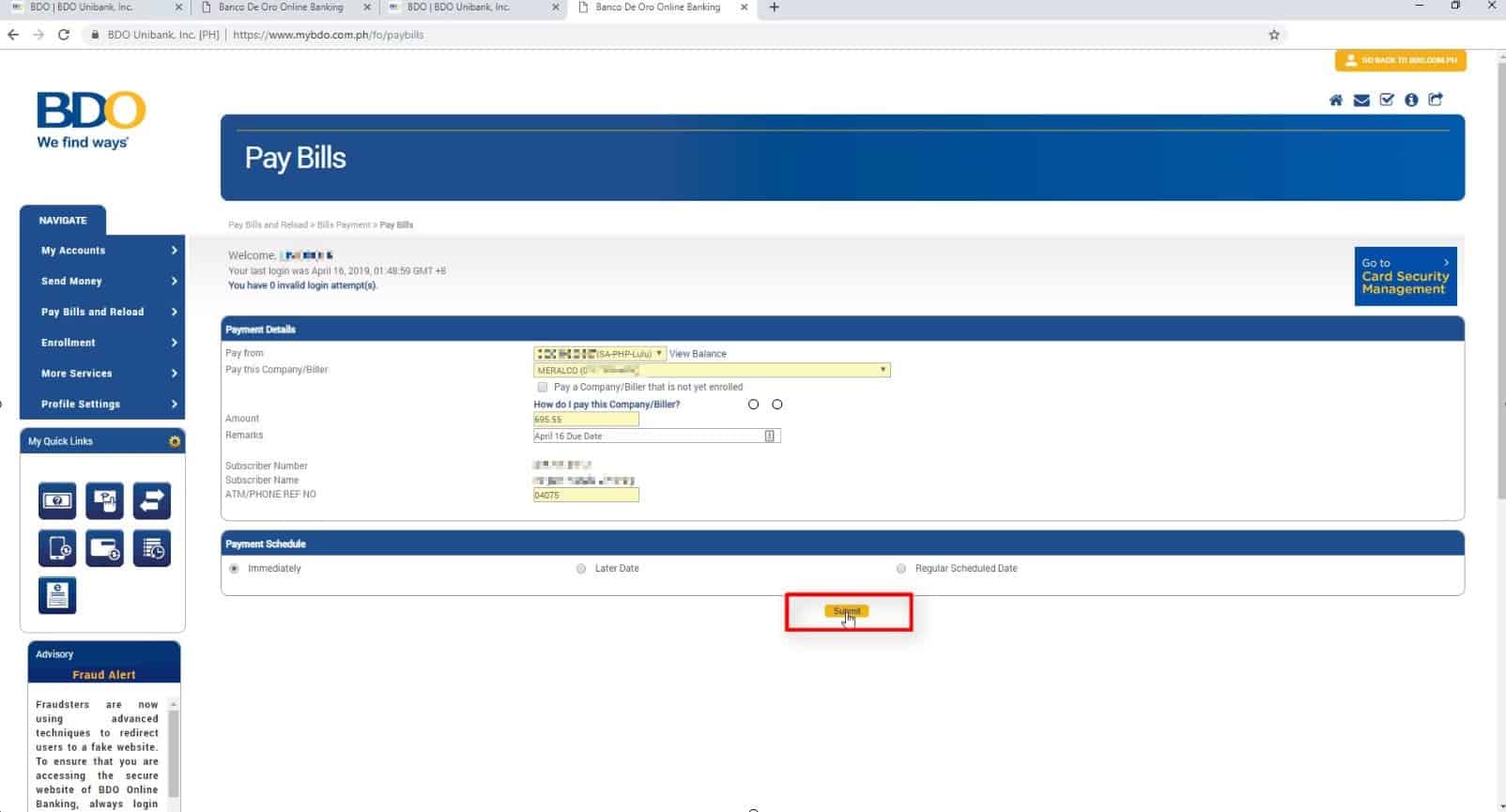
If everything is okay, click on the Continue button.
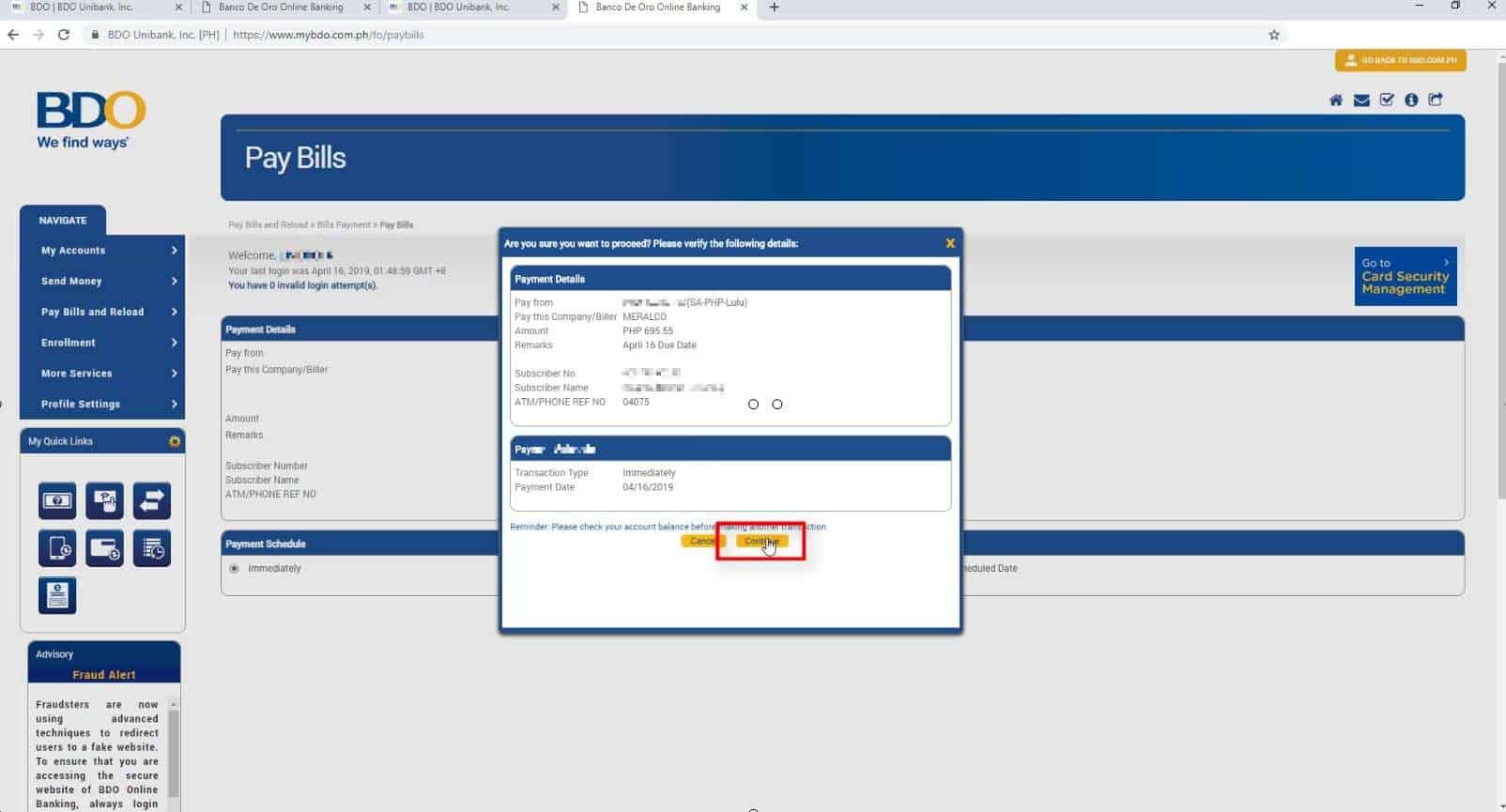
Step 7: A reference number with a confirmation note will show up on your screen.
If your transaction was processed successfully, you will see your reference number, a note that you have successfully paid your bills and the payment details summary.
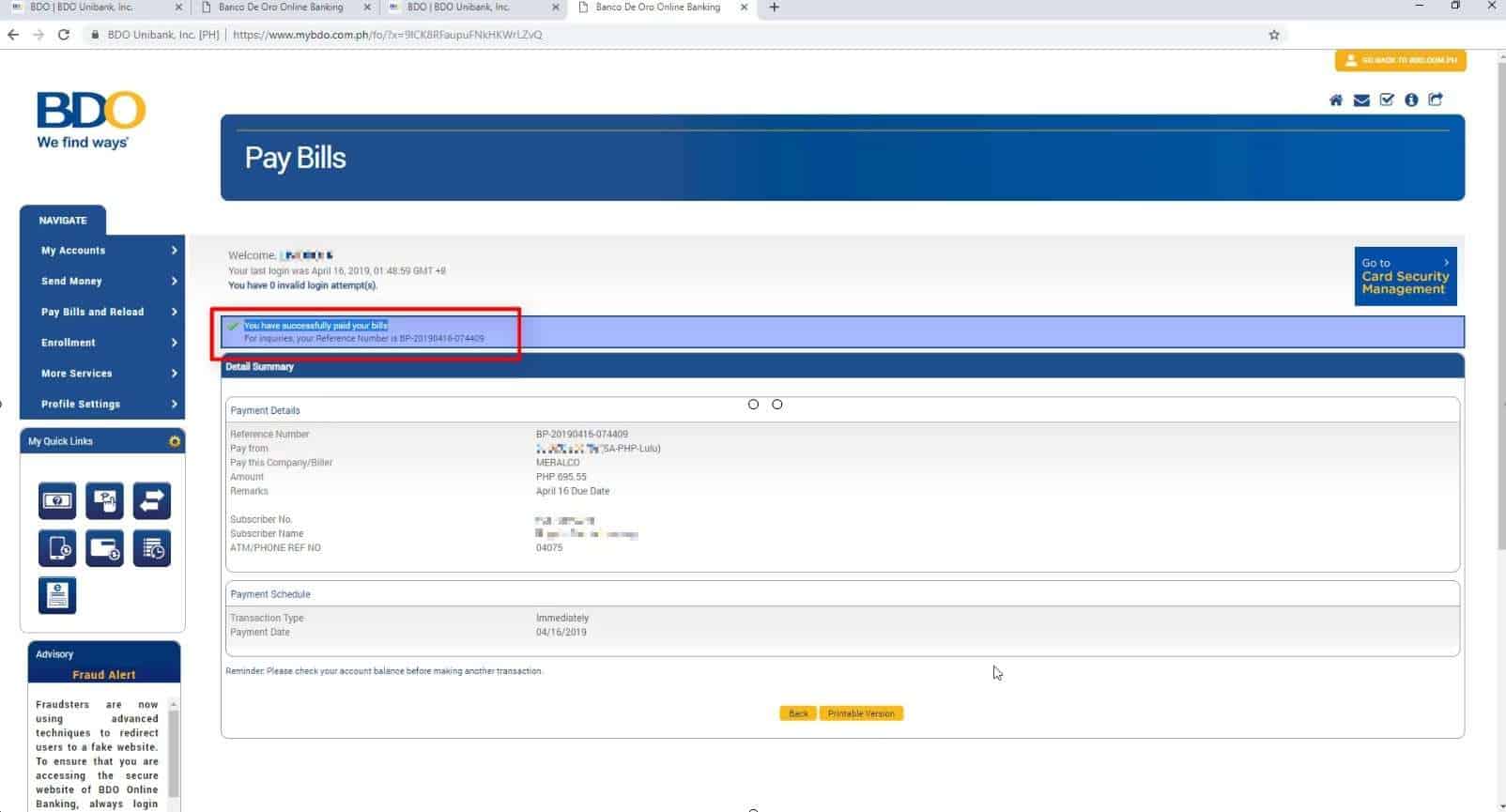
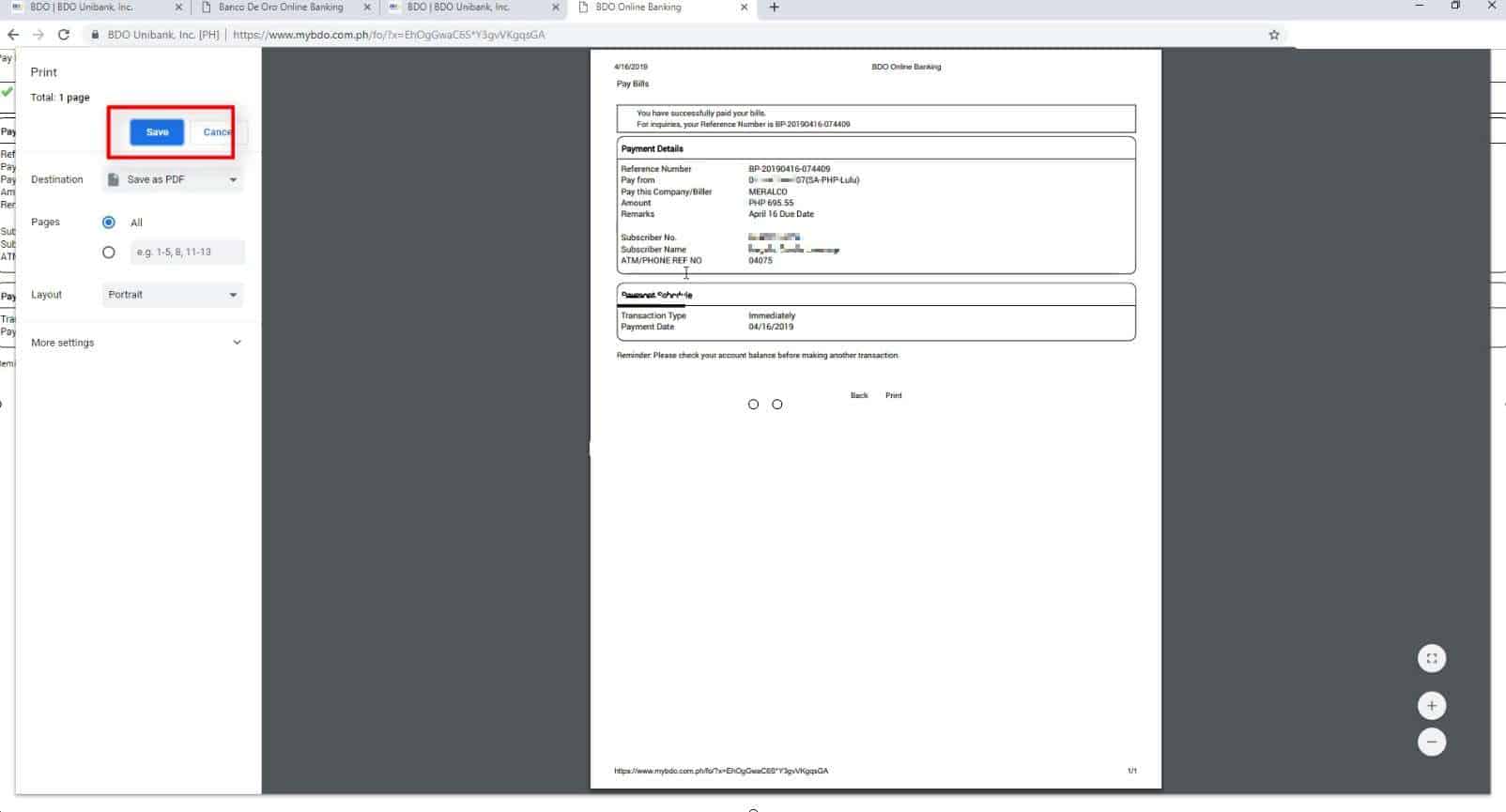
Share with us your experience in the comments section below.
Financial Transactions Made Easy!
More on our Youtube Channel.
Subscribe Now!


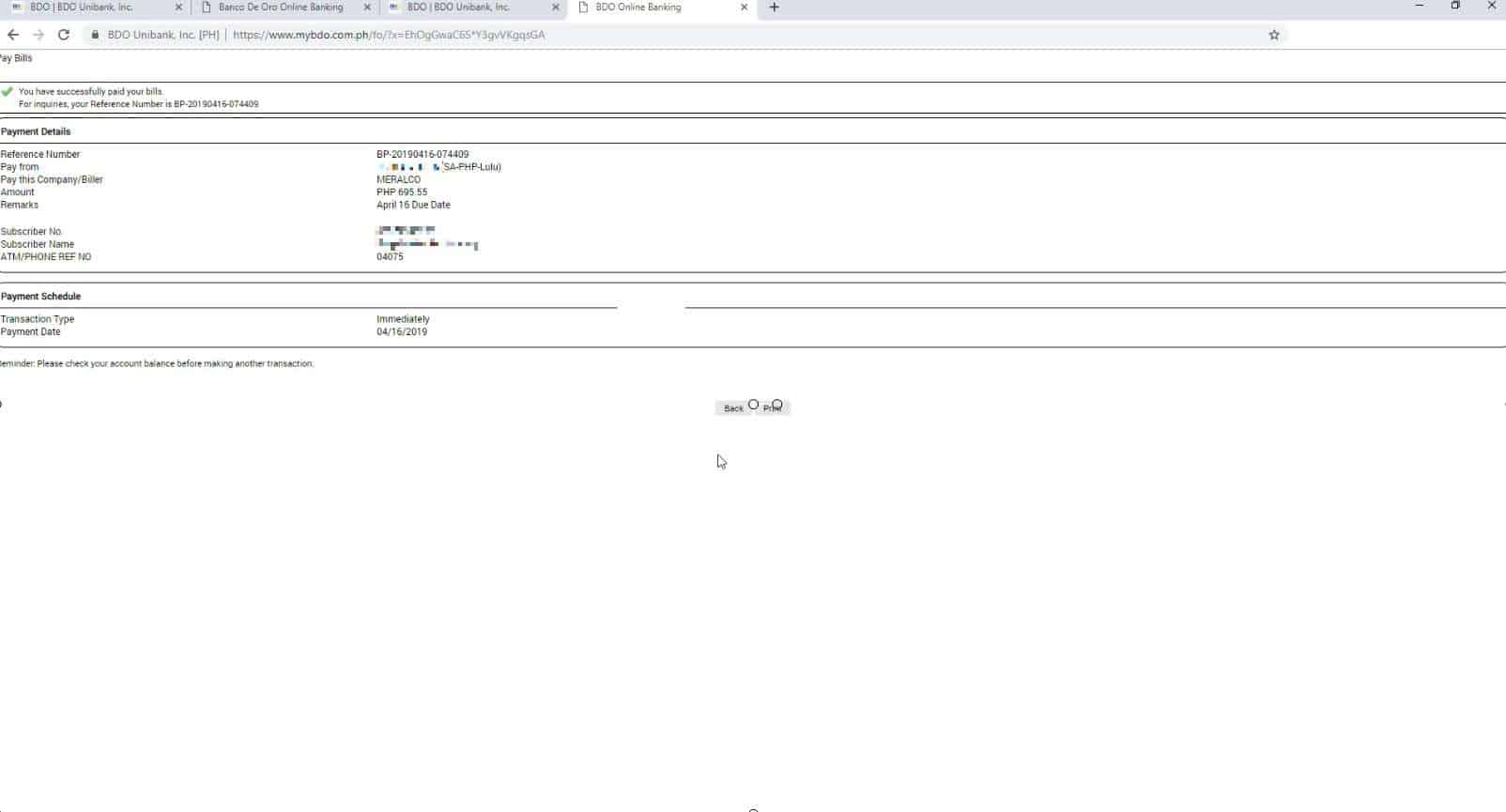
ok sana kasi hindi pwede palakihin ang picture ang labo